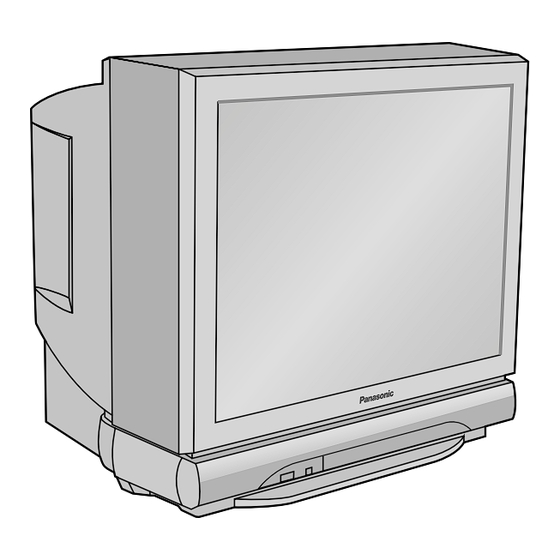
Panasonic TC-29P250H Operating Instructions Manual
Colour television model no. tc-29p250h; tc-34p250h; tx-29p250x; tx-68p250z; tx-80p250z
Hide thumbs
Also See for TC-29P250H:
- Operating instructions manual (40 pages) ,
- Operating instructions manual (40 pages) ,
- Operating instructions manual (40 pages)
Table of Contents
Advertisement
Quick Links
TX-2 9 P 2 5 0 X
Model No.
TX-6 8 P 2 5 0 Z
TX-8 0 P 2 5 0 Z
[ tau ]
T
FLA
T
DIGI
AL
Colour Television
Operating Instructions
TC-2 9 P 2 5 0 H
TC-3 4 P 2 5 0 H
100Hz PROGRESSIVE PIP TEXT
TX-34P250T
This is a combined Operating Instruction manual for all the above
series of models.
Please read these instructions before operating your set and
retain them for future reference.
TQB4G0909
Advertisement
Table of Contents

Summary of Contents for Panasonic TC-29P250H
-
Page 1: Operating Instructions
Colour Television Operating Instructions TX-2 9 P 2 5 0 X TC-2 9 P 2 5 0 H Model No. TX-6 8 P 2 5 0 Z TC-3 4 P 2 5 0 H TX-8 0 P 2 5 0 Z 100Hz PROGRESSIVE PIP TEXT TX-34P250T This is a combined Operating Instruction manual for all the above... -
Page 2: Table Of Contents
Dear Panasonic Customer Welcome to the Panasonic family of customers. We hope that you will have many years of enjoyment from your new colour television set. To obtain maximum benefit from your set, please read these Instructions before making any adjustments, and retain them for future reference. - Page 3 Table of Contents General Operation 14~15 How to switch the power ON or OFF ..........................14 Programme Number Selection ............................14 Direct Programme Number Selection ..........................14 Volume Adjustment ................................15 Mute Button ..................................15 TV/AV Mode Selection ............................... 15 Recall Button ..................................
-
Page 4: Warnings And Cautions
Warnings and Cautions Warnings Unplug the power cord in the DO NOT use this unit near event of any malfunction water. (Near a bath tub, etc.) (screen goes blank, no sound, odd sounds, smoke or unusual odors coming from the unit). Unplug the power cord if foreign matter or water falls into the unit, or if the unit is... - Page 5 Warnings and Cautions Caution DO NOT stand, or place heavy Place in a safe location. objects on the unit. Particular care should be taken by families with small children. A d e q u a t e v e n t i l a t i o n i s Turn the power “Off”...
-
Page 6: Before Operating This Set
Check the Model Number of your TV set; the Model Number is shown on the rear cover name plate on the set. Use the table on the opposite page to confirm which features your particular Model is equipped with. This will help you to known which sections of the manual apply to your set. TX-29P250X TC-29P250H TX-68P250Z TC-34P250H TX-80P250Z... -
Page 7: Connecting The Aerial Cable To The Rf In Terminal
Before Operating This Set Connecting the Aerial cable to the RF In Terminal VHF Aerial UHF Aerial MONITOR Mixer S-VIDEO [Y-P [Y-P VIDEO VIDEO MONO MONO MONO RF In Terminal AUDIO AUDIO 75 Ohm Coaxial Cable Coaxial Aerial Plug To obtain optimum quality picture and sound, an Aerial, the correct cable (75 Ohm coaxial) and the correct terminating plug are required. -
Page 8: Location Of Controls
VCR/LD/DVD Stop (see page 32) Normalization (see page 19) VCR/LD/DVD Control (see page 32) DISC SIDE HELP Store (see page 15) Help (see page 17) TC-29P250H, TC-34P250H Channel Search (see page 30) Picture AI (see page 19) D.PNR P. A I CH SEARCH STILL... -
Page 9: Controls And Terminals On The Tv
Location of Controls Controls and Terminals on the TV L/MONO RGB (31.5kHz) AUDIO S-VIDEO VIDEO L/MONO RGB (31.5kHz) –/ +/ TV/AV AUDIO Main Sub. S-VIDEO VIDEO –/ +/ TV/AV MONITOR S-VIDEO [Y-P [Y-P VIDEO VIDEO MONO MONO MONO AUDIO AUDIO MONITOR S-VIDEO [Y-P... -
Page 10: Connections
Connections How to connect the “AV1, 2, 3 or 4” Input Terminals Connect VCRs and other peripheral equipment (Super-VHS VCR) Audio Video S-Video S Video MONITOR input S-VIDEO [Y-P [Y-P VIDEO VIDEO MONO MONO MONO MONO AUDIO AUDIO VIDEO AUDIO (VHS VCR) Audio Video... -
Page 11: How To Connect The Dvd Input Terminals
Connections How to connect the DVD Input Terminals DVD Player Audio DVD(Y•P •P ) OUT MONITOR [Y-P S-VIDEO [Y-P [Y-P VIDEO VIDEO MONO MONO MONO MONO AUDIO AUDIO AUDIO Notes: • The AV4 audio signal is common for both AV4 and DVD input signal terminals. •... -
Page 12: How To Connect The Rgb Input Terminals
Connections How to connect the RGB Input Terminals L/MONO RGB (31.5kHz) AUDIO Sub. S-VIDEO VIDEO Main COMPUTER Conversion adapter (if necessary) D-SUB 15P PC cable Notes: • This unit can be connected to PCs with 640 480 (31.5 kHz / 60 Hz) or 640 400 (31.5 kHz / 70 Hz) pixel. -
Page 13: Connecting Headphones
Connections Connecting Headphones Connect headphones as follows. L/MONO RGB (31.5kHz) AUDIO Sub. S-VIDEO VIDEO Main (3.5mm Plug) (Optional) (not supplied) You can listen to sound from each of the headphones plugs as shown below. Main Monitor Speaker Screen condition Sound Headphones Headphones Output... -
Page 14: General Operation
General Operation How to switch the power ON or OFF The TV set must first be switched on at the wall outlet and at the Power Switch (refer to page 7). Press this button to turn the TV set ON, from STANDBY mode. -
Page 15: Volume Adjustment
General Operation Volume Adjustment Recall Button Press the Volume Up “+” or Down “ ” Press the Recall button to display the Button to increase or decrease the current system status, for example, sound volume level. Programme number, Channel number, Stereo mode, Aspect mode, Picture menu, Sound menu, Scan mode and VOLUME... -
Page 16: Geomagnetic Correction
Geomagnetic Correction Slight tilting of the picture may be noticeable or coloured patches may sometimes appear at the corners of the screen (colour purity). The Geomagnetic Correction feature can be used to eliminate them, if necessary. The power should be off when determining the installation location and direction. -
Page 17: Using The On Screen Displays
Using the On Screen Displays PICTURE Many features available on this TV can be accessed via the On Screen Display menu system. Use the remote control as shown below to access and adjust features as desired. PICTURE SOUND PICTURE SOUND SET UP PICTURE The PICTURE, SOUND and SET UP buttons are... -
Page 18: Picture Menu
PICTURE PICTURE SOUND PICTURE PICTURE SOUND Picture Menu SET UP SOUND SOUND SOUND SET UP SET UP SET UP PICTURE PICTURE SET UP Press SOUND Move to chosen menu option by using PICTURE SET UP Adjust chosen option or access chosen menu by using SOUND TV/A TV/A V... -
Page 19: Picture Menu
Reduction) SCAN MODE AUTO STRONG AUTO WEAK TV/AV TV/AV TC-29P250H, TC-34P250H switching is also P-NR WEAK .PNR D.PNR possible using on the remote control. HELP HELP A u t o m a t i c a l l y a n a l y s e s t h e i n c o m i n g... -
Page 20: Sound Menu
PICTURE PICTURE PICTURE PICTURE PICTURE SOUND SOUND SOUND Sound Menu SOUND SOUND PICTURE PICTURE SET UP SET UP SET UP SET UP SET UP PICTURE SOUND SOUND Press SOUND Move to chosen menu option by using SOUND SET UP PICTURE SET UP Adjust chosen option or access chosen menu by using SOUND... - Page 21 SOUND SOUND SET UP SET UP Sound Menu SOUND SUBWOOFER Press to switch between modes SUBWOOFER NORMAL NORMAL FULL PICTURE PICTURE SURROUND MENU ACCESS TV/AV SOUND TV/AV SOUND Off turns off subwoofer output, Normal provides a mid-level bass output and Full HELP SET UP HELP...
-
Page 22: Setup Menu
SETUP MENU TV/AV (No display for TELETEXT FASTEXT LIST FASTEXT HELP OFF TIMER TC-29P250H and HELP FLICKER REDUC. TC-34P250H) STROBE CH COLOUR SET OFF TIMER Switches the TV off within a preset time which you can VCR/GAME choose from between 0 to 90 minutes in 15 minute intervals. -
Page 23: Setup Menu
Setup Menu SETUP MENU TUNING Provides access to many other features including CHILD LOCK MENU system select and Auto TUNE. (See page 26) TUNING MENU ACCESS Not displayed during AV mode. GEOMAGNETIC LANGUAGE GEOMAGNETIC If you notice a slight tilt to the picture or if there are coloured patches at the corners of the screen, use this feature to eliminate them. -
Page 24: Tuning Menu
Tuning Menu Channel Selection Select the most easily viewed channel selection method. 10ch 12ch 14ch 16ch 18ch 20ch Example POSITION SELECT Programme Channel Received When the Channel Selection is on POSITION, and Auto Number Display Channel Tune is performed, the unit memories the channels Tuned in order from Programme No.1. - Page 25 PICTURE PICTURE PICTURE PICTURE PICTURE PICTURE SOUND SOUND SOUND Tuning Menu SOUND SOUND PICTURE PICTURE PICTURE SOUND SET UP SET UP PICTURE SET UP SET UP SET UP PICTURE SET UP Press SOUND SOUND SOUND SET UP SOUND Move to chosen Tuning menu option by using SOUND SET UP PICTURE...
-
Page 26: Auto Tune
Tuning Menu PICTURE PICTURE PICTURE PICTURE PICTURE Auto tune SOUND SOUND SOUND SOUND SOUND PICTURE PICTURE PICTURE Before Auto tune, set the “SYSTEM SELECTION” and “CHANNEL SELECT” mode. SET UP SET UP SET UP PICTURE SET UP SET UP SET UP SOUND Press SOUND... -
Page 27: Manual Tune
Tuning Menu PICTURE PICTURE PICTURE PICTURE PICTURE SOUND SOUND SOUND Manual tune SOUND PICTURE PICTURE PICTURE SOUND SET UP PICTURE SET UP SET UP Before Auto tune, set the “SYSTEM SELECTION” and “CHANNEL SELECT” mode. SET UP SOUND SOUND SOUND SET UP SET UP Press... -
Page 28: Aspect Controls
Aspect Controls ASPECT Press to move through the aspect options: 16:9 PICTURE AUTO S-ZOOM SOUND SET UP Notes: TV/AV/ ASPECT ASPECT • Simply press to display mode information in the top left of the screen. • 16:9 picture has been used to illustrate all of the aspect modes described in this section. •... -
Page 29: Menu Operation
Menu Operation Multi PIP MUL TI TI MUL TI TI Press (whilst the on screen selector keys are on screen) to move between watching the current programme, the picture in picture feature, picture out of picture and picture and picture feature. The on screen selector keys (corresponding to the four coloured buttons on the remote control) that appear for the features clear after a few seconds. -
Page 30: Channel Search
Press the green button to watch the selected channel, exiting the feature. Red Green Yellow Blue Press the blue button to watch the current programme (displayed centre screen), exiting the feature. Picture and text (No indication for TC-29P250H and TC-34P250H) TV/TEXT TV/TEXT TV/TEXT TV/TEXT... -
Page 31: Advanced Remote Control Operation
Advanced Remote Control Operation Stereo Reception When you receive the stereo/bilingual sound system, sound output modes can be selected by pressing the stereo/bilingual sound selection button. PICTURE Audio Signal Mode Indicator SOUND STEREO MAIN I SET UP SUB II TV/AV MONO Type of broadcast Mode Indicator... -
Page 32: Vcr / Ld / Dvd
VCR / LD / DVD The Remote Control is capable of operating some functions of selected Panasonic VCRs, LD and DVD (Digital Versatile Disc) equipment. Some VCR, LD and DVD equipment have different functions. So to ensure compatibility please refer to the equipment's instruction book or consult your dealer for details. -
Page 33: Tele Text
PICTURE Advanced Remote Control Operation SOUND SOUND TELE TEXT (No indication for TC-29P250H and TC-34P250H) SET UP SET UP · Teletext features may vary depending on the Broadcasting Companies and is only available if the channel selected is transmitting Teletext. - Page 34 Advanced Remote Control Operation It is not possible to change the programme position when in News flash, Update or Sub Coded Page Access operation. List Store In LIST mode the four page numbers can be altered (programme positions 1 - 25 only). Red Green Yellow Blue To do this, press one of the four coloured buttons and enter the new page number.
- Page 35 Advanced Remote Control Operation Sub Coded Page Access When Teletext information exceeds more than one page, it may take some time for the automatic changing of the sub pages to reach the sub page you require. It is possible to enter your required sub page and continue watching the normal SET UP SET UP programme until the correct sub page is found.
-
Page 36: Channel Allocation
Channel Allocation • CATV (USA CATV) channel numbers as recommended by the joint EIA/NCTA Engineering committee and published as EIA INTERIM STANDARD No.6-CABLE TELEVISION CHANNEL IDENTIFICATION PLAN-MAY 1983. • The receiving channels are as follows; SYS SELECT CHINA HK/UK ASIA/M.E NZ/INDONES AUSTRALIA E.EUROPE SPECL VER AMERICA CATV JAPAN CH DISPLAY... -
Page 37: Troubleshooting
Troubleshooting Before you call for service, determine the symptoms and make a few simple checks as shown below. Symptoms Checks Picture Sound Aerial Location, direction or Connections Noisy Sound Snowy Picture Aerial Location, direction or Connections Multiple Image Normal Sound Electrical Appliances Cars/Motorcycles Fluorescent Lamps... -
Page 38: Specifications 38~39
Specifications Power Source TX-29P250X TC-29P250H, TC-34P250H AC Auto 110-240 V, 50/60 Hz AC 220 V, 50 Hz TX-68P250Z, TX-80P250Z AC 230-240 V, 50 Hz Power Consumption TX-29P250X, TX-68P250Z TX-80P250Z, TC-34P250H TC-29P250H 218 W 209 W Stand-by condition 3.0 W Stand-by condition 3.0 W... - Page 39 480 dot ) and 31.5 kHz / 70 Hz ( 640 400 dot ) EUR511226 ..TX-29P250X, TX-68P250Z, TX-80P250Z Remote control EUR511227 ..TX-29P250H, TX-34P250H Transmitter R6 (AA) Battery coaxial aerial plug TX-29P250X, TX-68P250Z, TC-29P250H TX-80P250Z, TC-34P250H Dimensions 652 mm 517 mm 612 mm 762 mm 558 mm...
- Page 40 Customer’s Record The model number and serial number of this product can be found on its cabinet. You should note this serial number in the space provided below and retain this book plus your purchase receipt as a permanent record of your purchase to aid in identification in the event of theft or loss and for Warranty Service purposes.







Need help?
Do you have a question about the TC-29P250H and is the answer not in the manual?
Questions and answers