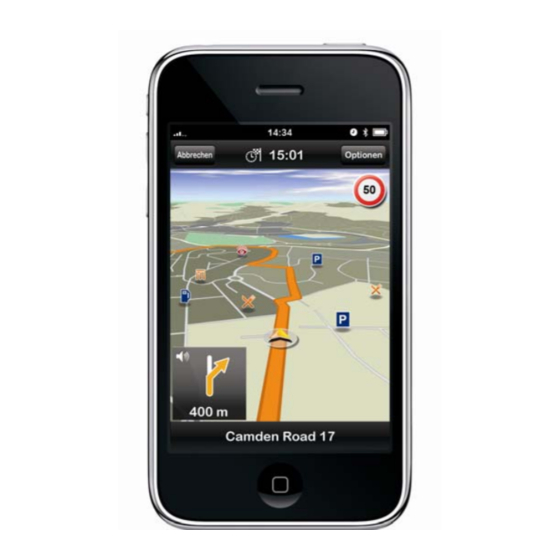
Table of Contents
Advertisement
Quick Links
Advertisement
Table of Contents

Summary of Contents for Navigon XL9 CF - Map - Plus Mid
- Page 1 NAVIGON MobileNavigator iPhone...
- Page 2 FAQs...
-
Page 3: Table Of Contents
I have a question regarding my bill and the payment of the app. Who can I contact? ......................10 2.5. Is NAVIGON going to continue working with Apple in the future? ..10 Navigation Functions ..................10 ... - Page 4 Is the feature “Radar Info” also available for Switzerland? ...... 11 3.4. Are the NAVIGON Live Services also available for iPhone? ...... 11 3.5. How does MobileNavigator work within an iPhone environment? ..11 ...
- Page 5 3.23. If an update has to be installed, is it better to uninstall and then newly install the app or can the update be done directly via iTunes? 15 3.24. If I have more than one iPhone synchronized to the same iTunes ...
-
Page 6: General Information About Mobilenavigator For Iphone
Scandinavian countries such as Norway, Sweden, Finland, Denmark, Holland, Belgium and Luxemburg are also available. In the European version, the map material consists of 40 European countries. NAVIGON also offers MobileNavigator apps for the USA, Canada, Australia, South Africa, Russia, Turkey, Mexico and the Gulf region. 1.3. -
Page 7: Which Iphone Is Required In Order To Use The Mobilenavigator
1.5. Is MobileNavigator also available for other smart phones? NAVIGON offers the MobileNavigator software for other smart phones other than the iPhone. At the moment, the software is compatible with the operating systems and Windows Mobile 5, 6, 6.1, 6.5 and Android. We plan to expand our portfolio to support further smart phone platforms in the future. -
Page 8: Can The Mobilenavigator Also Be Used On Iphones Without A Mobile Phone Contract
Yes. The iPhone saves applications in its internal hard drive regardless of whether the device has a mobile phone contract or not. The NAVIGON application is comparable with any other application in the App Store. This means it can be used on every iPhone in the available countries. -
Page 9: Why Are There So Many Updates For The Mobilenavigator Software
1.12. Why are there so many updates for the MobileNavigator software? NAVIGON is constantly improving the MobileNavigator software, thus expanding its functionality. The update version 1.4.0. includes 13 new features compared to its predecessor. 1.13. What is mobile phone navigation going to look like in the future? We estimate that already in the next year, smart phones and mobile navigation will account for 10 to 15% of our business. -
Page 10: I Have A Question Regarding My Bill And The Payment Of The App. Who Can I Contact
For all questions regarding payment and billing of the apps, please contact Apple’s iTune Support directly. 2.5. Is NAVIGON going to continue working with Apple in the future? The MobileNavigator for iPhone is a story of success. We plan to expand the cooperation between the companies in the future. -
Page 11: Is The Feature "Radar Info" Also Available For Switzerland
3.6. Are there iPhone compatible accessories available from NAVIGON? NAVIGON has developed a designer car kit for iPhone. The car holder matches the iPhone’s visual appearance and can be mounted in a portrait or in landscape position in your car. The design car holder, including a charging cable, is available... -
Page 12: How Can I Change The Volume Of The Audio Route Instructions On My
In the menu „Route“, a single route can be created using multiple way points. Previously created routes can be recalled and used in the current navigation. 3.10. Can NAVIGON accessories for iPhone be purchased? For the iPhone, we offer a designer Car Kit which allows for safe attachment of your iPhone in your vehicle during the drive. -
Page 13: Does The Uninstalling Of The Safety Camera Option Delete All Data From
3.12. Does the uninstalling of the Safety Camera option delete all data from the device? The uninstalling of the Safety Camera option deletes the complete safety camera database. This means that the Radar Info is no longer available. Naturally the MobileNavigator app will continue working. -
Page 14: Can A Route Be Planned Before Being At The Starting Point Of This Route
avoid highways. If the pedestrian profile is chosen, then only pedestrian sidewalks will be included in the calculation. 3.18. Can a route be planned before being at the starting point of this route? Yes, route planning is possible. During route planning, the duration and the distance between each way point can be viewed under “Details”. -
Page 15: If An Update Has To Be Installed, Is It Better To Uninstall And Then
3.23. If an update has to be installed, is it better to uninstall and then newly install the app or can the update be done directly via iTunes? It is better not to uninstall the app, otherwise all the personal settings and favorites will be deleted. -
Page 16: Does The New Traffic Information Have An Effect On The Estimated Time Of Arrival
the alternative route. Traffic Live differs from the traditional TMC in that it utilizes Live-Data from numerous other users, thus offering extremely current traffic information. 4.3. Does the new traffic information have an effect on the estimated time of arrival? Yes. -
Page 17: Where Can I Find The Map Options During An Actual Navigation View
5.4. Can I install, for instance a Europe version and a North America version, on my iPhone at the same time? Yes. The parallel installation of different NAVIGON MobileNavigator versions on the same iPhone is possible without a problem. 5.5. -
Page 18: The Display Of The Iphone Switches Off During Navigation. What Could Be The Cause For This
iPhone to iTunes and synchronize it. After that please click on the iPhone-Icon (in the left menu of iTunes) with the right mouse button and choose “backup”. iTunes will now create an backup of your entire iPhone data and settings. Disconnect your iPhone from your computer and connect it to a power supply. - Page 19 are not certified for the iPhone 3G or 3G S. We would like to explicitly remind our customers to only use accessories certified for use with the iPhone 3G or 3G S.














Need help?
Do you have a question about the XL9 CF - Map - Plus Mid and is the answer not in the manual?
Questions and answers