Table of Contents
Advertisement
Quick Links
NM-145 /Digital Audio Player
Instruction Manual
The MP3 player is a new generation of digital portable device, supporting multiple music formats including MP1,
MP2, MP3, WMA, WAV, etc. Its perfect sound quality, great reliability and exquisite appearance make it a
masterpiece. Devoutly hope to bring you great enjoyment in this digital age.
Features: : : :
● Multi-Codec Player
Supporting the latest updated features viafirmware upgrade from the website
● Free U Disk Drive
You may manage your files directly through "Portable Disk" in "My Computer" onWindows 2000 Operating
System or above without driver.
●
Private Space" Disk Mode
"
The flash memory can be divided into two parts by using the accessory tools and one is encrypted to hide the
contents saved inaccessible by others. Keep your secret!
Page 1
Advertisement
Table of Contents

Subscribe to Our Youtube Channel
Summary of Contents for Naxa NM-145
- Page 1 NM-145 /Digital Audio Player Instruction Manual The MP3 player is a new generation of digital portable device, supporting multiple music formats including MP1, MP2, MP3, WMA, WAV, etc. Its perfect sound quality, great reliability and exquisite appearance make it a masterpiece.
- Page 2 ● Record/Replay The player supports recording through built-in microphone and savesas WAV and ACT formats. Meanwhile it supports real digital A-B replay or comparison replay. ● 7 Preset EQ Normal, Rock, Pop, Classic, Soft, Jazz and DBB ● Multiple Repeat Mode Normal, Repeat One, Folder, Repeat Folder, Repeat All, Random, Intro.
-
Page 3: Basic Operation
Basic Operation Entering Menu System Pressing Mode button may enter the menu system, including main menu (long press of mode key at Stop mode), submenu at Play mode (press to enter) and submenu at stop mode (press to enter). Entering Different Modes You may enter different modes from the main menu. -
Page 4: Play Music
Record Mode Stop Status Record Status Operation Action long press turn off stop recording Play start recording pause recording press long press enter main menu Mode press enter Record submenu Play Music Basic Operation 2. Push the POWER switch to ON 1.Connect the earphones 4.To select music press Play button to turn on the player and enter... -
Page 5: Record Voice
Lyric Display This player supports “*.LRC” lyric files, and lyrics may be displayed synchrosoly while playing music. How to use lyric files? Save the lyric file with the same name as that of the corresponding music file. e.g.: Music file name: Andy-Water.mp3 Lyric file name: Andy-Water.mp3. -
Page 6: System Setting
Press Mode to enter Record Submenu. Push Next to select REC Type option Press Mode to enter this option Push Next to select desired recording type Press Mode to confirm the type selected Press Play to start recording Note: Voice control record means is the Player can automatically pause when no sound Play Recorded Files Enter main menu. - Page 7 set different languages displayed (Language) (Power off) set a fixed time after which the player may turn power off automatically set working status on Replay Mode (Replay mode) set contrast level of LCD window (Contrast) (Back color) Set different back color. an option specially designed for “Private Space”...
- Page 8 Press Mode button to enter “Language” setting interfance: Push Next/Last button to select desired language. The icon correspond language Simple Chinese English Trad Chinese Japanese Korean French Italian German Spanish Swedish Portugal Danmark Dutch Press Mode to confirm to exit. ○...
- Page 9 Tips: After pressing Mode button to select options, you may press Play button to exit from menu directly. The operation on Play button for direct exit is valid to all menus. USB Disk The player can use as USB disk with operating system of Windows98 (driver needed), Windows 2K and above (driver free), Mac OS 10.3 and above, Linux Redhat 8.0 and above.
- Page 10 Note: Independent folders can be set at corresponding modes as Music Mode, Record Mode and Voice Mode, i.e., three modes is not bound to correspond with the same folder. Delete File (At Stop Submenu) Files can be deleted at corresponding modes as Music Mode, Voice Mode。 At Stop Interface.
- Page 11 Tempo Rate (Play Submenu) When playing music(Only for MP3 formats) or recorded files, different tempo rate can be set (faster or slower) without changing the tone and sound. When playing music files Press Mode to enter Play Submenu Push Next to select Tempo Rate Press Mode to enter Tempo Rate Push Next to quicken tempo rate and push Last to slow down tempo rate.
- Page 12 “A” flickers in Replay Mode icon and start point is to be set. Push Next to set “A”. After “A” set, “B” flickers in icon , and endpoint B needs to be set. Push Next to set “B”. Replay icon is fixed and A-B segment replay begins.
-
Page 13: Troubleshooting
Trouble Shooting Check whether the battery have been inserted properly. No Power Check whether the player is turned ON. Check whether Volume is set “0” and connect the headphone plugs firmly. No sound is heard from Check whether the headphone plug is dirty. headphone.
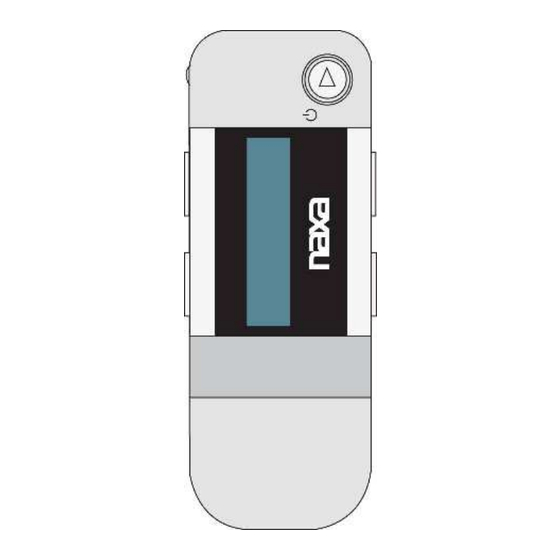


Need help?
Do you have a question about the NM-145 and is the answer not in the manual?
Questions and answers