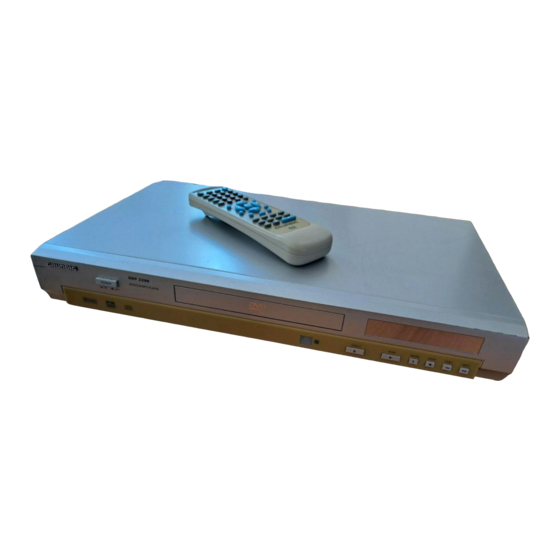
Table of Contents
Advertisement
Quick Links
Advertisement
Table of Contents

Summary of Contents for Grundig GDP 2200
- Page 1 DVD-PLAYER GDP 2200 DEUTSCH ENGLISH...
-
Page 2: Table Of Contents
CONTENTS ________________________________________________________________________ DVD Player GDP 2200 Special features of your DVD player Packing contents Software information Set-up and safety 6-10 Overview The front of the DVD player The display elements of the DVD player The back of the DVD player... - Page 3 CONTENTS __________________________________________________________________________________ 26-27 Audio CD playback Audio CD features Preparing and inserting an audio CD 26-27 Audio functions Ending playback Repeat functions Creating a programme Parental lock Activating the parental lock of the DVD player Changing the code number Audio settings Adapting the digital output of the DVD player to a digital multi-channel amplifier 31-33 Information...
-
Page 4: Dvd Player Gdp 2200
GRUNDIG will refuse to refund any costs resulting in such cases. Any repair costs in such cases, even those occurring within the guarantee period, are to be paid by the customer. -
Page 5: Set-Up And Safety
°C °C when setting it up. This DVD player set is designed to play video and audio signals from compact discs (DVD, MP3 and audio CDs). GDP 2200 POWER DVD/CD/MP3 PLAYER E J E C T P L AY PAUS E... -
Page 6: Overview
OVERVIEW ________________________________________________________________________ The front of the DVD player GDP 2200 DVD/CD/MP3 PLAYER POWER E J E C T P L AY PA U S E S T O P P R E V N E X T POWER ON OFF Switches the DVD player to and from standby mode. -
Page 7: The Display Elements Of The Dvd Player
OVERVIEW __________________________________________________________________________________ The display elements of the DVD player You can see more information on the DVD player on your television screen. Press the »OSD« button to view this information. Displays for DVDs »DVD« – DVD inserted T 01/02 C 01/28 00:01:03 »T 01/02«... -
Page 8: The Back Of The Dvd Player
OVERVIEW __________________________________________________________________________________ The back of the DVD player Digital Audio SCART Bitstream/LPCM VIDEO / Down Mix Audio / RGB Coaxial Video Down Mix Audio 220-240V AC ~50/60Hz S-Video Video Video output socket (cinch) for connecting a video recorder. Down Mix Audio R L Audio output sockets (cinch) for connecting a television or video recorder. -
Page 9: The Remote Control
OVERVIEW __________________________________________________________________________________ The remote control Displays various information on the television screen during play- back, such as the title or chapter number and playing time (not used for MP3 CDs). Repeats sections or titles. REPEAT OPEN REPEAT Selects and repeats sections (not used for MP3 CDs). ANGLE Opens and closes the disc compartment. - Page 10 OVERVIEW __________________________________________________________________________________ Mutes the sound for every input source. MUTE Selects forward slowmotion during playback. SLOW Selects the previous title or section during playback. Selects the next title or section during playback. OPEN REPEAT Adjusts the volume. – VOLUME + ANGLE SUB TITLE During playback of DVDs, switches to reverse picture search at...
-
Page 11: Connection And Preparation
CONNECTION AND PREPARATION _______ Connecting the television Digital Audio Bitstream/LPCM SCART Coaxial VIDEO / Down Mix Audio / RGB Video Down Mix Audio 220-240V AC ~50/60Hz S-Video Note: If the DVD player is connected to the television via the »Scart« socket, you must select »SCART RGB ON«... -
Page 12: Connecting A Hifi System With Analogue Two-Channel Stereo Sound
CONNECTION AND PREPARATION _______________________________________ Connecting a HiFi system with analogue two-channel stereo sound As an alternative to using the television’s speakers, the sound can also be played back through a HiFi system. Digital Audio Bitstream/LPCM SCART Coaxial VIDEO / Down Mix Audio / RGB AUDIO Video Down Mix Audio... -
Page 13: Connecting A Digital Multi-Channel Amplifier
CONNECTION AND PREPARATION _______________________________________ Connecting a digital multi-channel amplifier The digital multi-channel sound of a DVD can best be decoded and played with a multi-channel audio/video amplifier (Dolby* digital decoder or DTS). Digital Audio SCART Bitstream/LPCM Coaxial VIDEO / Down Mix Audio / RGB Video Down Mix Audio 220-240V AC... -
Page 14: Getting Started
GETTING STARTED ____________________________________________________ Language settings Press »SETUP« to open the »MAIN MENU«. MAIN MENU LANGUAGE ✱ OSD Press » « or » « to select the »LANGUAGE« item and press »ENTER« to LANGUAGE TV SYSTEM AUDIO confirm. DISPLAY MODE SUBTITLE AUDIO SETUP MENU Note:... - Page 15 GETTING STARTED _____________________________________________________________________ Selecting the language of the DVD menus If the DVD has menus in several languages, you can select the language of your choice. Select the »MENU« item using » « or » « and press »ENTER« to LANGUAGE confirm.
-
Page 16: Adapting The Dvd Player To The Television Set
GETTING STARTED _____________________________________________________________________ Adapting the DVD player to the television set Setting the TV system The colour norm of the DVD player’s screen menus has to be adapted to the for- mat of the television. Select »PAL« for televisions with the PAL standard, and »NTSC« for televisions with the NTSC standard. -
Page 17: Dvd Playback
DVD PLAYBACK ___________________________________________________________ DVD features You can recognise DVDs by their label. Depending on the contents of the DVD, they may carry one or more titles. Each title may contain one or more chapters. Titles and chapters can be selected easily and conveniently. -
Page 18: Preparing And Inserting A Dvd
Insert the DVD in the disc compartment with the label facing upwards. Press » «. – DVD player display: »C L O S E «, »L O A d «, followed by the elapsed playing time of the DVD. GDP 2200 DVD/CD/MP3 PLAYER POWER Playback starts automatically. -
Page 19: Calling Up Information
DVD PLAYBACK _________________________________________________________________________ Calling up information You can view information on the screen. Press »OSD« to see the Info line. – Display: »T – The selected title and the available titles 01/02« T 01/02 C 02/28 00:01:03 »C 02/28« – The selected chapter and available chapters »T 00:01:03«, elapsed playing time of the title. -
Page 20: Pausing And Resuming Playback
DVD PLAYBACK _________________________________________________________________________ Selecting a section to the minute Call up the Info line by pressing »GOTO« twice – Display » 00:01:03«. 0 0 : 0 1 : 0 3 Select the input position (hours, minutes, seconds) using » « or » «, select the time using »1 …... -
Page 21: Additional Playback Functions
DVD PLAYBACK _________________________________________________________________________ Additional playback functions Note: The sound is muted during the ”frame search”, ”slow motion” and ”freeze- frame” functions. If the » « symbol appears, then this function is not possible with this DVD. Picture search You can choose from among six different speeds (forwards or backwards). During playback, select the playback speed using »... - Page 22 DVD PLAYBACK _________________________________________________________________________ Repeating a selected scene (A-B Repeat) You can use this function to select the beginning and end of a scene, which is then played over and over. During playback, mark the beginning of the scene using »A-B«. A –...
- Page 23 DVD PLAYBACK _________________________________________________________________________ Selecting and displaying subtitles If the DVD provides subtitles, they can be displayed on your TV screen. When subtitles in several languages are available, you can select your langua- ge of choice. During playback, press »SUB TITLE«. –...
-
Page 24: Mp3 Cd Playback
If a HiFi system is connected to the DVD player, switch it on and select the audio input for the DVD player. Press » «. Insert the MP3 CD in the disc compartment, with the label facing upwards. GDP 2200 DVD/CD/MP3 PLAYER POWER E J E C T Press »... -
Page 25: Basic Playback Functions
MP3 CD PLAYBACK _________________________________________________________________ Basic playback functions Start track playback with » «. – The playing time appears in the display on the DVD player. To pause playback, press »PAUSE/STEP «. Press »PLAY « to resume playback. Press »STOP « to end playback. Ending playback Press »STOP... -
Page 26: Audio Cd Playback
If a HiFi system is connected to the DVD player, switch it on and select the audio input for the DVD player. Press » «. GDP 2200 DVD/CD/MP3 PLAYER POWER – The disc compartment opens. DVD player display: »OPEN«. -
Page 27: Ending Playback
AUDIO CD PLAYBACK ______________________________________________________________ Searching for a passage within a track During playback, press » « or » « once or twice. Press »PLAY « to resume normal playback. Selecting a different track 6« during playback. To select the next track, press »... -
Page 28: Creating A Programme
CREATING A PROGRAMME ____________________________ Using this function, you can use titles and chapters from DVDs, as well as tracks from audio CDs to create your own compilation. 18 titles, chapters or tracks can be stored. Note: Opening the disc compartment deletes the programme. Creating a programme Insert the DVD or audio CD in the disc compartment. -
Page 29: Parental Lock
PARENTAL LOCK _________________________________________________________ Activating the parental lock of the DVD player Films on DVD may be wholly or partially unsuitable for children. Such DVDs contain information which identifies these scenes, providing them with ratings from 1 to 8. You can select one of the ratings and thereby authorise alternative scenes for playback. -
Page 30: Audio Settings
AUDIO SETTINGS _______________________________________________________ Adapting the digital output of the DVD player to a digital multi-channel amplifier Press »SETUP« to open the main menu. MAIN MENU AUDIO SETUP ✱ DIGITAL Press » « or » « to select the »AUDIO SETUP« item and press »ENTER« LANGUAGE TV SYSTEM SAMPLE RATE... -
Page 31: Information
INFORMATION _____________________________________________________________ Resetting the DVD player to the original state Place any disc in the compartment. After playback has begun automatically, MAIN MENU PREFERENCES end playback with »STOP «. ✱ DEFAULT LANGUAGE TV SYSTEM RATING LEVEL Press »SETUP« to open the main menu. DISPLAY MODE RETURN AUDIO SETUP... -
Page 32: General Information For Laser Devices
INFORMATION __________________________________________________________________________ General information for laser devices You will find a similar sign to the one shown here on the back of your unit. CLASS 1 LASER PRODUCT means that the laser is designed in such a way as to CLASS 1 ensure that the maximum permissible emission value cannot be exceeded under LASER PRODUCT... -
Page 33: Rectifying Minor Problems
INFORMATION __________________________________________________________________________ Rectifying minor problems Not every picture or sound problem is caused by a defect in your DVD player. Impairment can also be caused by leads having been accidentally pulled out, damaged DVDs/CDs and worn-out batteries in the remote control. If the following measures do not bring about satisfactory results, consult an aut- horised dealer. - Page 34 Grundig AG Beuthener Str. 41 D-90471 Nürnberg http://www.grundig.com 72011 602 5500 • • •...
















Need help?
Do you have a question about the GDP 2200 and is the answer not in the manual?
Questions and answers