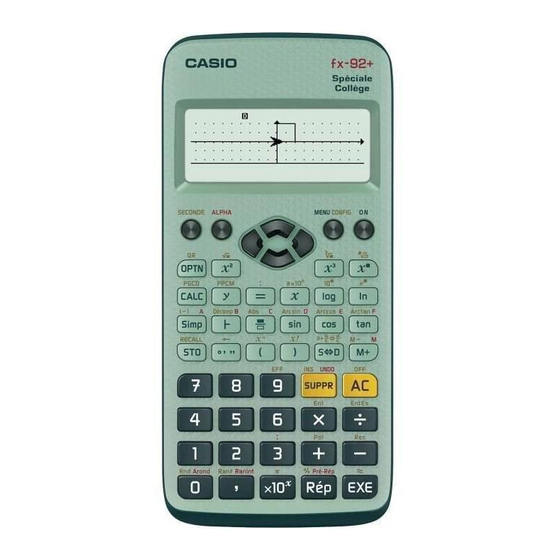
Subscribe to Our Youtube Channel
Summary of Contents for Casio fx-92B
- Page 1 Collège 2D+ User’s Guide CASIO Worldwide Education Website http://edu.casio.com CASIO EDUCATIONAL FORUM http://edu.casio.com/forum/...
-
Page 2: Table Of Contents
Contents Important Information ............. 2 Sample Operations ..............2 Initializing the Calculator ............2 Safety Precautions ..............2 Handling Precautions .............. 2 Removing the Hard Case ............3 Turning Power On and Off ............3 Adjusting Display Contrast ............ 3 Key Markings ................ -
Page 3: Important Information
• The contents of this manual are subject to change without notice. • In no event shall CASIO Computer Co., Ltd. be liable to anyone for special, collateral, incidental, or consequential damages in connection with or arising out of the purchase or use of this product and items that come with it. -
Page 4: Removing The Hard Case
• Use a soft, dry cloth to clean the exterior of the calculator. • Whenever discarding the calculator or batteries, be sure to do so in accordance with the laws and regulations in your particular area. * Company and product names used in this manual may be registered trademarks or trademarks of their respective owners. -
Page 5: Reading The Display
Reading the Display The display of the calculator shows expressions you input, calculation results, and various indicators. Input expression Indicators Math Math Math Math Calculation result • If a indicator appears on the right side of the calculation result, it means the displayed calculation result continues to the right. -
Page 6: Using Menus
Using Menus Some of the calculator’s operations are performed using menus. Pressing , for example, will display a menu of applicable functions. The following are the operations you should use to navigate between menus. • You can select a menu item by pressing the number key that corresponds to the number to its left on the menu screen. -
Page 7: Inputting Expressions And Values
Specifies degrees, radians or grads as the angle unit for value input and calculation result display. Note: In this manual, the symbol next to a sample operation indicates degrees, while the symbol indicates radians. Norm Specifies the number of digits for display of a calculation result. -
Page 8: Calculation Priority Sequence
Input of the closing parenthesis is required for sin, sinh, and other functions that include parentheses. These multiplication symbols ( ) can be omitted. A multiplication symbol can be omitted when it occurs immediately before an opening parenthesis, immediately before sin or other function that includes parentheses, immediately before the Ran# (random number) function, or immediately before a variable (A, B, C, D, E, F, M, X, Y), The closing parenthesis immediately before the... - Page 9 Inputting with Natural Display Selecting Natural Display makes it possible to input and display fractions −1 and certain functions ( , 10 , , Abs) just as they are written in your textbook. 2 + ' 2 1 + ' 2 Important: •...
-
Page 10: Toggling Calculation Results
overwrite modes by performing the operations: (INS). The cursor appears as “ ” in the insert mode and as “ ” in the overwrite mode. Note: Natural Display always uses the insert mode, so changing display format from Linear Display to Natural Display will automatically switch to the insert mode. -
Page 11: Basic Calculations
Basic Calculations Fraction Calculations Note that the input method for fractions is different, depending upon whether you are using Natural Display or Linear Display. 2 + 1 = 7 Note: • Mixing fractions and decimal values in a calculation while Linear Display is selected will cause the result to be displayed as a decimal value. - Page 12 Convert 2°15´18˝ to its decimal equivalent. 2°15´18˝ 2.255 (Converts sexagesimal to decimal.) 2°15´18˝ (Converts decimal to sexagesimal.) Multi-Statements You can use the colon character (:) to connect two or more expressions and execute them in sequence from left to right when you press 3 + 3 : 3 (:) 3 Calculation History...
-
Page 13: Remainder Calculations
123 + 456 = 579 789 – 579 = 210 (Continuing) Variables (A, B, C, D, E, F, X, Y) Your calculator has eight preset variables named A, B, C, D, E, F, X, and Y. You can assign values to variables and also use the variables in calculations. To assign the result of 3 + 5 to variable A (STO) To multiply the contents of variable A by 10... -
Page 14: Function Calculations
Quotient Remainder Note: • Only the quotient value of a ÷R calculation is stored in Ans memory. • Assigning the result of a remainder division calculation to a variable will assign the quotient value only. Performing the operation 5 (STO) (which assigns the result of 5÷R2 to X) will assign a value of 2 to X. - Page 15 Pol, Rec : Pol converts rectangular coordinates to polar coordinates, while Rec converts polar coordinates to rectangular coordinates. See Pol( ) = ( , θ) Rec( , θ) = ( Specify the angle unit before performing calculations. The calculation result for and θ...
- Page 16 To calculate ln 90 (= log 90) to three significant digits (Sci 3) 4.50×10 (SETUP) (Sci) 1200 = 1200 (1+1) = 16 15625 = 15625 ) 32 To calculate ' 2 × 3 (= 3 ' 2 = 4.242640687...) to three decimal places (Fix 3) (SETUP) (Fix)
-
Page 17: Using Calc
To perform the following calculations when Fix 3 is selected for the number of display digits: 10 ÷ 3 3 and Rnd(10 ÷ 3) 10.000 (SETUP) (Fix) 9.999 (Rnd) 10 Using CALC CALC lets you save calculation expressions that contain variables, which you can then recall and execute in the COMP Mode ( ). - Page 18 To select this type of statistical calculation: Press this key: Single-variable (X) (1-VAR) (AX+B) Paired-variable (X, Y), linear regression ( + B) Pressing any of the above keys ( ) displays the Stat Editor. Note: When you want to change the calculation type after entering the STAT Mode, perform the key operation (STAT) (Type) to display...
- Page 19 Obtaining Statistical Values from Input Data To obtain statistical values, press while in the Stat Editor and then recall the statistical variable ( , etc.) you want. Supported statistical variables and the keys you should press to recall them are shown below. For single-variable statistical calculations, the variables marked with an asterisk (*) are available.
-
Page 20: Equation Calculations (Eqn)
(STAT) (Reg) (STAT) (Reg) Results: Linear Regression Correlation Coefficient: 0.923 Linear Regression Formula: = 22.189 + 3703.222 Calculating Estimated Values Based on the regression formula obtained by paired-variable statistical calculation, the estimated value of can be calculated for a given -value. -
Page 21: Creating A Number Table From A Function (Table)
Note: • Even if Natural Display is selected, the solutions of simultaneous linear equations are not displayed using any form that includes . • Values cannot be converted to engineering notation on the solution screen. Changing the Current Equation Type Setting Press (EQN) and then select an equation type from the menu that appears. -
Page 22: Using Verify (Verif)
Input the increment step (Default = 1). Step? Note: The Step specifies by how much the Start value should be sequentially incremented as the number table is generated. If you specify Start = 1 and Step = 1, X sequentially will be assigned the values 1, 2, 3, 4, and so on to generate the number table until the End value is reached. - Page 23 3. To verify, press Math Math You can input the following expressions for verification in the VERIFY Mode. • Equalities or inequalities that include one relational operator 4 = 16 , 3, 1 + 2 5, (3 × 6) (2 + 6) × 2, etc. •...
-
Page 24: Ratio Calculations (Ratio)
( ) ( ) – To verify 0 (VERIF) (VERIFY) To verify 5 = 25 = 625 (VERIF) (VERIFY) (VERIFY) ) 625 Ratio Calculations (RATIO) The RATIO Mode lets you determine the value of X in the ratio expression = X / / X) when the values of are known. -
Page 25: Calculation Ranges, Number Of Digits, And Precision
(a/b=X/d) 1 Math Math To calculate X in the ratio 1 / 2 = 10 / X (RATIO) (a/b=c/X) 1 Math Math Calculation Ranges, Number of Digits, and Precision The calculation range, number of digits used for internal calculation, and calculation precision depend on the type of calculation you are performing. - Page 26 Same as sin , except when = (2 –1) Same as sin , except when = (2 –1) Same as sin , except when = (2 –1) 100. 9.999999999 9.999999999 –9.999999999 99.99999999 –9.999999999 230.2585092 –1 69 ( is an integer) 9.999999999 Pol( 9.999999999...
-
Page 27: Errors
Errors The calculator will display an error message whenever an error occurs for any reason during a calculation. There are two ways to exit an error message display: Pressing to display the location of the error, or pressing to clear the message and calculation. Displaying the Location of an Error While an error message is displayed, press to return to the... -
Page 28: Before Assuming Malfunction Of The Calculator
Insufficient MEM Error Cause: The configuration of TABLE Mode parameters caused more than 30 X-values to be generated for a table. Action: Narrow the table calculation range by changing the Start, End, and Step values, and try again. Argument ERROR Cause: A non-integer argument was input for the random number function (RanInt#). -
Page 29: Specifications
(Yes) When I execute a function calculation, why do I get a calculation result that is completely different from older CASIO calculator models? With a Natural Textbook Display model, the argument of a function that uses parentheses must be followed by a closing parenthesis. Failing to... - Page 30 Manufacturer: CASIO COMPUTER CO., LTD. 6-2, Hon-machi 1-chome Shibuya-ku, Tokyo 151-8543, Japan Responsible within the European Union: CASIO EUROPE GmbH Casio-Platz 1 22848 Norderstedt, Germany This mark applies in EU countries only.
- Page 31 CASIO COMPUTER CO., LTD. 6-2, Hon-machi 1-chome Shibuya-ku, Tokyo 151-8543, Japan SA0909-A...

















Need help?
Do you have a question about the fx-92B and is the answer not in the manual?
Questions and answers