Table of Contents
Advertisement
Available languages
Available languages
Quick Links
Download this manual
See also:
Quick Start Manual
Advertisement
Table of Contents

Summary of Contents for bq Fnac 7 Little
- Page 1 GUÍA RÁPIDA QUICK START GUIDE...
- Page 2 ESPAÑOL...
-
Page 3: Contenido Del Paquete
tablet FNAC 7” Lite Español tablet FNAC 7” Lite Gracias por elegir tablet FNAC 7” Lite. Antes de usar su tablet, lea detenidamente esta guía rápida. Contenido del paquete Antes de usar su lector por primera vez, por favor compruebe el contenido del paquete. Si alguno de los siguientes elementos no está... - Page 4 tablet FNAC 7” Lite Español INDICACIONES • Para garantizar un uso correcto, lea atentamente esta guía rápida antes de usar el dispositivo. • Las instrucciones se basan en las configuraciones de fábrica del dispositivo. • Es posible que las imágenes y capturas de pantalla de esta guía no coincidan exactamente con las del producto final.
-
Page 5: Marcas Comerciales
tablet FNAC 7” Lite Español Iconos instructivos Aviso: Consejos y notificaciones importantes sobre el uso de su dispositivo. > A continuación: Orden de opciones o menús para llevar a cabo un paso. Marcas comerciales FNAC es una marca registrada explotada en España bajo licencia de FNAC S.A. - Page 6 tablet FNAC 7” Lite Español Vistas generales del dispositivo Tecla de encendido Teclas de volumen Cámara frontal Toma de auriculares Pantalla táctil Altavoz Mini-USB Ranura mini-HDMI Micrófono Ranura micro-SD...
- Page 7 tablet FNAC 7” Lite Español Botones y conexiones Encendido Pulse prolongadamente el botón de encendido para encender el dispositivo. Pulse brevemente para encender la pantalla cuando el dispositivo esté en reposo. Micrófono Registra audio. Ranura mini- Salida digital de vídeo que permite HDMI conectar el dispositivo con una pantalla externa.
- Page 8 tablet FNAC 7” Lite Español Pantalla La pantalla táctil capacitiva le táctil permite realizar acciones tocando directamente sobre ella. Ranura dispositivo admite tarjetas micro-SD micro-SD/SDHC para ampliar su capacidad de almacenamiento. Altavoz Emite la salida de audio cuando no están conectados los auriculares.
- Page 9 tablet FNAC 7” Lite Español TOMA DE CONTACTO Batería Este dispositivo contiene una batería de Li-ion recargable y no extraíble. Para cargar la batería de su tablet FNAC 7” Lite, conecte el adaptador AC a cualquier enchufe estándar y conecte el cable del cargador a la toma del cable mini-USB.
-
Page 10: Sistema Operativo
tablet FNAC 7” Lite Español Introducir / Extraer tarjeta micro-SD Para introducir la tarjeta micro-SD, insértela en la ranura correspondiente y presione hasta que suene “clic”. Para extraerla con seguridad, presione el y seleccione Ajustes > Almacenamiento botón > Desactivar tarjeta SD. Pulse aceptar en la ventana emergente para confirmar la expulsión. - Page 11 tablet FNAC 7” Lite Español ordenador. 3. Una vez transferidos los archivos, extraiga de manera segura el dispositivo de su ordenador. No desenchufe el cable mientras los archivos se estén copiando. Para transferir archivos desde su tablet (y/o tarjeta micro-SD) a un ordenador Mac OS y viceversa, es necesario que descargue e instale la aplicación gratuita “Android File Transfer”...
-
Page 12: Uso De La Pantalla Táctil
tablet FNAC 7” Lite Español USO DE LA PANTALLA TÁCTIL Bloqueo de pantalla La pantalla de su tablet se bloquea automáticamente y por defecto al encenderla, o cuando no se utiliza el dispositivo durante un periodo de tiempo prolongado. Para regular el intervalo temporal de apagado de la y pulse en Ajustes >... -
Page 13: Pantalla De Inicio
tablet FNAC 7” Lite Español Pantalla de Inicio La Pantalla de Inicio es la principal vía de acceso a las herramientas y aplicaciones instaladas en su tablet FNAC 7” Lite. A través de ella puede controlar el estado del dispositivo, acceder a páginas web, a las diversas aplicaciones a través de sus iconos, al Menú, etc. - Page 14 tablet FNAC 7” Lite Español Menú. Muestra el menú de opciones en las aplicaciones que disponen de él. Barra de notificaciones. En la barra de herramientas está la hora, notificaciones y estado de la red Wi-Fi ® entre otros. Si tira de ella hacia arriba puede acceder a Ajustes.
- Page 15 tablet FNAC 7” Lite Español Cambiar el fondo de pantalla Para cambiar el fondo de pantalla, pulse prolongadamente sobre ésta, aparecerá una ventana emergente para que seleccione el origen de la imagen. Elija la imagen deseada como fondo de pantalla y pulse Establecer fondo de pantalla para confirmar la selección.
- Page 16 tablet FNAC 7” Lite Español APLICACIONES A través del “cajón” de aplicaciones puede acceder a todas las aplicaciones instaladas en su tablet FNAC 7” Lite. Para acceder pulse sobre el icono situado en la esquina superior derecha de la pantalla. Para acceder a una aplicación, pulse sobre su icono...
- Page 17 tablet FNAC 7” Lite Español CONEXIÓN WI-FI Para conectarse a Internet o utilizar una aplicación que requiera conexión a Internet, necesita primero conectar el dispositivo a una red Wi-Fi . Para hacerlo, ® siga los siguientes pasos: 1. Puede acceder pulsando sobre el menú de notificaciones situado en la barra inferior de su pantalla, o presionando el botón y accediendo a Ajustes >...
- Page 18 tablet FNAC 7” Lite Español BLUETOOH Permite intercambiar archivos entre su dispositivo y otros dispositivos bluetooth: 1. Puede acceder pulsando sobre Ajustes > Bluetooth. Conecte su bluetooth y seleccione buscar dispositivos. El sistema mostrará automáticamente los dispositivos bluetooth cercanos. 2. Pulse sobre el dispositivo deseado para iniciar la vinculación.
-
Page 19: Precauciones De Seguridad
tablet FNAC 7” Lite Español PRECAUCIONES DE SEGURIDAD Para utilizar su dispositivo, por favor, siga las siguientes recomendaciones de seguridad: • No utilice cables de alimentación o conectores dañados ni enchufes sueltos. No doble ni dañe el cable de alimentación. No toque el cable de alimentación con las manos mojadas ni tire del cable para desconectar el cargador. - Page 20 tablet FNAC 7” Lite Español • Si usted utiliza equipos médicos, comuníquese con el fabricante para asegurarse de que los equipos estén protegidos de la radiofrecuencia. Si utiliza un audífono, comuníquese con el fabricante para obtener información acerca de la interferencia de radio.
- Page 21 tablet FNAC 7” Lite Español ¡Advertencia! Este producto deberá usarse con una fuente de alimentación que posea las siguientes características: INPUT: 100-240V ~ 50/60 Hz 0.2A máx OUTPUT: 5.0V 2.0A El uso de fuentes de alimentación diferentes de la indicada, puede producir daño al equipo y puede poner en riesgo la seguridad de personas y bienes.
- Page 22 tablet FNAC 7” Lite Español directamente sobre la superficie de la pantalla o la carcasa. • Use un paño suave, limpio y que no suelte pelusa para eliminar el polvo y la suciedad de la pantalla. Para las huellas dactilares y las manchas, utilice un paño con productos de limpieza suaves.
- Page 23 tablet FNAC 7” Lite Español ANEXO B: ELIMINACIÓN CORRECTA DEL PRODUCTO (Residuos de aparatos eléctricos y electrónicos) (Aplicable en la Unión Europea y en países europeos con sistemas de recogida selectiva de residuos). La presencia de este símbolo en el producto, accesorios o material informativo que lo acompañan, indica que al finalizar su vida útil ni el producto ni sus accesorios electrónicos (cargador, cables,...
- Page 24 tablet FNAC 7” Lite Español ANEXO C: DECLARACIÓN DE CONFORMIDAD Mundo Reader S.L., Edificio Las Rozas, 23. Oficina 1, Ctra. La Coruña, Km. 23,200. 28230 Las Rozas de Madrid (Madrid). Declara que este producto: tablet FNAC 7” Lite Cumple con las disposiciones de la Directiva 1999/5/CE sobre Equipos de Terminales de Radio y Telecomunicaciones (R&TTE), de la Directiva 95/2006/CE de Seguridad Eléctrica de Equipos de...
- Page 25 tablet FNAC 7” Lite Español...
- Page 26 ENGLISH...
-
Page 27: Box Contents
tablet FNAC 7” Lite English tablet FNAC 7” Lite Thank you for choosing tablet FNAC 7” Lite. Before using your tablet carefully read this quick-start guide. Box contents Before using your tablet FNAC 7” Lite for the first time, please check the content of the package. If any of the following items is not in the package, contact the retailer where you purchased the device. - Page 28 tablet FNAC 7” Lite English INSTRUCTIONS • To properly use the device, carefully read this quick-start guide before using it. • Instructions are based on factory settings of the device. • Images and screenshots in this guide may not exactly match those of the final product. • Parts of the content may not exactly match the operation of the product owing to firmware updates of the device.
-
Page 29: Instructional Icons
tablet FNAC 7” Lite English Instructional icons Alert: Important tips and notifications about how to use your new device. > Next: Indicates the next step in a sequence. Trademarks FNAC is a registered brand under the license of FNAC S.A. Android , Google Search logos are registered... - Page 30 tablet FNAC 7” Lite English General views of the device MiniUSB port MiniHDMI slot Microphone MicroSD card slot...
-
Page 31: Buttons And Ports
tablet FNAC 7” Lite English Buttons and ports Power Long press to switch on the device, short press to turn on the screen when the device is in suspended mode. Microphone Captures records sounds and voices. miniHDMI port Digital-video outlet which enables the device to be connected to an external... - Page 32 tablet FNAC 7” Lite English Touch-screen The capacitive touch-screen enables you to perform actions by touching it directly. microSD slot microSD/SDHC cards be inserted into the device in order to increase its storage capacity. Speaker Emit audio when headphones connected.
-
Page 33: Getting Started
tablet FNAC 7” Lite English GETTING STARTED Battery This device contains a rechargeable battery. To charge your device’s battery, plug the eReader into a wall outlet using the Power Adapter and miniUSB cable included with your device. When the battery is fully charged, the battery icon will be shown as full. -
Page 34: Operating System
tablet FNAC 7” Lite English microSD card, press the Menú button and go to Settings > Storage > Unmount SD card. Press the card to remove it from the slot. Operating system The operating system in your tablet FNAC 7” Lite is 4.0 (Ice Cream Sandwich). - Page 35 tablet FNAC 7” Lite English To transfer files from your tablet onto a computer which is running Mac OS and vice versa, it is necessary to download and install the free application “Android File Transfer” onto your computer: http:// www.android.com/filetransfer/. Periodically backup data in your tablet to avoid loss of files in case of physical damage, theft or loss.
-
Page 36: Using The Screen
tablet FNAC 7” Lite English USING THE SCREEN Screen lock The tablet screen locks automatically and by default when it is powered on or when the device is not used for a long period of time. To set the screen timeout interval, press the button and go to Settings >... -
Page 37: Home Screen
tablet FNAC 7” Lite English Home screen The home screen is the main pathway to the tools and applications installed on the tablet FNAC 7” Lite. On the home screen, you can control the status of the device, open websites, open applications with their icons, open the Menu, etc. -
Page 38: Extended Screens
tablet FNAC 7” Lite English Menu. This displays the options menu (for applications which have this function). Notification bar. The notification bar displays time, device status, battery level, the intensity of the Wi-Fi signal and other system notifications. Press down and slide to access the Settings. -
Page 39: Add Shortcuts
tablet FNAC 7” Lite English Change the screen background To change the screen background, long-press here, a pop-up window will appear in which you can select the origin of the image. Select an image to use as the screen background and tap on Set wallpaper to confirm the selection. - Page 40 tablet FNAC 7” Lite English APPLICATIONS In the applications Menu you can access all the applications installed on your tablet FNAC 7” Lite. To open the Menu tap on , this button is located in the top right-hand corner of the screen. To access an application, tap on its icon.
- Page 41 tablet FNAC 7” Lite English WI-FI CONNECTION To connect to the Internet or use and application that requires an Internet connection, you must first connect the device to a Wi-Fi network. To do this, follow these steps: 1. You can access it by pressing the Notifications Menu, which is located in the bar at the bottom of the screen, or by pressing and accessing...
- Page 42 tablet FNAC 7” Lite English BLUETOOTH It allows file exchange between your be device and other bluetooth devices: 1. To access Bluetooth settings press Settings > Bluetooth. Enable your bluetooth and select search devices. The system will show a list of available bluetooth device.
-
Page 43: Safety Precautions
tablet FNAC 7” Lite English SAFETY PRECAUTIONS To use the device safely, please observe the following safety precautions: • Do not use damaged power cords or connectors or loose sockets. • Do not touch the power cord with wet hands or pull on the cord to disconnect the charger. • Do not fold or damage the power cord. - Page 44 tablet FNAC 7” Lite English caused by radiofrequency. • If you use medical equipment, contact the manufacturer to ensure that the equipment is protected from radiofrequency. If you use a hearing aid, contact the manufacturer for further information on radio interference. • In potentially explosive environments, turn off the device instead of removing the battery.
- Page 45 tablet FNAC 7” Lite English Warning This product has to be used with a power supply that has the following technical specifications: INPUT: 100-240V ~ 50/60 Hz 0.2A máx OUTPUT: 5.0V 2.0A The use of power sources with different specifications may cause damage to equipment and can compromise the safety of people and goods.
- Page 46 tablet FNAC 7” Lite English ANNEX B: CORRECT DISPOSAL OF THIS PRODUCT (Electric and electronic device waste) (Applicable in the European Union and in European countries with selective waste collection systems). This marking on the product, accessories or literature indicates that the product and its electronic accessories (e.g.
- Page 47 tablet FNAC 7” Lite English ANNEX C: DECLARATION OF CONFORMITY Mundo Reader S.L., Edificio Las Rozas, 23. Oficina 1, Ctra. La Coruña, Km 23,200. 28230 Las Rozas de Madrid (Madrid). Warrants that this product: tablet FNAC 7” Lite complies with the provisions of Directive 2006/95/CE on the harmonisation of the laws of Member States relating to Electrical Equipment designed for use within certain voltage limits and Directive 2004/108/CEE on...
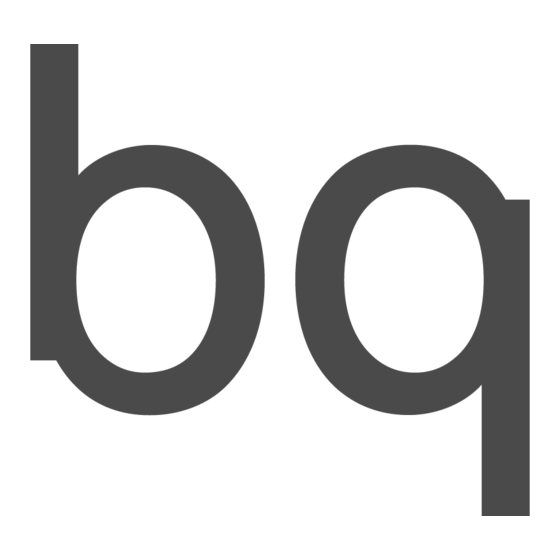















Need help?
Do you have a question about the Fnac 7 Little and is the answer not in the manual?
Questions and answers