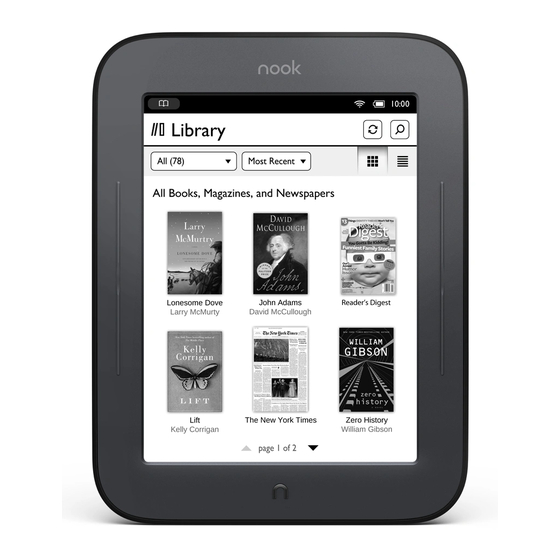
Barnes & Noble NOOK Simple Touch with GlowLight Quick Start Manual
With glowlight
Hide thumbs
Also See for NOOK Simple Touch with GlowLight:
- Quick start manual (12 pages) ,
- User manual (126 pages)
Table of Contents
Advertisement
Quick Links
Advertisement
Table of Contents

Summary of Contents for Barnes & Noble NOOK Simple Touch with GlowLight
- Page 1 NOOK Simple Touch ™ with GlowLight ™ Quick Start Guide...
-
Page 2: Charge Your Nook
Charge your NOOK ® You must charge your NOOK before using it the first time. Plug your NOOK into a wall outlet using the Power Adapter and USB Cable included with your NOOK. You can also charge your NOOK from the USB port on your computer. You can use your NOOK while it charges. -
Page 3: Power Button
Get to know your NOOK Power Button Press and hold the power button on the GlowLight ™ back of your NOOK for about 2 seconds Lights your display for to turn it on or o . reading in the dark or low light conditions. -
Page 4: Register Your Nook
Set up: turning on your NOOK for the first time Read and accept the Terms of Service Your NOOK displays its Terms of Service. Read the terms. To accept them, tap Agree. Select your Time Zone Tap on your time zone (for example, Eastern Standard Time). Then tap Next. -
Page 5: Home Screen
Home screen Reading Now At the top of all screens, you’ll find an open book icon, which is a quick link to whatever book or periodical you’ve most recently been reading. Status Bar The Status Bar includes the time and icons for battery status, GlowLight, bookmarks, and Wi-Fi connectivity. -
Page 6: Touch Navigation
Touch navigation The following gestures help you to use and navigate on your NOOK ® Unlock your NOOK Press the NOOK Button to wake up your NOOK, and then drag the closed padlock icon to the right to unlock your NOOK. Tap &... - Page 7 Touch navigation, cont. cont. Scroll Slide your finger up or down the screen to scroll through a vertical list. Swipe Glide your finger across the screen, usually to the left or the right to turn pages or scroll through a list. GlowLight Tap GlowLight on the Quick Nav Bar for controls...
-
Page 8: Start Reading
Start reading Find a book You’ll find your books, magazines, and newspapers in your Library. To get to your library, press the NOOK Button Sync button to display the Quick Nav Bar. Then tap the library icon. Your library contains all your content that you can sort and view the way you want. - Page 9 Discover new favorites Shop at the NOOK Bookstore Shopping is fun and easy on your NOOK. To visit the NOOK Bookstore: 1. Connect to Wi-Fi. 2. Press the NOOK Button to display the Quick Nav Bar. 3. Tap the shop icon. Browse bestseller lists and categories To see recommendations,...
-
Page 10: Learn More
Learn more User guide Please read the User Guide for complete information about all the features of your NOOK. You’ll find a copy of the User Guide in your library on your NOOK. Additional support Please visit NOOK.com/support for additional information, including: •...
















Need help?
Do you have a question about the NOOK Simple Touch with GlowLight and is the answer not in the manual?
Questions and answers