Summary of Contents for PURE Chronos iDock Series 2
- Page 1 Menu Volume − Volume + Preset Info Alarm Menu − Select Source Sleep Standby Aux in (iPod not included) Owner’s manual C H R O N O S i D O C K Printed on 100% recycled paper using soya-based ink...
- Page 2 D o n o t u s e t h e r a d i o n e a r w a t e r . L imited. All r ight s reser ved. No par t of t his PURE Digital, the PURE Digital logo, EcoPlus, the Avoid objects or liquids getting into the radio.
-
Page 3: Table Of Contents
Contents Overview of the controls and connectors ........2 Icons on the display ..............2 Quick set up ................4 Listening to DAB and FM ............5 Changing stations ....................5 Changing the information shown on screen ............5 textSCAN™ − pause and control scrolling text (DAB & FM) ........5 Setting and selecting presets ..........6 Docking and playing your iPod ..........6 Docking your iPod .................... -
Page 4: Overview Of The Controls And Connectors
Overview of the controls and connectors Front Remote Standby Menu Volume + Volume − Preset Info Alarm Menu − Select Source Sleep Standby Aux in Underneath 9V DC Icons on the display iPod... - Page 5 Key to controls and connectors Set and select preset stations. » Page 6 Cycle through on-screen information. » Page 5 Set and adjust alarms, when the unit is on or in standby. » Page 8 Access setup options » Page 10 In DAB Press +/- to scroll through radio stations.
-
Page 6: Quick Set Up
Quick set up 1. Pull out the plastic slip from the remote control battery compartment. Magnetic strips (x2) The remote can be magnetically attached to the side of the unit for handy storage. If you’d like to do so, affix one of the supplied adhesive magnetic strips to the recess on the reverse of the remote and one to the side of the unit. -
Page 7: Listening To Dab And Fm
Listening to DAB and FM Changing stations Press to step down or up 0.05 MHz Press and hold to scan to next or previous station Changing the information shown on screen Press the Info button and repeat to switch between: Scrolling text broadcast by most DAB stations and FM (RDS) stations (default mode). -
Page 8: Setting And Selecting Presets
Setting and selecting presets Store up to 30 DAB and FM radio stations in a combined list for quick access to your favourite stations. To set a preset Tune to the station you want to store. Press the Preset button and use the +/- buttons to select the Preset number you wish to save the station to. -
Page 9: Selecting And Playing Tracks
Press the Source button and repeat to change the audio source to ‘iPod’. Alternatively, press the Play/Pause button on the mini-remote, which will wake your iPod and start playing a track, even if you’re listening in DAB, FM or Auxiliary mode. Menu iPod iPod... -
Page 10: Setting Alarms
Setting alarms Chronos iDock has 4 alarms. When activated, an alarm either switches the radio on (if in standby) and tunes to a DAB or FM radio station; activates and plays your iPod (if docked); or sounds a beeping alarm tone. How to set an alarm Press the Alarm button then select Alarm 1, 2, 3 or 4 with +/−... - Page 11 7. Select ‘Set volume’ and adjust the volume level for the alarm from 1 (very quiet) to 16 (very loud) using the +/− buttons and Select to confirm. That’s it! You can see which alarms are currently switched on by looking at the numbered alarm clock icons on the screen, in either active or standby mode.
-
Page 12: Using The Sleep Timer
Using the sleep timer The sleep timer switches your radio into standby after a number of minutes. To set/change the sleep timer Press the Sleep button and repeat to increase the duration of the Sleep timer (90 minutes maximum). Wait a few seconds and the Sleep timer will activate. To cancel the sleep timer Press and hold the Sleep button for 3 seconds. -
Page 13: Setting The Clock
Other options Display Press the Menu button and select ‘Display’. You can customise the display settings for both Active and Standby modes. The diagram below shows the available options. Display Active mode Contrast Standby mode Brightness < 1 - 16 > <... -
Page 14: Fm Only Options
Audio Set the Treble and Bass levels. Manual tune Shows DAB signal level, which can help you find the best position for your radio. Use the +/- buttons to scroll through different channels and push Select to choose one (UK stations are in the range 11B to 12D). You see a signal level display. The empty block indicates the minimum required level for reception and the filled blocks indicate the current level. -
Page 15: Technical Specifications
The bass/treble on iPod tracks is too high Check the bass and treble controls on the iPod, which will affect the sound from the Chronos iDock when playing iPod tracks. The volume control on the iPod does not affect the volume level When your iPod is docked, the volume level must be adjusted on the unit, not the iPod. -
Page 16: Warranty Information
Should you have a problem with your unit please contact your supplier or contact PURE Support at the address shown on the back of this manual. If you need to return your product please use the original packaging and include all parts and accessories. - Page 17 Bachstrasse 42 info@telanor.ch 4654 Lostorf www.telanor.ch SCHWEIZ/SWITZERLAND Chronos iDock is a member of the PURE EcoPlus™ product family. All EcoPlus products are designed and manufactured to minimise their environmental impact. EcoPlus This documentation and the accompanying warranty card are printed on 100% recycled paper using soya-based ink.
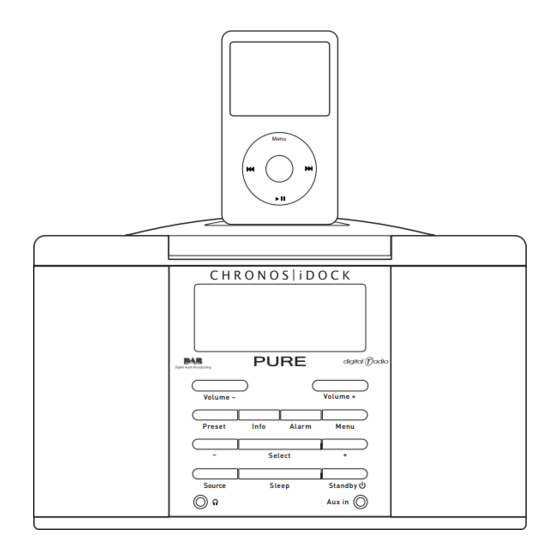













Need help?
Do you have a question about the Chronos iDock Series 2 and is the answer not in the manual?
Questions and answers