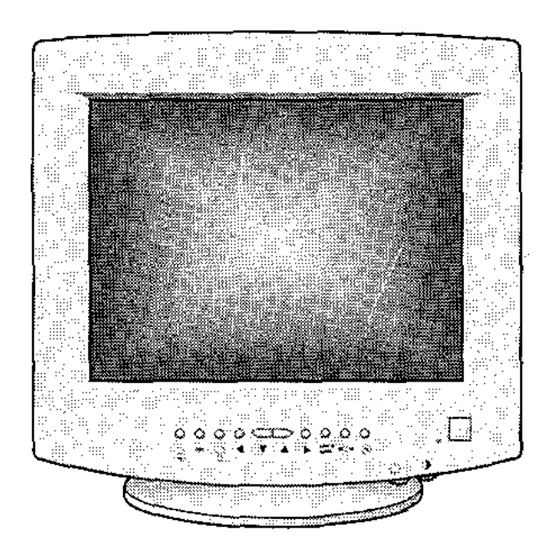
Table of Contents
Advertisement
Advertisement
Table of Contents

Summary of Contents for Samsung SyncMaster 700S
- Page 1 Samsung SyncMaster 700s Color Monitor Owner’s Instructions...
-
Page 2: Unpacking Your Monitor
CAUTION RISK OF ELECTRIC SHOCK DO NOT OPEN CAUTION: TO REDUCE THE RISK OF ELECTRIC SHOCK, DO NOT REMOVE COVER (OR BACK). NO USER-SERVICEABLE PARTS INSIDE. REFER SERVICING TO QUALIFIED SERVICE PERSONNEL. The lightning flash with arrowhead symbol, within an equilateral triangle, is intended to alert the user to the presence of uninsulated “dangerous voltage”... -
Page 3: Table Of Contents
Table of Contents Preface: Safety Information Chapter One: Overview of Your Monitor Front Panel Rear Panel Chapter Two: Installation Connecting Your Monitor to a Computer Chapter Three: Adjusting Your Monitor Overview Direct Access Features Contrast Brightness Control Function Features Position(H/V) / User or Preset Model Size( H/V) Geometric Distortion (G/D) Color Temperature... -
Page 4: Preface: Safety Information
Preface: Safety Information Put your monitor in a location with Please read and follow these instruc- low humidity and a minimum of tions when connecting and using your dust. Avoid places like damp computer monitor. basements or dusty hallways. Before connecting the AC power Do not expose the monitor to rain cord to an outlet, make sure the or use it near water (in kitchens,... -
Page 5: Chapter One: Overview Of Your Monitor
Chapter One: Overview of Your Monitor English Front Panel Function control buttons Use these buttons to control the shape of the display area, and to control the color qualities of the display image. Brightness Use this rotary control to adjust the overall bright- ness of the display image. -
Page 6: Rear Panel
Chapter One: Overview of Your Monitor Rear Panel Power port Connect the power cable here. Signal port Connect your signal cable here. -
Page 7: Chapter Two: Installation
Chapter Two: Installation English Connect the signal cable (with the Connecting Your Monitor adapter if necessary) to the video to a Computer port on the back of your computer. Turn off your computer and unplug This port might be directly its power cord. -
Page 8: Chapter Three: Adjusting Your Monitor
Chapter Three: Adjusting Your Monitor Overview Your Samsung SyncMaster computer monitor allows you to easily adjust the characteristics of the image being dis- played. All of these adjustments are made using the con- trol buttons on the front of the monitor. While you use these buttons to adjust the controls, an on-screen menu shows you their numeric values as they change. -
Page 9: Control Function Features
Chapter Three: Adjusting Your Monitor Control Function Features The features described in this section can all be accessed using your monitor’s control function buttons. While implementing control functions, the indicator’s color is orange. However, you cannot adjust the display image while a control function is disabled (the indicator’s color is green). -
Page 10: Size( H/V)
Chapter Three: Adjusting Your Monitor Size (H/V) Follow these instructions to change the size of the moni- tor’s entire display. Push this button once to adjust the horizontal and vertical size of the entire display. Use the 4 and b buttons to change the horizontal size (width) of the entire display;... -
Page 11: Color Temperature
Chapter Three: Adjusting Your Monitor COLOR Color Temperature TEMP. Follow these steps to change the color temperature set- ting. Color Temperature is a measure of the “warmth” of the image colors. Push this button once to access the color tempera- ture function. -
Page 12: Powersaver
DPMS software program to enable the power saving function. Please contact Samsung or your dealer for more information. For energy conservation, turn your monitor OFF when it is... -
Page 13: Troubleshooting
Chapter Three: Adjusting Your Monitor Troubleshooting Before calling for service, check the information in this section to see if you can remedy any problems yourself. If you do need assistance, please call the phone number on the warranty card, the phone number on the back cover of this manual, or contact your dealer. -
Page 14: Appendix
Appendix /Option ARAS Specifications Picture Tube 43 cm (17") full square type [40 cm (15.7") viewable] Flat face 90° deflection 0.28 Dot pitch Silica coated with anti electrostatic Medium short persistence phosphor Synchronization Horizontal: 30 kHz to 69 kHz (automatic) Vertical: 50 Hz to 160 Hz (automatic) Display Color Unlimited colors... -
Page 15: Pin Assignments
A p p e n d i x Pin Assignments Sync Type 15 Pin Side of the Signal Cable (Figure 1) Cable Adapter (Figure 2 Separate Composite Apple MAC II Pin No. GND-R Green Green Blue Blue H/V Sync Sense 0 DDC Return DDC Return Green... -
Page 16: Fcc Information
Appendix FCC Information User Instructions The Federal Communications Commission Radio Frequency Interference Statement includes the following warning: NOTE: This equipment has been tested and found to com- ply with the limits for a Class B digital device, pursuant to Part 15 of the FCC Rules. These limits are designed to pro- vide reasonable protection against harmful interference in a residential installation. - Page 17 Appendix User Information Changes or modifications not expressly approved by the party responsible for compliance could void the user’s authority to operate the equipment. If necessary, consult your dealer or an experienced radio/television technician for additional suggestions. You may find the booklet called How to Identify and Resolve Radio/TV Interference Problems helpful.
-
Page 18: Ic Compliance Notice
When used near a radio or TV receiver, it may become the cause of radio interference. Read the instruc- tions for correct handling. MPR II Compliance The SyncMaster 700s monitor complies with SWEDAC (MPR II) recommendations for reduced electric and mag- netic fields. European Notice Manufacturer: Samsung Electronics Co., Ltd. -
Page 19: Index
Index Adapter Safety Signal cable Signal port 3, 6 Brightness Size Specifications Color temperature Stand Connecting your monitor to a computer 3, 6 Contrast Tilt Trapzoid Degauss Troubleshooting Display modes timing chart User mode European notice VCCI information FCC information Front panel Warranty card Function control buttons... - Page 22 Fax. : (93) 261 67 50 1-800-229-2239 CANADA : Samsung Electronics (UK) Ltd. Samsung Electronics Canada Inc. Samsung House, 225 Hook Rise South 7037 Financial Drive Surbiton, Surrey KT6 7LD Mississauga, Ontario L5N 6R3 Tel. : (0181) 391 0168 Tel. : 1-800-SAMSUNG (1-800-726-7864) Fax.

Need help?
Do you have a question about the SyncMaster 700S and is the answer not in the manual?
Questions and answers