Table of Contents
Advertisement
Advertisement
Table of Contents
Troubleshooting

Subscribe to Our Youtube Channel
Summary of Contents for Gigabyte GA-MA790GP-UD4H
- Page 1 GA-MA790GP-UD4H AM2+/AM2 socket motherboard for AMD Phenom FX processor/AMD Phenom X4 processor/ AMD Phenom X3 processor/AMD Athlon X2 processor/ AMD Athlon processor/AMD Sempron X2 processor/ AMD Sempron processor User's Manual Rev. 1002 12ME-MA79PU4-1002R...
-
Page 3: Identifying Your Motherboard Revision
GIGABYTE's prior written permission. Documentation Classifications In order to assist in the use of this product, GIGABYTE provides the following types of documentations: For quick set-up of the product, read the Quick Installation Guide included with the product. -
Page 4: Table Of Contents
Table of Contents Box Contents ......................... 6 Optional Items......................... 6 GA-MA790GP-UD4H Motherboard Layout ..............7 Block Diagram........................ 8 Chapter 1 Hardware Installation ..................9 Installation Precautions ..................9 Product Specifications ..................10 Installing the CPU and CPU Cooler .............. 13 1-3-1 Installing the CPU .................... - Page 5 2-13 Save & Exit Setup ..................58 2-14 Exit Without Saving ..................58 Chapter 3 Drivers Installation ..................59 Installing Chipset Drivers ................59 Application Software ..................60 Technical Manuals ..................60 Contact ......................61 System ......................61 Download Center.................... 62 Chapter 4 Unique Features ..................
-
Page 6: Box Contents
Box Contents GA-MA790GP-UD4H motherboard Motherboard driver disk User's Manual Quick Installation Guide One IDE cable and one floppy disk drive cable Four SATA 3Gb/s cables 2-port USB 2.0 bracket I/O Shield • The box contents above are for reference only and the actual items shall depend on product package you obtain. -
Page 7: Ga-Ma790Gp-Ud4H Motherboard Layout
GA-MA790GP-UD4H Motherboard Layout CPU_FAN KB_MS ATX_12V_2X4 Socket AM2+/AM2 OPTICAL AUDIO SidePort Memory PCIEX1_1 AMD 790GX 8111C PCIEX16_1 PCIEX1_2 AMD SB750 GA-MA790GP-UD4H M_BIOS CD_IN BATTERY CLR_CMOS PCIEX1_3 B_ BIOS CODEC SATA2_4 PCIEX8_1 SATA2_5 SATA2_2 PCI1 SATA2_3 TSB43AB23 PCI2 SATA2_0 SATA2_1 F_1394_1... -
Page 8: Block Diagram
Block Diagram 2 PCI Express x8 (Note 3) 1 PCI Express x16 (Note 3) CPU CLK+/-(200 MHz) AMD Socket DDR2 1200 /1066/ (Note 1) AM2+/AM2 800/ MHz DIMM PCIe CLK (100 MHz) Dual Channel Memory Hyper Transport 3.0 GFX CLK (100 MHz) D-Sub PCI Express x16 AMD 790GX... -
Page 9: Chapter 1 Hardware Installation
Chapter 1 Hardware Installation Installation Precautions The motherboard contains numerous delicate electronic circuits and components which can become damaged as a result of electrostatic discharge (ESD). Prior to installation, carefully read the user's manual and follow these procedures: Prior to installation, do not remove or break motherboard S/N (Serial Number) sticker or •... -
Page 10: Product Specifications
X3 processor/AMD Athlon X2 processor/ AMD Athlon processor/AMD Sempron X2 processor/ AMD Sempron processor (Go to GIGABYTE's website for the latest CPU support list.) Hyper Transport Bus 5200 MT/s Chipset North Bridge: AMD 790GX South Bridge: AMD SB750 ... - Page 11 Internal Connectors 1 x 24-pin ATX main power connector 1 x 8-pin ATX 12V power connector 1 x floppy disk drive connector 1 x IDE connector 6 x SATA 3Gb/s connectors 1 x CPU fan header ...
- Page 12 (Note 7) Available functions in EasyTune may differ by motherboard model. (Note 8) Due to the hardware limitation, you must install an AMD AM2+ Phenom series CPU to enable support for Easy Energy Saver. GA-MA790GP-UD4H Motherboard - 1 2 -...
-
Page 13: Installing The Cpu And Cpu Cooler
Read the following guidelines before you begin to install the CPU: • Make sure that the motherboard supports the CPU. (Go to GIGABYTE's website for the latest CPU support list.) • Always turn off the computer and unplug the power cord from the power outlet before installing the CPU to prevent hardware damage. - Page 14 CPU, lowering the locking lever and latch- ing it into the fully locked position. Do not force the CPU into the CPU socket. The CPU cannot fit in if oriented incorrectly. Adjust the CPU orientation if this occurs. GA-MA790GP-UD4H Motherboard - 1 4 -...
-
Page 15: Installing The Cpu Cooler
1-3-2 Installing the CPU Cooler Follow the steps below to correctly install the CPU cooler on the CPU. (The following procedure uses the GIGABYTE cooler as the example.) Step 1: Step 2: Apply an even and thin layer of thermal grease Place the CPU cooler on the CPU. -
Page 16: Installing The Memory
• Make sure that the motherboard supports the memory. It is recommended that memory of the same capacity, brand, speed, and chips be used. (Go to GIGABYTE's website for the latest memory support list.) • Always turn off the computer and unplug the power cord from the power outlet before installing the memory to prevent hardware damage. -
Page 17: Installing A Memory
1-4-2 Installing a Memory Before installing a memory module , make sure to turn off the computer and unplug the power cord from the power outlet to prevent damage to the memory module. DDR2 DIMMs are not compatible to DDR DIMMs. Be sure to install DDR2 DIMMs on this motherboard. -
Page 18: Installing An Expansion Card
• Removing the Card: Press the white latch at the end of the PCI Express slot to release the card and then pull the card straight up from the slot. GA-MA790GP-UD4H Motherboard - 1 8 -... -
Page 19: Enabling The Ati Hybrid Crossfirex
Enabling the ATI Hybrid CrossFireX Function Combining the onboard GPU with a discrete graphics card, ATI Hybrid CrossFireX can provide significantly advanced display performance for AMD platform. This section give instructions on config- uring an ATI Hybrid CrossFireX system. A. Before you begin-- 1. -
Page 20: Configuring An Ati Crossfirex
After installing the graphics card driver in your operating system, access the ATI CATALYST Control Center . From the ATI CATA- LYST Control Center , enter the CrossFire menu and select the Enable CrossFire checkbox to complete the configuration. GA-MA790GP-UD4H Motherboard - 2 0 -... -
Page 21: Back Panel Connectors
Back Panel Connectors PS/2 Keyboard and PS/2 Mouse Port Use the upper port (green) to connect a PS/2 mouse and the lower port (purple) to connect a PS/2 keyboard. D-Sub Port The D-Sub port supports a 15-pin D-Sub connector. Connect a monitor that supports D-Sub connection to this port. -
Page 22: Usb Port
State Description State Description Orange 1 Gbps data rate Blinking Data transmission or receiving is occurring Green 100 Mbps data rate No data transmission or receiving is occurring 10 Mbps data rate LAN Port GA-MA790GP-UD4H Motherboard - 2 2 -... - Page 23 Center/Subwoofer Speaker Out Jack (Orange) Use this audio jack to connect center/subwoofer speakers in a 5.1/7.1-channel audio configuration. Rear Speaker Out Jack (Black) Use this audio jack to connect rear speakers in a 4/5.1/7.1-channel audio configuration. Side Speaker Out Jack (Gray) Use this audio jack to connect side speakers in a 7.1-channel audio configuration.
-
Page 24: Internal Connectors
• After installing the device and before turning on the computer, make sure the device cable has been securely attached to the connector on the motherboard. GA-MA790GP-UD4H Motherboard - 2 4 -... - Page 25 1/2) ATX_12V_2X4/ATX (2x4 12V Power Connector and 2x12 Main Power Connector) With the use of the power connector, the power supply can supply enough stable power to all the components on the motherboard. Before connecting the power connector, first make sure the power supply is turned off and all devices are properly installed.
- Page 26 IDE devices (for example, master or slave). (For information about configuring master/slave settings for the IDE devices, read the instructions from the device manufacturers.) GA-MA790GP-UD4H Motherboard - 2 6 -...
- Page 27 8) FDD (Floppy Disk Drive Connector) This connector is used to connect a floppy disk drive. The types of floppy disk drives supported are: 360 KB, 720 KB, 1.2 MB, 1.44 MB, and 2.88 MB. Before connecting a floppy disk drive, be sure to locate pin 1 of the connector and the floppy disk drive cable.
-
Page 28: Battery
• When installing the battery, note the orientation of the positive side (+) and the negative side (-) of the battery (the positive side should face up). • Used batteries must be handled in accordance with local environmental regulations. GA-MA790GP-UD4H Motherboard - 2 8 -... -
Page 29: F_Panel Front Panel Header
12) F_PANEL (Front Panel Header) Connect the power switch, reset switch, speaker and system status indicator on the chassis front panel to this header according to the pin assignments below. Note the positive and negative pins before connecting the cables. Message/Power/ Power Sleep LED... -
Page 30: Cd In Connector
14) CD_IN (CD In Connector) You may connect the audio cable that came with your optical drive to the header . Pin No. Definition CD-L CD-R GA-MA790GP-UD4H Motherboard - 3 0 -... - Page 31 15) SPDIF_IO (S/PDIF In/Out Header, Red) This header supports digital S/PDIF in/out. Via an optional S/PDIF in and out cable, this header can connect to an audio device that supports digital audio out and an audio system that supports digital audio in.
- Page 32 The COM header can provide one serial port via an optional COM port cable. For purchasing the optional COM port cable, please contact the local dealer. Pin No. Definition NDCD - NSIN NSOUT NDTR - NDSR - NRTS - NCTS - NRI - No Pin GA-MA790GP-UD4H Motherboard - 3 2 -...
-
Page 33: Chassis Intrusion Header
19) CI (Chassis Intrusion Header) This motherboard provides a chassis detection feature that detects if the chassis cover has been removed. This function requires a chassis with chassis intrusion detection design. Pin No. Definition Signal 20) CLR_CMOS (Clearing CMOS Jumper) Use this jumper to clear the CMOS values (e.g. - Page 34 GA-MA790GP-UD4H Motherboard - 3 4 -...
-
Page 35: Chapter 2 Bios Setup
To see more advanced BIOS Setup menu options, you can press <Ctrl> + <F1> in the main menu of the BIOS Setup program. To upgrade the BIOS, use either the GIGABYTE Q-Flash or @BIOS utility . Q-Flash allows the user to quickly and easily upgrade or back up BIOS without entering the •... -
Page 36: Startup Screen
A. The LOGO Screen (Default) Function Keys B. The POST Screen Award Modular BIOS v6.00PG, An Energy Star Ally Copyright (C) 1984-2008, Award Software, Inc. GA-MA790GP-UD4H E6c Motherboard Model BIOS Version Function Keys <DEL>: BIOS Setup /Q-Flash <F9>: XpressRecovery2 <F12>: Boot Menu <End>: Qflash... -
Page 37: The Main Menu
The Main Menu Once you enter the BIOS Setup program, the Main Menu (as shown below) appears on the screen. Use arrow keys to move among the items and press <Enter> to accept or enter a sub-menu. (Sample BIOS Version: E6c) CMOS Setup Utility-Copyright (C) 1984-2008 Award Software ... - Page 38 Exit Without Saving Abandon all changes and the previous settings remain in effect. Pressing <Y> to the confirmation message will exit BIOS Setup. (Pressing <Esc> can also carry out this task.) GA-MA790GP-UD4H Motherboard - 3 8 -...
-
Page 39: Mb Intelligent Tweaker(M.i.t.)
MB Intelligent Tweaker(M.I.T.) CMOS Setup Utility-Copyright (C) 1984-2008 Award Software MB Intelligent Tweaker(M.I.T.) HT Link Frequency [Auto] Item Help CPU Clock Ratio [Auto] Menu Level (Note) CPU North Bridge Freq. [Auto] CPU Host Clock Control [Auto] x CPU Frequency (MHz) PCIE Clock (MHz) [Auto] VGA Core Clock control... - Page 40 Allows you to set memory control mode. Ganged Sets memory control mode to single dual-channel. Unganged Sets memory control mode to two single-channel. (Note) This item is present only if you install a CPU that supports this feature. GA-MA790GP-UD4H Motherboard - 4 0 -...
-
Page 41: Dram Configuration
DRAM Configuration CMOS Setup Utility-Copyright (C) 1984-2008 Award Software DRAM Configuration DDRII Timing Items [Auto] Auto Item Help x CAS# latency Auto Menu Level x RAS to CAS R/W Delay Auto x Row Precharge Time Auto x Minimum RAS Active Time Auto x 1T/2T Command Timing Auto... - Page 42 Note: Increasing CPU voltage may result in damage to your CPU or reduce the useful life of the CPU. Normal CPU Vcore Displays the normal operating voltage of your CPU. (Note) This item is present only if you install a CPU that supports this feature. GA-MA790GP-UD4H Motherboard - 4 2 -...
-
Page 43: Standard Cmos Features
Standard CMOS Features CMOS Setup Utility-Copyright (C) 1984-2008 Award Software Standard CMOS Features Date (mm:dd:yy) Tue, Nov 11 2008 Item Help Time (hh:mm:ss) 18:25:04 Menu Level IDE Channel 0 Master [None] IDE Channel 0 Slave [None] IDE Channel 1 Master [None] ... - Page 44 These fields are read-only and are determined by the BIOS POST. Base Memory Also called conventional memory. Typically, 640 KB will be reserved for the MS-DOS operating system. Extended Memory The amount of extended memory. GA-MA790GP-UD4H Motherboard - 4 4 -...
-
Page 45: Advanced Bios Features
Advanced BIOS Features CMOS Setup Utility-Copyright (C) 1984-2008 Award Software Advanced BIOS Features Internal Graphics Mode [UMA+SidePort] Item Help UMA Frame Buffer Size [Auto] Menu Level x Surround View Disabled Onboard VGA output connect [Auto] Virtualization [Disabled] (Note) Patch AMD TLB Erratum [Enabled] AMD K8 Cool&Quiet control [Auto]... - Page 46 (Default: Disabled) Full Screen LOGO Show Allows you to determine whether to display the GIGABYTE Logo at system startup. Disabled displays normal POST message. (Default: Enabled) (Note) This item is present only if you install a CPU that supports this feature.
- Page 47 Init Display First Specifies the first initiation of the monitor display from the installed PCI graphics card, PCI Express graphics card, or the onboard VGA. PCI Slot Sets the PCI graphics card as the first display.(Default) OnChipVGA Sets the onboard VGA as the first display. Sets the PCI Express graphics card on the PCIEX16_1 slot as the first display.
-
Page 48: Integrated Peripherals
If you wish to install a 3rd party add-in audio card instead of using the onboard audio, set this item to Disabled. Onboard 1394 Function Enables or disables the onboard IEEE 1394 function. (Default: Enabled) GA-MA790GP-UD4H Motherboard - 4 8 -... - Page 49 Onboard LAN Function Enables or disables the onboard LAN function. (Default: Enabled) If you wish to install a 3rd party add-in network card instead of using the onboard LAN, set this item to Disabled. SMART LAN (LAN Cable Diagnostic Function) CMOS Setup Utility-Copyright (C) 1984-2008 Award Software SMART LAN Item Help...
- Page 50 POST. (Default: Enabled) Onboard Serial Port 1 Enables or disables the first serial port and specifies its base I/O address and corresponding interrupt. Options are: Auto, 2F8/IRQ3, 3F8/IRQ4(default), 3E8/IRQ4, 2E8/IRQ3, Disabled. GA-MA790GP-UD4H Motherboard - 5 0 -...
-
Page 51: Power Management Setup
Power Management Setup CMOS Setup Utility-Copyright (C) 1984-2008 Award Software Power Management Setup ACPI Suspend Type [S3(STR)] Item Help Soft-Off by Power button [Instant-off] Menu Level USB Wake Up from S3 [Enabled] Modem Ring Resume [Disabled] PME Event Wake Up [Enabled] HPET Support (Note) - Page 52 Note: When using this function, avoid inadequate shutdown from the operating system or removal of the AC power, or the settings may not be effective. (Note) Supported on Windows Vista operating system only. ® ® GA-MA790GP-UD4H Motherboard - 5 2 -...
-
Page 53: Pnp/Pci Configurations
PnP/PCI Configurations CMOS Setup Utility-Copyright (C) 1984-2008 Award Software PnP/PCI Configurations PCI1 IRQ Assignment [Auto] Item Help PCI2 IRQ Assignment [Auto] Menu Level : Move Enter: Select +/-/PU/PD: Value F10: Save ESC: Exit F1: General Help F5: Previous Values F6: Fail-Safe Defaults F7: Optimized Defaults PCI1 IRQ Assignment Auto... -
Page 54: Pc Health Status
CPU Smart FAN Mode [Auto] Menu Level System Smart FAN Control [Enabled] : Move Enter: Select +/-/PU/PD: Value F10: Save ESC: Exit F1: General Help F5: Previous Values F6: Fail-Safe Defaults F7: Optimized Defaults GA-MA790GP-UD4H Motherboard - 5 4 -... - Page 55 Reset Case Open Status Keeps or clears the record of previous chassis intrusion status. Enabled clears the record of previous chassis intrusion status and the Case Opened field will show "No" at next boot. (Default: Disabled) Case Opened Displays the detection status of the chassis intrusion detection device attached to the motherboard CI header.
-
Page 56: Load Fail-Safe Defaults
Press <Enter> on this item and then press the <Y> key to load the optimal BIOS default settings. The BIOS defaults settings helps the system to operate in optimum state. Always load the Optimized defaults after updating the BIOS or after clearing the CMOS values. GA-MA790GP-UD4H Motherboard - 5 6 -... -
Page 57: Set Supervisor/User Password
2-12 Set Supervisor/User Password CMOS Setup Utility-Copyright (C) 1984-2008 Award Software MB Intelligent Tweaker(M.I.T.) Load Fail-Safe Defaults Standard CMOS Features Load Optimized Defaults Advanced BIOS Features Set Supervisor Password Integrated Peripherals Set User Password Power Management Setup Enter Password: Save &... -
Page 58: Save & Exit Setup
Press <Enter> on this item and press the <Y> key. This exits the BIOS Setup without saving the changes made in BIOS Setup to the CMOS. Press <N> or <Esc> to return to the BIOS Setup Main Menu. GA-MA790GP-UD4H Motherboard - 5 8 -... -
Page 59: Chapter 3 Drivers Installation
Chapter 3 Drivers Installation • Before installing the drivers, first install the operating system. (The following instructions use Windows XP as the example operating system.) • After installing the operating system, insert the motherboard driver disk into your opti cal drive. The driver Autorun screen is automatically displayed which looks like that shown in the screen shot below. -
Page 60: Application Software
Application Software This page displays all the utilities and applications that GIGABYTE develops and some free software. You can click the Install button on the right of an item to install it. Technical Manuals This page provides GIGABYTE's application guides, content descriptions for this driver disk, and the motherboard manuals. -
Page 61: Contact
Contact For the detailed contact information of the GIGABYTE Taiwan headquarter or worldwide branch of fices, click the URL on this page to link to the GIGABYTE Website. System This page provides the basic system information. - 61 - Drivers Installation... -
Page 62: Download Center
Download Center To update the BIOS, drivers, or applications, click the Download Center button to link to the GIGABYTE Web site. The latest version of the BIOS, drivers, or applications will be displayed. GA-MA790GP-UD4H Motherboard - 6 2 -... -
Page 63: Chapter 4 Unique Features
Chapter 4 Unique Features Xpress Recovery2 Xpress Recovery2 is a utility that allows you to quickly compress and back up your system data and perform restoration of it. Supporting NTFS, FAT32, and FAT16 file systems, Xpress Recovery2 can back up data on PATA and SATA hard drives and restore it. Before You Begin: •... -
Page 64: Installation And Configuration
Recovery2 (10 GB or more is recommended; actual size requirements vary, depending on the amount of data) (Figure 2). Figure 2 Figure 1 3. Select a file system (for example, NTFS) and begin the installation of the operating system (Figure 3). Figure 3 GA-MA790GP-UD4H Motherboard - 6 4 -... - Page 65 4. After the operating system is installed, right-click the My Computer icon on your desktop and select Manage (Figure 4). Go to Computer Management to check disk allocation. Xpress Recovery2 will save the backup file to the unallocated space (black stripe along the top)(Figure 5). Please note that if there is no enough unallocated space, Xpress Recovery2 cannot save the backup file.
- Page 66 If you wish to enter Xpress Recovery2 later, simply press <F9> during the POST (Figure 9). Award Modular BIOS v6.00PG, An Energy Star Ally Copyright (C) 1984-2008, Award Software, Inc. GA-MA790GP-UD4H E6c <DEL>: BIOS Setup /Q-Flash <F9>: XpressRecovery2 <F12>: Boot Menu <End>: Qflash Figure 9 11/18/2008-RS780D-SB750-6A66AG6TC-00 C.
- Page 67 D. Using the Restore Function in Xpress Recovery2 Select RESTORE to restore the backup to your hard drive in case the system breaks down. The RESTORE option will not be present if no backup is created before (Figure 13, 14). Figure 13 Figure 14 E.
-
Page 68: Bios Update Utilities
4-2-1 Updating the BIOS with the Q-Flash Utility A. Before You Begin: 1. From GIGABYTE's website, download the latest compressed BIOS update file that matches your motherboard model. 2. Extract the file and save the new BIOS file (e.g. MA79GU4H.F1) to your floppy disk, USB flash drive, or hard drive. - Page 69 B. Updating the BIOS When updating the BIOS, choose the location where the BIOS file is saved. The follow procedure assumes that you save the BIOS file to a floppy disk. Step 1: 1. Insert the floppy disk containing the BIOS file into the floppy disk drive. In the main menu of Q- Flash, use the up or down arrow key to select Update BIOS from Drive and press <Enter>.
- Page 70 Press <Y> to load BIOS defaults Step 6: Select Save & Exit Setup and then press <Y> to save settings to CMOS and exit BIOS Setup. The procedure is complete after the system restarts. GA-MA790GP-UD4H Motherboard - 7 0 -...
-
Page 71: Updating The Bios With The @Bios Utility
BIOS or a system that is unable to start. 3. Do not use the G.O.M. (GIGABYTE Online Management) function when using @BIOS. 4. GIGABYTE product warranty does not cover any BIOS damage or system failure resulting from an inadequate BIOS flashing. -
Page 72: Easytune 6
EasyTune 6 GIGABYTE's EasyTune 6 is a simple and easy-to-use interface that allows users to fine-tune their system settings or do overclock/overvoltage in Windows environment. The user-friendly EasyTune 6 interface also includes tabbed pages for CPU and memory information, lettings users read their system- related information without the need to install additional software. -
Page 73: Easy Energy Saver
The Easy Energy Saver Interface A. Meter Mode In Meter Mode, GIGABYTE Easy Energy Saver shows how much power they have saved in a set period of time. Meter Mode - Button Information Table Button Description... - Page 74 Energy Saver is under the enable status, and power savings meter is unable to reset to zero. (Note 5) Easy Energy Saver Meter will automatically reset when the total power saving reaches 99999999 Watts. GA-MA790GP-UD4H Motherboard - 7 4 -...
-
Page 75: Chapter 5 Appendix
Chapter 5 Appendix Configuring SATA Hard Drive(s) To configure SATA hard drive(s), follow the steps below: A. Install SATA hard drive(s) in your computer . B. Configure SATA controller mode in BIOS Setup. C . Configure a RAID array in RAID BIOS. (Note 1) D. - Page 76 The BIOS Setup menus described in this section may differ from the exact settings for your motherboard. The actual BIOS Setup menu options you will see shall depend on the motherboard you have and the BIOS version. GA-MA790GP-UD4H Motherboard - 76 -...
- Page 77 C. Configuring RAID set in RAID BIOS Enter the RAID BIOS setup utility to configure a RAID array. Skip this step if you do not want to create RAID. Step 1: After the POST memory test begins and before the operating system boot begins, look for a message which says "Press <Ctrl-F>...
-
Page 78: Create Arrays Manually
Drive Model Capabilities Capacity (GB) Assignment 1:Mas WDC WD800JD-22LSA0 SATA 3G 79.89 2:Mas WDC WD800JD-22LSA0 SATA 3G 80.02 Keys Available [] Up [] Down [ESC] Exit [Space] Change [Ctrl-Y] Save [PgUp/Dn] Page Change Figure 5 GA-MA790GP-UD4H Motherboard - 78 -... -
Page 79: View Drive Assignments
In the following procedure, we'll create RAID 0 as an example. 1. Under the RAID Mode section, press the <SP ACE> key to select RAID 0. 2. Set the Stripe Block size. 64 KB is the default. 3. Under the Drives Assignments section, press the up or down arrow key to highlight a drive. 4. - Page 80 Drive Model Capabilities Capacity (GB) 1:Mas WDC WD800JD-22LSA0 SATA 3G 79.89 2:Mas WDC WD800JD-22LSA0 SATA 3G 80.02 Press Ctrl-Y to delete the data in the disk! or press any other key to abort... Figure 9 GA-MA790GP-UD4H Motherboard - 80 -...
-
Page 81: Making A Sata Raid/Ahci Driver Diskette For Windows Xp
5-1-2 Making a SATA RAID/AHCI Driver Diskette for Windows XP (Required for AHCI and RAID Mode) To successfully install operating system onto SA TA hard drive(s) that is/are configured to RAID/AHCI mode, you need to install the SA TA controller driver during the OS installation. Without the driver , the hard drive may not be recognized during the Windows setup process. -
Page 82: Installing The Sata Raid/Ahci Driver And Operating System
* If you do not have any device support disks from a mass storage device manufacturer, or do not want to specify additional mass storage devices for use with Windows, press ENTER. S=Specify Additional Device ENTER=Continue F3=Exit Figure 2 GA-MA790GP-UD4H Motherboard - 82 -... - Page 83 Step 3: When Setup correctly recognizes the AMD SB750 SATA RAID/AHCI driver in the floppy disk, a controller menu similar to Figure 3 below will appear. Use the arrow keys to select AMD AHCI Compatible RAID Controller-x86 platform and press <Enter>. Windows Setup You have chosen to configure a SCSI Adapter for use with Windows, using a device support disk provided by an adapter manufacturer.
- Page 84 Windows (R) XP to run on your computer. To set up Windows XP now, press ENTER. To repair a Windows XP installation using Recovery Console, press R. To quit Setup without installing Windows XP, press F3. Enter= Continue R=Repair F3=Exit Figure 5 GA-MA790GP-UD4H Motherboard - 84 -...
- Page 85 B. Installing Windows Vista (The procedure below assumes that only one RAID array exists in your system.) Step 1: Restart your system to boot from the Windows Vista setup disk and perform standard OS installation steps. When a screen similar to that below appears (RAID hard drive will not be detected at this stage), select Load Driver.
- Page 86 When a screen as shown in Figure 8 appears, select AMD AHCI Compatible RAID Controller and press Next. Figure 8 Step 4: After the driver is loaded, the RAID drive will appear. Select the RAID drive and then press Next to continue the OS installation (Figure 9). Figure 9 GA-MA790GP-UD4H Motherboard - 86 -...
- Page 87 Rebuilding an Array: Rebuilding is the process of restoring data to a hard drive from other drives in the array. Rebuilding applies only to fault-tolerant arrays such as RAID 1, RAID 5, or RAID 10 arrays. To replace the old drive, make sure to use a new drive of equal or greater capacity.
-
Page 88: Configuring Audio Input And Output
• 4- channel audio: Front speaker out and Rear speaker out. • 5.1- channel audio: Front speaker out, Rear speaker out, and Center/Subwoofer speaker out. • 7.1 -channel audio: Front speaker out, Rear speaker out, Center/Subwoofer speaker out, and Side speaker out. GA-MA790GP-UD4H Motherboard - 88 -... - Page 89 Step 2: Click the Audio I/O tab. In the speaker list on the left, select 2CH Speaker, 4CH Speaker, 6CH Speaker, or 8CH Speaker according to the type of speaker configuration you wish to set up. Step 3: Everytime you connect an audio device to an audio jack, the Connected device box appears.
-
Page 90: Installing The S/Pdif In And Out Cable (Optional)
A. Installing the S/PDIF In and Out Cable: Step 1: First, attach the connector at the end of the cable to the SPDIF_IO header on your motherboard. Step 2: Secure the metal bracket to the chassis back panel with a screw. GA-MA790GP-UD4H Motherboard - 90 -... - Page 91 Step 3: Connect a S/PDIF coaxial cable or a S/PDIF optical cable (either one) to an external decoder for transmitting the S/PDIF digital audio signals. S/PDIF Coaxial Cable S/PDIF Optical Cable B. Configuring S/PDIF out: Click the tool icon in the DIGITAL section. In the S/PDIF In/Out Settings dialog box, select an out- put sampling rate and select (or disable) the output source.
-
Page 92: Enabling The Dolby Home Theater Function
: Click Natural Bass to enable speaker bass effect. (Note) When Dolby Digital Live is enabled, only digital audio output (S/PDIF) is working, and you will not hear any sound from analog speakers or headphone. GA-MA790GP-UD4H Motherboard - 92 -... -
Page 93: Configuring Microphone Recording
5-2-4 Configuring Microphone Recording Step 1: After installing the audio driver, the Audio Manager icon will appear in your system tray. Double- click the icon to access the Audio Control Panel. Step 2: Connect your microphone to the Mic in jack (pink) on the back panel or the Mic in jack (pink) on the front panel. - Page 94 Select Realtek HD Audio Input in the Mixer device list (Note) Based on the audio specifications, to adjust the re- cording sound, use the Recording option to set the recording sound for your recording device(s) altogether. Recording Control GA-MA790GP-UD4H Motherboard - 94 -...
-
Page 95: Using The Sound Recorder
Step 6: To raise the recording and playing sound for the microphone, go to Options in Master Volume and select Advanced Controls. Click the Advanced button under a volume control option (e.g. Front Green In, Front Pink In). In the Other Controls field, select the 1 Microphone Boost check box. -
Page 96: Troubleshooting
1 long, 2 short: Monitor or graphics card error 1 long, 3 short: Keyboard error 1 long, 9 short: BIOS ROM error Continuous long beeps: Graphics card not inserted properly Continuous short beeps: Power error GA-MA790GP-UD4H Motherboard - 96 -... -
Page 97: Troubleshooting Procedure
5-3-2 Troubleshooting Procedure If you encounter any troubles during system startup, follow the troubleshooting procedure below to solve the problem. START Turn off the power. Remove all peripherals, connecting cables, and power cord etc. Make sure the motherboard does not short-circuit with the chassis Isolate the short circuit. - Page 98 If the procedure above is unable to solve your problem, contact the place of purchase or local dealer for help. Or go to the Support\Technical Service Zone page to submit your question. Our customer service staff will reply you as soon as possible. GA-MA790GP-UD4H Motherboard - 98 -...
-
Page 99: Regulatory Statements
"end of life" product. Restriction of Hazardous Substances (RoHS) Directive Statement GIGABYTE products have not intended to add and safe from hazardous substances (Cd, Pb, Hg, Cr+6, PBDE and PBB). The parts and components have been carefully selected to meet RoHS requirement. - Page 100 "end of life" products, and generally improve our quality of life by ensuring that potentially hazardous substances are not released into the environment and are disposed of properly. China Restriction of Hazardous Substances Table The following table is supplied in compliance with China's Restriction of Hazardous Substances (China RoHS) requirements: GA-MA790GP-UD4H Motherboard - 100 -...
- Page 101 - 101 - Appendix...
- Page 102 GA-MA790GP-UD4H Motherboard - 102 -...
- Page 103 FAX: +86-24-83992909 GIGA-BYTE SINGAPORE PTE. LTD. (Singapore) WEB address : http://www.gigabyte.sg GIGABYTE TECHNOLOGY (INDIA) LIMITED (India) WEB address : http://www.gigabyte.in WEB address : http://th.giga-byte.com (Thailand) ...
- Page 104 Co., Ltd. in TURKEY (Turkey) WEB address : http://www.gigabyte.com.tr You may go to the GIGABYTE website, select your language in the language list on the top right corner of the website. GIGABYTE Global Service System...
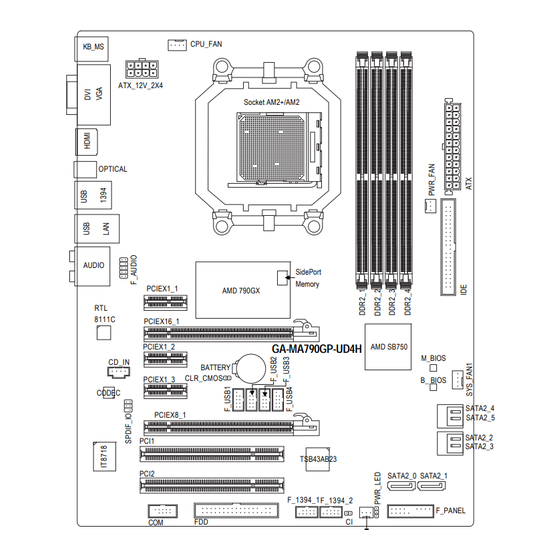







Need help?
Do you have a question about the GA-MA790GP-UD4H and is the answer not in the manual?
Questions and answers