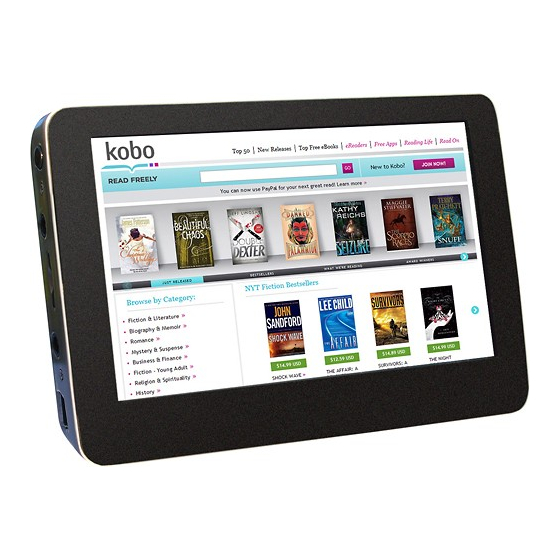
Table of Contents
Advertisement
Quick Links
Advertisement
Table of Contents

Summary of Contents for Sungale ID430WTA
- Page 1 Sungale Mini eReader/Tablet Model: ID430WTA User Manual...
-
Page 2: Table Of Contents
Contents Safety Precautions ---------------------------------3 Product Overview ---------------------------------4 Functions of Button and Port Battery Charge Accessories Getting Started ----------------------------------6 Application Introduction Status Icon Briefing Touch Screen Operation Home Screen Management Keyboard Use Guide Connectivity -----------------------------------9 Insert Micro SD Card Connect to PC Setting -----------------------------------11 Wi-Fi Setting... -
Page 3: Safety Precautions
Safety Precautions Please read the safety precautions and user manual carefully before using your device to ensure proper use. Images and screenshots used in this user manual may differ in appearance from the actual product. Content in this user manual may differ from the product, or from software provided by service providers or carriers, and is subject to change without prior notice. -
Page 4: Product Overview
Product Overview This section is to tell you functions of each button and port, battery charge and replacement. Functions of Button and Port Battery Charge and Replacement Use the power adapter or USB cable to charge the battery of your tablet. The indicator icon will show flickering green light when charging and still green color when charging finished. -
Page 5: Getting Started
Getting Started This section is to introduce general application of main menu, touch screen, keyboard,etc. Press and hold the power button for more than 3 seconds to boot up. Slide the Lock icon to unlock the screen, then you will obtain the main menu as below: Now, you can touch on the icons to enjoy your photos, music, video, ebooks, games……... -
Page 6: Status Icon Briefing
Market: Android market for you to download thousands of applications. Media Player: Play your favorite videos. Notepad: Arrange your schedule and events. Wifi Setting: Configur the wifi network and connec t to Wifi. Library: A collection of popular reading tools like FBR eader, IReader, RepliGo Reader, Kobo, Borders, Amazon Kindle, Wattpad, Ebook,etc. -
Page 7: Keyboard Use Guide
ote: You can only create shortcut icon of an application but not a folder contains more than one application. 3. Yo u can create 4 home screens at most. If you want to go to another home screen, just tap the blank area of the screen and slide left or right. eyboard Use Guide to switch between lowercase letters and capital letters. -
Page 8: Setting
Tap “Select to copy files to/from your computer.” and then “Turn on USB storage’ to manage files between your computer and internal memory. Note: For the first time you connect this device to your computer, you might be asked to install driver of your device so that it can be recognized by your computer. - Page 9 2. Touch “wi-Fi”and “wi-fi setting” on next line 3. Your device will search wireless router in your surrounding, and your router will appear on the screen, touch on Your Router. 4. If you did not set a password for your router, the device will link to internet automatically. If you have set a password for your router, the below square will appear on screen, touch on the Password bar,...
-
Page 10: Language Setting
5.Soft Keyboard will appear on screen, input the password you set for your router, then, touch “connect” on the screen, Now, you can see your router has been connected, which means your device has been linked to internet. You can enjoy all the networked functions. Language setting ”... -
Page 11: Clear Data History
screen” to turn the green tick to grey. You may also find “Screen timeout” in the “Display” to set screen backlight time. Clear Data history ” → If you want to clear data that have been made on your Cyberus Tablet, go to “ “Settings”... -
Page 12: Youtube
If you want to clear your facebook data, please refer to content in “Setting→Clear Data History” section. YouTube Tap “YouTube” to view videos, and tap “ ” touch key to find more operations like “Upload, My account, Categories, etc”. Market In the home screen, tap “Market”... - Page 13 Check your username to see if it has been filled completely with “@gmail.com”. If not, please add “@gmail.com” after your gmail account. Tap “gmail.com” under POP3 server item to change it to “pop.gmail.com”. And then change port to “995”, tap item “Security type” to choose “SSL if available” and tap “Next” to set up SMTP server.
-
Page 14: Tools
→ tap “Wi-Fi” to turn it on. Please check if you have input the rig ht password. For more Wi-Fi related questions, please go to ww w.sungale.com and find Support→ Wi-Fi related FAQ. 2 : Why can’t I install applications downloaded from the Market? A: Please check your settings. -
Page 15: Limited Warranty
Service email: info@sungale.com LIMITED WARRANTY The limited warranty set forth below is given by the manufacturer with respect to Sungale brand DPF players and other consumer electronics products purchased and used in the United States of America. The manufacturer warrants this product against defects in material or workmanship as follows: LABOR: For a period of ninety (90) days from the date of purchase, if this product is, defective, the manufacturer will repair or replace the product, at its option, at no charge. - Page 16 purchase is attached, the warranty will not be honored and repair cost will be charged. This warranty is valid with attach written documentation detailing the complaint to the outside or inside of the carton. This warranty is invalid if the factory applied serial number has been altered or removed from the product. The manufacturer reserves the right to modify any design of this product without prior notice.















Need help?
Do you have a question about the ID430WTA and is the answer not in the manual?
Questions and answers