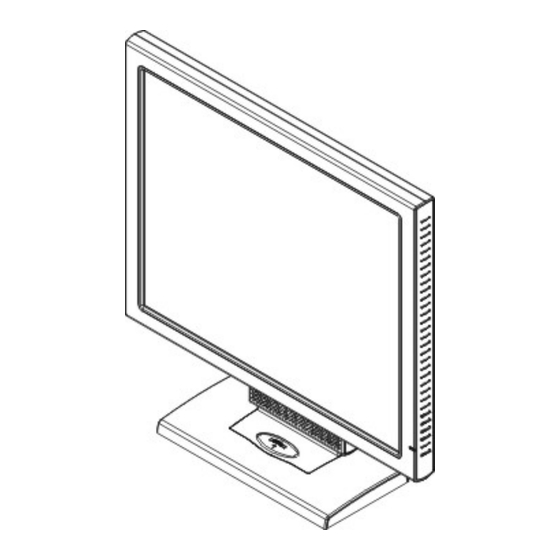
Summary of Contents for AOC LM914
- Page 1 LM914 LM914 19” LCD Monitor User’s Manual By Envision Peripherals, Inc. www.aocmonitor.com...
- Page 2 As an NERGY Partner Envision Peripherals Inc. has determined that this product meets the WARNING: To prevent fire or shock hazard, do not expose the monitor to rain or moisture. Dangerously high voltages are present inside the monitor. Do not open the cabinet.
- Page 3 ELECTRONIC , model CH-1205. Do not install the monitor in a location near heat sources such as radiators or air ducts, or in a place subject to direct sunlight, or excessive dust or mechanical vibration or shock. PRECAUTIONS (cont) NOTES LM914...
- Page 4 LM914 Save the original shipping carton and packing materials, as they will come in handy if you ever have to ship your monitor. For maximum protection, repackage your monitor as it was originally packed at the factory. To keep the monitor looking new, periodically clean it with a soft cloth.
-
Page 5: Special Notes On Lcd Monitors
The product package should include the following items: LCD Monitor 15-pin D-Sub Cable DVI Cable Power Cord PC Stereo Cable External Power Adapter Driver Disk Quick Start Guide (QSG) Warranty, Notices, Warnings & Precautions Booklet Input Not Supported Solution Sheet LM914... -
Page 6: Swivel Base
IEC 60227 (designation H05VV-F 3G 0.75mm ! or H05VVH2-F2 3G 0.75mm ! ) shall be used. Alternative a flexible cord be of synthetic rubber according to IEC 60245 (designation H05RR-F 3G 0.75mm ! ) shall be used. LM914 Remove... - Page 7 INSTALLATIONS INSTRUCTIONS (cont) PREPARING TO INSTALL THE CABLES Remove the wall mounting hole cover. Remove the cable cover. INSTALLATIONS INSTRUCTIONS (cont) LM914...
-
Page 8: Cable Connections
(not supplied). (Optional – Headphone not included) – Connect a headphone to the monitor’s headphone jack. Figure 2 - Connecting Cables External Adapter 15-pin D-Sub Cable DVI Cable Audio Cable INSTALLATION INSTRUCTIONS (cont) Power Cord Headphone (Not Included) LM914... - Page 9 LM914 Preparing To Install The Optional Wall Mount Arm (Not Included) CONNECTIONS This monitor can be attached to a wall mounting arm or bracket you can purchase separately from Ergotron (www.ergotron.com). Turn the power OFF then dis-connect the cables from the monitor before performing the procedure below.
-
Page 10: Installation Instructions
Insert the 4 screws into the holes and tighten. Reconnect the cables. Refer to the user’s manual that came with the optional wall mounting arm for instrucstions on attaching it to the wall. ADJUSTING THE VIEWING ANGLE INSTALLATION INSTRUCTIONS LM914... - Page 11 LM914 For optimal viewing it is recommended to look at the full face of the monitor, then adjust the monitor’s angle to your own preference. Hold the stand so you do not topple the monitor when you change the monitor’s angle.
-
Page 12: General Instructions
Press the power button to turn on the monitor. The power indicator will light up. Figure 4 - External Control Button EXTERNAL CONTROLS 1. Auto Config / Exit / Brightness / Contrast 4. MENU / ENTER Power Indicator Power Button Headphone Jack Volume Control LM914... -
Page 13: Front Panel Control
The Auto Adjustment function is used to set the HPos, VPos, Clock and Focus. Power Indicator: Green — Power On mode. Orange — Off mode. Headphone Jack: A headphone can be connected to this jack for private audio listening. Volume Control: Adjusts the monitor’s built-in speakers volume. LM914... -
Page 14: How To Adjust A Setting
6. To exit and save, select the exit function, or leave the monitor alone for 10 seconds. If you want to adjust another function press MENU again and repeat steps 2-4. Figure 5 is used to adjust the The OSD Message LM914... -
Page 15: Adjusting The Picture
Adjusts Blue intensity. The color temperature for 6500°K is x=0.313, y=0.329. The color temperature for 7800°K is x=0.296, y=0.311. Clear old settings of Auto-configuration, re- activates auto-configuration and color temperature to 7800°K. Save user adjustment and exit OSD menu. LM914 set the... -
Page 16: Plug And Play
LM914 PLUG AND PLAY Plug & Play DDC1/2B Feature This monitor is equipped with VESA DDC1/2B capabilities according to the VESA DDC STANDARD. It allows the monitor to inform the host system of its identity and, depending on the level of DDC used, communicate additional information about its display capabilities. -
Page 17: Technical Support (Faq)
CAPS LOCK key on the keyboard while observing the CAPS LOCK LED. The LED should either turn ON or OFF after hitting the CAPS LOCK key. *Inspect the monitor’s video cable and make sure that none of the pins are bent. LM914... - Page 18 For FOCUS and CLOCK adjustment use “dot-pattern” or Win 95/98 shut- down mode pattern . *Adjust pixel frequency (CLOCK) and FOCUS or press hot-key (AUTO) *Adjust RGB color or select a pre-set color temperature from OSD. *Use win 95/98 shut-down mode Adjust CLOCK FOCUS perform hot- key (AUTO-key). LM914...
-
Page 19: Error Message & Possible Solution
640 × 480 640 × 480 800 × 600 800 × 600 800 × 600 800 × 600 800 × 600 1024 × 768 VERTICAL FREQUENCY 70Hz 70Hz 70Hz 85Hz 60Hz 72Hz 75Hz 85Hz 56Hz 60Hz 72Hz 75Hz 85Hz 60Hz LM914... - Page 20 640 × 480 832 × 624 640 × 400 NOTE: For digital input, the resolution 1280 x 1024 @ 85Hz and 1280 x 960 @ 85Hz are not supported 70Hz 75Hz 85Hz 60Hz 75Hz 85Hz 75Hz 60Hz 85Hz 67Hz 75Hz 56Hz LM914...
- Page 21 LM914 HOW TO INSTALL THE DRIVER-DISK (INF & ICM FILE) FOR FIRST TIME INSTALL : This is a Plug & Play LCD monitor. Turn off the PC then connect the cables. Power on the PC and it will automatically detect your new monitor.
-
Page 22: Specifications
D-Sub 15pin Analog:0.7Vp-p(standard), 75 OHM, Positive DVI 24pin Digital sigal Horizontal : 376.32mm Vertical : 301.056mm 12VDC/5.0A 60W Max Operating Temp: 0° to 40°C Storage Temp.: -10° to 50°C Operating Humidity : 20% to 90% 6.9Kgs Unit (net) 198.15 LM914... - Page 23 Input Selected Focus Clock H-Position V-Position Auto-center Language Scaling Mode C1 ( 6500°K ) C2 ( 7800°K ) RGB Color temperature Recall Exit 60 Watts 2W + 2W rms (Stereo) UL, CSA, FCC, TÜV/GS, CE, ISO13406-2, Windows XP Logo LM914...
-
Page 24: Factory Preset Timing Table
70.0Hz 31.47kHz 70.0Hz 31.47kHz 60.0Hz 35.00kHz 66.6Hz 37.50kHz 75.0Hz 37.86kHz 72.0Hz 37.879kHz 60.0Hz 46.875kHz 75.0Hz 35.16kHz 56.0Hz 48.01kHz 72.0Hz 49.725kHz 75.0Hz 48.363kHz 60.0Hz 56.476kHz 70.0Hz 60.021kHz 75.0Hz 64.000kHz 60.0Hz 80.000kHz 75.0Hz 91.146kHz 85.0Hz 79.976kHz 75.0Hz 60.000kHz 60.0Hz 80.000kHz 85.0Hz LM914... -
Page 25: Connector Pin Assignment
DDC Clock DDC Data PI N NO. DESCRIPTION Detect Cable DDC-Serial Data H-Sync V-Sync DDC-Serial Clock PI N NO. DESCRIPTION TMDS Data 3+ +5V Power Ground(for+5V) Hot Plug Detect TMDS Data 0- TMDS Data 0+ TMDS Data 0/5 Shield LM914... - Page 26 N.C. TMDS Data 1- TMDS Data 1+ TMDS Data 1/3 Shield TMDS Data 3- TMDS Data 5- TMDS Data 5+ TMDS Clock Shield TMDS Clock + TMDS Clock - LM914...
-
Page 27: Warranty Statement
AOC Color Monitors Including those Sold within North America as Specified Envision Peripherals, Inc. warrants this product to be free from defects in material and workmanship for a period of three (3) years after the original date of consumer purchase. During this period, EPI (EPI is the abbreviation for Envision Peripherals, Inc.) will, at its option, either repair the defective... - Page 28 OTHER THEORY, SHALL NOT EXCEED THE PRICE OF THE INDIVIDUAL UNIT WHOSE DEFECT OR DAMAGE IS THE BASIS OF THE CLAIM. IN NO EVENT SHALL ENVISION PERIPHERALS, INC. BE LIABLE FOR ANY LOSS OF PROFITS, LOSS OF USE OR FACILITIES OR EQUIPMENT OR OTHER INDIRECT, INCIDENTAL, OR CONSEQUENTIAL DAMAGE.


Need help?
Do you have a question about the LM914 and is the answer not in the manual?
Questions and answers