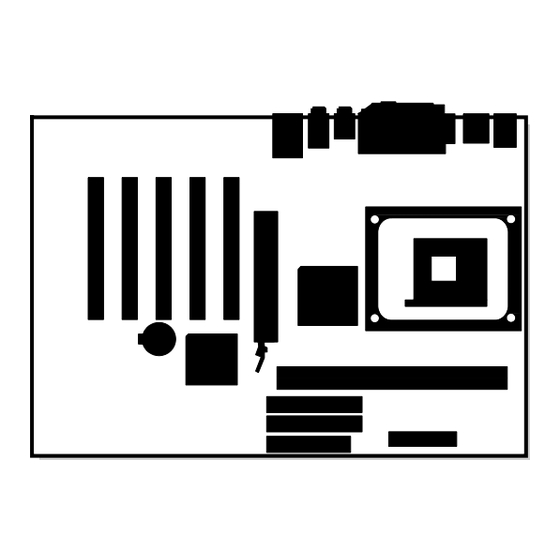
Intel D845PEBT2 Product Manual
Desktop board
Hide thumbs
Also See for D845PEBT2:
- Specification (16 pages) ,
- Specification (128 pages) ,
- Quick reference (58 pages)
Table of Contents
Advertisement
Quick Links
Advertisement
Table of Contents

Summary of Contents for Intel D845PEBT2
- Page 1 ® Intel Desktop Board D845PEBT2 Product Guide A99099-001 Order Number:...
-
Page 2: Revision History
Intel may make changes to specifications and product descriptions at any time, without notice. Desktop Board D845PEBT2 may contain design defects or errors known as errata which may cause the product to deviate from published specifications. Current characterized errata are available on request. -
Page 3: Table Of Contents
ACPI...........................19 Suspend to RAM (Instantly Available PC Technology) ..........19 Hardware Management .......................20 Power Connectors ......................21 Fan Connectors ......................21 ® Fan Speed Control (Intel Precision Cooling Technology)..........21 Resume on Ring......................21 Wake from USB......................21 Wake from PS/2 Keyboard/Mouse................21 PME# Wakeup Support ....................21 Speaker..........................22... - Page 4 Intel Desktop Boards D845PESV Product Guide 2 Installing and Replacing Desktop Board Components Before You Begin ........................23 Installing the I/O Shield .......................24 Installing and Removing the Desktop Board................25 Installing and Removing a Processor ..................26 Installing a Processor ....................26 Installing the Processor Fan Heat Sink ...............26 Connecting the Processor Fan Heat Sink Cable............27...
- Page 5 Contents 3 Updating the BIOS ® Updating the BIOS with the Intel Express BIOS Update Utility ..........51 ® Updating the BIOS with the Intel Flash Memory Update Utility ..........52 Obtaining the BIOS Update File..................52 Updating the BIOS......................52 Recovering the BIOS....................53 4 Using the BIOS Setup Program Maintenance Menu......................56...
- Page 6 Intel Desktop Boards D845PESV Product Guide B Regulatory Compliance Safety Regulations ......................85 EMC Regulations ........................85 Product Certification Markings.....................86 Installation Precautions .......................87 Installation Instructions......................87 Ensure Electromagnetic Compatibility (EMC) Compliance .........87 Chassis and Component Certifications ...............88 Prevent Power Supply Overload.................88 Place Battery Marking ....................88 Use Only for Intended Applications................88...
- Page 7 Contents 16. IDE Configuration Submenu ..................63 17. Primary/Secondary IDE Master/Slave Submenus............64 18. Diskette Configuration Submenu ..................66 19. Event Log Configuration Submenu ................66 20. Video Configuration Submenu ..................67 21. USB Configuration Submenu ..................67 22. Chipset Configuration Submenu ...................68 23. Security Menu.......................69 24.
- Page 8 Intel Desktop Boards D845PESV Product Guide viii...
-
Page 9: Desktop Board Features
Desktop Board D845PEBT2 has been designed to support DIMMs based on 512 Mbit NOTE: technology up to 2 GB, but this technology has not been validated on this Intel desktop board. For more information about the latest list of tested memory, refer to the Intel World Wide Web site at: http://support.intel.com/support/motherboards/desktop/... - Page 10 • Voltage sensing to detect out of range values ✏ NOTE For information about Intel desktop boards, including technical product specifications, BIOS updates, and device drivers, go to the Intel World Wide Web site at: http://support.intel.com/support/motherboards/desktop/...
-
Page 11: Components
Desktop Board Features Components Figure 1 shows the location of the major components on Desktop Board D845PEBT2. OM14809 Front panel audio header Intel 82801DB (ICH4) CD-In connector (ATAPI) Alternate power/sleep LED header AGP connector BIOS configuration jumper Back panel connectors... -
Page 12: Processor
Desktop Board D845PEBT2 requires an ATX12V compliant power supply to function according to desktop board specifications. The desktop board has two ATX12V compliant power supply connectors that are needed to provide extra power to the Intel 845PE chipset and Intel Pentium 4 processor or Intel Celeron processor. -
Page 13: Main Memory
Desktop Board D845PEBT2 has been designed to support DIMMs based on 512 Mbit technology up to 2 GB, but this technology has not been validated on this Intel desktop board. For more information about the latest list of tested memory, refer to the Intel World Wide Web site at: http://support.intel.com/support/motherboards/desktop/... -
Page 14: Intel ® 845Pe Chipset
• AC ’97 2.1 compliant link for audio and telephony codecs • Integrated Intel 82562ET 10/100 Mbit/sec Platform LAN Connect (PLC) device for interfacing the ICH4 LAN connect interface to LAN connect component • Three UHCI and one EHCI compliant host controllers with support for up to six USB ports... -
Page 15: Input/Output (I/O) Controller
Rear left/right out (6-channel) Line in Mic in • Back panel digital audio (S/PDIF) connectors: RCA Toslink (optical) • ATAPI-style CD-ROM connector Audio drivers and utilities are available from Intel’s World Wide Web site: http://support.intel.com/support/motherboards/desktop/... -
Page 16: Lan Subsystem
• Configurable EEPROM that contains the MAC address LAN Subsystem Software For LAN software and drivers, refer to the D845PEBT2 link on Intel’s World Wide Web site at: http://support.intel.com/support/motherboards/desktop RJ-45 LAN Connector LEDs Two LEDs are built into the RJ-45 LAN connector. Table 3 describes the LED states when the board is powered up and the LAN subsystem is operating. -
Page 17: Enhanced Ide Interface
PIO and DMA modes • Support for RAID 0 (Striping) or RAID 1 (Mirroring) Expansion Slots Desktop Board D845PEBT2 has the following add-in card connectors: • Five PCI bus add-in card connectors (SMBus routed to PCI bus connector 2) •... -
Page 18: Accelerated Graphics Port (Agp)
✏ NOTE Desktop Board D845PEBT2 is only compatible with 1.5 V AGP cards. AGP is a high-performance interface for graphics-intensive applications, such as 3D graphics. AGP is independent of the PCI bus and is intended for exclusive use with graphical display devices. -
Page 19: Power Management Features
ACPI ACPI gives the operating system direct control over the power management and Plug & Play functions of a computer. The use of ACPI with Desktop Board D845PEBT2 requires an operating system that provides full ACPI support. Suspend to RAM (Instantly Available PC Technology) -
Page 20: Hardware Management
PCI and/or USB buses exceeds power supply capacity, the Intel desktop board may lose register settings stored in memory. For more information on standby current requirements for this desktop board, refer to the Technical Product Specification (TPS) by selecting the Technical Documentation link at: http://developer.intel.com/design/motherbd/... -
Page 21: Power Connectors
Desktop Board Features Power Connectors Desktop Board D845PEBT2 has two power connectors. See Figure 13 on page 36 for the location of the power connectors. Fan Connectors Desktop Board D845PEBT2 has two chassis fan connectors (Intel Precision Cooling Technology) and one processor fan connector. See Figure 13 on page 36 for the location of the fan connectors. -
Page 22: Speaker
See Chapter 2 starting on page 23 for instructions on how to replace the battery. Real-Time Clock Desktop Board D845PEBT2 has a time-of-day clock and 100-year calendar. A battery on the desktop board keeps the clock current when the computer is turned off. -
Page 23: Installing And Replacing Desktop Board Components
2 Installing and Replacing Desktop Board Components This chapter tells you how to: • Install the I/O shield • Install and remove the desktop board • Install and remove a processor • Install and remove memory • Install and remove an AGP card •... -
Page 24: Installing The I/O Shield
Intel Desktop Board D845PEBT2 Product Guide Installing the I/O Shield The desktop board comes with an I/O shield. When installed in the chassis, the shield blocks radio frequency transmissions, protects internal components from dust and foreign objects, and promotes correct airflow within the chassis. -
Page 25: Installing And Removing The Desktop Board
✏ NOTES Refer to Appendix B for regulatory requirements and installation instructions and precautions. Figure 4 shows the location of the eight mounting holes for Desktop Board D845PEBT2. OM14812 Figure 4. Desktop Board Mounting Holes... -
Page 26: Installing And Removing A Processor
Desktop Board D845PEBT2 has an integrated processor fan heat sink retention mechanism (RM). For instructions on how to install the processor fan heat sink to the integrated processor fan heat sink RM, refer to the boxed processor manual or the Intel World Wide Web site at: http://support.intel.com/support/processors/pentium4/intnotes478.htm... -
Page 27: Connecting The Processor Fan Heat Sink Cable
Figure 6. Connecting the Processor Fan Heat Sink Cable to the Processor Fan Connector Removing the Processor For instruction on how to remove the processor fan heat sink and processor, refer to the processor installation manual or the Intel World Wide Web site at: http://support.intel.com/support/processors/pentium4/intnotes478.htm... -
Page 28: Installing And Removing Memory
You can access the PC Serial Presence Detect Specification at: http://www.intel.com/technology/memory/pcsdram/spec/ Desktop Board D845PEBT2 has two 184-pin DIMM sockets arranged as DIMM 0 and DIMM 1, as shown in Figure 7. If installing a single DIMM, install it in DIMM 0. -
Page 29: Removing Dimms
Installing and Replacing Desktop Board Components 5. Make sure the clips at either end of the DIMM socket(s) are pushed outward to the open position. 6. Holding the DIMM by the edges, remove it from its anti-static package. 7. Position the DIMM above the socket. Align the two small notches in the bottom edge of the DIMM with the keys in the socket (see inset in Figure 7). -
Page 30: Installing And Removing An Agp Card
Intel Desktop Board D845PEBT2 Product Guide Installing and Removing an AGP Card CAUTION When installing any AGP card in the desktop board, ensure that it is fully seated in the AGP connector before you power on the system. If the card is not fully seated in the AGP connector, an electrical short may result across the AGP slot pins. -
Page 31: Connecting The Ide Cable
Installing and Replacing Desktop Board Components Connecting the IDE Cable ® The Intel boxed desktop board package includes an IDE cable. The cable can connect two drives to the desktop board. The cable supports the Ultra DMA-33 and ATA-66/100 transfer protocols. -
Page 32: Connecting The Serial Ata Cable
Intel Desktop Board D845PEBT2 Product Guide Connecting the Serial ATA Cable The Intel boxed desktop board package includes a Serial ATA (SATA) cable. The cable (4-conductor) supports the Serial ATA protocol and connects a single drive to the desktop board. Either end of the cable can be connected to the SATA drive or the connector on the board. -
Page 33: Connecting Front Panel Headers
Installing and Replacing Desktop Board Components Connecting Front Panel Headers Figure 11 shows the location of the front panel headers. OM14820 Item Description Item Description Front panel audio Front panel Front panel USB 2.0 Alternate power/sleep LED Figure 11. Front Panel Headers Connecting the Front Panel Header Before connecting the front panel header, observe the precautions in “Before You Begin”... -
Page 34: Installing A Front Panel Audio Solution
Intel Desktop Board D845PEBT2 Product Guide Installing a Front Panel Audio Solution Figure 11, A on page 33 shows the location of the front panel audio header. Table 5 shows the pin assignments for the front panel audio header. Table 5. -
Page 35: Installing The Rear Panel Usb 2.0 Adapter
Installing and Replacing Desktop Board Components Installing the Rear Panel USB 2.0 Adapter Follow these instructions to install the rear panel USB 2.0 adapter: 1. Observe the precautions in “Before You Begin” on page 23. 2. Attach the cable end with the connector to the front panel USB 2.0 header on the desktop board. -
Page 36: Connecting Fans And Power Cables
CAUTION Failure to use an ATX12V power supply, or not connecting the 12 V processor core power supply connector to Desktop Board D845PEBT2 may result in damage to the desktop board and/or power supply. Figure 13 shows the location of the power connectors. -
Page 37: Setting The Bios Configuration Jumper Block
Installing and Replacing Desktop Board Components Setting the BIOS Configuration Jumper Block CAUTION Always turn off the power and unplug the power cord from the computer before changing the jumper. Moving the jumper with the power on may result in unreliable computer operation. The location of the desktop board’s BIOS configuration jumper is shown in Figure 14. -
Page 38: Clearing Passwords
Intel Desktop Board D845PEBT2 Product Guide Clearing Passwords This procedure assumes that the board is installed in the computer and the configuration jumper block is set to normal mode. 1. Observe the precautions in “Before You Begin” on page 23. -
Page 39: Configuring Bios For Serial Ata
Installing and Replacing Desktop Board Components Configuring BIOS for Serial ATA If the SATA drive(s) in the system is/are configured as secondary drive(s), then skip to the heading Loading the SATA RAID or SATA Driver on page 45. To boot from an SATA drive, the Serial ATA Boot option (disabled by default) must be enabled in the BIOS Setup program. -
Page 40: The Raid Configuration Utility
Intel Desktop Board D845PEBT2 Product Guide The RAID Configuration Utility 1. During POST, the following message will appear for a few seconds: Press <Ctrl+S or F4> to enter RAID utility ✏ NOTE If you are unable to see the message above because the “splash” screen is displayed, disable the Silent Boot option in the BIOS Setup program. -
Page 41: Creating A Striped Set (Raid 0)
Installing and Replacing Desktop Board Components Creating a Striped Set (RAID 0) ✏ NOTE If the drives are not identical in size, the total size of the Striped set will be twice the size of the smallest drive. Automatic Configuration To automatically configure a Striped set, highlight the Auto Configuration option using the up-down arrow keys and press <Enter>. -
Page 42: Creating A Mirrored Set (Raid 1)
Intel Desktop Board D845PEBT2 Product Guide 6. After confirming the Striped set, a summary of the Striped set will be displayed similar to the following screen image: RAID Configuration Utility - Silicon Image Inc. Copyright © 2002 Create RAID set Press <Enter>... -
Page 43: Manual Configuration
Installing and Replacing Desktop Board Components Manual Configuration To manually configure a mirrored set: 1. Highlight the Manual Configuration option using the up-down arrow keys and press <Enter>. 2. Select the source drive by highlighting 0 PM or 1 SM and pressing <Enter>. 3. -
Page 44: Deleting The Raid Set
Intel Desktop Board D845PEBT2 Product Guide Deleting the RAID Set To delete a RAID set, do the following: 1. From the RAID Configuration Utility, highlight the Delete RAID set option using the up-down arrow keys and press <Enter>. 2. When Set0 appears, press <Enter>. -
Page 45: Loading The Sata Raid Or Sata Driver
With Microsoft Windows 98 SE and Windows Me, do the following: 1. Perform full installation of Windows 98 SE or Windows Me. 2. Install the SATA RAID driver or SATA driver from the Intel Express Installer CD-ROM. ✏ NOTE If the SATA drive in the system is configured as a secondary drive, the SATA and SATA RAID drivers do not need to be installed prior to loading the operating system. -
Page 46: Setting Up The Audio Subsystem
Intel Desktop Board D845PEBT2 Product Guide Setting up the Audio Subsystem After installing the SoundMAX Cadenza audio driver from the Intel Express Installer CD-ROM, the multi-channel audio feature can now be enabled. B D F G Item Description S/PDIF digital line out... -
Page 47: Soundmax Control Panel
Installing and Replacing Desktop Board Components SoundMAX Control Panel Click the SoundMAX tray icon from the bottom right of the screen. Under the Listening Environment tab, select the proper layout from the Speaker Setup section: • 4-channel setup, select the Quad Speakers (Multi-Drive Sound) •... -
Page 48: Replacing The Battery
Intel Desktop Board D845PEBT2 Product Guide Replacing the Battery A coin-cell battery (CR2032) powers the real-time clock and CMOS memory. When the computer is not plugged into a wall socket, the battery has an estimated life of three years. When the computer is plugged in, the standby current from the power supply extends the life of the battery. - Page 49 Installing and Replacing Desktop Board Components VORSICHT Bei falschem Einsetzen einer neuen Batterie besteht Explosionsgefahr. Die Batterie darf nur durch denselben oder einen entsprechenden, vom Hersteller empfohlenen Batterietyp ersetzt werden. Entsorgen Sie verbrauchte Batterien den Anweisungen des Herstellers entsprechend. (German) AVVERTIMENTO Esiste il pericolo di un esplosione se la pila non viene sostituita in modo corretto.
-
Page 50: Removing The Battery
Intel Desktop Board D845PEBT2 Product Guide To replace the battery, follow these steps: 1. Observe the precautions in “Before You Begin” (see page 23). 2. Turn off all peripheral devices connected to the computer. Disconnect the computer’s power cord from the AC power source (wall outlet or power adapter). -
Page 51: Updating The Bios
3 Updating the BIOS This chapter tells you how to update the BIOS by either using the Intel Express BIOS Update ® utility or the Intel Flash Memory Update Utility, and how to recover the BIOS if an update fails. -
Page 52: Updating The Bios With The Intel ® Flash Memory Update Utility
Flash Memory Update Utility With the Intel Flash Memory Update Utility you can update the system BIOS from a floppy disk or other bootable media. The utility available from the Web provides a simple method for creating a bootable flash memory update floppy that will automatically update your BIOS. -
Page 53: Recovering The Bios
Updating the BIOS Recovering the BIOS It is unlikely that anything will interrupt the BIOS update; however, if an interruption occurs, the BIOS could be damaged. The following steps explain how to recover the BIOS if an update fails. The following procedure uses recovery mode for the Setup program. See page 37 for more information on Setup modes. - Page 54 Intel Desktop Board D845PEBT2 Product Guide...
-
Page 55: Using The Bios Setup Program
* For information about the BIS, refer to the Intel Web site at: http://developer.intel.com/design/security/index1.htm... -
Page 56: Maintenance Menu
Clears the Wired for Management Boot Integrity Service (BIS) credentials. • Cancel CPU Stepping No options Displays processor’s Stepping Signature. Signature CPU Microcode No options Displays processor’s Microcode Update Revision. Update Revision * For information about the BIS, refer to the Intel Web site at: http://developer.intel.com/design/security/index1.htm... -
Page 57: Main Menu
Using the BIOS Setup Program Main Menu Maintenance Main Advanced Security Power Boot Exit Table 11 describes the Main Menu. This menu reports processor and memory information and is used to configure the system date and system time. Table 11. Main Menu Feature Options... -
Page 58: Advanced Menu
Intel Desktop Board D845PEBT2 Product Guide Advanced Menu Maintenance Main Advanced Security Power Boot Exit PCI Configuration Boot Configuration Peripheral Configuration IDE Configuration Diskette Configuration Event Log Configuration Video Configuration USB Configuration Chipset Configuration Table 12 describes the Advanced Menu. This menu is used to set advanced features that are available through the chipset. -
Page 59: Pci Configuration Submenu
Using the BIOS Setup Program PCI Configuration Submenu Maintenance Main Advanced Security Power Boot Exit PCI Configuration The submenu shown in Table 13 is used to configure the IRQ priority of PCI slots individually. Table 13. PCI Configuration Submenu Feature Options Description •... -
Page 60: Boot Configuration Submenu
Intel Desktop Board D845PEBT2 Product Guide Boot Configuration Submenu Maintenance Main Advanced Security Power Boot Exit Boot Configuration The submenu shown in Table 14 is used to set the Plug & Play options and the power-on state of the Numlock key. -
Page 61: Peripheral Configuration Submenu
Using the BIOS Setup Program Peripheral Configuration Submenu Maintenance Main Advanced Security Power Boot Exit Peripheral Configuration This submenu shown in Table 15 is used for configuring computer peripherals. Table 15. Peripheral Configuration Submenu Feature Options Description • Disabled Serial Port A Configures serial port A. - Page 62 Intel Desktop Board D845PEBT2 Product Guide Table 15. Peripheral Configuration Submenu (continued) Feature Options Description • IRQ 5 Interrupt Specifies the interrupt for the parallel port, if Parallel Port is (This feature is present Enabled. • IRQ 7 (default) only when Parallel Port is set to Enabled) •...
-
Page 63: Ide Configuration Submenu
Using the BIOS Setup Program IDE Configuration Submenu Maintenance Main Advanced Security Power Boot Exit IDE Configuration This submenu shown in Table 16 is used to configure IDE device options. Table 16. IDE Configuration Submenu Feature Options Description • Disabled IDE Controller Specifies the integrated IDE controller. -
Page 64: Primary/Secondary Ide Master/Slave Submenus
Intel Desktop Board D845PEBT2 Product Guide Primary/Secondary IDE Master/Slave Submenus Maintenance Main Advanced Security Power Boot Exit ➜ IDE Configuration Primary IDE Master Primary IDE Slave Secondary IDE Master Secondary IDE Slave There are four IDE submenus: Primary master, primary slave, secondary master, and secondary slave. - Page 65 Using the BIOS Setup Program Table 17. Primary/Secondary IDE Master/Slave Submenus (continued) Feature Options Description • Auto (default) DMA Mode Specifies the Ultra DMA mode for the drive. • SWDMA 0 • SWDMA 1 • SWDMA 2 • MWDMA 0 •...
-
Page 66: Diskette Configuration Submenu
Intel Desktop Board D845PEBT2 Product Guide Diskette Configuration Submenu Maintenance Main Advanced Security Power Boot Exit Diskette Configuration This submenu shown in Table 18 is used to configure the floppy drive. Table 18. Diskette Configuration Submenu Feature Options Description • Disabled Diskette Controller Configures the integrated floppy controller. -
Page 67: Video Configuration Submenu
Using the BIOS Setup Program Video Configuration Submenu Maintenance Main Advanced Security Power Boot Exit Video Configuration The submenu shown in Table 20 is used to configure video features. Table 20. Video Configuration Submenu Feature Options Description • 4MB Graphics Aperture Size Amount of system memory available for direct access by •... -
Page 68: Chipset Configuration Submenu
Intel Desktop Board D845PEBT2 Product Guide Chipset Configuration Submenu Maintenance Main Advanced Security Power Boot Exit Chipset Configuration The menu shown in Table 22 is used to configure advanced chipset features. Table 22. Chipset Configuration Submenu Feature Options Description • Enabled (default) -
Page 69: Security Menu
Using the BIOS Setup Program Security Menu Maintenance Main Advanced Security Power Boot Exit The menu shown in Table 23 is used to set passwords and security features. Table 23. Security Menu If no password entered previously: Feature Options Description Supervisor Password Is No options Reports if there is a supervisor password set. -
Page 70: Power Menu
Intel Desktop Board D845PEBT2 Product Guide Power Menu Maintenance Main Advanced Security Power Boot Exit The menu shown in Table 24 is used to set power management features. Table 24. Power Menu Feature Options Description ACPI No Options When selected, displays the ACPI submenu. -
Page 71: Boot Menu
Silent Boot Disabled displays normal POST messages. • Enabled (default) Enabled displays OEM logo instead of POST messages. • Disabled Intel Rapid BIOS Boot Allows BIOS to skip certain tests while booting. • Enabled (default) • Disabled Scan User Flash Area Enables the BIOS to scan the flash ROM for user binary files that are executed at boot time. -
Page 72: Boot Device Priority Submenu
Intel Desktop Board D845PEBT2 Product Guide Boot Device Priority Submenu Maintenance Main Advanced Security Power Boot Exit Boot Device Priority The submenu represented in Table 27 is for setting boot devices priority. Table 27. Boot Device Priority Submenu Options Description Feature •... -
Page 73: Removable Devices Submenu
Using the BIOS Setup Program Removable Devices Submenu Maintenance Main Advanced Security Power Boot Exit Removable Devices The submenu in shown Table 29 is for setting removable devices. Table 29. Removable Devices Submenu Feature Options Description Removable Device Dependent on installed Specifies the boot sequence from the available (Note) removable devices... -
Page 74: Exit Menu
Intel Desktop Board D845PEBT2 Product Guide Exit Menu Maintenance Main Advanced Security Power Boot Exit The menu shown in Table 31 is used to exit the BIOS Setup program, saving changes, and loading and saving defaults. Table 31. Exit Menu... -
Page 75: Technical Reference
5 Technical Reference Board Connectors This chapter shows the location of the: • Back panel connectors • Audio connectors • Add-in board and peripheral interface connectors CAUTION Many of the midboard and front panel connectors provide operating voltage (+5 V dc and +12 V dc, for example) to devices inside the computer chassis, such as fans and internal peripherals. -
Page 76: Back Panel Connectors
Intel Desktop Board D845PEBT2 Product Guide Back Panel Connectors Figure 16 shows the back panel connectors. OM14825 Item Description Color PS/2 mouse port Green PS/2 keyboard port Purple USB 2.0 ports Black Parallel port Burgundy Serial port A Teal S/PDIF digital line out... -
Page 77: Audio Connectors
Technical Reference Audio Connectors Figure 17 shows the location of the audio connectors. J9B1 J7A1 OM14817 Item Description Color Front panel audio Black CD-ROM (ATAPI) Black Figure 17. Audio Connectors Go to page 34 for instruction on how to install the front panel audio solution (Figure 11, A). -
Page 78: Add-In Card And Peripheral Interface Connectors
Intel Desktop Board D845PEBT2 Product Guide Add-In Card and Peripheral Interface Connectors Figure 18 shows the add-in card and peripheral interface connectors. OM14819 Item Description Item Description PCI bus connector 5 PCI bus connector 4 Floppy drive PCI bus connector 3... -
Page 79: Desktop Board Resources
Technical Reference Desktop Board Resources Memory Map Table 32. System Memory Map Address Range (decimal) Address Range (hex) Size Description 1024 K - 2097152 K 100000 - 7FFFFFF 2047 MB Extended Memory 960 K - 1024 K F0000 - FFFFF 64 KB Runtime BIOS 896 K - 960 K... -
Page 80: Interrupts
Intel Desktop Board D845PEBT2 Product Guide Interrupts Table 34. Interrupts System Resource I/O channel check Reserved, interval timer Reserved, keyboard buffer full Reserved, cascade interrupt from slave PIC COM1* LPT2 (Plug and Play option) / ** Floppy drive controller LPT1*... -
Page 81: A Error Messages And Indicators
A Error Messages and Indicators Desktop Board D845PEBT2 reports POST errors in two ways: • By sounding a beep code • By displaying an error message on the monitor BIOS Beep Codes The BIOS beep codes are listed in Table 35. The BIOS also issues a beep code (one long tone followed by two short tones) during POST if the video configuration fails (a faulty video card or no card installed) or if an external ROM module does not properly checksum to zero. -
Page 82: Bios Error Messages
Intel Desktop Board D845PEBT2 Product Guide BIOS Error Messages When a recoverable error occurs during the POST, the BIOS displays an error message describing the problem. Table 36. BIOS Error Messages Error Message Explanation GA20 Error An error occurred with Gate-A20 when switching to protected mode during the memory test. - Page 83 Error Messages and Indicators Table 36. BIOS Error Messages (continued) Error Message Explanation Memory Size Decreased Memory size has decreased since the last boot. If no memory was removed, then memory may be bad. Memory Size Increased Memory size has increased since the last boot. If no memory was added, there may be a problem with the system.
- Page 84 Intel Desktop Board D845PEBT2 Product Guide...
-
Page 85: B Regulatory Compliance
• Instructions and precautions for integrators who are installing the desktop board in a chassis. Safety Regulations Desktop Board D845PEBT2 complies with the safety regulations stated in Table 37 when correctly installed in a compatible host system. Table 37. Safety Regulations... -
Page 86: Product Certification Markings
Desktop Board D845PEBT2 has the following product certification markings: • UL joint US/Canada Recognized Component mark: consists of small c followed by a stylized backward UR and followed by a small US. Includes adjacent UL file number for Intel desktop boards: E210882 (component side). •... -
Page 87: Installation Precautions
Regulatory Compliance Installation Precautions When you install and test the desktop board, observe all warnings and cautions in the installation instructions. To avoid injury, be careful of: • Sharp pins on connectors • Sharp pins on printed circuit assemblies • Rough edges and sharp corners on the chassis •... -
Page 88: Chassis And Component Certifications
Use Only for Intended Applications All Intel desktop processor boards are evaluated as Information Technology Equipment (I.T.E.) for use in personal computers for installation in homes, offices, schools, computer rooms, and similar locations. The suitability of this product for other applications or environments, such as medical,...




Need help?
Do you have a question about the D845PEBT2 and is the answer not in the manual?
Questions and answers