Advertisement
Quick Links
Advertisement

Summary of Contents for Universal Robots PolyScope 5
- Page 1 Installation Guide OEM Control Box Original instructions (en) PolyScope 5...
- Page 2 OEM Control Box Installation Guide...
- Page 3 The information contained herein is the property of Universal Robots A/S and shall not be reproduced in whole or in part without prior written approval of Universal Robots A/S. The information herein is subject to change without notice and should not be construed as a commitment by Universal Robots A/S. This document is periodically reviewed and revised.
- Page 4 OEM Control Box Installation Guide...
- Page 5 Contents 1. About this Document 1.1. About this Document 1.2. Contact Information 2. Contents of the Box 3. Robot Arm Cleaning and Inspection 4. Safety 4.1. Safety Message Types 4.2. General Safety Precautions 5. Electrical Installation: AC variant 5.1. Required Items 5.1.1. How to Connect Wires to the Connector 5.2.
- Page 6 9.1. Technical Specifications 9.2. Electrical Specifications 9.3. Control Unit Heat Dissipation 9.4. Dimensional Drawings [mm] 10. Troubleshooting 10.1. OEM Control Box AC variant 10.2. OEM Control Box DC variant 11. Cable Strain Relief Bracket 11.1. OEM Control Box AC 11.2. OEM Control Box DC 12. Certifications 12.1.
- Page 7 1. About this Document 1. About this Document 1.1. About this Document Description This guide describes how to install an Universal Robots OEM Control Box with the following Universal Robots robot arm sizes: UR3e, UR5e, UR10e, UR16e, UR20 and UR30. Installation for both the AC variant and the DC variant are described. NOTICE Universal Robots disclaims any liability, even if all guidelines in this document are followed.
- Page 8 2. Contents of the Box 2. Contents of the Box • The OEM Control Box What's in the • This document • WAGO 831 four-pole female connector • Cable strain relief bracket OEM Control Box Installation Guide...
- Page 9 3. Robot Arm Cleaning and Inspection 3. Robot Arm Cleaning and Inspection Description As part of regular maintenance the robot arm can be cleaned, in accordance with the recommendations in this manual and local requirements. Cleaning To address the dust, dirt, or oil on the robot arm and/or Teach Pendant, simply use a cloth Methods alongside one of the cleaning agents provided below.
- Page 10 3. Robot Arm Cleaning and Inspection WARNING Grease is an irritant and can cause an allergic reaction. Contact, inhalation or ingestion can cause illness or injury. To prevent illness or injury, adhere to the following: • PREPARATION: • Ensure that the area is well ventilated. •...
- Page 11 3. Robot Arm Cleaning and Inspection Robot Arm The table below is a checklist of the type of inspections recommended by Universal Robots. Inspection Perform inspections regularly as advised in the table. Any referenced parts found to be in an Plan unacceptable state must be rectified or replaced.
- Page 12 3. Robot Arm Cleaning and Inspection Robot Arm NOTICE Inspection Using compressed air to clean the robot arm can damage the robot arm Plan components. • Never use compressed air to clean the robot arm. OEM Control Box Installation Guide...
- Page 13 3. Robot Arm Cleaning and Inspection 1. Move the Robot Arm to ZERO position, if possible. Robot Arm Inspection 2. Turn off and disconnect the power cable from Control Box. Plan 3. Inspect the cable between Control Box and Robot Arm for any damage. 4.
- Page 14 4. Safety 4. Safety 4.1. Safety Message Types Description Safety messages are used to emphasize important information. Read all the messages to help ensure safety and to prevent injury to personnel and product damage. The safety message types are defined below. WARNING Indicates a hazardous situation that, if not avoided, can result in death or serious injury.
- Page 15 4.2. General Safety Precautions Description Read the general safety messages below before installing, or operating the OEM Control Box. For more information on safety, refer to the Safety chapter in the Universal Robots User Manual. WARNING Failure to verify and validate safeguarding and functionality can result in death or serious injury.
- Page 16 4. Safety GROUND Incorrect connection of the power source or ground wires can result in equipment damage or personnel injury. Damage caused by invalid power source connection is not covered by warranty. Before starting the operation: • Ensure that the power source wiring is correct. •...
- Page 17 5. Electrical Installation: AC variant 5. Electrical Installation: AC variant Description This section describes how to connect the OEM Control Box to an AC power source. WARNING: ELECTRICITY Performing installation or maintenance of equipment connected to a power source can lead to electric shock. •...
- Page 18 5. Electrical Installation: AC variant Description This section describes how to connect wires to a connector with locking levers: 1. Insert the screwdriver into a flat slot next to a connector hole. 2. Push the screwdriver until the clamp inside the hole opens. Keep the screwdriver in the slot, as shown.
- Page 19 5.2.1. Robot Connection Description The robot arm connector, illustrated below, is next to the power supply connector. For details on connecting the robot arm cable, refer to the Universal Robots User Manual. 1 Robot arm connector 2 OEM CB connector 3 Robot arm connector (e-Series) 4 OEM CB connector (e-Series)
- Page 20 5. Electrical Installation: AC variant 5.2.2. Circuit Breaker Installation Description Use a double pole circuit breaker to protect the power input connector, as it can also be used as a switch. If a fuse is used, then a two-pole switch must be installed between the fuse and power input connector.
- Page 21 6. Electrical Installation: DC variant 6. Electrical Installation: DC variant Description This section describes how to connect the OEM Control Box to a DC power source. WARNING: ELECTRICITY Performing installation or maintenance of equipment connected to a power source can lead to electric shock. •...
- Page 22 6. Electrical Installation: DC variant 6.1.1. How to Connect Wires to the Connector 1. Insert the screwdriver into a flat slot next to a connector hole. Connect Wires 2. Push the screwdriver until the clamp inside the hole opens. Keep the screwdriver in the slot, as shown.
- Page 23 6. Electrical Installation: DC variant Connect To connect the OEM Control Box to the power source: Power 1. Connect the following wires to the connector: Neutral, Line and Ground (if supported). Source 2. Connect the ground wire to the facility ground if the application supports such connection.
- Page 24 6.2.1. Robot Connection Description The robot arm connector, illustrated below, is next to the power supply connector. For details on connecting the robot arm cable, refer to the Universal Robots User Manual. 1 Robot arm connector 2 OEM CB connector 3 Robot arm connector (e-Series) 4 OEM CB connector (e-Series)
- Page 25 6. Electrical Installation: DC variant 6.2.2. Circuit Breaker Installation Description Use a double pole circuit breaker to protect the power input connector, as it can also be used as a switch. If a fuse is used, then a two-pole switch must be installed between the fuse and power input connector.
- Page 26 7. Mechanical Installation 7. Mechanical Installation 7.1. Working Environment Guidelines Description Follow these guidelines to ensure reliable operation of the OEM Control Box: • Keep free from dust and dirt. • Keep away from water, solvents, and chemicals. • Keep ambient air temperatures flowing into the OEM Control Box within 0–50°C. •...
- Page 27 7. Mechanical Installation Ensure there is enough space for cables and sufficient air circulation around the Control Box. A minimum of 50 mm space around the air intake and outlets is recommended, and consideration should be made to avoid re-circulating air. For more information about the heat dissipation, see 9.3 Control Unit Heat Dissipation on page 38.
- Page 28 8. Connecting External Devices 8. Connecting External Devices 8.1. External Device Connection Ports Description The bottom side of the OEM Control Box contains a bracket with ports for connecting external devices. The following illustration shows the bracket. 1 Teach Pendant port 2 SD card slot 3 Ethernet port 4 USB ports 5 Mini Displayport...
- Page 29 8. Connecting External Devices 8.1.1. How to Connect a Teach Pendant Description NOTICE Do not connect or disconnect the Teach Pendant while Control Box is powered on. This can cause damage to Control Box. NOTICE Excessive strain at the port on the OEM Control Box can cause damage to the Teach Pendant connector and affect the functionality of the Teach Pendant.
- Page 30 8. Connecting External Devices To connect a Teach Pendant: 1. Power down the Control Box. Connect the Teach Pendant cable connector to the Teach Pendant port. 2. The Teach Pendant powers on in a fault state and the Robot Arm brakes engage. Press Re-Initialize to clear the fault state.
- Page 31 8. Connecting External Devices 8.2. Connecting Devices 8.2.1. To Connect a 3–Position Enabling Device Description NOTICE The 3PE Teach Pendant is not included with the purchase of the OEM Control Box, so enabling device functionality is not provided. Using a UR20, or a UR30, requires an external enabling device or a 3PE Teach Pendant when programming, or teaching, within the reach of the robot application.
- Page 32 8. Connecting External Devices • Connect a Three-Position Enabling Teach Pendant via the Control Box port (see To connect External Device Connection Ports on page 31). an Enabling Device to a UR Series • Connect a Three-Position Enabling Device (see 8.1 External Device Connection robot Ports on page 31) and an Operational Mode Switch (see...
- Page 33 8. Connecting External Devices The images below shows how the remote ON/OFF control is connected. 1 Status: On 2 Status: Off 8.3.2. Connecting the Remote Emergency Stop Description Install an external Emergency Stop (E-stop) if the Teach Pendant with the default Emergency Stop is not connected to the Control Box.
- Page 34 9. OEM Control Box Specifications 9. OEM Control Box Specifications 9.1. Technical Specifications OEM Control Box size (W x H x D) 451 mm x 150 mm x 168 mm AC: 4.7 kg (10.4 lbs) OEM Control Box weight DC: 4.3 kg (9.5 lbs) OEM Control Box I/O ports 16 digital in, 16 digital out, 2 analog in, 2 analog out OEM Control Box I/O power supply 24 V, max 2 A 9.2.
- Page 35 9. OEM Control Box Specifications 9.3. Control Unit Heat Dissipation Robot Type Max. Heat Dissipation UR20 & UR30 350 W UR16e & UR10e 130 W UR5e & UR3e 100 W Installation Guide OEM Control Box...
- Page 36 9. OEM Control Box Specifications 9.4. Dimensional Drawings [mm] OEM Control Box Installation Guide...
- Page 37 10. Troubleshooting 10. Troubleshooting 10.1. OEM Control Box AC variant Symptom Possible Solution Control Box does not turn Check that the power source is wired correctly (see 5.2 Power Source Wiring: AC on page 21). Control Box turns on for a Pressing the Power ON button for more than 5 seconds shuts few seconds then shuts the Control Box down.
- Page 38 11. Cable Strain Relief Bracket 11. Cable Strain Relief Bracket Description The bracket provides cable strain relief when the Teach Pendant is in use, under normal operation. 11.1. OEM Control Box AC To install and use the cable strain relief bracket 1. Remove grommet 2. Remove screw 3.
- Page 39 11. Cable Strain Relief Bracket 5. Align the bracket using the included screw 6. Tighten the included screw (Torque 1Nm) 7. Connect TP cable 8. Secure the TP cable with the included zip ties Installation Guide OEM Control Box...
- Page 40 11. Cable Strain Relief Bracket 11.2. OEM Control Box DC To install and use the cable strain relief bracket 2. Clean area with alcohol solution and allow 1. Remove grommet the alcohol to evaporate. 3. Remove protective film from adhesive 4. Align the bracket using the screw hole patch 6. Secure the TP cable with the included zip 5. Connect TP cable...
- Page 41 12. Certifications 12. Certifications Description This section contains information about certificates and declarations valid for Universal Robots robots with OEM controllers. 12.1. Shipping Materials Description As stated by our suppliers, Universal Robots robots shipping materials comply with the ISPM-15 requirements for producing wood packaging material and are marked accordingly.
- Page 42 12. Certifications EU Declarations of Incorporation OEM Control Box Installation Guide...
- Page 43 2=UR10e (12kg payload), 6 = UR16e Sequential numbering, restarting at 0 each year Universal Robots e-Series OEM robots (UR3e, UR5e, UR10e and UR16e) shall only be put into service upon being integrated into a final Incorporation: complete machine (robot application or robot cell), which conforms with the provisions of the Machinery Directive and other applicable Directives.
- Page 44 12. Certifications OEM Control Box Installation Guide...
- Page 45 2=UR10e (12kg payload), 6 = UR16e Sequential numbering, restarting at 0 each year Universal Robots e-Series OEM robots (UR3e, UR5e, UR10e and UR16e) shall only be put into service upon being integrated into a final Incorporation: complete machine (robot application or robot cell), which conforms with the provisions of the Machinery Directive and other applicable Directives.
- Page 46 12. Certifications OEM Control Box Installation Guide...
- Page 47 12. Certifications Installation Guide OEM Control Box...
- Page 48 12. Certifications China RoHS OEM Control Box Installation Guide...
- Page 49 12. Certifications Installation Guide OEM Control Box...
- Page 50 Software Name: PolyScope 5 Software Version: 5.22 10.12.18 Document Version: 716-197-00...
- Page 51 716-197-00...
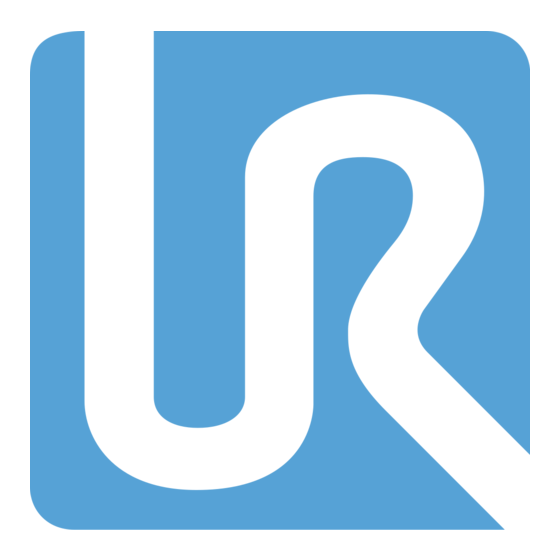


Need help?
Do you have a question about the PolyScope 5 and is the answer not in the manual?
Questions and answers