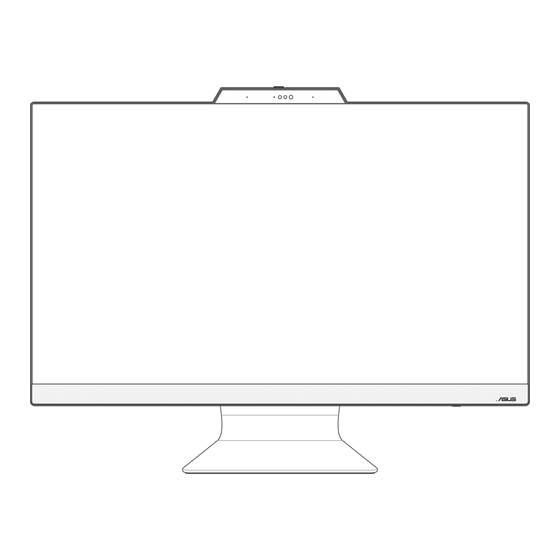
Advertisement
Quick Links
Advertisement

Summarization of Contents
Chapter 1: Hardware Setup
Front View Component Identification
Details the components visible on the front of the ASUS All-in-One PC.
Bottom View Ports and Controls
Identifies ports and buttons located on the bottom of the PC.
Rear View Connectivity Options
Illustrates and describes the ports on the rear of the PC.
Chapter 2: Using your ASUS All-in-One PC
PC Placement and Tilt Adjustment
Instructions for positioning and adjusting the display angle.
Wireless Peripherals Setup
Steps for installing batteries and connecting wireless keyboard and mouse.
Wired Peripherals Connection
Guide on connecting wired keyboard and mouse via USB ports.
System Power On and Operation
Steps to connect power and turn on the ASUS All-in-One PC.
Touch Screen and Gesture Usage
How to use the touch screen and its gestures on selected models.
Keyboard Function Key Commands
Explanation of function keys and their commands on the keyboard.
Chapter 3: Working with Windows
Initial Windows Setup Process
Guides through the first-time configuration of the Windows operating system.
Start Menu Navigation and Applications
Overview of the Start menu and its functions for launching apps and settings.
Launching and Using Windows Apps
Methods to open and use Windows applications from the Start menu.
MyASUS Splendid Display Modes
Adjusting display settings and color modes for optimal viewing.
Wireless Network Connectivity
Steps to connect to Wi-Fi and Bluetooth networks.
Wired Network Connectivity
Instructions for connecting to a wired network using the LAN port.
PC Power Management: Shutdown and Sleep
Procedures for shutting down and putting the PC to sleep.
Chapter 4: System Recovery and BIOS
Accessing and Using BIOS Setup
Instructions on entering, navigating, and using BIOS settings.
System Recovery Options Explained
Options for restoring the system to its original state or refreshing settings.
Performing Advanced Startup and Recovery
Steps for accessing advanced recovery and troubleshooting options.
Appendices: Regulatory and Safety Information
RF Exposure and Wireless Safety Warnings
Information on RF exposure limits, warnings, and safe usage practices.
International Regulatory Compliance Statements
Statements of conformity with Canadian, EU, and UK regulations.
Environmental Compliance and Recycling Information
ASUS's commitment to environmental standards, REACH, RoHS, and recycling.
Energy Efficiency and Product Standards
Details on ENERGY STAR qualifications and ecodesign directives.
Laser Safety and FCC Regulations
Compliance with laser safety standards and FCC radio frequency regulations.
















Need help?
Do you have a question about the F3402WF Series and is the answer not in the manual?
Questions and answers