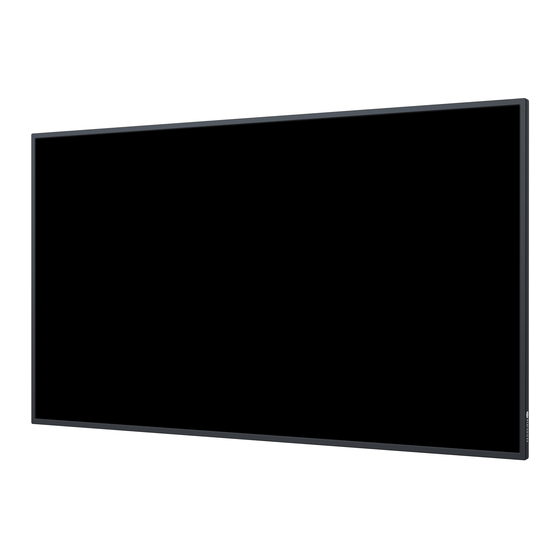
Table of Contents
Advertisement
Quick Links
Advertisement
Table of Contents

Summary of Contents for AG Neovo NSD-4303
- Page 1 NSD-3203, NSD-4303, NSD-5503 & NSD-6503 LCD Display User Manual www.agneovo.com...
-
Page 2: Table Of Contents
TABLE OF CONTENTS SAFETY INFORMATION ................1 Federal Communications Commission (FCC) Notice (U.S. Only) ............1 Polish Center for Testing and Certification Notice ..................1 Electric, Magnetic and Electromagnetic Fields ("EMF") ................2 Information for U.K. only ........................... 3 North Europe (Nordic Countries) Information ................... 4 End-of-Life Disposal .......................... - Page 3 TABLE OF CONTENTS CHAPTER 3: USING THE LCD DISPLAY ............ 28 3.1 Turning on the Power ......................... 28 3.1.1 Initial Setup ..........................28 3.2 Selecting the Input Source Signal ...................... 29 3.3 Adjusting the Volume .......................... 29 3.4 Using the On-Screen Keyboard ......................29 CHAPTER 4: MULTIMEDIA MENU ..............
-
Page 4: Safety Information
SAFETY INFORMATION Federal Communications Commission (FCC) Notice (U.S. Only) This equipment has been tested and found to comply with the limits for a Class B digital device, pursuant to part 15 of the FCC Rules. These limits are designed to provide reasonable protection against harmful interference in a residential installation. -
Page 5: Electric, Magnetic And Electromagnetic Fields ("Emf")
SAFETY INFORMATION Wymagania Polskiego Centrum Badañ i Certyfikacji Urz¹dzenie powinno byæ zasilane z gniazda z przy³¹czonym obwodem ochronnym (gniazdo z ko³kiem). Wspó³pracuj¹ce ze sob¹ urz¹dzenia (komputer, monitor, drukarka) powinny byæ zasilane z tego samego Ÿród³a. Instalacja elektryczna pomieszczenia powinna zawieraæ w przewodzie fazowym rezerwow¹ ochronê przed zwarciami, w postaci bezpiecznika o wartoœci znamionowej nie wiêkszej ni¿... -
Page 6: Information For U.k. Only
SAFETY INFORMATION Information for U.K. only WARNING - THIS APPLIANCE MUST BE EARTHED. Important: This apparatus is supplied with an approved moulded 13A plug. To change a fuse in this type of plug proceed as follows: Remove fuse cover and fuse. Fit new fuse which should be a BS 1362 5A,A.S.T.A. -
Page 7: North Europe (Nordic Countries) Information
SAFETY INFORMATION How to connect a plug The wires in the mains lead are coloured in accordance with the following code: BLUE - “NEUTRAL” (“N”) BROWN - “LIVE” (“L”) GREEN & YELLOW - “EARTH” (“E”) • The GREEN & YELLOW wire must be connected to the terminal in the plug which is marked with the letter “E”... -
Page 8: End-Of-Life Disposal
SAFETY INFORMATION End-of-Life Disposal Your new Public Information Display contains materials that can be recycled and reused. Specialized companies can recycle your product to increase the amount of reusable materials and to minimize the amount to be disposed of. Please find out about the local regulations on how to dispose of your old display from your local dealer. (For customers in Canada and U.S.A.) This product may contain lead and/or mercury. -
Page 9: Turkey Rohs
SAFETY INFORMATION Restriction on Hazardous Substances statement (India) This product complies with the “India E-waste Rule 2011” and prohibits use of lead, mercury, hexavalent chromium, polybrominated biphenyls or polybrominated diphenyl ethers in concentrations exceeding 0.1 weight % and 0.01 weight % for cadmium, except for the exemptions set in Schedule 2 of the Rule. E-Waste Declaration for India This symbol on the product or on its packaging indicates that this product must not be disposed of with your other household waste. -
Page 10: Precautions
PRECAUTIONS CAUTION RISK OF ELECTRIC SHOCK DO NOT OPEN Symbols used in this manual This icon indicates the existence of a potential hazard that could result in personal injury or damage to the product. This icon indicates important operating and servicing information. Notice y Read this User Manual carefully before using the LCD display and keep it for future reference. -
Page 11: Cautions When Using
PRECAUTIONS Cautions When Using y Use only the power cord supplied with the LCD display. y The power outlet should be installed near the LCD display and Warning: be easily accessible. y If an extension cord is used with the LCD display, ensure that the Unplug the power cord from the power outlet and total current consumption plugged into the power outlet does not... -
Page 12: Notice For The Lcd Display
PRECAUTIONS Notice for the LCD Display y In order to maintain the stable luminous performance, it is recommended to use low brightness setting. y Due to the lifespan of the lamp, it is normal that the brightness quality of the LCD display may decrease with time. -
Page 13: Chapter 1: Product Description
CHAPTER 1: PRODUCT DESCRIPTION 1.1 Unpacking • This product is packed in a packaging box which contains standard accessories. • Any other optional accessories will be packed separately. • Considering the size and weight of the display, it is recommended that this product is carried out by two persons. -
Page 14: Preparing For The Installation
To wall-mount the LCD display, screw the mounting bracket to the ♦ Secure the LCD display on a VESA holes at the rear of the LCD display. solid wall strong enough to bear NSD-3203 its weight. 150mm ♦ Lay a protective sheet on a... - Page 15 PRODUCT DESCRIPTION NSD-5503 300mm NSD-6503...
-
Page 16: Vesa Grid
PRODUCT DESCRIPTION 1.4.1 VESA Grid Note: ♦ For the wall-mounting kit, use Model Name VESA Grid NSD-3203 150(W) x 200(H)mm M6 mounting screws (having NSD-4303 400(W) x 300(H)mm a length 10 mm longer than NSD-5503 300(W) x 400(H)mm the thickness of the mounting... - Page 17 PRODUCT DESCRIPTION Insert four magnets and then secure four screws (M3 x 12) into wall mount screw holes. Remove the backshell cover. Secure two screws (M6 x 8) to the backshell. Screw (M3 x 12) Screw (M6 x 8) Backshell cover Magnet Backshell round slot...
- Page 18 PRODUCT DESCRIPTION Screw expansion plug (M4 x 30) Safety buckle Magnetic pad Screw (M4 x 30) Align the wall mount bracket with the backshell. Then hang the screws (M6 x 8) into the wall mount recesses. Press the safety buckle back, organize the LCD display cables into the alignment slots. Landscape installation Portrait installation Note:...
-
Page 19: Ventilation Requirements For Enclosure Locating
PRODUCT DESCRIPTION 1.4.3 Ventilation Requirements for Enclosure Locating To allow heat to disperse, leave space between surrounding objects as shown in the diagram below. 30 mm 10 mm 10 mm 30 mm... -
Page 20: Lcd Display Overview
PRODUCT DESCRIPTION 1.5 LCD Display Overview 1.5.1 Front View LED indicator/IR receiver • Lights red when the LCD display is in the standby mode. When the LCD display is powered on or in the sleep mode, then the LED is off. •... -
Page 21: Input/Output Terminals
PRODUCT DESCRIPTION 1.5.2 Input/Output Terminals USB 2.0 (x 2) For internet connection with an Connects to a USB interface device. Ethernet cable. (Service Port / Media Playback) Note: LINE OUT Connects audio signals output ♦ Supports up to 10/100 Mbps data (3.5 mm Stereo Audio Jack). -
Page 22: Remote Control
PRODUCT DESCRIPTION 1.6 Remote Control Power button: Turns the system on or shuts down. Mute button: 1.6.1 General Functions Turns the mute function on or off. Home button: Returns to the Home page. Uninstall app button: Uninstall an app (only Apps source). [ ] [ ][ ][ ] Navigation buttons: Navigates through the Settings menu and adjusts... -
Page 23: Inserting The Batteries In The Remote Control
PRODUCT DESCRIPTION 1.6.2 Inserting the Batteries in the Remote Control Caution: The remote control is powered by two 1.5V AAA batteries. The incorrect use of batteries can To install or replace batteries: result in leaks or bursting. Be sure to follow these instructions: Slide off the battery compartment cover. -
Page 24: Operating Range Of The Remote Control
PRODUCT DESCRIPTION 1.6.4 Operating Range of the Remote Control Point the top of the remote control toward the LCD display’s remote control sensor (on the left or right side) when pressing a button. When using the remote control, the distance from the remote control to the sensor on the display should be less than 6m/19ft, and the horizontal and vertical angles should be less than 30˚. -
Page 25: Chapter 2: Making Connections
CHAPTER 2: MAKING CONNECTIONS 2.1 Connecting the Power Note: ♦ To operate the LCD display, ensure to use the correct power cord that matches the power outlet in your region. Connect one end of the power cord to the AC IN connector on the LCD display. Connect the other end of the power cord to a power outlet or a power supply. -
Page 26: Connecting A Computer Or Portable Device
MAKING CONNECTIONS 2.2 Connecting a Computer or Portable Device 2.2.1 Using HDMI Input Connect one end of an HDMI cable to the HDMI 1, HDMI 2, or HDMI 3 connector of the LCD display and the other end of an HDMI cable to the HDMI OUT connector of the computer. HDMI 1 HDMI 2 HDMI 3... -
Page 27: Connecting External Equipment (Video Player)
MAKING CONNECTIONS 2.3 Connecting External Equipment (Video Player) Connect one end of an HDMI cable to the HDMI 1, HDMI 2, or HDMI 3 connector of the LCD display and the other end of an HDMI cable to the HDMI OUT connector of the video player. HDMI 1 HDMI 2 HDMI 3... -
Page 28: Connecting Audio Equipment
MAKING CONNECTIONS 2.4 Connecting Audio Equipment Connect one end of an audio cable to the LINE OUT connector of the LCD display and the other end of an audio cable to the AUDIO IN connector of the audio device. LINE OUT Audio Device AUDIO IN... -
Page 29: Connecting To A Wired Network
MAKING CONNECTIONS 2.5 Connecting to a Wired Network Connect one end of a network cable (RJ45) to the LAN connector of the LCD display and the other end of a network cable to a network hub, switch, or router. Network Hub / Switch / Router... -
Page 30: Connecting Usb Interface Devices
MAKING CONNECTIONS 2.6 Connecting USB Interface Devices Connect a USB interface device to one of the USB ports of the LCD display for displaying multimedia content or for installing apps. 2.0 x 2 USB Interface Device (USB Storage) -
Page 31: Chapter 3: Using The Lcd Display
CHAPTER 3: USING THE LCD DISPLAY 3.1 Turning on the Power POWER button Plug the power cord to a power Note: outlet or power supply. ♦ The LCD display still consumes Press the button to turn the power as long as the power cord is connected to the power LCD display on. -
Page 32: Selecting The Input Source Signal
USING THE INTERACTIVE DISPLAY 3.2 Selecting the Input Source Signal Note: ♦ After pressing the button, a menu with available input sources will be displayed on the Source button screen. Press the button. Press the button to select a source, then press the OK button to confirm. -
Page 33: Chapter 4: Multimedia Menu
Press the OK button on the remote control to open the source. 4.2 Primary CMS AG Neovo has a partnership with NoviSign and we preload the NoviSign digital signage software on all our NSD Gen 3 series displays as the primary CMS. - Page 34 Change the app of primary CMS to fit your usage. Go to Setting > Screen Display > Primary CMS. For more details, please see page 49. ♦ Download and install more AG Neovo’s CMS partner apps from our partner app zone.
-
Page 35: Usb Signage
MULTIMEDIA MENU 4.3 USB Signage USB Signage enables to display media content from any available source by plugging in the external USB storage. To access USB Signage, press the button and select the USB Signage as the source. The launcher page will open: To start playing the media content, select the media source: •... - Page 36 MULTIMEDIA MENU To choose the play mode, do the following: select the USB Signage item on the launcher page. The mode selection page will open: Select the USB Signage item on the launcher page. The mode selection page will open: Select your preferred mode, either Normal Mode or Advanced Mode.
- Page 37 MULTIMEDIA MENU — General: Select the picture duration and enable or disable the marquee settings. If you enable the marquee settings, then select the speed, orientation, and location for displaying the media content from the USB storage. Then press OK to confirm. Note: ♦...
- Page 38 MULTIMEDIA MENU — General: Select the picture duration and enable or disable the marquee settings. If you enable the marquee settings, then select the speed, orientation, and location for displaying the media content from the USB storage. Save the marquee settings to the TXT file and name the file as “pmd.txt”. Copy the file to the root directory of the USB storage together with your media files.
-
Page 39: Browser
MULTIMEDIA MENU 4.4 Browser Use Browser to save up to five bookmarks (URLs) manually or import a list of URLs from a USB storage. Then, display the web content on the screen. button and select the Browser as the source. To access Browser, press the 4.4.1 Adding and Managing URLs To add URLs, do the following:... - Page 40 MULTIMEDIA MENU Note: ♦ To import the website addresses, save the addresses to the TXT file in the following format (without angle brackets): <website 1> <%%!!&&@@> <website 2> <%%!!&&@@> <website 3> <%%!!&&@@> <website 4> <%%!!&&@@> <website 5> <%%!!&&@@> For example:...
-
Page 41: Screen Sharing
MULTIMEDIA MENU 4.5 Screen Sharing Use Screen Sharing to mirror the screen of your iPhone, Windows, MAC, or Android device wirelessly to the LCD display. button and select the Screen Sharing as the source. To access Screen Sharing, press the The launcher page will open: Ensure that the LCD display is connected to Wi-Fi. - Page 42 MULTIMEDIA MENU For MAC: Turn on the screen mirroring function in the status bar and click on the LCD display’s name. For example, NSD 3_xx where “xx” are random numbers. For Android: Swipe down from the top of the screen to open the status bar. Next, tap on the wireless screencast function and finally, tap on the LCD display’s name.
-
Page 43: Apps Manager
MULTIMEDIA MENU 4.6 Apps Manager On the All apps page, you can open, install, and uninstall apps. button and select the Apps as the source. To access the All Apps page, press the The All Apps page will open: To open an app, simply select the app and press OK. 4.6.1 Installing Apps To install more apps, do the following:... -
Page 44: Uninstalling Apps
MULTIMEDIA MENU 4.6.2 Uninstalling Apps . On the deletion page, press OK. To uninstall an app, select the app and press Deletion page... -
Page 45: Chapter 5: Adjusting The Settings
CHAPTER 5: ADJUSTING THE SETTINGS 5.1 Settings Menu Menu Navigation Operation Displays the Picture menu. Press the button. Enters the submenu. 1 Press the button to select the main menu item. 2 Press the or OK button to enter the submenu. -
Page 46: Settings Menu Tree
ADJUSTING THE SETTINGS When settings are modified, all changes are saved when the user does the following: y Proceeds to another menu. y Exits the Settings menu. y Waits for the Settings menu to disappear. Note: ♦ Availability of some menu items depend on the input source signal or selected setting. If the menu is not available, it is disabled and grayed out. - Page 47 ADJUSTING THE SETTINGS Main Menu Submenu Remarks 3. Sound y Sound Mode See page 49. y Balance y Equaliser y Reset Sound 4. Network y Network Type See page 51. y Wi-Fi 5. System y Information See page 54. y Start Setup y Date &...
-
Page 48: Configuring The Settings
ADJUSTING THE SETTINGS 5.2 Configuring the Settings 5.2.1 Picture Menu 1 Press the button. The Picture menu opens automatically. 2 Press the or OK button to enter the submenu. 3 Press the button to select the submenu item. 4 Press the OK button to enter the adjustment mode. -
Page 49: Screen Display Menu
ADJUSTING THE SETTINGS Item Function Operation Range Colour Selects the colour temperature Native 1 Press the button to Temperature that suits the best for your viewing Warm select the setting. preferences. Cool 2 Press the OK button to confirm. User Note: This item can be adjusted only if the Picture Mode is set to User. - Page 50 Français Pyccкий Polski Dutch Magyar nyelv Dansk Čeština Türkçe 繁體中文 HDMI Version Selects the HDMI version. HDMI 1.4 (NSD-3203/ NSD-4303 / NSD-5503 / NSD-6503) HDMI 2.0 (NSD-4303 / NSD-5503 / NSD-6503) Advanced Configures the relevant settings of Source Detect Settings the source signal.
- Page 51 ADJUSTING THE SETTINGS Item Function Operation Range Input Schedules playback of a specific Scheduling signal source at the designated time Input according to your preferences. Scheduling Schedule List: Selects the 1 Press the Schedule List 1 button to schedule list. Schedule List 2 select the submenu item.
-
Page 52: Sound Menu
ADJUSTING THE SETTINGS Item Function Operation Range Days of the week: Selects Input 1 Press the button to Scheduling the days of the week when the Everyday select the submenu item. schedule is enabled. Mon~Fri 2 Press the OK button to confirm. Mon~Sat Note: If you set the days of the week 3 Press the... - Page 53 ADJUSTING THE SETTINGS Item Function Operation Range Balance Adjusts the speaker volume levels L~0~R Press the button to adjust the to optimise your sound balance. value. Reset: Resets the balance settings 1 Press the , , or button to to the default values. select the “Reset”...
-
Page 54: Network Menu
ADJUSTING THE SETTINGS 5.2.4 Network Menu 1 Press the button. 2 Press the button to select the Network menu. 3 Press the or OK button to enter the submenu. 4 Press the button to select the submenu item. 5 Press the OK button to enter the adjustment mode. - Page 55 ADJUSTING THE SETTINGS Item Function Operation Range Connected/ Displays the LAN connection Not Connected status. Note: • This item is available only if the Network Type is set to LAN Cable. • If the RJ45 cable is connected to the LCD display and the IP settings are configured correctly, then this item may be in the “Not Connected”...
- Page 56 ADJUSTING THE SETTINGS Item Function Operation Range Gateway: Enters the gateway 1 Type in the first segment of the IP Settings 0~255 address. address. 2 Press the button. 3 Type in the next segment of the address. 4 Repeat steps 2~3 until all four segments of the address are typed in.
-
Page 57: System Menu
ADJUSTING THE SETTINGS 5.2.5 System Menu 1 Press the button. 2 Press the button to select the System menu. 3 Press the or OK button to enter the submenu. 4 Press the button to select the submenu item. 5 Press the OK button to enter the adjustment mode. - Page 58 ADJUSTING THE SETTINGS Item Function Operation Range Monitor ID: Enters the LCD display’s 1 Type in the monitor’s ID. Information 0~255 ID if using multiple displays. 2 Press the button. 3 Press the button to select the “OK” or “Cancel” tab. 4 Press the OK button to confirm.
- Page 59 ADJUSTING THE SETTINGS Item Function Operation Range NTP Settings Sets up the server URL and time zone to use it as a source for obtaining the network time. Network Time Protocol: Enables or 1 Press the button to disables using the online time server. Don’t use select the submenu item.
- Page 60 ADJUSTING THE SETTINGS Item Function Operation Range Energy Saving Mode Enable in: Power 1 Press the button to Management The system enables power saving 10 minutes select the submenu item. mode when no signal is detected 15 minutes 2 Press the OK button. within the assigned time period.
- Page 61 ADJUSTING THE SETTINGS Item Function Operation Range - Auto Power On: Turns on the LCD Power 1 Press the Enabled button to Management display automatically when the Disabled select the submenu item. display is connected to the power 2 Press the OK button to toggle source.
- Page 62 ADJUSTING THE SETTINGS Item Function Operation Range Change Password: Changes your Security 1 Press the button to 6-digit PIN. select the submenu item. 2 Press the OK button. 3 Enter a new PIN. 4 Press the button. 5 Enter the new PIN again. Remote Control Lock All: Enables Enabled 1 Press the...
- Page 63 ADJUSTING THE SETTINGS Item Function Operation Range LAN Lock: Enables or disables the Security 1 Press the Enabled button to LAN connection. Disabled select the submenu item. 2 Press the OK button to toggle the function on or off. External Commands Lock: Enables Enabled 1 Press the button to...
- Page 64 ADJUSTING THE SETTINGS Item Function Operation Range Custom Logo & Replaces the logo image and the Video boot animation of the LCD display. The modifications will take effect after you restart the display. Note: • Save the logo image and the boot animation to the root directory of the USB storage.
-
Page 65: Chapter 6: Appendix
CHAPTER 6: APPENDIX 6.1 Warning Messages Warning Messages Cause Solution The LCD display cannot detect the • Check if the input source is input source signal. turned ON. • Check if the signal cable is properly connected. • Check if any pin inside the cable connector is twisted or broken. - Page 66 APPENDIX Container File Extension Codec *.asf Windows Media Video V7 Windows Media Video V8 Windows Media Video V9 VC-1 *.wmv Windows Media Video V7 Windows Media Video V8 Windows Media Video V9 VC-1 MP@LL VC-1 MP@ML WVC1 H.264 *.mp4 H.264BP H.264MP H.264HP MPEG4 SP...
- Page 67 APPENDIX Container File Extension Codec *.rm Legacy (rv 10, rv 13) *.rmvb RV G2 (rv20) RV 8 (rv30) RV 9 (rv40) H.264 Others *.webm webm *.m2v *.swf *.mxf AVC(H.264) *.avi *.ts HEVC *.ts HEVC MPEG2 AVC *.ts MPEG2 MP *.mpg MPEG2 MP *.mkv H264 MP...
-
Page 68: Supported Timings
APPENDIX 6.3 Supported Timings NSD-3203 PC Timing Dot clock Timing fh (kHz) fv (Hz) HDMI1 HDMI2 HDMI3 (MHz) 640 x 480 31.50 59.94 25.17 SVGA 800 x 600 37.90 60.31 40.00 1024 x 768 48.40 60.00 65.00 QXGA 1280 x 960 64.00... - Page 69 APPENDIX NSD-4303 PC Timing Dot clock Timing fh (kHz) fv (Hz) HDMI1 HDMI2 HDMI3 (MHz) 640 x 480 31.50 59.94 25.17 SVGA 800 x 600 37.90 60.31 40.00 1024 x 768 48.40 60.00 65.00 QXGA 1280 x 960 64.00 60.00 108.00 VESA SXGA...
- Page 70 • NSD-4303/5503/6503 support 4K. The PC text quality is optimum in 4K mode (3840x2160 60Hz). • For NSD-3203, the PC text quality is optimum in HD 1080 mode (1920 x 1080, 60 Hz). • Your PC display screen might appear different depending on the manufacturer (and your particular version of Windows).
-
Page 71: Troubleshooting
APPENDIX 6.4 Troubleshooting Symptom Possible Cause Remedy No picture is displayed • The power cord has been 1 Plug in the power cord. disconnected. 2 Connect a signal connection to • The selected input has no the display. connection. • The display is in standby mode. Interference displayed on the Caused by surrounding electrical Move the display to another location... -
Page 72: Transporting The Lcd Display
APPENDIX 6.5 Transporting the LCD Display To transport the LCD display for repair or shipment, place the display in its original packaging carton. For NSD-3203 & NSD-4303 1 Use two persons to lift the LCD display (a). Warning: ♦ Do not press too hard on the LCD display or edge of the frame, as this may cause the device to malfunction. -
Page 73: Chapter 7: Specifications
CHAPTER 7: SPECIFICATIONS 7.1 Display Specifications NSD-3203 NSD-4303 NSD-5503 NSD-6503 Panel Panel Type LED-Backlit TFT LCD LED-Backlit TFT LCD LED-Backlit TFT LCD LED-Backlit TFT LCD (VA Technology) (VA Technology) (VA Technology) (VA Technology) Panel Size 31.5" 42.5" 54.6” 64.5” Max. Resolution... -
Page 74: Display Dimensions
SPECIFICATIONS 7.2 Display Dimensions NSD-3203 724.6 (outline dimension) 701.4 (opening dimension) 287.3 287.3 25.3 698.4 (active dimension) 14.3 VESA SCREW 4- M6×L12 11.6 NSD-4303 967.4 (outline dimension) 283.7 283.7 941.2 (active dimension) 25.3 VESA Screw: 4 - M6 x L18 14.3... - Page 75 1459.2 (outline dimension) 1431.2 (opening dimension) 529.6 529.6 1428.5 (active dimension ) 38.9 VESA SCREW 4 - M6×L18 20.7 AG Neovo Company Address: 5F-1, No. 3-1, Park Street, Nangang District, Taipei, 11503, Taiwan. Copyright © 2024 AG Neovo. All rights reserved. ND3230/ND4330/ND5530/ND6530_UM_V010...














Need help?
Do you have a question about the NSD-4303 and is the answer not in the manual?
Questions and answers