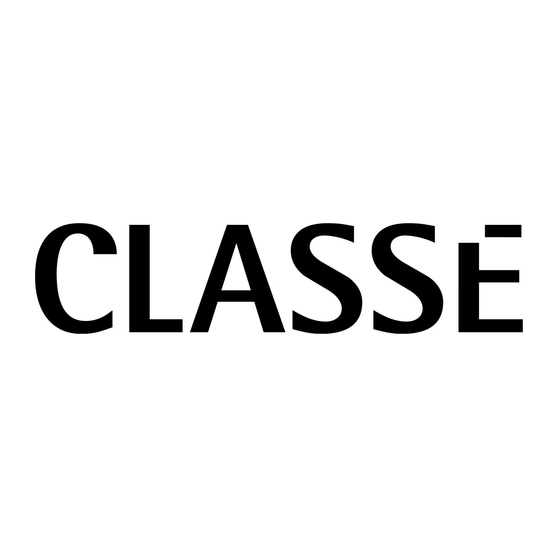
Table of Contents
Advertisement
Quick Links
Advertisement
Table of Contents

Subscribe to Our Youtube Channel
Summary of Contents for Classe Audio CDT-300 - V1.9
- Page 1 Owner’s Manual CDT-300 DVD Transport...
- Page 2 WARNING: TO REDUCE THE RISK OF FIRE OR ELECTRIC SHOCK, DO NOT EXPOSE THIS APPLIANCE TO RAIN OR MOISTURE. CAUTION RISK OF ELECTRIC SHOCK DO NOT OPEN CAUTION: TO REDUCE THE RISK OF ELECTRICAL SHOCK, DO NOT REMOVE COVER. NO USER-SERVICEABLE PARTS INSIDE. REFER SERVICING TO QUALIFIED PERSONNEL.
- Page 3 Important Safety Instructions Read these instructions. Keep these instructions. Heed all warnings. Follow all instructions. Do not use this apparatus near water. Clean only with dry cloth. Do not block any ventilation openings. Install in accordance with the manufacturer’s instructions. Do not install near any heat sources such as radiators, heat registers, stoves, or other apparatus (including amplifi...
-
Page 4: Table Of Contents
Contents Welcome to the Classé family ................6 a word about installation ................6 Unpacking and Placement ................7 unpacking your unit ................... 7 placement ....................7 ventilation ....................7 custom installations ..................7 serial number ..................... 7 register your purchase! ................8 operating voltage .................. - Page 5 CAN-Bus shared features ................30 configuration..................30 operate ....................30 AC status .................... 30 status ....................30 name ....................30 global brightness ................31 global standby ................... 31 CAN-Bus model specific features ............. 31 PlayLink ..................... 31 amp info .................... 32 event log ....................
-
Page 6: Welcome To The Classé Family
Welcome to the Classé family Congratulations on your purchase of a Classé product. It is the result of many years of continuous refi nement, and we are sure that you will enjoy it for many years to come. We value our relationship with our customers. Please allow us to stay in touch with you by registering your warranty on the Classé... -
Page 7: Unpacking And Placement
Unpacking and Placement unpacking your unit Carefully unpack your DVD transport according to the supplied instructions, and remove all accessories from the carton. Important! Keep all packing materials for future transport of your Classé product. Shipping your new component in anything other than its purpose-designed packing material may result in damage that is not covered by the warranty. -
Page 8: Register Your Purchase
register your purchase! Having found the serial number, now would be a good time to register your product on the Classé web site or fi ll out the registration card. Please register your purchase so we can advise you of updates and other items of interest. It will take only a minute or so. -
Page 9: Warm Up/Break-In Period
warm up/break-in period Your new Classé DVD transport will deliver outstanding performance immediately. However, you should expect to hear it improve somewhat as it reaches its normal operating temperatures and its various components “break-in.” It has been our experience that the greatest changes occur within the fi... -
Page 10: Special Design Features
Special Design Features flexible GUI Th e LCD touchscreen on the front panel of your new component supports an extremely fl exible and versatile graphical user interface (GUI) while maintaining a clean, uncluttered appearance. Th e CDT-300 provides a range of controls that might otherwise require dozens of buttons and knobs on the front panel. -
Page 11: Front Panel
Front Panel Standby button & LED indicator Th e front panel Standby button will toggle the transport between its fully operational status and a standby mode that leaves the transport off , yet ready to respond to system commands via any of the supported control options (e.g. - Page 12 Menu button Pressing the front panel Menu button will call up the menu system, replacing the normal status display in the LCD touchscreen of the CDT-300. LCD touchscreen Most of your interaction with the CDT-300 will be with the front panel LCD touchscreen (and with the CDT-300’s supplied remote control).
-
Page 13: Rear Panel
COMPOSITE S-VIDEO 100/120~ T500mAL250V 230/240~ T250mAL250V CAUTION! TO REDUCE THE RISK OF ELECTRIC SHOCK, GROUNDING OF THE CENTER PIN OF THIS PLUG MUST BE MAINTAINED AVIS! POUR RÉDUIRE LE RISQUE DE CHOC ÉLECTRIQUE LA FICHE CENTRALE DE LA PRISE DOIT ÊTRE BRANCHÉE POUR MAINTENIR LA MISE À... -
Page 14: Coaxial Digital Output
2 HDMI Digital Video Output Th e HDMI output of the CDT-300 provides for a direct, digital video connection to your display. Digital display devices such as LCD and DLP ™ are used increasingly in modern home theater settings; HDMI allows you to keep the video signal in its digital form all the way to the display, off... - Page 15 IR Input and Output 8 th Your Classé DVD transport includes two ⁄ -inch mono mini-jacks in order to support the infrared (IR) remote controls that are ubiquitous today. Infrared commands exist (for example) for toggling the transport between operate and standby, in addition to discrete command codes for either operate or standby.
- Page 16 DC Trigger Input and Output Many audio/video components can supply a DC control voltage to associated equipment in order to induce desired behavior. Your Classé DVD transport can take advantage of these capabilities in order to be switched between operate and standby automatically, usually in concert with the A/V preamp itself.
- Page 17 AC Mains Power Switch Th e main power switch for the CDT-300 is located at the right side of the rear panel. Th e transport should be in standby mode before being switched off . Switching the unit on puts it in standby mode. Danger! Potentially dangerous voltages and current capabilities exist within your DVD transport, even when...
-
Page 18: The Remote Control
The Remote Control Your new DVD transport comes with a versatile remote control which can control both the CDT-300 itself and several aspects of the rest of a Classé-based system. Th e keys are arranged in logical groups according to their functions. Basic Functions Th is section along the top of the remote control includes two groups of four functions that control your basic interactions with the CDT-300. - Page 19 • Time cycles through the four time display modes: time elapsed on track time elapsed on disc time remaining on track time remaining on disc • Prog (for Program) allows you to quickly and easily create a programmed sequence of tracks (or chapters) to be played on the current disc.
- Page 20 Transport Controls You will fi nd the transport controls used to control the day-to-day playback of discs just below the navigation keys. • (previous) will move backward through the chapters or tracks (or the playlist, if you have created one), one step at a time. As with most DVD players, the single exception to this is the fi...
-
Page 21: Using The Cdt-300
Using the CDT-300 Your CDT-300 includes a versatile touchscreen LCD display which supports both an attractive information display and a fl exible menu system. Because of this fl exibility, the CDT-300 can present diff erent controls and capabilities when playing a CD, and when playing a DVD. We will present these separately. CD operational menu Th e operational menu consists of several screens that can be accessed directly from the normal display one sees when playing a CD. -
Page 22: Controls Menu
controls menu Th e controls button on the operational display brings up a menu of controls, including repeat mode, shuffl e, time display, and program. repeat mode Pressing the repeat mode button on the controls menu displays a screen on which you may select any of the three repeat modes available: no repeat, repeat track, and repeat disc. -
Page 23: Dvd Operational Menu
DVD operational menu When a DVD is inserted in the CDT-300, a diff erent set of controls is displayed. the home screen Th e home screen for DVDs is presented at left in the graphic above, and contains basic information about where you are within the disc, as well as basic navigation buttons similar to those on your remote control. -
Page 24: The Menu System
The Menu System Th e CDT-300 uses its versatile touchscreen display to make a wide variety of setup choices and system defaults readily available. Using these menus, you can easily customize the behavior of your DVD transport to suit your particular system’s confi... -
Page 25: Teach Ir
teach IR Th e CDT-300 provides discrete infrared (IR) command codes for all its functions, a list that extends far beyond what is required by normal remote controls. However, many of these functions are critical if you plan to create a customized remote control with macros that take command of your entire system. -
Page 26: Remote Fkeys
remote Fkeys Th is button brings up the remote Fkeys menu. Th e remote control supplied with your Classé product includes four user- programmable function keys, or “Fkeys.” Th ey are labeled F1, F2, F3, and F4, and are located near the bottom of the remote control. Th e “remote Fkeys” menu allows you to defi... -
Page 27: Status
status Th e status screen provides several items of information on the currently playing disc, as well as access to information on the software used in and the internal sensors of the CDT-300. version info Th e version info button on the status screen takes you to the version information screen. -
Page 28: Hardware Setup 1
hardware setup 1 Classé Delta Series Products Two or more Classé Delta series products are required, at least one of which must have a touchscreen display. Category 5 Network Cables Th ese are ordinary network cables, commonly used for broadband Internet connections. -
Page 29: Using Can-Bus
Th e diagrams below illustrate how to connect the CAN-Bus hardware. Any combination of models in any order without SSP-300 or SSP-600. CAN-BUS CAN-BUS CAN-BUS CAN-BUS Any combination of models in any order with SSP-300 or SSP-600. CAN-BUS CAN-BUS CAN-BUS CAN-BUS NOTE: Daisy chain may need to be terminated with CAN-Bus Terminator. -
Page 30: Can-Bus Shared Features
Th e touchscreen will then display the CAN-Bus devices screen, which lists connected Delta series components by model & serial number. Highlighting a unit on the CAN-Bus devices screen identifi es it as the target unit. Th e front panel LEDs of the target unit will start fl ashing (unless you highlight the unit that you are using to access CAN-Bus). -
Page 31: Global Brightness
global brightness By setting all your components to global brightness you can adjust the touchscreen and LED brightness for your entire system by changing the brightness of a single touchscreen. All CAN-Bus software updates automatically set the updated unit to Global Brightness. If you want a particular unit to be excluded from Global Brightness, deselect Global Brightness for that unit. -
Page 32: Amp Info
PlayLink is automatically active after a software update, and the PlayLink icon will only appear on the CAN-Bus confi guration screen of a Delta series disc player. PlayLink can only select a single input per disc player. It is therefore not designed for users who regularly play both CDs and DVDs through diff... -
Page 33: Display Setup Menu
display setup menu Th e display setup menu allows you to defi ne your preferences for three aspects of the CDT-300’s LCD display: the brightness of the backlighting, the timeout of the backlighting, and the language used. brightness Th e brightness setting of the CDT-300 has three possible values: low, medium, and high. -
Page 34: Language
If you prefer the display of the CDT-300 to remain on whenever not in standby, choose the never timeout setting. Th e lamp in the LCD display was designed for harsh automotive environments and will give you many years of reliable operation. -
Page 35: System Setup
System Setup Pressing the menu button to the left of the LCD touchscreen, followed by pressing the on screen system setup button, will bring you to a menu system that gives you a wide range of control over how the CDT-300 works both on its own and as a part of your overall system. -
Page 36: Audio Delay
audio delay When a disc has been incorrectly authored, the audio can be out of sync with the video. Audio delay allows you to compensate for this by inserting a delay that repositions the audio in relation to the video and brings them into sync. Th e delay is adjustable in 10ms steps and operates within a range of ±... -
Page 37: Video Setup
video setup Taking full advantage of the CDT-300’s extensive video capabilities is simple. Th ree menus will take care of everything. video standard Th ese settings are usually preset for the geographic market in which you purchase the CDT-300. However, should you need to change the output of the CDT-300 to conform with a diff... -
Page 38: Aspect Ratio
aspect ratio You have three choices for the way widescreen movies will be displayed on your television. Th e choice should be determined by the capabilities of your television as well as your personal preference. • 4:3 — If you have a 4:3 display and prefer to have it fi lled at all times, the CDT-300 will look for an available 4:3 version of the movie on any disc you insert, and play that version. -
Page 39: Color Space
color space • Auto: automatically optimizes color space for your display. • RGB 4: 4: 4: select this feature if you require your DVD transport to output Pluge. • Ycrcb 4:2:2: Chroma upsampling by 1/2 • Ycrcb 4:4:4: Chromo upsampling by 1/1 preference Th e DVD standard supports multiple soundtracks and languages, all on the same disc. -
Page 40: Navigation
navigation Historically, navigating within a CD and a DVD has worked diff erently. Specifi cally, the “fast forward” and “rewind” functions on a CD required you to press and hold the button during the scanning process. By contrast, the same action on a DVD required only a button click —... -
Page 41: Updating Your Unit
Updating Your Unit From time to time Classé designs new software that will enhance your component’s performance. Updating your unit with the latest software is a matter of downloading a fi le from the Classe website (www.classeaudio.com) so it is worth ensuring that your component is fully updated. Details of the software your DVD transport is running can be found on the Version Information Screen. -
Page 42: Troubleshooting
Troubleshooting In general, refer any service problems to your Classé dealer. Before contacting your dealer, however, check to see if the problem is listed here. If it is, try the suggested solutions. If none of these solves the problem, contact your Classé dealer. - Page 43 The screen shows an error message and the Eject button does not eject the disc (or the transport shows some other anomalous behavior). Press the Standby button so the screen dims and the blue light goes on. Using the rear panel power switch, turn off the unit for at least thirty seconds.
-
Page 44: Care & Maintenance
Care & Maintenance To remove dust from the cabinet of your DVD transport, use a feather duster or a lint-free soft cloth. To remove dirt and fi ngerprints, we recommend isopropyl alcohol and a soft cloth. Dampen the cloth with alcohol fi rst and then lightly clean the surface of the transport with the cloth. -
Page 45: Specifications
Specifications All specifi cations are accurate at the time of printing. Classé reserves the right to adjust specifi cations without notice. Formats supported CD, CD-R, CD-RW, DVD Audio, DVD Video, VCD, SVCD, MP3, WMA, DVD-R, DVD+R, DVD-RW, DVD+RW Audio outputs Coax S/PDIF 1 x RCA, AES/EBU 1 x XLR, Optical 1 x Toslink Video outputs... -
Page 46: Dimensions
Dimensions... - Page 48 Classé Audio 5070 François Cusson Lachine, Quebec Canada H8T 1B3 +1 (514) 636-6384 +1 (514) 636-1428 (fax) http://www.classeaudio.com email: cservice@classeaudio.com North America: 1 800 370 3740 email: classe@bwgroupusa.com Europe: 44 (0) 1903 221 700 email: classe@bwgroup.com Asia: (852) 2790 8903 email: classe@bwgroup.hk All Others: +1 514 636 6394 email: cservice@classeaudio.com...


Need help?
Do you have a question about the CDT-300 - V1.9 and is the answer not in the manual?
Questions and answers