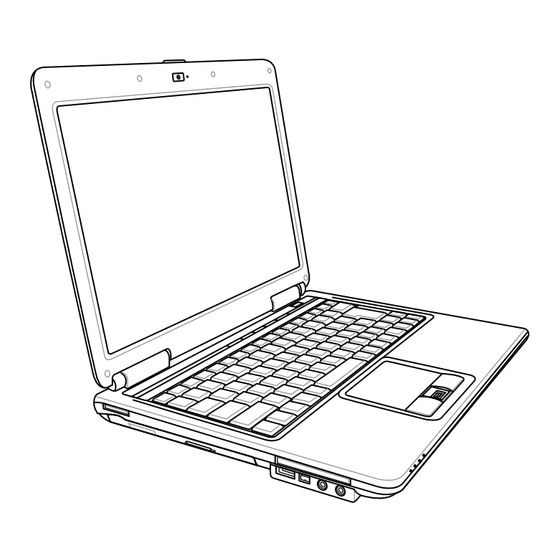
Table of Contents
Advertisement
Quick Links
Advertisement
Table of Contents

Summarization of Contents
Introducing the Notebook PC
About This User's Manual
Provides an overview of the manual's content, including sections on components and usage.
Notes For This Manual
Explains the meaning of various symbols and notes used throughout the manual for clarity and safety.
Safety Precautions
Details essential safety guidelines for operating the Notebook PC to prevent damage or injury.
Transportation and Airplane Precautions
Covers safe transport of the PC and precautions for use during air travel.
Knowing the Parts
Top Side Components Identification
Identifies and describes components located on the top surface of the Notebook PC.
Bottom Side Components Identification
Identifies and describes components located on the bottom surface of the Notebook PC.
Left Side Components Identification
Identifies and describes components located on the left side of the Notebook PC.
Right Side Components Identification
Identifies and describes components located on the right side of the Notebook PC.
Front Side Components Identification
Identifies and describes components located on the front side of the Notebook PC.
Rear Side Components Identification
Identifies and describes components located on the rear side of the Notebook PC.
Other Ports and Connectivity Features
Covers additional ports like E-SATA, LAN, Modem, and Kensington Lock Port.
Getting Started
Power System and Battery Management
Explains AC power, battery installation, care, and charging procedures.
Powering On and System Operations
Guides on turning on the PC, POST, power options, and emergency shutdown.
Power Management and Thermal Control
Details power saving modes, sleep/hibernate functions, and thermal management.
Keyboard Functions and Features
Covers colored hot keys, Windows keys, numeric keypad, and pointer functions.
Switches and Status Indicators
Identifies various switches and explains the meaning of status indicator lights.
Multimedia Control Key Functions
Defines the functions of multimedia control keys for audio/video playback.
Using the Notebook PC
Touchpad Operation and Care
Covers using the touchpad for navigation, scrolling, and proper care.
Storage Device Management
Explains the use of expansion cards, including insertion and removal procedures.
Optical Drive Usage and Handling
Details inserting, removing, and using the optical drive for discs and audio playback.
Memory and Storage Devices
Describes the memory card reader, hard disk drive, and their installation/removal.
Network and Wireless Connectivity
Covers modem, wired LAN, wireless LAN, and Bluetooth connections.
Trusted Platform Module (TPM) Security
Guides on enabling TPM security, applications, and clearing data.
Fingerprint Scanner Setup
Guides on registering fingerprints using the scanner for secure user authentication.
3G Watcher Software and Connectivity
Explains how to use the 3G Watcher application for connecting to 3G wireless networks.
Appendix
Optional Accessories and Connections
Lists optional accessories like USB hubs and flash drives, and connections like keyboards/mice.
System BIOS Settings Configuration
Guides on configuring BIOS settings, including boot device priority and security.
Common Problems and Solutions
Provides troubleshooting steps for common hardware, software, and system issues.
Windows Vista Software Recovery
Details methods for recovering the Windows Vista operating system using hard disk partitions or DVDs.
Glossary of Technical Terms
Defines various technical terms and acronyms used throughout the manual.
Declarations and Safety Statements
Includes DVD region playback information, safety statements, and product compliance details.
Notebook PC Information Recording
Provides fields to record essential information about the Notebook PC for future reference.













Need help?
Do you have a question about the N80Vc and is the answer not in the manual?
Questions and answers