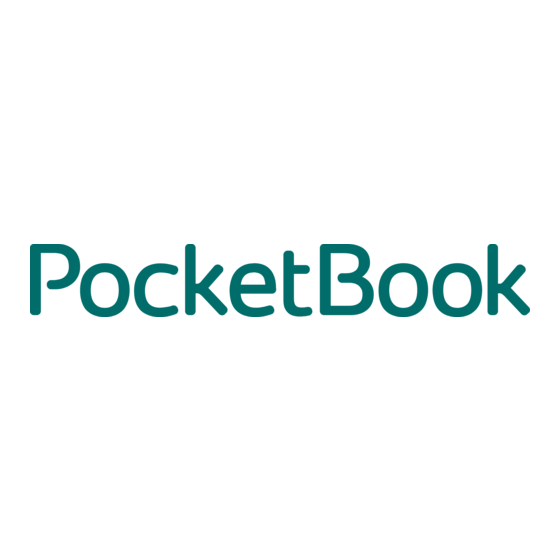
Table of Contents
Advertisement
Quick Links
Advertisement
Table of Contents

Summary of Contents for Pocketbook Color Note
- Page 1 Color Note User Manual...
-
Page 2: Table Of Contents
Table of Contents SAFETY PRECAUTIONS ............4 VISUAL APPEARANCE AND CONTROLS ........8 TECHNICAL SPECIFICATIONS ..........9 GETTING STARTED .............10 Charging the Battery On/Off Main menu overview Gestures Working with On-Screen Keyboard Connecting to the Internet Bluetooth pairing USB data transfer/charging port Audio support Google Play Store registration APPLICATIONS ..............23 Notes... - Page 3 READING BOOKS ..............35 Navigation and page turning Reading menu overview Reading menu Long tap menu PocketBook Cloud Sync process SETTINGS ................44 Wi-Fi Bluetooth Battery Storage Sound Display System About Play Store FIRMWARE UPDATE ............48 CUSTOMER SUPPORT ............49 COMPLIANCE WITH INTERNATIONAL STANDARDS ...50...
-
Page 4: Safety Precautions
Safety Precautions Before you start working with the Device, please, read this section carefully. Following these instructions will help you ensure your safety and extend the service life of the Device. Storage, Carriage and Usage Conditions The Device’s operating temperature range is 0 °C to 40 °C, so don’t expose the Device to excessively high or low tem- peratures. - Page 5 SSSSSS SSSSSSSSSSS Do not disassemble or modify the Device. Do not use the Device with a damaged battery or charger (broken case, poor contact, broken feed cable). If the battery is damaged (cracked case, leakage of electrolyte, deformed etc.) it should be replaced by the authorized personnel. Us- age of home-made or modified batteries may cause an ex- plosion and/or damage the Device.
- Page 6 To decrease the risk of damaging the device and its screen it is recommended to keep and transport it in a PocketBook protection cover.
- Page 7 SSSSSS SSSSSSSSSSS RF Safety The Device receives and transmits radio frequencies and may interfere with radio communications and other elec- tronic equipment. If you use personal medical Devices (e.g. a pacemaker or hearing aid) please contact your doctor or the manufacturer to learn whether or not such medical de- vices are protected against external RF signals.
-
Page 8: Visual Appearance And Controls
Visual appearance and controls 1. Speaker. 2. USB Type C slot – SSSSSSS ShS DSvSSS SS S SC SS ShSSgS SSSSg S USB-SSblS. 3. Power button – SSSSSSg ShS DSvSSS OS/OSS. 4. Microphone. 5. microSD slot – SSppSSSS Sp SS 256 GB mSSSSSD SSSd. 6. -
Page 9: Technical Specifications
Technical Specifications 10.3 inch (26.12 cm) E Ink Kaleido™ 3, 1404 × 1872 Display (227DPI), RGB: 468 x 624, (76DPI) Frontlight SMARTlight + E Ink ComfortGaze™ Touch screen Capacitive (multisensor) Digitizer Wacom Stylus support Processor Quad Core (4×1.6 GHz) RAM 4 GB Storage 32 GB * Operating system Android 12 Communications Wi-Fi (2.4/5GHz), Bluetooth v.5.2, USB 2.0 (Type C), OTG... -
Page 10: Getting Started
Getting Started Thank you for purchasing the PocketBook Color Note! A few operations are required to get started. The schematic dia- grams are only for reference, subject to the actual product! CHARGING THE BATTERY You can charge the battery from (1) a PC using a USB-cable or from (2) the power line using a charger (optional). -
Page 11: On/Off
GSSSSSg SSSSSSd ON/OFF Turning ON: Press and hold the Power button for 2 seconds to start the device. Turning OFF: Press and hold the Power button for 2 sec- onds, wait for the screen to display the Off/Restart dialog box, then select to press the [Off] button to turn off the device. -
Page 12: Main Menu Overview
GSSSSSg SSSSSSd MAIN MENU OVERVIEW Top menu panel Recent Notes - list of recently edited notes Recent Books - list of newly added books Applications Quick Access menu... -
Page 13: Navigation Buttons
GSSSSSg SSSSSSd Navigation buttons Home button – instantly returns you to the Main Menu from any part of the device’s Firmware. Back button – cancelling latest action and returns back for one step. Task manager button – allows you to observe and con- trol recently launched applications. - Page 14 GSSSSSg SSSSSSd • Wi-Fi network button – allows Wi-Fi connection to be turned ON and OFF. Longtap opens the settings. • Bluetooth button – allows Bluetooth connection to be turned ON and OFF. Longtap opens the settings. • Screenshots – allows to make instant screenshots and to save them in the Device’s internal memory.
-
Page 15: Gestures
GSSSSSg SSSSSSd • Frontlight button – allows frontlight to be turned ON and OFF. Frontlight brightness slider controls screen brightness level. Frontlight color temperature slider con- trols screen color temperature. • Contrast and Threshold – adjusts contrast and thresh- old respectively. Also the notification panel allows you to restart or turn off your device, or open Settings. -
Page 16: Working With On-Screen Keyboard
GSSSSSg SSSSSSd Opens an element (book, file, folder, application or menu item). Touch & hold Opens the context menu of an element (if available). Slide Turns the pages of a book or a list; moves an image: slide your finger across the screen. Flick Scrolls lists: move your finger across the screen rapidly. - Page 17 GSSSSSg SSSSSSd To type a character, tap a dedicated button. To type a special character, long press a dedicated button. Select the requisite special character in the drop-down list. To switch from an alphabetical to a numerical keyboard, tap . To switch from a numerical to an alphabetical keyboard, Settings >...
-
Page 18: Connecting To The Internet
GSSSSSg SSSSSSd CONNECTING TO THE INTERNET The Device can be connected to the Internet using Wi-Fi networks. A Wi-Fi connection can be enabled/disabled by clicking the icon on the notification panel. If a known network is available, the connection is established automati- cally. -
Page 19: Bluetooth Pairing
GSSSSSg SSSSSSd 3. Select the security type in the corresponding list: None – for an open network; • – after you select this option, you will need to • WEP Authentication type Open System specify the – Shared Key either. WPA/WPA2-Personal –... -
Page 20: Usb Data Transfer/Charging Port
GSSSSSg SSSSSSd The next time you turn on the device, the connection will be established automatically. ATTENTION! When connecting for the first time: • activate Bluetooth on the notification panel of your Device; • switch your Bluetooth device to pairing mode; •... -
Page 21: Audio Support
[Sound] bar. GOOGLE PLAY STORE REGISTRATION Follow these easy steps to start using the Play Store on your PocketBook Color Note device: Settings Play Store section. Enable 1. - Page 22 Play Store, allow- ing you to install any necessary applications. Please note that PocketBook cannot guarantee the proper functioning of all applications installed from the Google Play Store on this device due to the specific characteristics of the E Ink screen.
-
Page 23: Applications
Applications In this section, you can review the applications installed on your device. The default home screen contains four applications: Notes; • Reader; • Audio Player; • Settings. • Other apps are available in the application menu. To open the application menu, click on the icon To move, replace, or delete apps in the Main menu, use the context menu by long tapping on the app icon. -
Page 24: Notes
ApplSSSSSSSS Notes The Notes application shows a list of notes. The application can also be used to export selected notes. To create a new note, click the [Note] button on the top panel of the screen. In the window that opens, select the type of note you want to create, then click [Confirm]. - Page 25 ApplSSSSSSSS The application also automatically groups tracks by genre, authors and albums depending on the information from the track description. Audio player appearance Songs tab displays all audio files available on the device. Сlick on the icon will open a context menu with the fol- lowing options available:...
- Page 26 ApplSSSSSSSS • Play - plSS ShS SSlSSSSd SSSSk; • Add to queue - Sdd ShS SSlSSSSd SSSSk SS ShS qSSSS; • Add to playlist - Sdd ShS SSlSSSSd SSSSk SS ShS plSSlSSS; • Audiofile info - ShSwS filS SSSS; • Select - SS SSlSSS SSS SS SSvSSSl filSS;...
- Page 27 ApplSSSSSSSS Сlick on the icon will open a context menu that allows you • Shuffle - SSSSS plSSbSSk SS ShS plSSlSSS SSSm S SSSdSm SSSSk, ShS SSSS SS ShS SSSSkS SS ShS plSSlSSS wSll bS plSSSd SS SSSdSm SSdSS; • Add to queue - Sdd plSSlSSS SS ShS qSSSS;...
- Page 28 ApplSSSSSSSS To play an album, open it and click on the button in the upper right corner. The button allows you to play SSSSkS SS ShS SlbSm SS SSSdSm SSdSS. Artists tab contains tracks grouped by authors depen- ding on the information from the track description. button allows you to sort artists by the name or by the number of tracks.
-
Page 29: Calculator
ApplSSSSSSSS Control panel in playback mode Context menu in the playback mode, which you can open by clicking on the icon allows you: • Add to playlist - Sdd ShS SSlSSSSd SSSSk SS ShS plSSlSSS; • Audiofile info - ShSwS filS SSSS; •... -
Page 30: Gallery
ApplSSSSSSSS files, create new folders, select multiple files, import and change the view. NOTE: Press on the „More“ icon in this environment to get access to the following hidden control elements: Cut – cut your files and folders. • Copy – copy your files and folders. •... - Page 31 ApplSSSSSSSS Sort images by Sort images by recent date Open Context Menu Open Pictures Open Albums Open Screenshots To add new pictures to an existing album, open the album, click the icon , select the pictures, and click Add to album use a long-touch gesture on a picture, then click on the icon to open the context menu...
-
Page 32: Browser
ApplSSSSSSSS Tap on an image to open it in viewing mode. To open the image in the full-screen mode, tap in the center of the image in viewing mode. To exit full-screen mode, use the icon at the bottom of the screen. Сlick on the icon in viewing mode will open a context menu with the following options available:... - Page 33 ApplSSSSSSSS Browser appearance To enter a website address, touch the address bar, type an address from the on-screen keyboard that appears, and press Enter. To follow a link, simply touch it. If a web-page doesn’t fit a screen, you can scroll it: place your finger on the screen and move a page.
- Page 34 ApplSSSSSSSS From the browser menu you can view the history of visited websites, downloads, favorites, adjust the scale of display- Settings ing web-pages and configure the browser from the Settings section. Under you can clear history and cookies, di- sable/enable JavaScript and loading images.
-
Page 35: Reading Books
Reading Books In this section you will learn how to read e-books and config- ure reader software for the best reading experience. The Device supports the following book formats: ACSM, AZW, AZW3, CBR, CBZ, DJVU, DOCX, EPUB, FB2, FB2.ZIP, HTM, HTML, MOBI, PDF, PRC, RTF, TXT. -
Page 36: Reading Menu Overview
RSSdSSg BSSkS To bring up the reading menu, touch the center of the screen. The Device’s screen also supports Pinch to Zoom In / Out and Long Tap gestures. Reading menu overview Top menu panel Last book opened - list of recently opened books Last books added - list of newly added... -
Page 37: Reading Menu
RSSdSSg BSSkS Reading menu Top panel Bottom panel The Top Panel consists of the following icons and elements: Add/Remove bookmarks. Allows to create or remove bookmarks on certain pages. Search/Find. Tap on the upper right corner to find the corresponding keywords in the book. - Page 38 RSSdSSg BSSkS Content. Reveals the content of the e-Book as well as Bookmarks, Highlights&Notes and Handwritten notes. Return allows you to exit the book. Bottom Panel consists of the following icons and elements: Paging slider. Allows you to quickly move to the certain page of the book.
- Page 39 RSSdSSg BSSkS • For AZW, AZW3, DOCX, EPUB, FB2, FB2.ZIP, HTM, HTML, MOBI, PRC, RTF, TXT formats you can choose Font Family, Font Size, Leading, Alignment, on/off Hyphenations, on/ off Ignoring document style. • For a PDF format in the Show tab you can find Text Re- flow, Margins cropping.
-
Page 40: Long Tap Menu
RSSdSSg BSSkS Add note. Allows you to add a note. You can also use the long tap gesture on a word. Settings. Here you can set the global reading settings for chosen book. Organize. Allows you to organize the bottom panel. Long tap menu Tap and hold your finger on any word or phrase while read- ing the book to call for the long tap menu. -
Page 41: Pocketbook Cloud
Tap Settings – to open global settings and set the highlight settings. Tap More – to expand the context menu. PocketBook Cloud After logging into your PocketBook Cloud account, you will get access to your previously downloaded books, favorites, collections, and saved reading processes. - Page 42 1. Tap the icon. 2. You will be redirected to the login form, where you can sign in using your PocketBook Store account or you can cre- ate the account. 3. To continue, choose one of the suggested bookstores by tapping on its name and follow the instructions to create...
-
Page 43: Sync Process
RSSdSSg BSSkS 4. You can automatically log in to your account by us- ing QR scanner in PocketBook Reader application on your Scan QR code. Open Pock- smartphone. To do this, choose etBook Reader application on your smartphone, tap the Scan QR code. -
Page 44: Settings
Settings In this chapter you will learn how to configure the Device’s interface and software features for the most convenient usage. Select Settings Notification panel or go to Apps > Settings configure the Device. All changes will be applied after exiting the section. -
Page 45: Wi-Fi
SSSSSSgS Wi-Fi In this section you can see the list of available networks and set the parameters needed for a network connection. Choose the network and you’ll see the parameters of this connection: Network name (SSID), signal strength, security, IP-address, network mask, main gateway, DNS. Bluetooth Tap the [Bluetooth] to enter the Bluetooth settings page, turn on the [Bluetooth connection switch] to search for a... -
Page 46: Display
SSSSSSgS Three options are available for customization: Media volume; • Ring and notification volume; • Alarm volume. • Screen locking sound, Charging sound You can also turn on/off vibration, Touch sound. Display Front light In this section you can turn on/off or adjust the Color settings, screen... -
Page 47: About
SSSSSSgS Developer options In this section you can also choose options. About system ver- Check the basic information of the device such as sion number, product model, device serial number etc. Play Store Allows you to enable/disable Google Play Service. -
Page 48: Firmware Update
Firmware Update WARNING! Firmware Update is an acountable action that will change the device’s management software. In the event of im- proper execution, the program may be damaged and will require treatment in the service centre. Please perform the upgrade pro- cedure in accordance with the instructions below. -
Page 49: Customer Support
Customer Support For detailed information about service centers in your coun- try please use the contacts below: Deutschland 0-800-187-30-03 0-800-183-39-70 Česko 800-701-307 France 0805-080-277 Österreich 0-800-802-077 0-800-281-770 Polska 0-800-141-0112 4-822-307-92-56 Switzerland 0-800-898-720 1-809-494-246 ישראל Україна 0-800-304-800 www.pocketbook.ch help@pocketbook.ch... -
Page 50: Compliance With International Standards
Compliance with International Standards Product name: Color Note Model number: PB1041 Firmware version: 1.1 Rated input power: 5V/3A, 9V/2A, 12V/1.5A Manufacturer: Pocketbook International SA. Crocicchio Cortogna 6, 6900, Lugano, Switzerland. Tel. 0800-187-3003. Made in China. EU DECLARATION OF CONFORMITY Pocketbook International SA (Crocicchio... -
Page 51: Rf Output Power
CSmplSSSSS wSSh CSSSSSSSSSSSl SSSSdSSdS RF OUTPUT POWER WLAN & Bluetooth Output Power (dBm): This device has been tested and meets the applicable limits for Radio Frequency (RF) exposure. The frequency and maximum transmitted power in the EU are listed as bellows: 2412 - 2472 MHz: 14.55 (WLAN 2.4G) 5180 - 5240 MHz: 9.62 (WLAN 5.2G) 5745 - 5825 MHz: 8.32 (WLAN 5.8G) - Page 52 CSmplSSSSS wSSh CSSSSSSSSSSSl SSSSdSSdS 802.11ac (20MHz): up to MCS0-8 802.11ac (40MHz): up to MCS0-9 802.11ac (80MHz): up to MCS0-9 WLAN 5.8G Transfer Rate (Mbps): 802.11a: 6 / 9 / 12 / 18 / 24 / 36 / 48 / 54 Mbps; 802.11n (HT20/ HT40): MCS0 - MCS7;...
- Page 53 CSmplSSSSS wSSh CSSSSSSSSSSSl SSSSdSSdS NOTE: This equipment has been tested and found to comply with the limits for a Class B digital device, pursuant to part 15 of the FCC rules. These limits are designed to provide reasonable protec- tion against harmful interference in a residential installation. This equipment generates, uses and can radiate radio frequency en- ergy and, if not installed and used in accordance with the instruc- tions, may cause interference to radio communications.
- Page 54 CSmplSSSSS wSSh CSSSSSSSSSSSl SSSSdSSdS FCC/IC and EU limits with specific measurements shown in the below table. FCC / IC Max SAR Value (W/kg) 1-g Body (Separation distance of 0 mm) WLAN 2.4G - 1.454 WLAN 5.2G - 0.367 WLAN 5.8G - 0.054 EU / ACMA Max SAR Value (W/kg) 0.438...
- Page 55 CSmplSSSSS wSSh CSSSSSSSSSSSl SSSSdSSdS compliant peripheral devices and shielded cables between system components. It is important that you use compliant peripheral de- vices and shielded cables between system components to reduce the possibility of causing interference to radios, televisions, and other electronic devices.


Need help?
Do you have a question about the Color Note and is the answer not in the manual?
Questions and answers