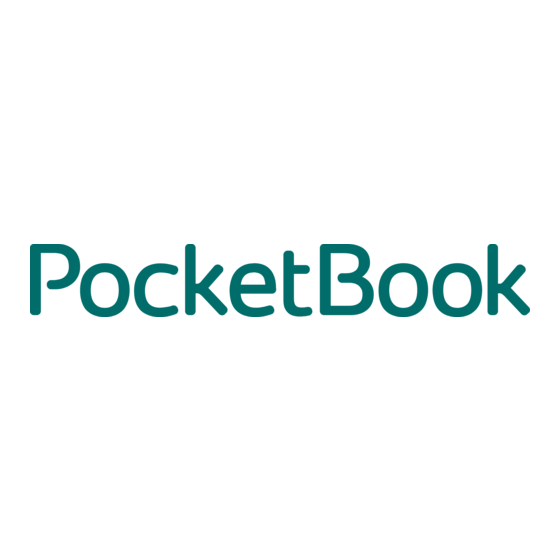
Table of Contents
Advertisement
Quick Links
Advertisement
Table of Contents

Summary of Contents for Pocketbook A10
- Page 1 User Manual PocketBook A10...
- Page 2 Thank you for purchasing PocketBook A10! Before you start using this PocketBook A10 please read this Manual carefully. You will learn how to ensure your own safety and extend service life of your device. If any of the following safety measures have not been complied with or defects/faults are observed please contact the authorized service center to check your device.
-
Page 3: Table Of Contents
Table of Contents Safety Precautions ...............5 Technical Characteristics ............8 Appearance and Controls............9 Front view ................... 9 Controls and indicators ..............10 Getting Started ................11 Controls and Navigation ............13 Finger Gestures .................13 Menus ....................14 Home Screen ..................14 Using the On-Screen Keyboard ............17 Software .................. - Page 4 File Manager ..................41 Google Services .................44 Settings ..................45 Wireless & networks................45 Sounds ....................48 Display ....................48 Location and Security.................48 Applications ..................49 Accounts & sync ................49 Privacy ....................50 Language & keyboard ................50 Date and time ..................51 About device ..................51 Customer Support ..............52 Firmware Update ................
-
Page 5: Safety Precautions
Safety Precautions Do not expose your device to excessively high or low temperatures. Avoid direct sunlight. Avoid heating or cooling the battery. An excessively hot battery may cause skin burns. Please note that the operating temperature range from 0°С to 40°С. Avoid exposure to direct flame or smoke (cigarette, lighter, open fire etc.). - Page 6 Do not replace the battery yourself. Use of home-made or modified batteries may cause an explosion and/or damage the device. Warning! Do not destroy the battery by burning it, to avoid the danger of explosion! Avoid any mechanical pressure on the screen. Protect the screen from objects that may scratch or damage it.
- Page 7 the device-specific disposal requirements. Recycling of these materials helps preserve natural resources. For more information regarding recycling issues please contact local municipal authorities, your domestic waste collection service, store where you purchased the device, or the authorized service center. Do not use wireless communication in places where it is prohibited.
-
Page 8: Technical Characteristics
Technical Characteristics Display 10” TFT 1024×768 touch screen, Multi touch TI3621 1000 MHz 512 MB Internal Storage 4 GB ™ Operating System Android Input/Output Ports 1×micro USB, 3.5 mm earphone jack Card reader micro SD up to 32 GB Communications Wi-Fi (b/g/n), Bluetooth Camera 2 Megapixels, 4×... -
Page 9: Appearance And Controls
Appearance and Controls Front view... -
Page 10: Controls And Indicators
Controls and indicators 1. Speakers 2. Camera 3. Microphone 4. Search button – bring up search menu 5. Return button – go to previous menu 6. Backward button – previous page 7. Forward button – next page 8. Menu button – open quick menu 9. -
Page 11: Getting Started
Getting Started 1. C HARGING THE BATTERY Charge your device for 8-12 hours for the first time. During the first charge, the device should be kept off. To charge the battery for the first time: 1. Make sure the device and its power indicator are off. If it is on, keep the ‘On/Off’... - Page 12 When the device is ready to operate, the lock screen appears. The lock screen can be unlocked in two ways: either by pressing the Menu button on the front panel or by touching the lock icon in the screen and sliding your finger over the screen in the direction indicated by the arrow, till the screen becomes unlocked.
-
Page 13: Controls And Navigation
Controls and Navigation Finger Gestures Short soft touch on an item (e.g. application or folder icon, menu item) opens it. If item can be opened with various applications, you will be asked to select an application to open with. You can set your choice as default one. -
Page 14: Menus
INCH In particular applications (e.g. viewing images, maps) to zoom in or zoom out, you can ‘pinch’ the screen: move or push two fingers. Menus Most applications have two types of menu: quick and context one. Quick menu is brought up by pressing ‘Menu’ hardware button on a front panel. - Page 15 Recycle Bin – starter is activated after continuo’s touch on icon or widget. To delete element, drag-and- drop it to Recycle Bin and release after it highlights in red. Context menu of the Home Screen allows you to customize interface to your own, adding shortcuts, widgets, folders and wallpapers to a desktop.
- Page 16 Power Control – optimizing the power consumption of the device. Has such options: o Wi-Fi on/off o Bluetooth on/off o Synchronization – controls background synchronization (e.g. for email application) o Brightness – 3 levels of screen illumination Rate places ...
-
Page 17: Using The On-Screen Keyboard
Wi-Fi status count of incoming messages external card icon USB connection status Press the status bar and pull it down to view detailed information. Using the On-Screen Keyboard To access the on-screen keyboard, touch any textbox. The screen will display a standard keyboard. -
Page 18: Software
To access application list, press Applications starter on the bottom of Home screen. This panel displays all installed applications. PocketBook A10 lets you install any programs designed for the Android™ operating system except those which utilize any modules or functions which are not available in the device. -
Page 19: Application Management
Application Management To access application manager, call quick menu at Home Screen (press Menu hardware button button) and press ‘Manage apps’. Application manager displays application in next categories: Downloaded All On SD card Running To view application information, just touch its name. Application manager will display storage, cache and permissions information. -
Page 20: Library
Library This application used for displaying, managing and purchasing (via Obreey store) books on the device. To enter Library, tap the ‘Books’ icon on the Main panel. Note: Files in media formats (i.e. music, video etc.) are not displayed in the Library. To access these files, use the File Manager Library has 4 tabs:... - Page 21 UICK MENU Search Sorting – by Title, by Author or by Date Thumbnails/Lists – toggles view Add Shelf Folders/Shelves – toggles presentation mode Downloads – books, downloaded from Obreey online store. ONTEXT Touch continuously on book icon to bring up context menu: ...
-
Page 22: Loading Books To The Memory
BREEY NLINE OOKSTORE You can purchase and download books from Obreey online store directly from Library, just press ‘Online’ tab to open Obreey website. Note To enter the bookstore, the device must have preconfigured Internet connection. Loading Books to the Memory Connect your device to PC via mini-USB cable. - Page 23 Save .acsm file to your PC Note You can follow similar instructions to download link to protected book from any online bookstore. To open protected book, do the following: Copy book link (.acsm) file to external memory card. ...
-
Page 24: Reading Mode
Find a book and copy it to the device (you can just drag-and-drop it to the device icon). To open it, use your account information on www.adobe.com. Note You won’t be able to copy book using ‘Adobe Digital Editions’ if your device is not activated. Reading Mode In reading mode, the corresponding viewing program opens the selected file. -
Page 25: Panel Of Basic Commands
AGING To go to the next or previous page, slide your finger in direction, opposite to where you want to go. This movement is similar to page turning when you are reading a paper book. Paging is also available in the main operation menu. To open main operation menu, tap on the status bar at the bottom of the screen, when you are reading a book. - Page 26 IT TO WIDTH For graphic format files. This function restores the book display scale using a page size equal to screen width. OOMING You can zoom book, using the ‘+’/‘-’ buttons on the panel of basic commands. EFLOW Zooming mode changes the font size. To enter this mode, bring up the context menu holding the finger in the center of the screen, and select ‘Reflow’...
-
Page 27: Linking Inside The Book
Linking Inside the Book Some book formats allow you to link inside a book. References in the text are highlighted. To go to the link, press and hold the required link. The reference will open as a separate page. To return to the book, press the 'Return' button Quick Menu To access the Quick Menu, click the "Menu"... - Page 28 OTES MANAGING From time to time you may find it useful to save a selected fragment to a separate notepad. To create a new note in the reading mode, bring up the Quick Menu by pressing the "Menu" button and clicking on the "Note" icon. If a text format book is open, the notepad will show the editable page text for saving.
- Page 29 ICTIONARY Touch the word you want to translate in a page with your finger or enter it using the on-screen keyboard. Press 'Enter Word' button to type a word for translation in the textbox by yourself. EARCH To find the desired words or parts of words in the text quickly, click the search button in the shortcut menu.
- Page 30 The TTS control menu will be displayed at the bottom of the opened book. Highlight a sentence in the text for playback. Press "Play" to start speech reproduction Use the fast forward and rewind buttons to select further sentences for playback ...
- Page 31 To select the playback language, press the tongue icon on the left of the TTS control panel. Select the desired playback language from the list of available ones.
- Page 32 Note Some of the text-to-speech mode settings are available in the "Settings" section Note The Text-to-Speech function becomes accessible for an opened book only after page calculation. Note currently reproduced sentence text highlighted. Pages of the book reproduced by voice are flipped automatically.
-
Page 33: Closing The Book
IGHT EADING Turns the night reading mode on/off. In this mode, book will be displayed as white text on a dark background. This will decrease scattered light from the device. ONFIGURATION To open the Settings menu in reading mode, go to the extended option menu 'More' and select the 'Settings' option. -
Page 34: Dictionary
Type in the required word and the application will find the translation. You can turn pages of the dictionary. If you have several dictionaries on your PocketBook A10, you can switch between dictionaries. Dictionary installation/uninstallation To install dictionary, perform the following: 1. -
Page 35: Office Applications
Office Applications Notes – application for creation/edition text and graphic notes Calendar Alarm clock – supports several alarms depending on day of the week. After setup, alarm icon will be displayed in status bar Calculator – supports several engineering functions. To use additional functions, press ‘Menu’... -
Page 36: Fm Radio
FM Radio To listen to FM Radio you need to plug headset, which will operate as antenna. To set channel, you can move a slider across the screen or use playback control buttons. You can save up to ten channels. To save channel, just touch a button with number of preconfigured channel. -
Page 37: Internet
Live Polling Polling Interval Noise Floor Level Estimate Internet Browser Browser supports several windows and zooming. To open zoom menu, touch and hold free part of web-page. Quick browser menu has following options: New window Bookmarks ... - Page 38 o Page info o Downloads o Settings Note Downloads are possible if external SD card inserted. OOKMARKS This section consists of 3 tabs: Bookmarks – list of bookmarked web-pages. Quick menu allows to add current page to bookmarks, and toggle between thumbnail and list view mode ...
- Page 39 Share link Copy link URL Delete bookmark Set as homepage Browser Settings AGE CONTENT SETTINGS Text size Default zoom Open pages in overview – opens page on the screen width Text encoding ...
-
Page 40: Email
RIVACY SETTINGS Clear cache Clear history Accept cookies Clear all cookie data Remember form data Enable location Clear location access ECURITY SETTINGS Remember passwords Clear passwords Show security warnings DVANCED SETTINGS ... -
Page 41: File Manager
Standard email application. At the first time, you will be suggested to enter your account information and set up incoming server settings. These settings should be provided by your email service. Note Incoming server settings for Gmail are preconfigured. Email client supports several accounts. Account settings: ... - Page 42 icon. To go up one level, press ‘..’ string or press ‘Return’ button . Context menu has next options: Open in new tab (for folders) Move Copy – in each folder ‘Copy here’ button will be displayed ...
- Page 43 button. For multiple selections, next options available in context menu: Move Copy Delete Add to zip archive Cancel Context menu of tab title has next options: Add to favorites Note File Manager favorites are not the same as Reader or Browser ones ...
-
Page 44: Google Services
Google Services Next client applications for Google services are pre- installed on the device: Android Market – official Android application store, where you can purchase and download various applications for your device (many of them are free) Google Search ... -
Page 45: Settings
Settings To access Settings, select icon in Home screen quick menu or in application panel. In this section: Set the interface language and font Activate and deactivate internal functions of the device Customize the power saving mode ... - Page 46 If the 'Network Notification' option is disabled, you can scan the air by calling up the quick access menu in 'Wi-Fi Settings' and pressing the 'Search' button. You can scan available Wi-Fi networks by bringing up the context menu and selecting ‘Scan’. To configure additional parameters, bring up quick menu and select ‘Advanced’.
- Page 47 Device name o Discoverable o Scan for devices VPN settings Here you can set up and manage Virtual Private Networks (VPNs). PocketBook A10 allows you to use 4 types of VPN connections: o PPTP o L2TP o L2TP/IPSec PSK...
-
Page 48: Sounds
o L2TP/IPSec CRT. Sounds Silent mode – disables all sounds except media and alarms Volume – adjusts volume for media and alarm Notification ringtone – sound notifications on system events. Display Orientation – automatic screen rotation for reading with maximum comfort ... -
Page 49: Applications
Install from SD card Set password Applications Unknown sources – allows installation of applications obtained from any other sources beside Android Market. Manage applications – lists installed applications, displays their parameters and access rights, uninstalls applications and controls their operation (force quit) ... -
Page 50: Privacy
Privacy Factory data reset – returns the system to its initial state. The following information will be erased: o Your Google account settings o System data and settings o Downloaded and installed applications o Action will not affect system software and data on SD card. -
Page 51: Date And Time
o Auto-complete User dictionary – adds/removes words from user dictionary for spellcheck. Date and time Automatic Set date Select time zone Set time Use 24-hour format Select date format About device Here you can find detailed information about your device: ... -
Page 52: Customer Support
Customer Support For detailed information about service centers in your country please visit the official website of PocketBook International: http://www.pocketbook-int.com... -
Page 53: Firmware Update
To update firmware, download new firmware from PocketBook website. Go to ‘Support’ section and select ‘PocketBook A10’ model. Select last version from ‘Firmware’ section. Download firmware package and save it to microSD card. Then you can update firmware in two ways. - Page 54 6. Using Forward and Backward buttons, select ‘Apply update from sdcard’. Press Menu button to confirm your choice 7. Select firmware file and press Menu button. Firmware installation process will start 8. After installation completed, remove SD card from card reader, select ‘Reboot system now’...
-
Page 55: Compliance With International Standards
Compliance with International Standards The EUT should be supplied by USB port from complied Limited Power Source of personal computer or notebook. The EUT should be supplied by Adapter from complied Limited Power Source. AC Power: Manufacturer: Huntkey Model: HKA00905015-ZC(Z can be 1,2,3,4,C,E) Rated output voltage: DC 5V 1.5A Important: Changes or modifications to this product not authorized could void the EMC and wireless compliance and negate your authority to operate the product. - Page 56 FCC Radiation Exposure Statement This equipment complies with FCC RF radiation exposure limits set forth an uncontrolled environment. This transmitter must not be co-located or operating in conjunction with any other antenna or transmitter. The device was tested and complies to measurement standards and procedures specified in FCC OET Bulletin 65, Supplement C European Community Compliance Statement This equipment is marked with the 0984 symbol and can be used throughout the...
- Page 57 Outdoor use: maximum power (EIRP*) of 100 mW for the 2400-2454 MHz band and with maximum power (EIRP*) of 10 mW for the 2454-2483 MHz band Certification information (SAR) The device meets guidelines for exposure to radio waves Your device is a radio transmitter and receiver. It is designed not to exceed the limits for exposure to radio waves recommended by international guidelines.


Need help?
Do you have a question about the A10 and is the answer not in the manual?
Questions and answers