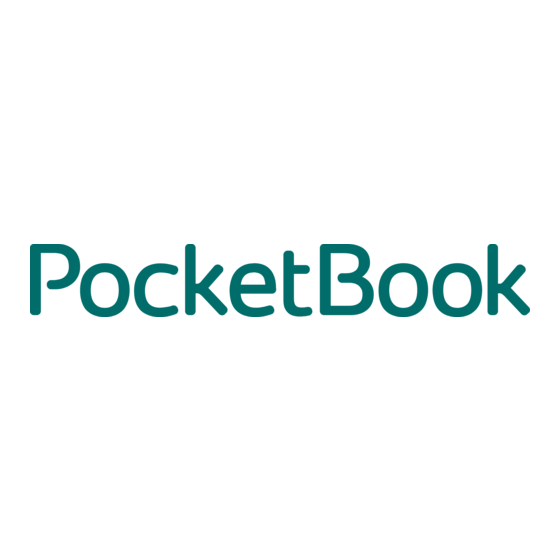
Table of Contents
Advertisement
Quick Links
Advertisement
Table of Contents

Subscribe to Our Youtube Channel
Summary of Contents for Pocketbook PocketBook
- Page 1 User Manual PocketBook Pro 602...
-
Page 2: Table Of Contents
Table of contents Safety precautions ...............6 Appearance and controls ............9 Controls and Indicators: ..............11 Technical characteristics ............13 Getting started ................15 Modes of device operation................16 Software functions ..............18 Main Menu ..................18 Last Open Books ................19 Main Panel ..................19 Widgets ....................21 Status bar ..................23 Main panel elements .............. - Page 3 Chess ......................42 Solitaire; ......................42 Scribble ......................42 Sudoku ......................43 Snake ......................43 Browser ......................44 PocketNews ....................45 Links ......................46 Music ....................47 Search ....................48 Configuration ..................49 Adding New Books and Book Reading ........59 Fast Access Menu ..............60 Search ....................61 Contents ....................62 Voice ....................62...
- Page 4 Actions with voice packs..............76 Selection of voice pack................. 76 Deleting a voice pack................... 77 Installing voice pack ..................77 Presetting Internet Connection ..........79 Bluetooth connections: ...............79 WI-FI connection ................81 Internet connection lost ..............84 Working with the keyboard ............85 Possible Malfunctions and Troubleshooting ......
- Page 5 Thank you for purchasing PocketBook Pro 602! Before you start using this PocketBook Pro 602 please read this Manual carefully. You will learn how to ensure your own safety and extend the service life of your device. If any of the following safety measures have not been complied with or defects/faults are observed please contact the authorized service center to check your device.
-
Page 6: Safety Precautions
Safety precautions Do not expose your device to excessively high or low temperatures. Avoid direct sunlight. Avoid heating or cooling the battery. An excessively hot battery may cause skin burns. Please note that the operating temperature ranges from 0°С to 40°С. Avoid exposure to direct flame or smoke (cigarette, lighter, open fire etc.). - Page 7 Warning! Do not destroy the battery by burning it, to avoid explosion hazards! Warning! The screen is made on a glass substrate and is a fragile component. Its surface is covered with a layer of elastically transparent material. A characteristic feature of mechanical damage to part of the screen is that the section of the screen in question does not refresh when changing the image, even if there may be no visible cracks.
- Page 8 RF signals. To avoid damage to your PocketBook Pro 602 do not format the internal memory of the device using a personal computer.
-
Page 9: Appearance And Controls
Appearance and controls This section provides a general description of your PocketBook Pro 602 and its functional keys. Front View:... - Page 10 Back View:...
-
Page 11: Controls And Indicators
Controls and Indicators: 1. ‘On/Off’ – switches the device on/off (long pressing); 2. ‘ОК’ – confirms selection, calls fast access or context menu; 3. ‘Up’ – navigation key; 4. ‘Down’ – navigation key; 5. ‘Left’ – navigation key; 6. ‘Right’ – navigation key; 7. - Page 12 indicates that charging in progress, constant orange – battery fully charged; 16. Micro-USB connector – designed for connecting your device to either PC or charger (optional) via the Micro USB cable; 17. MicroSD-slot – used to connect an external MicroSD memory card.
-
Page 13: Technical Characteristics
Technical characteristics 6'' E-Ink® Vizplex 600x800, 166 dpi, Display black/white Processor 533 МHz Memory RAM: 256Мb; ROM: 2Gb Operating system Linux® Wi-Fi® (b/g); Bluetooth® 2.1; Micro USB Communications (480 Mb/s) Memory slot MicroSD up to 32Gb Stereo connector for 3.5 mm earphones; Audio output 2 x 0.5 W speakers Accelerometer... - Page 14 Weight 250 g...
-
Page 15: Getting Started
5. Now you can disconnect the device and turn it on for the first time. If your device remains active during charging, the PocketBook screen will display a request to select between charging the battery and connection for data transmission. Charging will only start after you select the respective mode. -
Page 16: Modes Of Device Operation
‘Left’, ‘Right’, and press ‘ОК’ to confirm your selection. 4. R EADING BOOKS Your PocketBook Pro 602 already stores 1000 books of various genres and styles and in different languages. For more information on how to add new books to the library, see ‘Adding New Books and Book Reading’. - Page 17 Sleep mode is the power-saving mode of operation. The device actually switches off during user idle time to save battery charge. No power is required for E-Ink screen to maintain a displayed image. By functionality mode: locking – locking mode default locking/unlocking is assigned through a short pressing of the On/Off key).
-
Page 18: Software Functions
Software functions Main Menu The Main Menu appears after turning on of the device. The Main Menu is a software element which displays basic functional and control sections for convenient use of the device: Last open books;... -
Page 19: Last Open Books
Main panel; Widgets. To access Main Menu while your device is in use, press ‘Home’ on the face panel or press the ‘Backward’ key sequentially. Last Open Books Displays recently opened documents. The number of displayed documents depends Main Menu configuration. - Page 20 2. Notes; 3. Favorites; 4. Photo; 5. Dictionary; 6. Applications; 7. Music; 8. Search; 9. Configuration; Detailed information about each section of the Main Panel is given below Important! The Favorites section is replaced with the Registration section in the main menu of unregistered devices.
-
Page 21: Widgets
The Favorites section will be available after device registration. More details concerning registration are given below. Widgets A Widget is a Main Menu element. It displays the latest and specific information and allows fast access to detailed info. The number and type of widgets can be varied depending on the Main Menu configurations. - Page 22 Calculator: A simple calculator that allows you to perform 4 arithmetic operations, calculate per cent, and take the square root. By pressing the button in the right bottom corner of the widget you can switch to full- screen application Engineering Calculator (to learn more go to Applications).
-
Page 23: Status Bar
Status bar The status bar is at the bottom of the screen. The status bar displays context info. In the main menu: Current date In reading mode: Current page number/total number of pages in the book Book title and percentage of the total number of pages in the book. -
Page 24: Main Panel Elements
Main panel elements Library The library is the e-book file manager. Library contains the following tabs: Library – the main tab The left-hand part contains book-sorting folders (Favorites|Genre|Formats). The right-hand part displays a book list in the selected folder. ... - Page 25 The device can work with files of the following text types: (ADOBE DRM), EPUB (ADOBE DRM), , EPUB, FB2, TXT, DJVU, , CHM, DOC, TCR, FB2.ZIP, PRC, HTML DOCX The ‘Library’ section displays all books, magazines and other documents downloaded to internal memory and Micro SD card (if any).
- Page 26 Searching for/opening of books and other documents in reading mode; Managing the section content via Context Menu; Accessing the BookLand library. Navigation: ‘Up’, ‘Down’, ‘Right’, ‘Left’ – navigation in the list; ‘Forward’, ‘Backward’ – fast return/switching to previous/next page;...
-
Page 27: Bookland Electronic Library
Chapter. BookLand Electronic Library PocketBook Pro 602 allows the user to browse and download books from the electronic library of the ‘BookLand’ online store. The device accesses the library services via wireless Internet connection (Wi-Fi or Bluetooth). - Page 28 Note: in order to access ‘BookLand’, establish Wi-Fi or Bluetooth (through mobile phone) connection. ‘Configuarion’ for detailed instructions on how to preset and establish wireless connections. Main functions: Log on to/user registration in the library; Browse, manage book shelves/content; ...
-
Page 29: Loading Of The Protected Electronic Books (Drm)
4. Confirm the book purchase. Note. You should be a registered user to be able to buy books. (See the Registration Section). 5. The book will become available for downloading after payment is effected. Click the Download button to start downloading. -
Page 30: Downloading Of Protected Books
Two ways of registration are available: Online registration – using the web browser application installed on the device. Offline registration – using a PC. Go to www.adobe.com and create your account on the site using the registration form (click on: Sign in>Create an Adobe Account). - Page 31 7. The File downloads window will appear on the screen. The file name with .acsm extension is indicated in the file name. Click the Save button. 8. The URLLink.acsm link will appear after saving on your Note. The same sequence of actions also allows you to download a link to a protected book of any online book shop.
-
Page 32: Book Borrowing
7. Click “All items”; 8. Find the desired book and copy it to your device. To open it, use your registration data at www.adobe.com. Book downloading via PC registered user download book from http://www.bookland.net and open it on a PC. It is also possible to copy the book to the device with the help of Adobe Digital Editions. -
Page 33: Notes
The book can be opened on a PC/device using the account data on the www.adobe.com site. Each time you open a book the device will prompt you: “Would you like to return the book?" A borrowed book has its usage period. At the end of the given period, the book will become unavailable for reading. -
Page 34: Favorites
For instance, notes made in books with structured text formats will be links to the selected text fragments. Notes made in books with graphic formats will be images of the current page. Favorites This section displays selected books or other documents added through the context menu of the ‘Library’... - Page 35 Commands available from context menu in ‘Favorites’: Open with - select a reader program (depending on a book format); o Adobe Viewer o FB reader o Pdfviewer o DjVu viewer Information; Mark as read/clear mark; Delete from Favorites. This function only deletes the document from “favorites”...
-
Page 36: Registration
o List o Thumbnails o Detailed Show name as: o Book titles; File names. Registration This section assists with device registration on the BookLand site. This section will be replaced with the Favorites section upon your completing registration. When this section is selected, the registration form will be opened. -
Page 37: Photo
Photo This section displays JPG, BMP, PNG and TIFF photographs and images. Note: Photo, Music and Applications are the tabs of File Manager. Main functions: display of photographs and images; manage section content via Context Menu. Navigation: ‘Up’, ‘Down’, ‘Right’, ‘Left’ – navigation in the list; ... - Page 38 Delete; View: o list; o thumbnails; o details; o show name as: book titles; file names. o filter: none; only internal memory; only SD-card. o screen orientation. Sort: o by title; o by creation time; To add new photos, just copy them from a PC or transfer via a network to the device.
-
Page 39: Dictionary
There can be standard preset folders in the device: Screens – the folder is created when making a screenshot, and all further screenshots are saved in this folder. There are two ways to make a screenshot: o Assign screenshots to On/Off button (Settings > Functions of Keys);... -
Page 40: Additional Dictionaries
It is possible to call up a dictionary in the reading mode using the context menu. Additional dictionaries To install additional dictionaries you must download them from official website (the www.pocketbook-int.com dictionary file has a .dic extension) and add them to the system/dictionaries folder on the device. This folder... -
Page 41: Applications
contains dictionaries which are used in the device. You can also remove unnecessary dictionaries from the device. Applications This section stores games and additional programs. Main functions: Enabling additional programs and games. Navigation: Keys ‘Up’, ‘Down’ – navigation on the list of applications;... -
Page 42: Clock
The engineering calculator can be used to perform extremely complicated calculations. Clock This application turns your PocketBook to a useful digital bracket clock; Chess Classic chess game You can play either the computer or another person; Solitaire; Scribble Is a program for drawing. To use this application your touch screen must be precisely calibrated. -
Page 43: Sudoku
(From left to right) Text: select the position and size of the text box. Text is entered with the on-screen keyboard; Pencil: a tool for drawing thin lines Marker: a tool for drawing thick lines Eraser: a tool for removing lines and text ... -
Page 44: Browser
Browser An application for viewing web-pages. You can navigate in the browser by using the following buttons: Cursor control arrows: for navigation in the browser window and within the on-screen keyboard. Paging buttons: for moving between links. “OK” button: for selecting links and activating text boxes. -
Page 45: Pocketnews
The browser supports downloading files from the Internet. Downloaded files are saved to the root folder of the device’s internal memory. PocketNews An application for adding and reading RSS feeds. Adding RSS news feeds To add RSS news feeds, open RSS setup. Select the “Add RSS feed”... -
Page 46: Links
Reading news. Select “Read the latest news” option in the PocketNews application's menu. The latest downloaded RSS feed updates open in the Links browser News Archive: By selecting this option you can choose to read the previously stored updating RSS feeds. Links The Links browser is an application for viewing web pages. -
Page 47: Music
o long press – to display context menu; A long press of the Up button enables URL editing; The on-screen keyboard is automatically enabled to fill in text boxes and enter addresses. To exit the browser, press and hold both paging buttons. -
Page 48: Search
Search This section helps you search quickly for a book on your device. Main functions: Search for books/documents on PocketBook Pro 602. Navigation: ‘Up’, ‘Down’, ‘Right’, ‘Left’ - moving among letter icons on the screen keyboard; ‘ОK’ – confirms letter selection;... -
Page 49: Configuration
‘Down’. To exit ‘Search’ mode press ‘Home’ or ‘Return’. Configuration In this section you can preset software and/or browse through information about the device. Main functions: PocketBook Pro 602 settings. Navigation: ‘Up’, ‘Down’, ‘Right’, ‘Left’ – navigation over the section’s elements;... - Page 50 ‘ОK’ – enter/selection; ‘Return’ – back to the previous menu. Main items 1. About device; The following information about the reader is displayed on the screen: Model name Serial number Hardware platform code Firmware version ...
- Page 51 Theme; Note: themes available website: http://www.pocketbook-int.com Interface font; Main menu - Change of both the main menu appearance and widget arrangement on the screen. Individual settings and widgets are stored for each appearance of the main menu;...
- Page 52 Text rendering; Full page update; Warn when opening large files(On / Off) Key mapping For “short press on/off”: lock keyboard main menu exit last opened book (Express menu) profile screen shot ...
- Page 53 profile screen shot open player power off For other buttons following options are available: quick menu; move: o backward; o forward; o prev. page; o next page; o -10 pages; o +10 pages; o go to page; o first page;...
- Page 54 notes: o new note o save page links: o enter links mode; o go back. contents; search; dictionary; about book; appearance: o zoom in o zoom out o rotate o hide panel мр3 player: o open player o play/pause o volume up...
- Page 55 o volume down system: o main menu o exit Clock date/time; Note: When setting incorrect date (for example: February 30) a message informing of an invalid date will be displayed. time zone; time format: o 24-hour; o 12-hour.
- Page 56 o 10 minutes. Power down after: o off; o 10/20/30/60 minutes. At startup open main menu; last open book. Connectivity Device name; Network access: o Off o Enabled o Request Permission Preferred connection; Bluetooth access: o Off o Quiet o Visible...
- Page 57 Wireless connection; USB mode: o pc link; o charge; o ask when connected. Speech Synthesis language and voice; speed of speech: o slow; o normal; o fast; tone: o 50%; o 75%; o 100%; o 125%; o 150%.
- Page 58 Deleting packs – the ability to delete voice packs; Configure dictionaries – the user can uncheck dictionaries that he does not want to use; Format memory; Format SD card; Copy configuration to SD – save current settings to memory card;...
-
Page 59: Adding New Books And Book Reading
Readers’ settings can be accessed via the context menu in the reading mode. Preliminary. 1. Download a book to the PocketBook Pro 602 memory: Connect your device to PC via micro-USB Via PC. cable. Internal memory and MicroSD card will be displayed in Windows Explorer as two new disks. -
Page 60: Fast Access Menu
that appears; then you can download books for a fee or for free, which will automatically appear in your library. 2. Open a book in ‘Reading’ mode. To open a book, enter ‘Library’ and select the required book using keys ‘Up’, ‘Down’, ‘Left’, ‘Right’. A recently opened book can be opened from Main Menu. -
Page 61: Search
This menu can be brought up by ‘OK’ pressed in reading mode. The fast access menu content depends on a reading program (reader). Menu items: Search Quick search for a word/its part in the book. Once this item is selected, the on-screen keyboard will appear to help you type in the required word (see ‘Working with the Keyboard’). -
Page 62: Contents
highlighted. To exit the ‘Search’ mode press ‘OK’. Search mode does not support books in DjVu format. Contents Switch to a book contents. The function supports books in FB2, PDF, EPUB, DjVu and CHM and only provided that they have a structured table of contents. Voice This Fast Access item enables TTS (Text To... -
Page 63: Notes
Note: To change language, voice, speed and tone of speech go to ‘Configuration’ => ’Speech Synthesis’ and set the necessary parameters. The function is described in more detail in the (Text To Speech) Section. Notes From time to time you may find it useful to save a selected fragment to a separate notepad. -
Page 64: Bookmarks
In different book formats, notes can be created either as text, i.e., in editable form, or as a picture – in non-editable form. Bookmarks You may create an unlimited number of bookmarks in each book. Select ‘Bookmarks’ in Fast Access Menu. A bookmark symbol will appear in the page’s upper right corner. -
Page 65: Settings
Settings You can select the most comfortable reading parameters for the FB2, TXT, RTF, HTML, PRC and CHM books – font type and size, line spacing, field width, as well as file coding for TXT and HTML books. For PDF in Reflow mode you can increase font size by pressing the Up button or by selecting the appropriate scale in the quick access menu. -
Page 66: Rotate
Additional dictionaries available http://www.pocketbook-int.com. Additionally you can use a converter to create your own customized dictionary on the basis of free online dictionaries. Rotate This menu item helps to select a comfortable screen orientation. Rotation takes place in accordance with a selected icon. - Page 67 3. ‘Regular’ mode – displays one page with scale up/scale down facility; 4. ‘Columns’ – reading books containing columns on pages. To move through pages in the ‘Columns’ mode use the ‘Up’ and ‘Down’ keys; when you reach the lower end of a page you will move to the next column;...
-
Page 68: Active Content
Active Content Active content includes book sections, bookmarks and notes made during reading (they all are available in the respective sections of the Table of Contents). Structured contents – active contents with hierarchical structure of section branches (chapters, volumes, bookmarks, etc.). -
Page 69: Switch To Structured Table Of Contents
switch to the previous/next active content page. Upon hitting ‘Menu’ on an active content item the following context menu will appear: Cancel Open Rename Edit Delete Settings Maximize/Minimize. By default, all active content items (sections) are minimized (‘+’... - Page 70 Note: this function is only supported by books in FB2, PDF, EPUB, DjVu and CHM format with a structured table of contents. The OK button transfers you to the selected book chapter. For contents items you can invoke the context menu (Menu button).
-
Page 71: Express Menu
Express menu Express menu is a quick device control menu. You can assign express panel call to a short pressing of the On/Off key (See Settings > Functions of Keys). Express menu can be called from any application (including when reading a book). Use the express menu to conveniently switch between the latest opened books. - Page 72 This option allows you to change the device user (for more details see User Profiles) in the course of device operation. User replacement provides the new user with the device status as it was when the work was completed. 3. List of last 10 opened books.
-
Page 73: Listening To Music
Listening to Music To listen to music on your device: 1. Download МР3 audio files: Connect your device to PC via micro-USB cable; You will be asked to select a connection type – ‘Charge Battery’ or ‘Connect to PC’. Select ‘Connect to PC’; ... -
Page 74: Tts (Text To Speech)
Playback panel buttons can be pressed with the stylus. To control playback, you can use the buttons: “OК” button - Playback /Pause; Forward / Back buttons: Short press – next track in the playlist / previous track ... - Page 75 To enable text-to-speech function do the following: In reading mode, click the appropriate icon in the quick access menu. In the top left corner a highlight box will appear. Press OK to start speech reproduction. To access the TTS control menu, press and hold the OK button.
-
Page 76: Actions With Voice Packs
disable text reproduction: press the Left button or Back in text listening mode. You can exit to Main Menu by pressing the Home key or by multiple-pressing the Back key. Note: The Text-to-Speech function becomes accessible for an opened book only after page calculation. Note: In text formats, the currently reproduced sentence is highlighted. -
Page 77: Deleting A Voice Pack
1. Download the required voice pack (file with .pbi extension) from site http://pocketbook- global.com/download/tts/ 2. You can connect the device to a computer and save audio files to its memory (Internal memory or on SD card). Please note! Up to 4 voice packs can be installed on the device at the same time. - Page 78 3. Switch on the device, open Library ) from the main menu, select the saved file, open it and confirm installation After voice pack installation, open Settings > Speech Synthesis and the select voice pack that has been installed.
-
Page 79: Presetting Internet Connection
2. Set Device Name: a) Press ‘ОК’ on the corresponding line; b) Use on-screen keyboard to enter the name that will be used for connecting PocketBook Pro 602 to other devices; c) Press ‘OK’ to save changes or ‘Cancel’ to hide the keyboard. - Page 80 ‘Connection No…’; 2. Press ‘Connection Name’ and the on-screen keyboard will appear; enter a name to be used for connection of PocketBook Pro 602 via Bluetooth; 3. Set a connection type: o external modem (enter a 4-digit PIN-code for connection via Bluetooth).
-
Page 81: Wi-Fi Connection
2. Press ‘Connection Name’ and the on-screen keyboard will appear; enter a name to be used for connection of PocketBook Pro 602 via Wi-Fi. Press ‘OK’ to save changes or ‘Cancel’ to hide the keyboard. 3. In the drop-down menu select the required access point... - Page 82 4. Set ‘Security’ type from the drop-down list: o None; o WEP; o WPA-Enterprise; o WPA-PSK. Encryption is not set by default. When selecting the type of Encryption, the box for entering an access code will be displayed. Note: You can use up to 64 characters in your password for WEP-PSK encoding.
- Page 83 20; 30; 60. 7. Select ‘Network Settings’, press ‘OK’ on ‘IP-address Configuration’ and select from the drop-down menu: DHCP(if a DHCP server is configured in the network) Manual (only for experienced users). 8. Configure proxy server, if necessary. To do so, select ‘Proxy configurations’...
-
Page 84: Internet Connection Lost
of all connections must be unique Be sure to specify the access point name. Note: You can use Wi-Fi to connect to the Internet. You cannot transfer files over the Wi-Fi network. Note: The device can connect to a Wi-Fi access point with a hidden SSID network name. -
Page 85: Working With The Keyboard
Working with the keyboard To navigate through the keyboard use the ‘Up’, ‘Down’, ‘Left’, ‘Right’ and ‘OK’ keys. To speed up operations all symbols are subdivided into 5 zones. The first hit enables fast transfer to the middle of the selected zone, and then you can select the required symbol in this zone. -
Page 86: Possible Malfunctions And Troubleshooting
Possible Malfunctions and Troubleshooting Malfunction: device does not turn on or turns on but only the logo loads Possible cause: battery is low. Solution: charge the battery. Malfunction: a book does not open - the message ‘book is probably damaged or protected’ appears, or nothing happens at all. - Page 87 Malfunction: book opens but various symbols, question marks etc. are displayed instead of russian letters Possible cause: incorrect coding. Solution: switch to reading mode, select ‘Settings’ and change coding. Malfunction: no response when you press any key. Possible cause: sometimes (e.g., when downloading damaged or books with too large a volume) the device may ‘hangup’.
- Page 88 Solution: check USB cable condition and its proper connection to connector. Try to connect the USB-cable to another connector. Рroblem: bookmarks, settings and current position in file are not saving. Possible cause: damaged file system. Solution: connect the device to a PC and check disks. To do this, open ‘My Computer’, right-click on the selected disk and select ‘Properties –...
- Page 89 Solution: turn off the player.
-
Page 90: Client Support
Client Support For detailed information about service centers in your country please visit official web site of PocketBook International: http://www.pocketbook-int.com... -
Page 91: Software Version Update
MicroSD-Card using a card reader or USB cable. The firmware file can be downloaded to the root folder of the device’s internal memory 5. Switch off PocketBook Pro by pressing button “On/Off”. 6. Switch on PocketBook Pro by pressing “On/Off”. -
Page 92: Automatic Update
8. Follow on-screen instructions 9. Wait for the message on the screen: “Please connect power cable”, then connect USB cable to PocketBook Pro. 10. Wait until you see “Press central Key…” on the screen. - Page 93 Upgrade image is is damaged or there is it one more time. Repeat the corrupted or no space available on download from www.pocketbook- Image is empty the Micro SD card. int.com. If this error repeats, use other card. File read error...
-
Page 94: Compliance With International Standards
Compliance with international standards The EUT should be supplied by USB port from complied Limited Power Source of personal computer or notebook; The EUT should be supplied by Adapter from complied Limited Power Source. AC Power: Manufacturer FLEET Model FCC050100U Rated output voltage DC 5V 1A This equipment is marked with the 0984 symbol and can be used throughout the European... - Page 95 conditions for IMT‐2000 CDMA Direct Spread (UTRA) for Mobile and portable (UE) radio and ancillary equipment ETSI EN 301 511 V9.0.2 ‐ Global System for Mobile communications (GSM); Harmonized EN for mobile stations in the GSM 900 and GSM 1 800 bands covering essential requirements under article 3.2 of the R&TTE directive (1999/5/EC) ...
- Page 96 Exposure of the General Public to Electromagnetic Fields [1999/519/EC]. Assembled in China Product life is 24 months from the purchase date. Designed by Pocketbook Int. Room 2201, 22/F.1 Duddell str. Central, Hong Kong “Contains Reader® Mobile technology by Adobe Systems Incorporated”...


Need help?
Do you have a question about the PocketBook and is the answer not in the manual?
Questions and answers