Advertisement
Quick Links
Guide for
hands-free communication
with Oticon hearing aids
and Windows PC
Do you enjoy listening to music, watching videos, or participating
in audio or video calls on your Windows PC? Microsoft Windows
PC's running Windows 11 version 24H2 (or newer) can connect
directly to modern Oticon hearing aids and offer easy, hands-free
communication via Bluetooth® LE Audio technology.
Compatibility and requirements
Compatible hearing aids include Oticon Intent™
or newer that support Bluetooth LE Audio.
The PC must:
1. Be running Windows 11 24H2 or newer.
2. Have integrated support for Bluetooth LE
Audio from the manufacturer.
3. Have LE Audio capable Bluetooth and audio
subsystem drivers provided by the manufacturer.
Note: Bluetooth LE Audio is not supported on
Windows 10. Some Windows 11 PCs that currently
do not support LE Audio may gain support for it in
the future through operating system software
updates from the manufacturer. PCs with support
for LE Audio largely began entering the market
in 2024.
You can check for LE Audio support on PC by doing
the following:
4. Go to Start > Settings > Bluetooth and
Devices.
5. Select Devices and go to Devices Settings.
6. Look for a checkbox titled Use LE Audio when
available. Ensure this setting is turned on to
use LE Audio. If this setting is not available,
your PC does not currently support LE Audio.
Before getting started
Before you can use hands-free communication
and direct streaming, you must ensure that the
hearing aids are paired with your PC.
How to pair
1. Ensure that Bluetooth is turned on, on your
Windows 11 PC or laptop.
In Settings: Select Settings > Bluetooth
& devices > Devices and turn on Bluetooth.
2. Restart your hearing aids to put them in pairing
mode. Your hearing aids will remain in pairing
mode for three minutes. Your PC will be able
to detect your hearing aids when they are in
pairing mode.
3. In Devices: Click on Add device > Bluetooth.
The system will start detecting all Bluetooth
devices in range.
4. Click on the name of your hearing aids, and the
system will connect your hearing aids to the
PC. You are now ready to enjoy hands-free
communication on PC.
Advertisement

Summary of Contents for oticon Intent
- Page 1 Windows PC? Microsoft Windows PC’s running Windows 11 version 24H2 (or newer) can connect directly to modern Oticon hearing aids and offer easy, hands-free communication via Bluetooth® LE Audio technology. Compatibility and requirements Before getting started Compatible hearing aids include Oticon Intent™...
- Page 2 In Settings > Bluetooth & Devices click on Disconnect. More connectivity options Troubleshooting problems when streaming For older PCs and older Oticon hearing aids you sound from your PC can connect to a PC using a ConnectClip. It also offers two-way audio, meaning it can stream...
- Page 3 The Bluetooth® word mark and logos are registered trademarks owned by Bluetooth SIG, Inc. and any use of such marks by Demant is under license. Other trademarks and trade names are those of their respective owners. Microsoft and Windows are trademarks of the Microsoft group of companies. www.oticon.global...
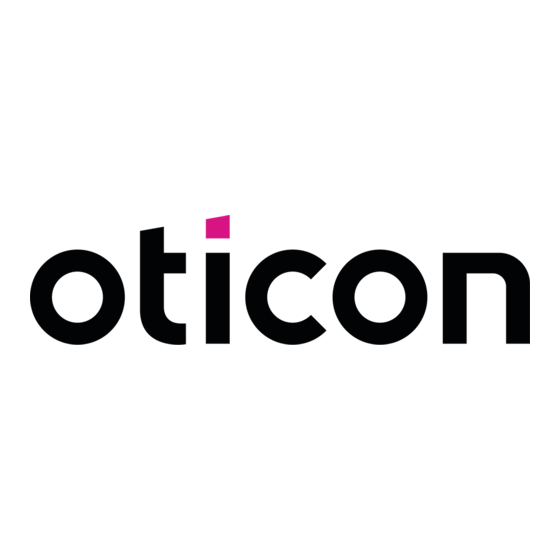

Need help?
Do you have a question about the Intent and is the answer not in the manual?
Questions and answers