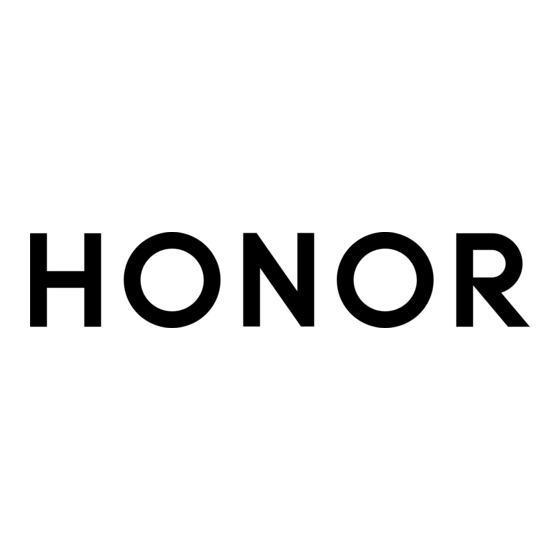
Table of Contents
Advertisement
Quick Links
Advertisement
Table of Contents

Summary of Contents for honor 9C
- Page 1 User Guide...
-
Page 2: Table Of Contents
Contents Essentials Basic Gestures System Navigation Phone Clone Lock and Unlock Your Screen Get Familiar with the Home Screen Notification and Status Icons Shortcut Switches Home Screen Widgets Set Your Wallpaper Screenshots&Screen Recording View and Clear Notifications Adjust Sound Settings Enter Text Split-screen Mode and Floating Window Power On and Off or Restart Your Device... - Page 3 Contents Contacts Phone Messaging Calendar Clock Notepad Recorder Email Calculator Torch Compass App Twin Quickly Access Frequently Used App Features Optimizer Phone Clone HiSuite Tips Settings Search for Items in Settings Wi-Fi Bluetooth Mobile Data More Connections Home Screen&Wallpaper Display&Brightness Sounds&Vibration Notifications Biometrics&Password...
-
Page 4: Basic Gestures
Essentials Basic Gestures Basic Gestures System Navigation Gestures Go to Settings > System & updates > System navigation and ensure that Gestures is selected. Back Swipe inward from the left or right edge to return to the previous screen. Back to the home screen Swipe up from the bottom to go to the home screen. - Page 5 Essentials More Gestures Access Home screen editing mode Pinch two fingers together on the home screen. Display the shortcut panel on the lock screen Swipe up from the bottom of the lock screen. Display the search bar Swipe down on the home screen. Open the notification panel Swipe down from the status bar.
-
Page 6: System Navigation
Essentials Decrease the volume Press the Volume down button. Take a screenshot Press the Volume down and Power buttons simultaneously. Ultra snapshot Double-press the Volume down button when the screen is off or locked to take a photo. System Navigation Change the Navigation Mode Go to Settings >... -
Page 7: Phone Clone
Essentials : Back key to return to the previous screen, exit an app, or close the onscreen keyboard. • : Home key to return to the home screen. • : Recents key to display the recent tasks screen. • : Notification key to open the notification panel. •... -
Page 8: Lock And Unlock Your Screen
Essentials Phone Clone is only available on devices running Android 4.4 or later. Clone Data from an iPhone or iPad On your new device, open Phone Clone. Alternatively, go to Settings > System & updates > Phone Clone, touch This is the new phone, then touch iPhone/iPad. Follow the onscreen instructions to download and install Phone Clone on your old device. -
Page 9: Get Familiar With The Home Screen
Essentials Use Face Unlock Turn on the screen and align it with your face. Your device will unlock once your face is recognised. Unlock Your Device with Your Fingerprint Press an enroled finger against the fingerprint sensor to unlock your device. Change the Lock Screen Display When using an official theme, you can set to display your step count and signature on the lock screen. -
Page 10: Notification And Status Icons
Essentials Notification and Status Icons Notification and Status Icons Network status icons may vary according to your region or network service provider. Supported functions vary according to the device model. Some of the following icons may not be applicable to your device. 5G network connected 4G network connected 3G network connected... - Page 11 Essentials Data saver enabled SIM card not found Hotspot enabled Hotspot connected Calling VoLTE enabled Wi-Fi network connected SkyTone in use Network being switched by Wi-Fi Hotspot disconnected Airplane mode enabled Alarms set Battery empty Battery low Charging Quick charging Super charging Power saving mode enabled Bluetooth enabled...
-
Page 12: Shortcut Switches
Essentials Shortcut Switches Shortcut Switches Turn on a Shortcut Switch Swipe down from the status bar to open the notification panel, then swipe down further to show all shortcut switches. Touch a shortcut switch to enable or disable the corresponding feature. •... -
Page 13: Screenshots&Screen Recording
Essentials Set Your Wallpaper Use a Preset Wallpaper Go to Settings > Home screen & wallpaper > Wallpaper. Touch an image you want to set as the wallpaper. Set the following according to your preferences: Blur: applies a blur effect, which can be adjusted by dragging the slider. •... - Page 14 Essentials After you take a screenshot, a thumbnail will display in the lower left corner of the screen. Then you can: Swipe down on the thumbnail to take a scrolling screenshot. • Swipe up on the thumbnail to select a sharing mode and share the screenshot with your •...
-
Page 15: View And Clear Notifications
Essentials To stop the recording, touch the timer at the top of the screen. The recording will be saved to Gallery. Record Your Voice During Screen Recording You can enable the microphone to record your voice while recording the screen. After starting a screen recording, touch the microphone icon and ensure that it is displayed as . -
Page 16: Enter Text
Essentials Flip to Mute or Raise to Reduce Ringing Volume When you receive an incoming call, you can flip your device to mute it, or raise it to reduce the ringing volume. Go to Settings > Accessibility features > Shortcuts & gestures > Mute ringtone/ Reduce volume, then enable Flip to mute ringtone and Raise to lower volume. -
Page 17: Power On And Off Or Restart Your Device
Essentials Split-screen Mode You can split the screen of your device to use two apps simultaneously. Adjust the Size of the Split-screen Panes Drag in the middle of the split screen line to the desired position on the screen. This feature can only be used when your device is in the portrait orientation. Switch the Split-screen Panes If the home screen is displayed in either of the split-screen panes, you won't be able to switch the panes. -
Page 18: Charging
Essentials Restart Your Device Restart your device on a regular basis to clear the cache and keep the device in an optimal state. A restart can sometimes resolve the issue when your device encounters a problem. Just press and hold the Power button for a few seconds, then touch Restart and Touch to restart. - Page 19 Essentials Charging Your Device With a PC Connect your device to a PC or other device using a USB cable. When the Use USB to dialog box is displayed on your device, touch Charge only. If another option has been set previously, the dialog box will not pop up. Swipe down from the status bar to open the notification panel, touch Settings, then select Charge only.
-
Page 20: Smart Features
Smart Features AI Lens Access AI Lens There are multiple ways to access AI Lens. From Camera Open the camera and select Photo mode. Touch to access AI Lens. From the Search Bar While the device is unlocked, swipe down on the screen to display the search bar. Then, touch to access AI Lens. -
Page 21: Huawei Share
Smart Features Position the target object within the viewfinder. You will receive purchase recommendations once the object has been recognised. You can also touch to take a photo, which will be recognised automatically. Huawei Share Huawei Share Huawei Share is a wireless sharing technology that allows you to quickly transfer images, videos, documents, and other types of files between devices. - Page 22 Smart Features Make sure your device and computer are connected to the same Wi-Fi network. On your device, go to the Huawei Share settings screen and enable Huawei Share and Computer share. Make a note of the name displayed next to Name shown on computers and the user name and password under Verification on computers.
-
Page 23: Camera And Gallery
Camera and Gallery Launch Camera Launch Camera There are multiple ways to open the Camera app. From the Home Screen From the home screen, open Camera. From the Lock Screen When the screen is locked, turn on the screen, then swipe up on the camera icon in the lower right corner to open the camera. - Page 24 Camera and Gallery Turn the flash on or off: Touch and select (Auto), (On), (Off), or • (Always on). Some features are only available when using the rear camera. Touch to take a photo. Take Burst Photos Use Burst mode to take a sequence of photos in quick succession so you can choose the best one.
-
Page 25: Shoot In Portrait, Night, And Wide Aperture Modes
Camera and Gallery Go back to the viewfinder, then say your command to take a photo. Shoot in Portrait, Night, and Wide Aperture Modes Shoot in Portrait, Night, and Wide Aperture Modes Use Portrait Mode to Shoot Portraits Portrait mode lets you apply beauty and lighting effects to your photos to shoot stunning portraits. -
Page 26: Zoom To Take Photos
Camera and Gallery Open Camera and select Aperture mode. Touch where you want to focus. For best results, your device needs to be within 2 metres (about 7 feet) of your subject. Touch in the viewfinder and drag the slider to adjust the aperture settings. A smaller aperture value will create a more blurred background. -
Page 27: Light Painting
Camera and Gallery Touch at the bottom of the viewfinder to set the pan direction. Point the camera at your starting point, then touch to start shooting. Slowly move the camera in the direction of the arrow displayed on the screen. Keep your device steady and the arrow on the centre line the entire time. -
Page 28: Take Hdr Photos
Camera and Gallery This feature works best when taking photos of a stream or waterfall where the water is flowing heavily. Touch to start shooting. Observe the shot in the viewfinder. When the exposure is just right, touch to finish shooting. Capture the Beauty of the Stars in Star Track Mode Star track lets you use your camera to capture the movement of the stars in the night sky. -
Page 29: Add Stickers To Photos
The moving picture will automatically stop after a complete playback. You can also touch the screen to stop the playback. Share Moving Pictures You can share moving pictures with Huawei or Honor devices using various methods, such as Wi-Fi Direct, Bluetooth, or Huawei Share. Go to Gallery >... -
Page 30: Slow-Mo Recording
Camera and Gallery Turn the flash on or off: Touch , then touch to keep the flash on, or • turn it off. Adjust the beauty effect: Touch and drag the slider to adjust beauty settings. • Adjust the video resolution and frame rate: Go to >... -
Page 31: Filters
Camera and Gallery Place your device in position. To reduce camera shake, use a tripod to steady your device. Touch to start recording. Touch to end the recording. The recorded video is automatically saved to Gallery. Filters Filters Open Camera and select Photo or Video mode. Touch and select a filter. -
Page 32: Manage Gallery
Camera and Gallery Mute the Shutter Sound Enable Mute as needed. Capture Smiles Enable Capture smiles. The camera will take a photo automatically when it detects a smile in the viewfinder. Use the Horizontal Level for Better Compositions Touch to access the Settings screen. Enable Horizontal level to display a horizontal guiding line on the viewfinder. -
Page 33: Share Photos And Videos
Camera and Gallery Other: Touch to edit the photo in other ways, such as adding a colour splash, blur, • doodle, or text element. Touch to save your edits, or touch to save the photo. Add Stickers to Photos Touch a photo, then go to Edit > >... - Page 34 Camera and Gallery Add Albums Open Gallery, then touch Albums. Touch Add album, then name the album. Touch OK. Select the photos or videos you want to add. Move Photos and Videos Open an album, then touch and hold to select the photos and videos you want to move. Touch >...
- Page 35 Camera and Gallery Block Albums To prevent third-party app albums from displaying in Gallery, block these albums. On the Albums tab, touch Others. Touch an album, and if is displayed at the top, go to > Block. Move photos and videos you want to block to blocked albums. Blocked albums cannot be viewed in any apps other than Files.
-
Page 36: Apps
Apps Apps Apps Locate an Installed App Swipe down from the middle of the home screen to show the search bar, and enter the app name. When the app is found, touch next to its name. Uninstall an App You can uninstall an app using either of the following methods: Touch and hold the app icon you want to uninstall until your device vibrates, touch •... -
Page 37: Contacts
Apps Go to Settings > Apps > Apps, select the app for which you want to clear the cache, then go to Storage > Clear cache. Contacts Create and Edit Contact Information You can create contacts in multiple ways, as well as view and manage your contacts list. Create Contacts Open Phone, select the Contacts tab at the bottom of the screen, then touch... -
Page 38: Manage Contact Groups
Apps Touch Export to storage and follow the onscreen instructions to export contacts. The exported .vcf files are saved in the root directory of your device's internal storage by default. You can open Files to view the exported files in the internal storage. Delete Contacts Delete contacts using either of the following methods: Touch and hold the entry you want to delete, then touch Delete. -
Page 39: Phone
Apps Delete Contact Groups On the Groups screen, touch and hold the group to be deleted, then touch Delete. Create Personal Information You can create a business card containing your personal information to share with others. You can also add personal emergency information so you can call for help quickly in an emergency. -
Page 40: Manage Call Logs
Apps Touch to end a call. Use Speed Dial Once you've set up speed dialling for a contact, you can quickly call that contact with the assigned number key. Go to Phone > > Settings > Speed dial, select a number key, then set a contact for this speed dial number. -
Page 41: Set A Ringtone For Incoming Calls
Apps View Missed Calls To display all missed calls, open Phone, swipe down on the call log list, then touch the Missed tab. All missed calls are displayed in red in the call log list for you to quickly identify them on the All screen. - Page 42 Apps Use VoLTE to Make Calls Voice over LTE (VoLTE) is an IP-based data transmission technology that delivers both call and data services over a 4G network. Once VoLTE is enabled, you can make a call while accessing the Internet. If your device supports dual SIM dual VoLTE, you can receive an incoming call on a SIM card while the other SIM card is being used for a call.
- Page 43 Apps Touch to set a callback reminder. • If you receive a call when the screen is unlocked: Touch to answer the call. • Touch to reject the call. • Touch to reject the call and reply with an SMS message. •...
- Page 44 Apps Filter and Block Spam Calls Set different block rules to block sales, fraud, and other kinds of spam calls. Filter Spam Calls Go to Phone > > Blocked > and set the block rules. Alternatively, go to Optimiser > Blocked > to set the block rules.
-
Page 45: Messaging
Apps From the lock screen, access the screen for inputting your password, and touch Emergency. If you are in an area with a good signal and your device has an Internet connection, it will automatically obtain your location and display it on the screen. Enter your local emergency number and touch to call the number. - Page 46 Apps Cancel Sending a Message On the Messaging screen, go to > Settings > Advanced and enable Recall messages. Within six seconds after the message is sent, you can double-touch the message to cancel sending it. View and Reply to Messages On the Messaging screen, select a contact to view your conversation with them.
-
Page 47: Calendar
Apps Touch and add the numbers you want to block. SMS and MMS messages sent by these numbers will all be blocked. Block Messages Containing Specific Keywords Go to Messaging > > Blocked > > Keyword blocklist. Touch and add the keywords to be filtered. All messages containing these keywords will be blocked. -
Page 48: Clock
Apps Touch and follow the onscreen instructions to share the event using whichever method you prefer. Delete Events You can delete events using the following methods: On the Calendar screen, then touch the event to be deleted and touch • Set a Calendar Notification Set the calendar notification type according to your requirements. -
Page 49: Timer And Stopwatch
Apps Alarm You can set alarms to play a sound or vibrate at specific times. Set an Alarm Go to Clock > Alarm, touch , and set a time. Select a sound for the alarm. The sound will play when you select it. You can press the Volume buttons to adjust its volume. -
Page 50: Notepad
Apps View the Time in Cities Worldwide Use Clock to see the local time in different time zones around the world. Go to Clock > World clock, touch , and enter the name of a city or select one from the list of cities. -
Page 51: Recorder
Apps Enter your to-do. Touch , set a reminder time, then touch OK. Touch Save. Sort Notepad Items by Category Categorise notepad items to make them easier to find. Notes in different categories are displayed in different colours. You can sort notepad items using either of the following methods: On the All notes or All to-dos screen, swipe left on an item, touch , then select a •... -
Page 52: Email
Apps Recordings are saved under Files > Categories > Internal storage > Sounds. Play a Recording Recording files are listed on the Recorder home screen. Touch a recording to play it. On the recording playback screen, you can: Touch to skip the muted parts. •... -
Page 53: Send Emails
Apps Add an Exchange Account Microsoft Exchange enables digital messaging within a company. If your company mailbox uses the Exchange server, you can log in to your company email account on your device. Contact the company email server administrator to obtain the domain name, server address, port number, and security type. - Page 54 Apps Set Encryption for Outgoing Emails You can encrypt outgoing emails to protect your confidential information. Encrypted emails can be viewed only by recipients who have the required digital certificates, ensuring information security. Apply for and install a digital certificate. You need to apply for a digital certificate from a trusted third-party certificate authority (CA) before installing it.
-
Page 55: Manage Email Accounts
Apps Swipe left or right to view the next or previous email. Organise Emails by Subject On the Inbox screen, go to > Settings > General, then enable Organise by subject. Sync Emails After automatic email syncing is enabled, the emails on your device will be automatically synced with those on the email server. -
Page 56: Calculator
Apps Manage VIP Contacts Important email contacts can be added as VIP contacts. Emails from VIP contacts will be automatically stored in the VIP inbox. Add a VIP Contact You can add VIP contacts using either of the following methods: Go to Email >... -
Page 57: Torch
Apps Clear the display: Touch . You can also touch to clear the display after touching • to complete the calculation. Torch Torch You can turn on the torch using either of the following methods: Swipe down from the status bar to open the notification panel, and touch to turn the •... -
Page 58: Quickly Access Frequently Used App Features
Apps Two icons for the same app will display on the home screen for you to log in to your separate accounts simultaneously. To disable App twin, touch and hold the twinned version of the app, then touch Delete. All the data of the twin app will be deleted. Quickly Access Frequently Used App Features Quickly Access Frequently Used App Features You can access frequently used features of certain apps from app icons on the home screen,... - Page 59 Apps Manage Data Usage Open Optimiser, then touch Data usage to view data usage and manage network access. View and Manage High Data Consumption Apps You can find out how much data your apps are using in comparison to each other by going to Data usage this month on the Data usage screen.
- Page 60 Apps Block Incoming Calls from Specific Numbers You can block incoming calls from specific numbers using either of the following methods: Go to Phone > > Blocked > > Blocklist, touch , then add the phone • numbers you want to block. On the Phone screen, touch the Contacts tab at the bottom, touch the contact you want to •...
-
Page 61: Phone Clone
Apps Results and recommendations will be displayed once the optimisation is complete. Phone Clone Phone Clone Phone Clone lets you quickly and seamlessly move all the basic data (including contacts, calendar, images, and videos) from your old device to your new device. Clone Data from an Android Device On your new device, open Phone Clone . - Page 62 Apps After you have installed HiSuite on your computer, you can manage data such as your contacts, messages, pictures, videos, and apps, back up data from and restore data to your device, and update your device to the latest version. Visit the official Huawei website on your computer, search for HiSuite, then download and install the latest version of HiSuite.
-
Page 63: Tips
Apps Update the System Your personal data may be erased during a system update. It is recommended that you • back up your data before updating your device. Ensure that your device is at least 20% charged and keep the USB cable connected •... -
Page 64: Settings
Settings Search for Items in Settings Search for Items in Settings Tired of trudging through layers of settings? Just search for them using the search box. Swipe down from the middle of the screen to display the search box. Enter the name of a •... -
Page 65: Bluetooth
Settings These steps may be different if you are sharing files directly from an app. Touch the icon of the receiving device to establish a connection, then share the files. On the receiving device, accept the Wi-Fi Direct transfer request. To view the received files, open Files, then go to Internal storage >... -
Page 66: Mobile Data
Settings From the list of Available devices, select the one you want to pair your device with, and follow the onscreen instructions to complete pairing. On the Bluetooth settings screen, touch to view tips for connecting various Bluetooth devices. Transfer Files via Bluetooth You can use Bluetooth to transfer videos, pictures, contacts, and more to another device provided that both devices are within the effective Bluetooth range. -
Page 67: Personal Hotspot
Settings Enable or Disable a SIM Card Go to Settings > Mobile network > SIM management, and turn on or off the switch for SIM 1 or SIM 2 according to your preferences. Once disabled, a SIM card cannot be used for calling, messaging, or accessing the Internet. Name Your SIM Card You can name your SIM cards for easier identification and management. - Page 68 Settings Set Device name and Password. Enable Personal hotspot and your device will share your mobile data or the Wi-Fi network you are currently connected to with other devices. In the case of a Wi-Fi network, you can set the AP frequency band of the Wi-Fi hotspot. Go to More >...
-
Page 69: Enable Data Roaming
Settings This feature may vary depending on your carrier. • The 4G network is used as an example here. If your device supports 5G, the operations • are the same. 5G is only available in some countries and regions. • Manage Data Usage Open Optimiser, then touch Data usage to view data usage and manage network... -
Page 70: More Connections
Settings This feature requires the support of your mobile carrier. For details, contact your carrier. • Charges may apply when using the international roaming service. For details about • how data roaming fees are charged, contact your carrier. Go to Settings >... - Page 71 Settings Enable or Disable Huawei Share You can enable or disable Huawei Share in either of the following ways: Swipe down from the status bar to open the notification panel, then touch to enable • or disable Huawei Share. Touch and hold the toggle to enter the Huawei Share settings screen.
- Page 72 Settings Open a shared folder on your device, such as the Internal storage or Album folder to view, edit, or copy files from your device to your computer or vice versa. Changes made to files in the shared folders on your computer will be automatically synced to your device and vice versa.
- Page 73 Settings Printing Connect your device to a Mopria-certified printer via Wi-Fi, and then you will be able to print images and documents from your device. Connect Your Device to a Printer Check the printer manual or consult with its manufacturer to verify that it is Mopria- certified.
-
Page 74: Home Screen&Wallpaper
Settings The following types of servers are supported: PPTP: It stands for Point-to-Point Tunneling Protocol, offering MPPE encryption. • L2TP: It stands for Layer 2 (Data Link Layer) Tunneling Protocol, offering IPSec PSK and • IPSec RSA encryption. IPSec Xauth: Offering PSK, RSA, and Hybrid RSA encryption. •... -
Page 75: App Drawer
Settings Keep Home Screen Icons Aligned Pinch two fingers on the home screen to access Home screen settings mode, then enable Auto-align. With this feature enabled, empty spaces will automatically be filled when apps are removed. Lock Home Screen Icon Positions Pinch two fingers on the home screen to access Home screen settings mode, then enable Lock layout. -
Page 76: Display&Brightness
Settings Move Apps Back to the Drawer Touch and hold an app icon until your device vibrates, then touch Remove. This operation will only remove the app icon from your home screen but will not uninstall it. You can still find it in the app drawer. Disable the Drawer Style To disable the drawer style, set Home screen style to Standard. -
Page 77: Eye Comfort Mode
Settings Eye Comfort Mode Eye comfort mode can effectively reduce blue light and adjust the screen to show warmer colours, relieving eye fatigue and protecting your eyesight. After every half hour of screen time, rest your eyes for at least 10 minutes. •... -
Page 78: Full-Screen Display
Settings Enlarge or Reduce Text Size Go to Settings > Display & brightness > Text and display size, and drag the slider for Text size. Enlarge or Reduce Display Size Display size determines the size of content (including text and images) displayed within apps. -
Page 79: Sounds&Vibration
Settings Sounds&Vibration Vibrate Mode and More Sound Settings Go to Settings > Sounds & vibration, and enable or disable Vibrate in silent mode according to your preferences. Touch More sound settings. Then you can set the sound for the following items: Keypad tones •... - Page 80 Settings Enable Scheduled. Your device will enter Do not disturb mode at the specified time on Saturdays and Sundays by default. Touch Scheduled to set the start time and repeat cycle. You can also touch Add to set multiple start times. Make Exceptions in Do Not Disturb Mode While in Do Not Disturb mode, you can enable your device to ring for calls and messages from certain sources so you don't miss anything important.
-
Page 81: Notifications
Settings If two SIM cards are being used, you can set SMS notification tones for them individually. Select a preset tone, or touch Music on device to select a local song as the SMS notification tone. Set the Notification Tone You can set a global notification tone or set tones for specific apps, such as Notepad or Calendar. -
Page 82: Lock Screen Notifications
Settings App Badges When new notifications arrive for an app, a badge will appear on the app icon. By default, a numbered badge is displayed. You can also set a dot as the badge, or hide the badge for some or all apps. Turn Off App Badges Go to Settings >... -
Page 83: Biometrics&Password
Settings Mute notifications • Select the notification style (including Lock screen notifications and Banners). • Select a notification sound. • Enable or disable notification vibration. • Enable or disable the function that allow notifications from the app even when Do Not •... -
Page 84: Facial Recognition
Settings Use Your Fingerprint to Access Your Safe Go to Settings > Biometrics & password > Fingerprint ID and enter your lock screen password. Turn on the switch for Access Safe and follow the onscreen instructions to link your fingerprint with the Safe. Now you can go to Files >... - Page 85 Settings Disable facial data for certain features: Disable Unlock device, or Access App Lock as • required. This will not delete your facial data. Delete facial data: Touch Delete facial data and follow the onscreen instructions to delete • your facial data. Lock Screen Password You can set a numeric, pattern, or hybrid password as your lock screen password.
-
Page 86: Apps
Settings Apps App Twin App Twin enables you to log in to two Facebook accounts simultaneously without the hassle of having to constantly switch between them, allowing you to keep your work and private lives separate. App Twin will only work with certain apps. Go to Settings >... -
Page 87: Battery Settings
Settings Power Saving mode reduces power consumption by limiting background app activity, • visual effects, and sounds. Ultra Power Saving mode strictly controls background apps to ensure that your device can • stay on for as long as possible. In this mode, you will only be able to use selected apps, and all system switches, except for Wi-Fi and mobile data, will be turned off. -
Page 88: Storage
Settings On the Battery screen, touch More battery settings, then enable or disable Stay connected while asleep as required. Storage Check Storage Usage Go to Settings > Storage to check storage usage and optimise it when you feel necessary. Cleanup You can use Cleanup in Optimiser to scan for redundant or large files, such as app residue, unwanted installation packages, WeChat data, and more. -
Page 89: Smart Unlock
Settings Cancel or Disable App Lock On the App Lock settings screen, do the following: Cancel App Lock: On the locked app list, toggle off the switches beside the apps for which • you want to cancel the lock. Reset App Lock: Go to >... -
Page 90: Safe Mode
Settings Pin a Screen You can pin the screen of an app so you can stay focused on it. Try this feature when playing games, watching videos, and more. Go to Settings > Security > More settings > Screen pinning, and enable Screen pinning. -
Page 91: Permission Management
Settings Permission Management Apps may require certain permissions, such as the Location permissions, in order to provide you with corresponding services. However, some apps may obtain too many unnecessary permissions, posing potential risks to your privacy and information security. You can monitor the permissions granted to each app and deny those you deem unnecessary. -
Page 92: Accessibility Features
Settings Increase the Accuracy of Location Services You can improve the positioning accuracy of your device by allowing apps and services to scan for nearby Wi-Fi networks and Bluetooth devices or access correction data for global navigation satellite systems (GNSS). Go to Settings >... -
Page 93: One-Handed Mode
Settings Use a Shortcut to Activate an Accessibility Feature You can use Volume buttons to quickly activate an accessibility feature. On the Accessibility screen, touch Accessibility shortcut. Touch Select feature to select the feature you want to activate with the shortcut. Enable Accessibility shortcut. -
Page 94: System&Updates
Settings To stop using this feature, disable Scheduled power on/off. System&Updates Language and Region Go to Settings > System & updates > Language & input > Language and region, then select the language you want to use. If the language is not listed, touch Add language, then locate and touch it to add it to the list. - Page 95 Settings Phone Clone Phone Clone lets you quickly and seamlessly move all the basic data (including contacts, calendar, images, and videos) from your old device to your new device. Clone Data from an Android Device On your new device, open Phone Clone .
-
Page 96: Reset Your Device
Settings To reset the password, go to the Memory card backup screen, then > Reset password. The new password is only valid for backups created thereafter. After the backup is complete, you can find your data backup in the Huawei folder in Files >... -
Page 97: Simple Mode
Settings Go to Settings > System & updates > Reset, touch Reset network settings, then follow the onscreen instructions to reset network settings. Reset All Settings This operation will reset all network settings, fingerprints, face recognition data, and the lock screen password of your device. -
Page 98: About Phone
Settings Go to Settings > System & updates, and touch Software update. When an update is available, you can either manually download and install the update package, or update your device automatically overnight. Download and install the update package: Go to New version > DOWNLOAD AND •... - Page 99 This guide is for your reference only. The actual product, including but not limited to the colour, size, and screen layout, may vary. All statements, information, and recommendations in this guide do not constitute a warranty of any kind, express or implied. Please visit https://consumer.huawei.com/en/support/hotline for up to date support hotline and email address information for your country or region.













Need help?
Do you have a question about the 9C and is the answer not in the manual?
Questions and answers