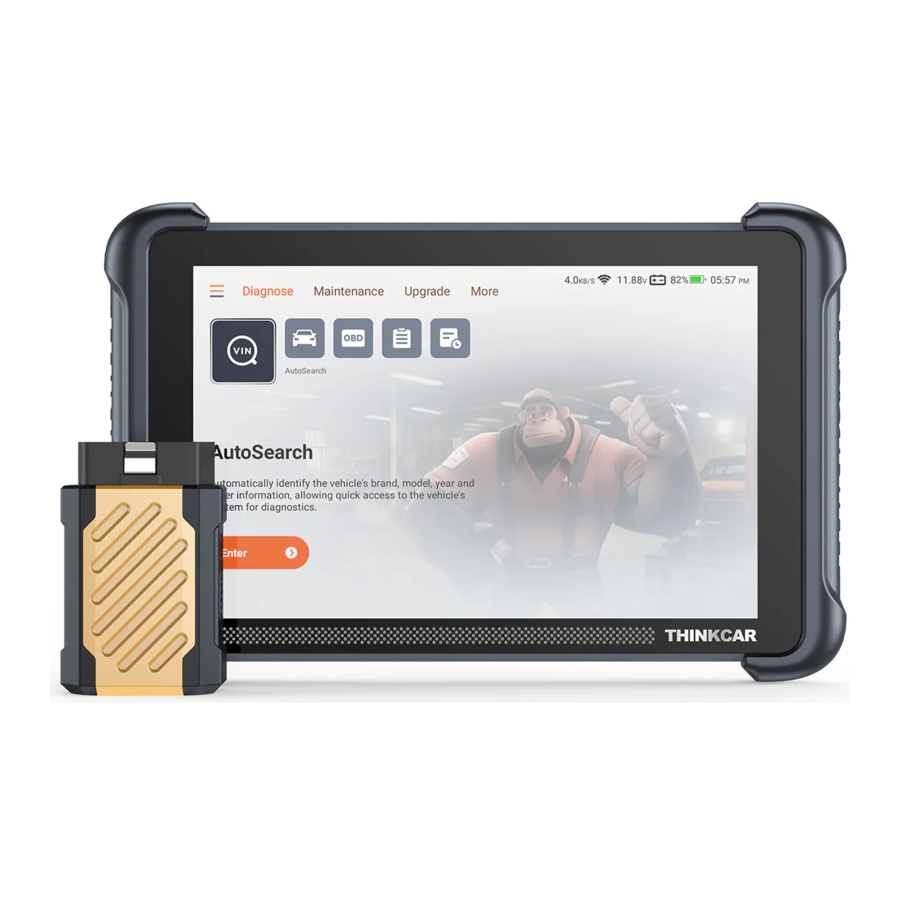
Thinkcar THINKSCAN 689BT Manual
- Manual (266 pages) ,
- Quick start manual (9 pages)
Advertisement
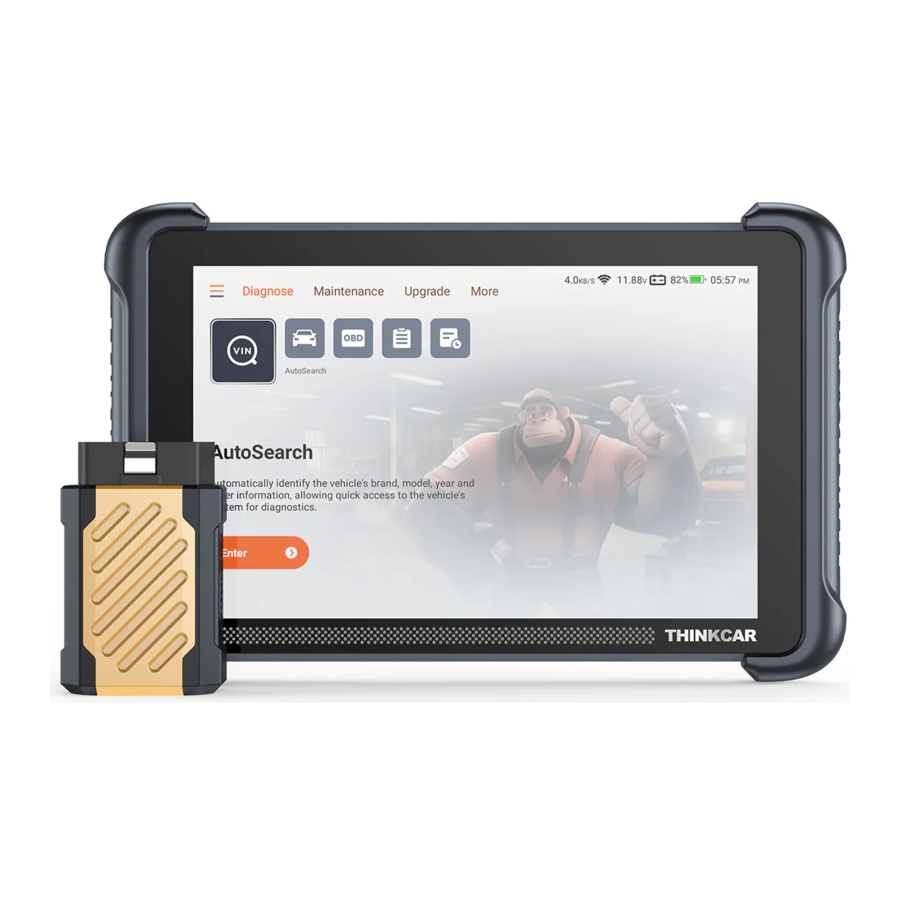
Product Overview
| TK689 | TK689BT |
 | |
 |  |
 |  |
- Touch Screen: 8 inches touch screen.
- Charging Port: Type-C charging port for charger or data transmission.
- USB expansion slot: For connecting USB expansion module.
- Diagnostic cable interface (TK689): Connect to car OBD port for diagnosis;
Diagnostic connector (TK689BT): Bluetooth diagnostic connector, connect to car OBD port for diagnosis. - Power/Screen Lock Button: Long press for 3 seconds to turn on or off, single press to lock/unlock the screen.
- Loudspeaker: Indicate product connection status and important information.
- Bracket: Place the product on the desktop.
Technical Specifications
Host Computer
Display: 8" display
Resolution: 1280*800 pixel
Working Environment: 0°C~50°C (32°F~122°F )
Storage Environment: -20°C~60°C (-4°F~140°F )
Model TK689:
Working voltage: 9~18V
Working current: ≤1.2A
Model TK689BT:
Working voltage: 5V
Working current: 2.5A
Thinkscan VCI
Model TK689BT:
Working Voltage: 9~18V
Workding Current: ≤130mA
Working Environment: 0°C~50°C (32°F~122°F )
Storage Environment: -20°C~60°C (-4°F~140°F )
How To Use
Data Link Connector (DLC) Location
The DLC (Data Link Connector or Diagnostic Link Connector) is typically a 16 pin connector where diagnostic code readers interface with the vehicle's on board computer. The DLC is usually located 12 inches from the center of the instrument panel (dash), under or around the driver's side for most vehicles. If Data Link Connector is not located under dashboard, a label should be there telling location. For some Asian and European vehicles, the DLC is located behind the ashtray and the ashtray must be removed to access the connector. If the DLC cannot be found, refer to the vehicle's service manual for the location.
Connect the THINKSCAN host computer with your vehicle through the OBDII port/diagnostic connector. Usually, the OBD port is located under the dashboard, above the pedal on the driver's side. The five locations shown in the picture are common OBDII port locations.

Turn on the device
After pressing the power button, image will be shown on the screen as follow.

Language Setting
Select the tool language from the languages displayed on the page, If you do not select a language, the default language is English. Please read and agree to the privacy agreement. Click the Start button to start using this product.

Start using
When you enter the product homepage, you can use the product functions. Our products provide online customer service functions. If you have any product-related questions, you can get technical support through online customer service. We have a professional team to provide you with services.

Connect Wi-Fi (Recommend)
For a better product experience, we recommend that you connect to Wi-Fi then check and update to the latest software version before you start using the product. If there is no Wi-Fi, you can connect to the mobile hotspot, but please note that some software has a large capacity, so please pay attention to the data consumption in a non-Wi-Fi environment to avoid additional data consumption and incurring fees.
Function Descriptions
The THINKSCAN provides 4 functional modules, including Diagnose, Maintenance, Upgrade, More. In addition, there are shortcuts to the above functions.
Tips: Please note that manual and product pages may differ due to version updates.
Diagnose
Full system diagnosis: it supports more than 140 automobile brands, smart diagnosis, full-system and full-function diagnosis: read fault codes, clear fault codes, read real-time data streams, special functions, action tests, etc. A diagnostic report will be automatically generated after the diagnosis.

AutoSearch
Autosearch can automatically read the car's VIN number, manufacturer and year of manufacture. If the vehicle information cannot be read, you can enter it manually and continue the diagnosis.

Diagnose
The diagnose module supports manual vehicle selection. You can filter by vehicle region, brand, model, etc. Using this function requires you to have a full understanding of the diagnostic vehicle information. If you do not know enough about the vehicle information, it is recommended that you use Autosearch to automatically identify the vehicle information and perform diagnosis.

OBD
OBD (On-Board Diagnostics) is a system found in most modern vehicles that monitors and diagnoses the performance of various components. It allows mechanics and car owners to access real-time data and troubleshoot issues more efficiently. OBD can provide information about engine speed, fuel efficiency, emission levels, and sensor readings. Additionally, it can detect and display fault codes, enabling technicians to identify and fix problems quickly. Overall, OBD plays a crucial role in vehicle maintenance and helps ensure optimal performance and reduced emissions. When you click the OBD button, the connection will automatically start. After the connection is successful, you will enter the OBD diagnostic page.

Report
Historical vehicle diagnostic reports can be found here.

History
The diagnosed vehicle records will be displayed here. Click to view the diagnosis records. If you diagnose a vehicle that has been diagnosed in the history records again, click the arrow in the history records to quickly diagnose the vehicle again.

Maintenance
The reset function in car maintenance refers to the ability to reset certain maintenance indicators or parameters in a vehicle's onboard computer system. This feature allows users to clear or restart specific maintenance-related notifications or tracking systems.

Upgrade
This module supports you to download and update vehicle model software and maintenance software. And you can delete the software you no longer use in this module to save memory. The search box is at the top of the page, through which you can quickly find the software you need.

More
This module provides a variety of functions, including Online Service, query function, system settings, etc. The following is a brief explanation of each function to help you quickly understand and use the product.
Settings
System settings for the product host. After the initial setting is completed, the user can modify or add related information here.
Online Service
Online manual customers provide you with product-related consultation and services.
User Manual
Electronic manual of the product. If you lose the paper manual, you can view the electronic version here.
OBD Fault Code Library
If you encounter a fault code that you do not understand during the diagnosis process, you can check the detailed explanation of the fault code here.
Coverage List
Check the models and functions supported by this product.
Module
It is the entry to use modular function components. On the screen, you can find and use functional modules already connected to the host, check functional modules already bought or buy functional modules needed. Supports USB printer, USB oscilloscope, USB video scope, Bluetooth battery tester, tire pressure stick(TPMS), etc.
Tips: These functions are optional.

Feedback
You can feedback the diagnostic software/app bugs to us for analysis and improvements.
Your submitted questions will be analyzed and provided with solutions by professionals.
Remote Assistance
Provide service support through the use of remote assistance software. Different regions can choose different remote assistance software according to your needs. Please note that before using the remote assistance software, please communicate with the staff through the online customer service to arrange the assistance time so that the technical staff can provide assistance.

Gadget
Provide tools such as chrome.
Quick access
Quick access to settings
Swipe down from the screen to display the system settings shortcut keys. Supports Wi-Fi, Bluetooth, screenshot, screen recording, screen flip, screen brightness adjustment, and volume adjustment.

Function shortcuts
Click the icon in the upper left corner of the home screen to display the shortcut menu of product functions. Click the corresponding product function to quickly enter the function.

Q&A
Here we list some common questions and answers related to this tool.
Why does it have no responses when connected to a car computer?
Check whether the connection with the vehicle diagnostic seat is normal, whether the ignition switch is on, and whether the car supports the tool.
Why does the system stop while reading the data stream?
This may be caused by loose connectors. Please turn off the tool, connect the connector firmly, and then turn it on again.
Why does the host screen flash when the engine ignition starts?
It is normal and caused by electromagnetic interference.
How to upgrade the system software?
- Start the tool and ensure a stable Internet connection.
- Set up: select "System Version", and then click "Check Version" to enter the system upgrade interface.
- Complete the process by following the instructions on the screen step by step. It may take a few minutes depending on the internet speed. Please be patient. After successfully completing the upgrade, the tool will automatically restart and enter the main interface.
How to add function modules?
THINKCAR TECH INC offers 5 other functional modules. You can buy them on the official website or contact dealer.
Why does it have no diagnostic results for my car?
This may be caused by the incompatibility of the vehicle model. Please use the online customer service to inquire whether your vehicle model is supported.
Documents / ResourcesDownload manual
Here you can download full pdf version of manual, it may contain additional safety instructions, warranty information, FCC rules, etc.
Advertisement




Need help?
Do you have a question about the THINKSCAN and is the answer not in the manual?
Questions and answers