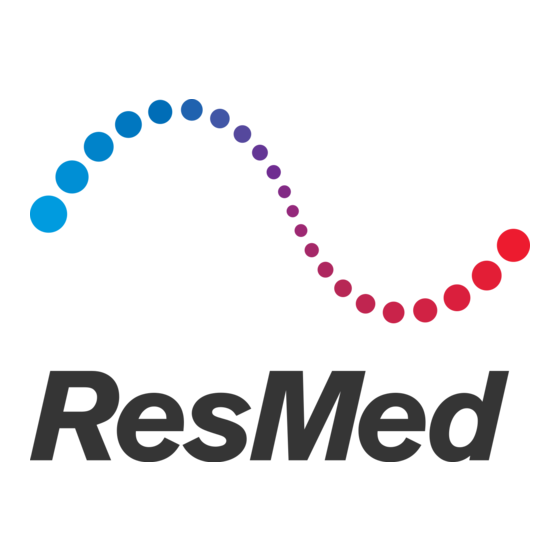
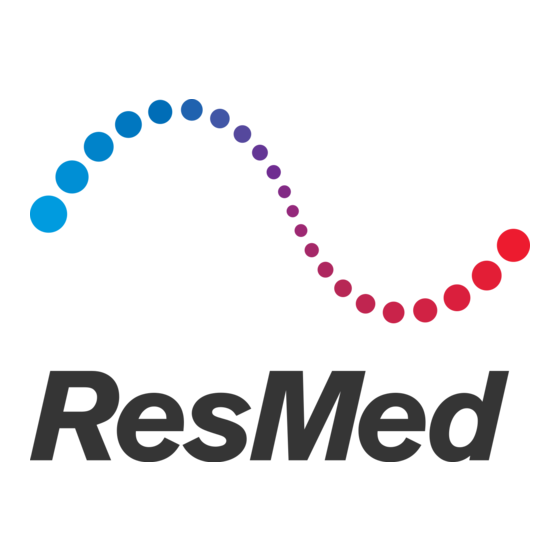
ResMed S8 Elite II Clinical Manual
Hide thumbs
Also See for S8 Elite II:
- User manual (46 pages) ,
- Quick setup manual (8 pages) ,
- User manual (88 pages)
Table of Contents
Advertisement
Quick Links
S8 Elite
Clinical Guide
English
ResMed Ltd (Manufacturer) 1 Elizabeth Macarthur Drive Bella Vista NSW 2153 Australia • ResMed Corp (US
Designated Agent) 14040 Danielson Street Poway CA 92064-6857 USA • ResMed (UK) Ltd (EU Authorised
Representative) 96 Milton Park Abingdon Oxfordshire OX14 4RY UK • ResMed Offices Australia, Austria, Brazil, China,
Finland, France, Germany, Hong Kong, India, Japan, Malaysia, Netherlands, New Zealand, Norway, Singapore, Spain,
Sweden, Switzerland, UK, USA (see www.resmed.com for contact details).
Protected by patents: AU 697652, EP 0661071, US 5199424, US 5522382, US 6240921, US 6705315. Other patents
pending.
Protected by design registrations: AU 302180, AU 302181, AU 302182, AU 302183, AU 302184, AU 302185, AU 302186,
CN 200430121212.2, CN 200430121213.7 , CN 200430121211.8, CN 200430121214.1, CN 200430121215.6, CN
200430121216.0, CN 200430121217 .5, EP 269436, HK 0412901.9, JP 1257662, JP 1257663, JP 1266956, JP 1266957 , JP
1267270, JP 1267271, NZ 405614, NZ 406923, NZ 406924, NZ 406925, NZ 406926, NZ 406927 , NZ 406928, US
D544598, US D553228, US D557406, US D557407 . Others pending.
S8, S8 Elite, Mirage, HumidAire, HumidAire 3i, ResScan, Mirage Vista, Ultra Mirage, Mirage Activa, Mirage Swift,
Mirage Liberty, Mirage Quattro, Papillon and SmartStart are trademarks of ResMed Ltd and HumidAire is registered in
U.S. Patent and Trademark Office.
© 2008 ResMed Ltd.
II System
™
338539/2 08 01
Advertisement
Table of Contents

Summary of Contents for ResMed S8 Elite II
- Page 1 D544598, US D553228, US D557406, US D557407 . Others pending. S8, S8 Elite, Mirage, HumidAire, HumidAire 3i, ResScan, Mirage Vista, Ultra Mirage, Mirage Activa, Mirage Swift, Mirage Liberty, Mirage Quattro, Papillon and SmartStart are trademarks of ResMed Ltd and HumidAire is registered in U.S. Patent and Trademark Office.
- Page 2 INTEGRATED HUMIDIFIER SETTING UP THE S8 ™ ™ S8 Elite II System ILLUSTRATIONS Component of 338539/2 SYSTEM COMPONENTS HumidAire 3i ™ Carry handle LCD screen Keypad OTHER ACCESSORIES Air outlet Air filter cover Module Air inlet DC input AC input Note: Some products not available in all regions.
- Page 3 HUMIDAIRE 3i USING THE DATA CARD USING AN ADAPTER HumidAire 3i BLANK MODULE Data communications port Note: Some products not available in all regions. DATA CARD MODULE...
-
Page 4: Table Of Contents
System Setup Delivering Therapy Navigating the S8 Elite II Menus ......14 S8 Elite II Keypad and LCD... - Page 5 ........51 S8 Elite II (without Accessories)
-
Page 6: Introduction
This patient feature is called Smart Data™. You can download the data stored in the S8 Elite II and review it in a PC-based software program. You can download the data directly, via cable. You can also access the data remotely, using a ResScan™... -
Page 8: Medical Information
In the US, Federal law restricts this device to sale by or on the order of a physician. Contraindications The S8 Elite II is not a life support device and may stop operating with power failure or certain fault conditions. It should not be used by patients who are dependent on continuous therapy. -
Page 9: Cautions
This applies to most models of CPAP devices. In the event of power failure or machine malfunction, remove the mask. • The S8 Elite II can be set to deliver pressures up to 20 cm H O. In the •... -
Page 10: Adverse Effects
Adverse Effects Patients should report unusual chest pain, severe headache, or increased breathlessness to their prescribing physician. An acute upper respiratory tract infection may require temporary discontinuation of treatment. The following side effects may arise during the course of therapy with the device: drying of the nose, mouth or throat •... -
Page 12: The S8 Elite Ii System
• Data management products • Accessories. • S8 Elite II The components of the S8 Elite II device are shown in the illustration sheet at the front of this manual: Front view (A-1) • Rear view (A-2) • Power cord (A-3) •... -
Page 13: Humidifier
See “Using Humidifiers” on page 13. Data Management Products The S8 Elite II will have either a ResScan™ Data Card module or a ‘blank’ module attached. The following data management products may be purchased separately. ResScan Data Card (C-1) •... -
Page 14: Operating Information
Operating Information Principles of Operation The S8 Elite II system is designed for clinical use and home treatment of adult patients with obstructive sleep apnea (OSA). The S8 Elite II device provides fixed-positive-pressure room air via tubing to the mask worn by your patient. The continuous air stream “splints”... -
Page 15: System Setup
Connect the AC power cord or ResMed DC-12 converter (not supplied) to the corresponding socket on the rear of the S8 Elite II (D-1). Plug the other end of the power cord or converter cable into the appropriate power outlet. -
Page 16: Delivering Therapy
Mirage Full Face Mask. Delivering Therapy WARNING A mask should not be used unless the S8 Elite II is turned on and operating properly. Ensure the patient settings are correct. Instruct the patient to lie down in bed, arrange the air tubing and put on the mask as in steps 1 and 2 in the section “Using the Mask Fitting Feature”... -
Page 17: Using The Mask Fitting Feature
The S8 Elite II system should be set up beside the patient’s bed with the air tubing and mask system connected. (See “System Setup” on page 10.) Instruct the patient to lie down in bed. - Page 18 Remove the connector plug on the S8 Elite II before you attach the HumidAire 3i. Reattach the connector plug firmly after you detach the humidifier. Storing the HumidAire 3 Store the HumidAire 3i in its mesh-top pouch in the S8 Elite II travel bag when not in use. Operating Information...
-
Page 19: Navigating The S8 Elite Ii Menus
Navigating the S8 Elite II Menus S8 Elite II Keypad and LCD The control panel of the S8 Elite II includes a keypad for navigating through the menus and delivering treatment. LCD screen Up key Right key Left key Start/Stop key... -
Page 20: S8 Elite Ii Menus
The S8 Elite II LCD displays a variety of submenus, parameters and data. Whether the machine is in standby mode, or delivering therapy, you can view and change settings. When the S8 Elite II is first turned on, the Welcome screen appears while the device is performing self-checks. - Page 21 WELCOME S8 CLASSIC >>>>>> S8 CLASSIC RAMP: 10min menu EPR LEVEL: 1 change exit exit USAGE: 1000/1068 exit MASK: ULTRA change exit SW: SX4800100 exit This screen appears only if access is enabled by a clinician. Figure 2: Standard patient menu series...
- Page 22 Up/Down keys to scroll through items within a level • the Left key to enter a submenu and to apply an option choice • the Right key to navigate out of a menu or submenu, and to exit without • changing options. Navigating the S8 Elite II Menus...
-
Page 23: Clinical Menu
Note: The Results menu and Smart Data in the Options menu are displayed only if you have set one or more Smart Data options to ON in Clinical Menu, Options, Smart Data. Parameters in the standard and detailed patient menus are described in Table 3 on page 23. - Page 24 SEE Figure 8 enter exit OPTIONS SEE Figure 6 enter exit SERVICING RUN HRS: 8888 enter exit exit SN:12345678912 exit PCB: 123456789123 4567 exit SW: SW4800100 exit BR: 19200 change exit Figure 4: Clinical menu series Navigating the S8 Elite II Menus...
- Page 25 SETTINGS enter exit MODE: CPAP exit START CPAP: 4.0 change exit CPAP: 10.0 change exit MAX RAMP: 30 change exit MASK: ULTRA change exit TUBE LENGTH: 2m change exit HUMID: NONE change exit SMARTSTART: ON change exit LEAK ALERT: OFF change exit EPR: RAMP ONLY...
-
Page 26: Quick View
QuickView is accessed by holding down the Right and Left keys simultaneously for 3 seconds.The screens in Figure 10 are then available to the patient. Navigating the S8 Elite II Menus... - Page 27 SETTINGS REVIEW enter exit enter exit MODE: CPAP exit START CPAP: 4.0 exit CPAP: 10.0 exit MAX RAMP: 30 exit MASK: ULTRA exit TUBE LENGTH: 2m exit HUMID: NONE exit SMARTSTART: ON exit LEAK ALERT: OFF exit EPR: RAMP ONLY exit EPR LEVEL: 1 exit...
- Page 28 This screen is not displayed if EPR is set to OFF . Note: EPR LEVEL only appears in the patient menu if you have set patient access to EPR. EPR Inhale Sets the rate at which pressure returns to therapy pressure during inhalation. Navigating the S8 Elite II Menus...
- Page 29 Menu Parameter Description EPR Access Enables or disables patient view of, and ability to change, EPR level. This screen is not displayed if EPR is set to OFF . Results Efficacy Data Displays pressure, leak, AHI (apnea + hypopnea index), AI (apnea index) and HI (hypopnea index) data for a range of time intervals.
-
Page 30: Setting Reminders
(View only) Displays the current software version. Sets the baud rate. This value is reset to 19200 every time the S8 Elite II is powered up. These parameters may appear in one or both patient menus and the clinical menu. †... - Page 31 If more than one reminder for a patient is scheduled for the same date, all scheduled reminders are displayed on that date. Patients can clear each message by pressing the Left key (or inserting a Data Card, in the case of the Data Card reminder).
- Page 32 If you have used a PC application to set a reminder date, and you later change that date using the S8 Elite II Reminder screens, you can only change it in 7-day increments. Setting Reminder Recurrence You can set each reminder to keep re-occurring at a specific time period, starting from the date set for the original reminder.
-
Page 34: Data Management Using The Menus
Data Management Using the Menus The S8 Elite II system may be used to monitor patient usage as well as treatment pressure, mask leak and incidence of apneas and hypopneas. To assess the patient’s progress, data for the last session may be compared to median values for the last week, the last month, the last six months and the last year, as displayed in the Results menu. - Page 35 Figure 8: The clinical menu results series...
-
Page 36: Interpreting Data In The Clinical Menu
Statistics are provided for five time intervals (last day, last week, last month, last six months, last year) so you can assess the significance of recent events. All statistics calculated for a range of dates are median values. The median is the middle value after the data have been sorted in order (50% of the values are smaller and 50% are larger). -
Page 37: Smart Data In The Patient Menu
Smart Data in the Patient Menu A Smart Data feature has been incorporated in the S8 Elite II device to increase patient involvement in their therapy. Display of Smart Data for the patient to... - Page 38 ON in the clinical menu, the Results submenu is not displayed in the patient menu. Patients can use a Smart Data diary to monitor their therapy. You can download a PDF of the Smart Data diary for S8 Elite II from www.resmed.com. Data Management Using the Menus...
-
Page 40: S8 Data Management Products
The blank module is a protective cover on the S8 Elite II. At times, you may wish to remove or attach the module, for example to use an adapter. To remove the blank module, pull it off the back of the S8 Elite II to show the data communications port (F-1). - Page 41 Data Card, they will need to insert the card again. If you want a patient to update the settings in their S8 Elite II, you can load the new settings on to a Data Card and either give or mail them the card. The patient can return the card to you when they have applied the settings on their S8 device.
- Page 42 Inserting the Data Card To insert the Data Card, the patient needs to: 1. Ensure the S8 Elite II is switched on and displaying the standby (RAMP) screen. 2. Insert the Data Card into the slot in the Data Card module (H-1). Continue inserting the Data Card smoothly until it stops moving (H-2) and messages start appearing on the LCD.
-
Page 43: Transmitting Data With The Data Card
ResMed PC application. A patient can then use the Data Card to update the settings in their S8 Elite II. If you mail the Data Card to the patient, send it in the mailback envelope. If you need the Data Card sent back to you for verification, use a postal envelope to mail the mailback envelope and its contents to the patient. -
Page 44: S8 Adapters
Compliance and efficacy data are always stored in the S8 Elite II. If a Data Card is lost or damaged in transit, data stored in the S8 device can be recopied onto a Data Card. WARNING Advise the patient to contact you immediately if they are using the Data Card to update the settings on their device and the “Settings Success”... - Page 45 3. Press and hold down the button on the adapter (I-2 a), while pushing it onto the device. 4. Connect one end of the cable to the adapter and the other end to the computer. Removing an S8 adapter To remove the S8 adapter: Notes: The device should be turned off when removing an adapter and attaching a module.
-
Page 46: Cleaning And Maintenance
4. Reconnect the air tubing to the air outlet and mask. Periodic Cleaning 1. Clean the exterior of the S8 Elite II with a damp cloth and mild liquid soap. 2. Check the air filter for blockage or holes (see “Replacing the Air Filter” on page 42). -
Page 47: Replacing The Air Filter
Inspect the air filter every month to check if it is blocked by dirt or contains holes. With normal use of an S8 Elite II, the air filter needs to be replaced every six months (or more often if your device is in a dusty environment). -
Page 48: Frequently Asked Questions
How much data can I obtain from the S8 Elite II? The S8 Elite II stores up to 365 days of summary data and up to five nights of detailed data (up to 500 events per session). The Data Card stores up to 180 days of summary data and up to four nights of detailed data (up to 200 events per session). - Page 49 Can patients use the S8 Elite II if mains (AC) power is not available? There is a DC input socket at the rear of the S8 Elite II. A ResMed DC-12 converter must be used to connect the S8 Elite II to a 12V or 24V DC power source.
-
Page 50: Troubleshooting
CAUTION If the problem cannot be solved, contact your equipment supplier or ResMed. Do not attempt to open the S8 Elite II case. There are no user serviceable parts inside. Repairs and internal servicing should only be performed by an authorized service agent. - Page 51 Incompatible mask system Use only equipment as but the flow being used. recommended by generator does not ResMed. stop automatically when the patient removes their mask. Date or time in data Date or time on device is Correct the current time files is wrong.
- Page 52 0.7 L/s (42 L/min) for more HIGH LEAK!!! than 20 seconds. Adjust mask. Display error Component failure. Return the S8 Elite II for message: servicing. Exxxx (where xxxx defines an error) The Data Card is Data Card was not inserted...
- Page 53 Data Card on the LCD after the into the Data Card module patient inserts a Data with the arrow facing up, Card: while the S8 Elite II is switched on and not Card Error delivering therapy (standby Remove Card mode).
- Page 54 • Check the settings data written on the Data Card from the S8 Elite II to see if they are correct (refer to your PC application clinician’s manual for more information). If the...
- Page 55 Check that the patient is correctly. inserting the Data Card into the Data Card module with the arrow facing up, while the S8 Elite II is switched on and not delivering therapy (standby mode). Data Card was only partly Check that the patient is inserted.
-
Page 56: System Specifications
Dimensions (H x W x D): 4.4” x 6.5” x 5.7” (112 mm x 164 mm x 145 mm) Weight: 3.1 lb (1.4 kg) Power Supply Input range for S8 Elite II with HumidAire 3i: 100–240V, 50/60Hz; 110V, • 400Hz; 2.5A <140VA (110 W) (maximum power consumption). Instantaneous peak power consumption <340VA. -
Page 57: Accessories
Storage and Transport Humidity: 10%–95% non-condensing Operating Altitude: Sea level to 8500’ (2591 m) Electromagnetic Compatibility The electromagnetic compatibility tables for this ResMed device can be found on www.resmed.com, on the Products page under Service and Support. Click on the PDF file for your device. -
Page 58: Symbols Which Appear On The Device
Symbols which appear on the device Attention, consult accompanying documents Type CF equipment Class II equipment Drip proof Dangerous voltage Start/Stop and Mask-fit System Specifications... -
Page 60: Index
NDEX Mode 23 Options menu 24 accessories 8 parameters 23 adapters PCB number 25 removing 40 quick key access 15 serial 39 Ramp 23 USB 39 Reminders 24, 25 air filter 51 Results 29 replacing 42 Run Hours 25 air tubing 51 serial number (device) 25 cleaning 41 Servicing Menu 25... - Page 61 mask settings 25 mask types 25 Efficacy Data 24 maximum ramp 23 Electromagnetic 52 median values 31 Electromagnetic Compatibility 52 medical information 3 environmental conditions 52 Menu Type 24 EPR 43 menus 15 device performance 10 Mode 23 screens 23 modules EPR Access 24 blank 35...
- Page 62 41 weight 51 S8 adapter 43 S8 adapters dimensions 52 removing 40 serial 39 USB 39 S8 Elite II 7 dimensions 52 servicing 42 travelling with 43 serial adapter 39 serial number 25 service due reminder 26 Servicing Menu 25...















Need help?
Do you have a question about the S8 Elite II and is the answer not in the manual?
Questions and answers