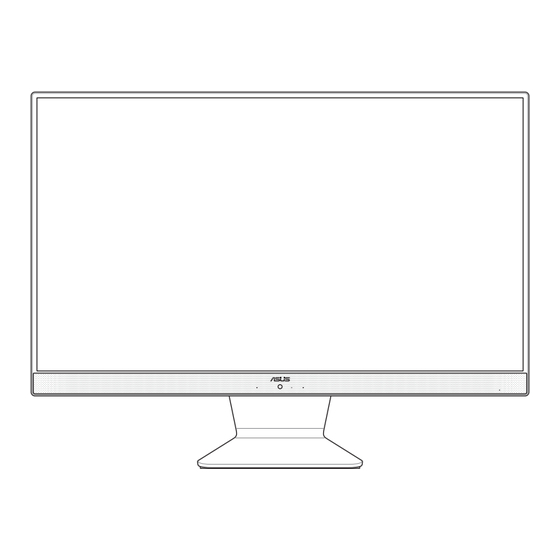
Summary of Contents for Asus M241DA
- Page 1 Questo manuale d’istruzione è fornito da trovaprezzi.it. Scopri tutte le offerte per Asus AIO M241DA M241DAK- WA012R o cerca il tuo prodotto tra le migliori offerte di PC Desktop e Workstation User Guide M241D/A6521...
- Page 2 Warranty Statement, up to the listed contract price of each product. ASUS will only be responsible for or indemnify you for loss, damages or claims based in contract, tort or infringement under this Warranty Statement.
- Page 3 Adapter..........................12 DC Fan Warning ....................... 12 Package contents ......................13 Chapter 1: Hardware Setup Getting to know your ASUS All-in-One PC ............15 Front view .......................... 15 Bottom view ........................17 Rear view ........................... 19 Chapter 2: Using your ASUS All-in-One PC Positioning your ASUS All-in-One PC ..............21...
- Page 4 Configuring a dynamic IP/PPPoE network connection ........46 Configuring a static IP network connection ............47 Turning your ASUS All-in-One PC off ..............48 Putting your ASUS All-in-One PC to sleep ............49 Chapter 4: Recovering your system Entering the BIOS Setup ..................51 Quickly enter the BIOS ....................
- Page 5 EU RoHS..........................61 Japan JIS-C-0950 Material Declarations ..............61 India RoHS ......................... 62 Vietnam RoHS ........................62 ASUS Recycling/Takeback Services ................62 Ecodesign Directive ....................... 62 ENERGY STAR Qualified Product ................63 EPEAT Registered Products ..................64 Simplified EU Declaration of Conformity ............... 64...
- Page 6 About this manual This manual provides information about the hardware and software features of your ASUS All-in-One PC, organized through the following chapters: Chapter 1: Hardware Setup This chapter details the hardware components of your ASUS All- in-One PC. Chapter 2: Using your ASUS All-in-One PC This chapter provides you with information on using your ASUS All-in-One PC.
- Page 7 Typography Bold = This indicates a menu or an item that must be selected. Italic = This indicates sections that you can refer to in this manual. ASUS All-in-One PC...
- Page 8 Icons The icons below indicate the devices you can use for completing a series of tasks or procedures on your ASUS All-in-One PC. = Use the touch screen panel (on selected models). = (optional) Use the wired/wireless mouse. = (optional) Use the wired/wireless keyboard.
- Page 9 Safety information Your All-in-One ASUS All-in-One PC is designed and tested to meet the latest standards of safety for information technology equipment. However, to ensure your safety, it is important that you read the following safety instructions. Setting up your system •...
- Page 10 Turn off the system and disconnect the power cord from the wall. Spray a small amount of household glass cleaner on the supplied cleaning cloth and gently wipe the surface of the screen. Do not spray the cleaner directly on the screen. ASUS All-in-One PC...
- Page 11 The power cord or plug is damaged. Liquid has been spilled into the system. The system does not function properly even if you follow the operating instructions. The system was dropped or the cabinet is damaged. The system performance changes. ASUS All-in-One PC...
- Page 12 Input frequency: 50–60Hz Rating output voltage: 19Vdc It is recommended that the power socket is in close proximity to the ASUS All-in-One PC. DC Fan Warning Please note that the DC fan is a moving part and can cause harm when used improperly.
- Page 13 Package contents ASUS All-in-One PC AC adapter Power cord Warranty card Keyboard (optional) Mouse (optional) KBM USB receiver Quick Start Guide Optical drive (optional) dongle (optional) NOTE: • If any of the items are damaged or missing, contact your retailer.
- Page 14 ASUS All-in-One PC...
- Page 15 Chapter 1: Hardware Setup Getting to know your ASUS All-in-One PC Front view ASUS All-in-One PC...
- Page 16 On selected models, multi-touch is supported. You can operate your ASUS All-in-One PC using touch gestures. Power indicator This LED power indicator lights up when the ASUS All-in-One PC is turned on. Microphone This built-in microphone can be used for video conferencing, voice narration, audio recording, and multimedia applications.
- Page 17 ASUS All-in-One PC. Audio features are software- controlled. Mode button Touch to switch the display signal source. When switched to HDMI-in, the ASUS All-in-One PC can be used as a standard desktop LCD monitor. Kensington® security slot The Kensington® security slot allows you to secure your ASUS All-in-One PC using Kensington®...
- Page 18 USB 2.0 port This USB (Universal Serial Bus) port is compatible with USB 2.0 or USB 1.1 devices such as keyboards, pointing devices, flash disk drives, external HDDs, speakers, cameras and printers. ASUS All-in-One PC...
- Page 19 Rear view Power button Press this button to turn on your ASUS All-in-One PC. HDMI input port This port is for a HDMI (High-Definition Multimedia Interface) connector and is HDCP compliant for HD DVD, Blu-ray, and other protected content playback.
- Page 20 5 Gbit/s and is backward compatible to USB 2.0. HDMI output port This port allows you to connect your ASUS All-in-One PC to another HDMI-compatible device for file sharing or extending your display monitor.
- Page 21 Chapter 2: Using your ASUS All-in-One PC Positioning your ASUS All-in-One PC Place your ASUS All-in-One PC on a flat surface such as a table or desk. Tilt the display to an angle between -5° to 20°. IMPORTANT! • Use both hands when setting up your ASUS All-in-One PC.
- Page 22 Install batteries into the wireless keyboard and mouse. Connect the wireless dongle for keyboard and mouse to a USB port to automatically pair both devices to your ASUS All-in-One You can begin using the wireless keyboard and mouse. ASUS All-in-One PC...
- Page 23 Connect the keyboard and the mouse to the USB ports on the rear panel. NOTE: The illustrations above are for reference only. Actual hardware and specifications of the optional wired or wireless keyboard and mouse may vary. ASUS All-in-One PC...
- Page 24 Powering on the system Connect the AC power cord to the AC/DC adapter. Connect the DC power connector into your ASUS All-in-One PC’s power (DC) input. Plug the AC power adapter into a 100V~240V power source. Press the power button.
- Page 25 NOTE: For details on turning off your ASUS All-in-One PC, refer to the section Turning your ASUS All-in-One PC off in Working with Windows® 10. ASUS All-in-One PC...
- Page 26 Using the touch screen (on selected models only) The touch screen panel of your ASUS All-in-One PC provides excellent viewing features for photos, videos, and other multimedia files on your ASUS All-in-One PC. It also supports the 10-point multi-touch feature that facilitates smoother and more accurate touch gestures allowing you to operate your ASUS All-in-One PC faster and easier.
- Page 27 Using touch screen panel gestures on Windows® 10 The gestures allow you to launch programs and access the settings of your ASUS All-in-One PC. The functions can be activated by using the hand gestures on your ASUS All-in-One PC’s touch screen panel. Left edge swipe...
- Page 28 Press and hold to open the right-click menu. • Double-tap an app to launch it. Zoom in Zoom out Spread apart your two fingers on Bring together your two fingers the touch screen panel. on the touch screen panel. ASUS All-in-One PC...
- Page 29 Slide your finger to scroll up and • Drag to create a selection down and slide your finger to box around multiple pan the screen left or right. items. • Drag and drop an item to move it to a new location. ASUS All-in-One PC...
- Page 30 ASUS All-in-One PC...
- Page 31 Chapter 3: Working with Windows® 10 Starting for the first time When you start your ASUS All-in-One PC for the first time, a series of screens appear to guide you in configuring your Windows® 10 operating system. To start your ASUS All-in-One PC for the first time: Press the power button on your ASUS All-in-One PC.
- Page 32 Start menu The Start menu is the main gateway to your ASUS All-in-One PC’s programs, Windows® apps, folders, and settings. Change account settings, lock, or sign out from your account Launch an app from the Start screen Launch Taskview Launch an app from the taskbar...
- Page 33 Use the arrow keys to browse through the programs. Press to launch it. NOTE: Select All apps at the bottom of the left pane to display a full list of programs and folders on your ASUS All-in-One PC in alphabetical order. ASUS All-in-One PC...
- Page 34 Windows apps These are apps pinned on the right pane of the Start menu and displayed in tiled-format for easy access. NOTE: Some Windows® apps require signing in to your Microsoft account before they are fully launched. ASUS All-in-One PC...
- Page 35 Working with Windows® apps Use your ASUS All-in-One PC’s touch screen, mouse, or keyboard to launch, customize, and close apps. Launching Windows® apps from the Start menu Tap the app to launch it. Position your mouse pointer over the app then click to launch it.
- Page 36 Press and hold the app, then tap the icon. Position your mouse pointer over the app and right- click it, then click Unpin from Start. Use the arrow keys to navigate to the app. Press then select Unpin from Start. ASUS All-in-One PC...
- Page 37 Start menu and right-click it, then click Pin to Start. From All apps, press on the app that you want to add to the Start menu, then select Pin to Start. ASUS All-in-One PC...
- Page 38 Launching task view Tap the icon on the taskbar or swipe form the left edge of the screen. Position your mouse pointer over the icon on the taskbar and click it. Press on your keyboard. ASUS All-in-One PC...
- Page 39 Snap feature The Snap feature displays apps side-by-side, allowing you to work or switch between apps. Snap hotspots You can drag and drop apps to these hotspots to snap them into place. ASUS All-in-One PC...
- Page 40 Launch the app you wish to snap. Press and hold the key, then use the arrow keys to snap the app. Launch another app and repeat the above steps to snap another app. ASUS All-in-One PC...
- Page 41 Actions section at the bottom. Launching Action Center Click the icon on the taskbar or swipe from the right edge of the screen. Position your mouse pointer over the icon on the taskbar and click it. Press on your keyboard. ASUS All-in-One PC...
- Page 42 Windows® 10. Launches Start menu Launches Action Center Launches the desktop Launches the File Explorer Opens the Share panel Launches Settings Launches Connect panel Activates the Lock screen Minimizes all currently active windows ASUS All-in-One PC...
- Page 43 Launches Search Launches Project panel Opens the Run window Opens Ease of Access Center Opens the context menu of the Start button Launches the magnifier icon and zooms in your screen Zooms out your screen Opens Narrator Settings ASUS All-in-One PC...
- Page 44 Access emails, surf the Internet, and share applications via social networking sites using your ASUS All-in-One PC’s Wi-Fi connection. Connecting Wi-Fi Connect your ASUS All-in-One PC to a Wi-Fi network by using the following steps: Select the icon from the taskbar.
- Page 45 Use Bluetooth to facilitate wireless data transfers with other Bluetooth- enabled devices. Pairing with other Bluetooth-enabled devices You need to pair your ASUS All-in-One PC with other Bluetooth-enabled devices to enable data transfers. Connect your devices by using the following steps: Launch Settings from the Start menu.
- Page 46 To configure your settings, refer to the following procedures. IMPORTANT! Ensure that a network cable is connected between your ASUS All-in-One PC’s LAN port and a local area network before performing the following actions. Configuring a dynamic IP/PPPoE network connection Launch Settings.
- Page 47 Select Use the following IP address. Type the IP address, Subnet mask and Default gateway from your service provider. If needed, you can also type the preferred DNS server address and alternate DNS server address then select OK. ASUS All-in-One PC...
- Page 48 Turning your ASUS All-in-One PC You can turn off your ASUS All-in-One PC by doing either of the following procedures: • Launch the Start menu, then select > Shut down to do a normal shutdown. > Shut down. • From the log-in screen, select •...
- Page 49 From the log-in screen, select Press to launch Shut down Windows. Select Sleep from the drop-down list then select OK. NOTE: You can also put your ASUS All-in-One PC to Sleep mode by pressing the power button once. ASUS All-in-One PC...
- Page 50 ASUS All-in-One PC...
- Page 51 Quickly enter the BIOS To access the BIOS: • When your ASUS All-in-One PC is off, press the power button for at least four (4) seconds to access the BIOS directly. • Press the power button to turn on your ASUS All-in-One PC then press <F2>...
- Page 52 Note down important customized settings such as network settings, user names, and passwords to avoid data loss. • Ensure that your ASUS All-in-One PC is plugged in to a power source before resetting your system. Windows® 10 allows you to do any of the following recovery options: •...
- Page 53 Use this option if this build is not working for you. • Advanced startup - Using this option allows you to perform other advanced recovery options on your ASUS All-in-One PC such as: Using a USB drive, network connection or Windows recovery DVD to startup your ASUS All-in-One PC.
- Page 54 Under the Update and security option, select Recovery then select the recovery option you would like to perform. ASUS All-in-One PC...
- Page 55 Increase the separation between the equipment and receiver. • Connect the equipment into an outlet on a circuit different from that to which the receiver is connected. • Consult the dealer or an experienced radio/TV technician for help. ASUS All-in-One PC...
- Page 56 IMPORTANT! Outdoor operations in the 5.15~5.25 GHz band is prohibited. This device has no Ad-hoc capability for 5250~5350 and 5470~5725 MHz. CAUTION: Any changes or modifications not expressly approved by the guarantee of this device could void the user’s authority to operate the equipment. ASUS All-in-One PC...
- Page 57 La bande 5150–5250 MHz est réservée uniquement pour une utilisation à l’intérieur afin de réduire les risques de brouillage préjudiciable aux systèmes de satellites mobiles utilisant les mêmes canaux. CAN ICES-3(B)/NMB-3(B) ASUS All-in-One PC...
- Page 58 Replace only with the same or equivalent type recommended by the manufacturer. Dispose of used batteries according to the manufacturer’s instructions. No Exposure to Liquids DO NOT expose to or use near liquids, rain, or moisture. This product is not waterproof or oil-proof. ASUS All-in-One PC...
- Page 59 Coating Notice IMPORTANT! To provide electrical insulation and maintain electrical safety, a coating is applied to insulate the device except on the areas where the I/O ports are located. ASUS All-in-One PC...
- Page 60 Prevention of Hearing Loss To prevent possible hearing damage, do not listen at high volume levels for long periods. ASUS All-in-One PC...
- Page 61 ASUS follows the green design concept to design and manufacture our products, and makes sure that each stage of the product life cycle of ASUS product is in line with global environmental regulations. In addition, ASUS disclose the relevant information based on regulation requirements.
- Page 62 ASUS products sold in Vietnam, on or after September 23, 2011, meet the requirements of the Vietnam Circular 30/2011/TT-BCT. Các sản phẩm ASUS bán tại Việt Nam, vào ngày 23 tháng 9 năm2011 trở về sau, đều phải đáp ứng các yêu cầu của Thông tư 30/2011/TT-BCT của Việt Nam.
- Page 63 All ASUS products with the ENERGY STAR logo comply with the ENERGY STAR standard, and the power management feature is enabled by default. The monitor is automatically set to sleep within 10 minutes of user inactivity;...
- Page 64 EPEAT Registered Products The public disclosure of key environmental information for ASUS EPEAT (Electronic Product Environmental Assessment Tool) registered products is available at https://csr.asus.com/english/article.aspx?id=41. More information about EPEAT program and purchase guidance can be found at www.epeat.net. Simplified EU Declaration of Conformity ASUSTek Computer Inc.
- Page 65 FCC COMPLIANCE INFORMATION Per FCC Part 2 Section 2.1077 Asus Computer International Responsible Party: 48720 Kato Rd., Fremont CA 94538 Address: Phone/Fax No: (510)739-3777/(510)608-4555 hereby declares that the product Product Name : ASUS All-in-One PC Model Number : M241D, A6521 compliance statement: This device complies with part 15 of the FCC Rules.
- Page 66 Manufacturer ASUSTek COMPUTER INC. Address 1F., No. 15, Lide Rd., Beitou Dist., Taipei City 112, Taiwan Telephone Number +886-2-2894-3447 Authorized Representative in ASUS COMPUTER GmbH Europe Address Harkortstrasse 21-23, 40880 Ratingen, Germany...











Need help?
Do you have a question about the M241DA and is the answer not in the manual?
Questions and answers