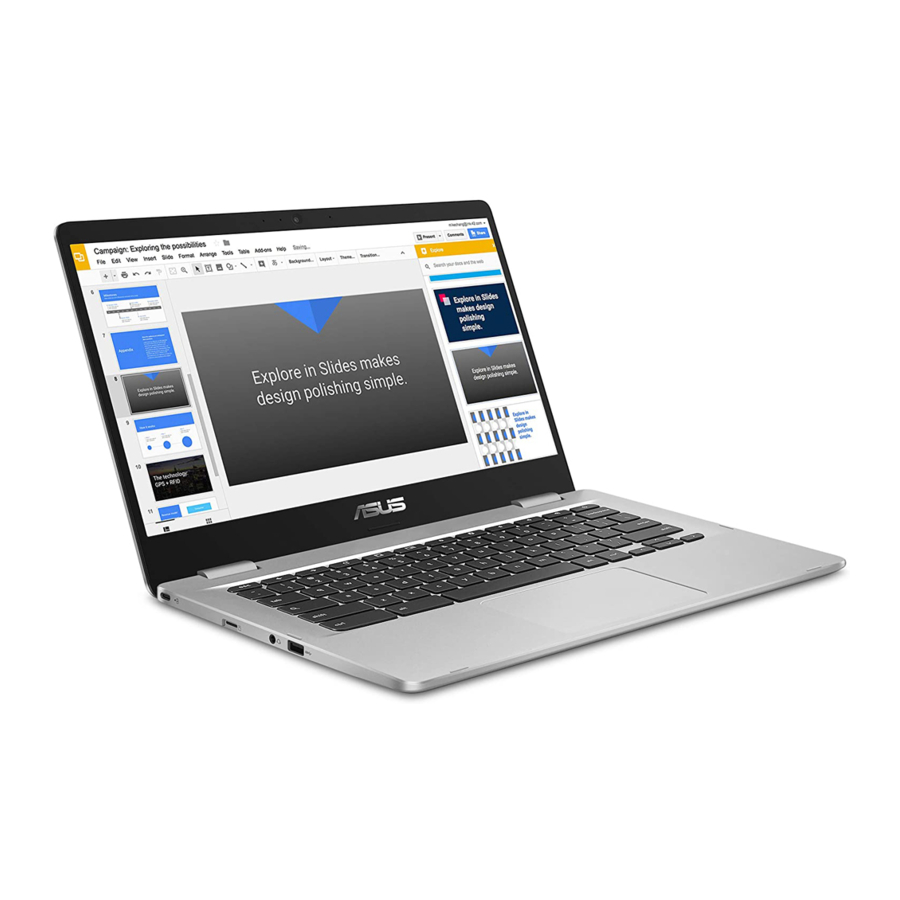
Asus C423NA Service Manual
- E-manual (88 pages) ,
- E-manual (92 pages) ,
- Service manual (29 pages)
Advertisement
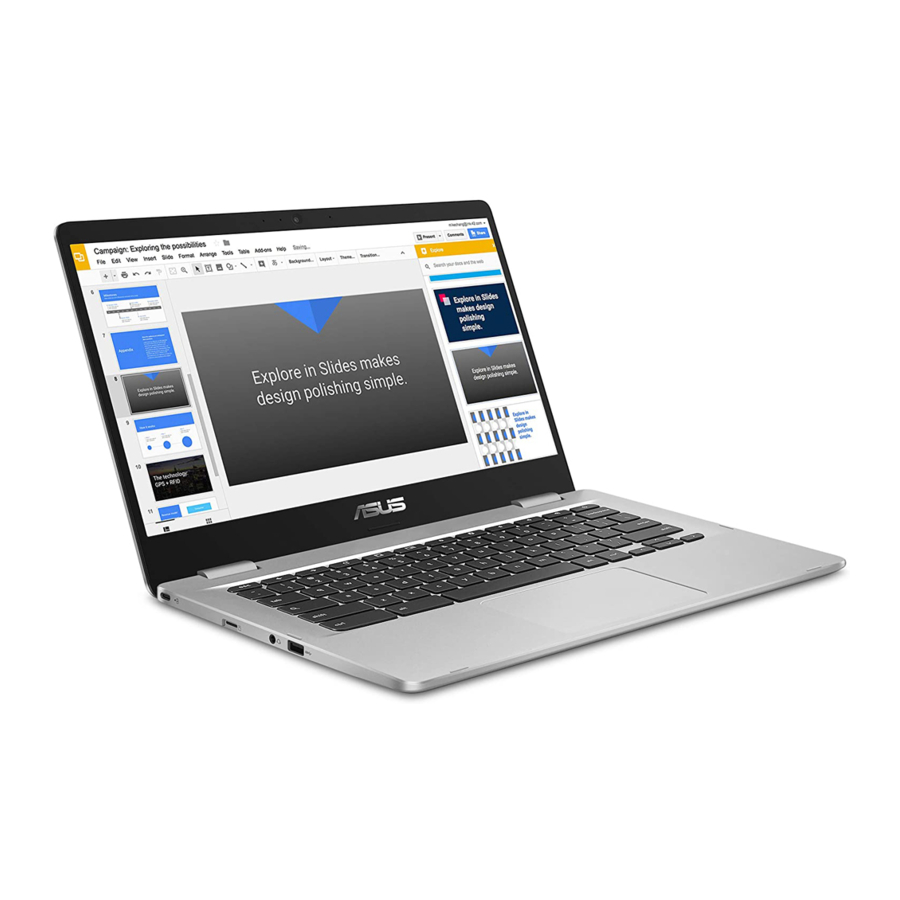
Service Overview
Carefully read through this chapter for a look at various components of the Notebook before performing any service and repairs. T o provide the best service and support for the ASUS C423 series Notebook, we have provided the below information for technicians from distributors and resellers to perform the complete Notebook disassembly and assembly. But before performing the procedures, please be sure to read through the overview in this chapter for component overview to avoid any unwarranted damages to the Notebook's hardware.
C423 Overview
In this section, an overview for the C423, along with its components, will be presented.
The illustrations below show the Notebook's overview from front view, right side view, left side view, and rear side view. Most of the parts will be discussed in this manual.
Right View

Left View


Front View

Rear View

Components
The illustrations below show the components of the C423
LCD model
The illustration below shows the LCD model.

Top Case
The illustration below shows the top case.

Bottom Case
The illustration below shows the bottom case.

Thermal Module
The illustration below shows the thermal module.

Battery
The illustration below shows the battery.

Main Board
The illustration below shows the main board.

WLAN Module
The illustration below shows the WLAN module.

Touchpad
The illustration below shows the touchpad.

Speaker
The illustration below shows the speaker.

IO Board
The illustration below shows the IO Board.

Disassembly Procedure
Please follow the information provided in this section to perform the complete disassembly procedure of the Notebook. Be sure to use proper tools described before.
ASUS C423 Series Notebook consists of various modules. This chapter describes the procedure for the complete Notebook disassembly and assembly (Assemble document please look up from the last page). In addition, in between procedures, the detailed disassembly procedure of individual modules will be provided for your service needs.
Appropriate Tools
The illustrations below show the appropriate tools that should be used for the notebook's service and repair.
Cross Screwdriver
Please according to different screw specification choose different screwdriver and head. Below photos are for reference only.
Use a cross screwdriver to fasten/remove screws.

Plastic Blade

Tweezers
Use a pair of tweezers to remove/insert flexible cables.

Bottom Case Module
The illustrations below show how to remove the Bottom Case Module.
Remove Bottom Case Module
- Remove 11 screws on Bottom Case.
Assembly Notice: follow the reverse numbers to lock screws.
Screw tightening torque (Kg F-cm): 2.5kg
Screw tightening torque (Kg F-cm): 2.5kg.
Parts
![Asus - C423NA - Remove Bottom Case Module Remove Bottom Case Module]()
- Total screw *11
Remove Top Case Module
- Use a plastic blade to pry the Bottom case.
![Asus - C423NA - Remove Top Case Module Remove Top Case Module]()
Parts
C223NA BOTTOM CASE ASSY
(Actual part name depends on different SKU.)
Battery Module
The illustration below shows how to remove the battery module.
- Disconnect the battery cable.
Notice: Before disassembly, please be sure to pull out adapter and disconnect the battery more than ten seconds in order to avoid IC damage.
![Asus - C423NA - Battery Module - Step 1 Battery Module - Step 1]()
NOTICE: Please follow below steps to disconnect battery connector.
![Asus - C423NA - Battery Module - Step 2 Battery Module - Step 2]()
- Follow below numbers to remove 4 screws on the Battery module
Assembly Notice: Follow the reverse numbers to lock screws.
Screw tightening torque (Kg F-cm): 2.0KG± 0.3kgf.
![Asus - C423NA - Battery Module - Step 3 Battery Module - Step 3]()
![Asus - C423NA - Battery Module - Step 4 Battery Module - Step 4]()
Parts
- C2 C423 BATT/ATL POLY/C21N1808//SMP/359191/2S1P/7.7V/38WH
- Total screw *6
Speaker Module
The illustrations below show how to remove the Speaker Module.
Remove Speaker Module
- Disconnect the speak cable on the M/B
Assembly Notice: please well arrange the audio cables and put them in the hook slot as below.
![Asus - C423NA - Remove Speaker Module Remove Speaker Module]()
Parts
- C423NA SPEAKER//PEGA/04A4-03DJ000
WLAN Antenna Cable
The illustrations below show how to remove the Antenna Cable
Remove WLAN Module
- Disconnect WLAN cable from the WLAN
Assembly Notice: black cable is connect to the 'MAIN' input port. White cable is connect to the 'AUX' port.
![Asus - C423NA - Remove WLAN Module - Step 1 Remove WLAN Module - Step 1]()
- Use a plastic blade to pry it.
Assembly Notice: please well arrange the WLAN cables and put them in the hook slot as below.
![Asus - C423NA - Remove WLAN Module - Step 2 Remove WLAN Module - Step 2]()
LCD Module
Remove LCD Module
- Remove 6 screws on Hinge
![Asus - C423NA - Remove LCD Module - Step 1 Remove LCD Module - Step 1]()
Notice: If you need to replace hinges (hinge covers), please make sure hinge (hinge cover) R and hinge (hinge cover) L are the same vendor.
![Asus - C423NA - Remove LCD Module - Step 2 Remove LCD Module - Step 2]()
Parts
- Total screw * 6
- C223NA_THERMAL_MODULE_ASSY//AURAS
- C423NA-1A HINGE CAP R//PEGA/13N1-63P0301
- C423NA LCD COVER ASSY//PEGA/13N1-63A0201
Thermal Module
The illustration below shows how to remove the Thermal module.
- Remove 4 screws on the heatsink, take Thermal away.
Assembly Notice: follow the reverse numbers to lock screws. Screw tightening torque (Kg F-cm): 2kg
![Asus - C423NA - Thermal Module - Step 1 Thermal Module - Step 1]()
Assemble Notice: After replace new MB, please clean remaining CPU and GPU thermal pad on thermal module and then paste new one.
![Asus - C423NA - Thermal Module - Step 2 Thermal Module - Step 2]()
If the unit original has warranty label, please stick the 'WARRANTY VOID' label on thermal module when reassemble main board.
![Asus - C423NA - Thermal Module - Step 3 Thermal Module - Step 3]()
Parts
- Total screw * 4
- C223NA_THERMAL_MODULE_ASSY//AURAS
IO Board
The illustrations below show how to remove the IO Board.
Remove IO Board
- Disconnect the FFC from Main Board.
![Asus - C423NA - Remove IO Board - Step 1 Remove IO Board - Step 1]()
- Remove 2 screws on the IO Board
![Asus - C423NA - Remove IO Board - Step 2 Remove IO Board - Step 2]()
![Asus - C423NA - Remove IO Board - Step 3 Remove IO Board - Step 3]()
Assembly notice: Please change new one, If FFC is damage during disassembly.
Here are some samples of FFC damage:
![Asus - C423NA - Remove IO Board - Step 4 Remove IO Board - Step 4]()
Parts
- Total screw *2
- C223NA IO_BD._0M.
- C223NA IO FFC 30P 0.5MM L114MM//XINYA/X18AA1-4299-F-HF
Motherboard Module
The illustrations below show how to separate the Motherboard module
Remove Motherboard Module
- Disconnect the Keyboard FPC and Touchpad FFC cable
Assembly notice: Insert FFC to the bottom until just accord with the line when lock the latch.
![Asus - C423NA - Remove Motherboard Module - Step 1 Remove Motherboard Module - Step 1]()
- Remove 2 screws on the main board and take the M/B away
Screw tightening torque (Kg F-cm): 2.0±0.3
![Asus - C423NA - Remove Motherboard Module - Step 2 Remove Motherboard Module - Step 2]()
![Asus - C423NA - Remove Motherboard Module - Step 3 Remove Motherboard Module - Step 3]()
- C423NA MB._4G/N4200/AS//(EMMC32G/AC)/PEGA/9C-N163M0300
- Total screw *2
Touchpad Module
The illustrations below show how to remove the touchpad module.
Remove Touchpad Module
- Remove 3 screws on Touchpad and disconnect the FFC on the T/P Assembly Notice: follow the reverse numbers to lock screws.
![Asus - C423NA - Remove Touchpad Module Remove Touchpad Module]()
- Total screw *3
- TOUCHPAD FOR C201PA//ELAN/S9855D-1000
- C423NA CMOS FPC NONTOUCH//PEGA/0801-9JE0E00
KB MODULE
Assembly Notice:
ECN Change: Please paste the GRAPHITE by following the edge of structure before assembling on the KB MODULE.

LCD Module
The illustrations below show how to remove the LCD Module.
- Remove the Hinge Cap of LCD moudel
![Asus - C423NA - LCD Module - Step 1 LCD Module - Step 1]()
- Use plastic blade to pry up the edge, take the LCD front bezel away.
![Asus - C423NA - LCD Module - Step 2 LCD Module - Step 2]()
- Remove the EDP cable and disconnect the camera FPC port.
![Asus - C423NA - LCD Module - Step 3 LCD Module - Step 3]()
- Follow below numbers to remove 6 screws on the hinge and take it out. Assembly Notice: follow the reverse numbers to lock screws. Screw tightening torque (Kg F-cm): 2.5KG± 0.2kgf.
![Asus - C423NA - LCD Module - Step 4 LCD Module - Step 4]()
Notice: If you need to replace hinges (hinge covers), please make sure hinge (hinge cover) R and hinge (hinge cover) L are the same vendor.
Notice: when you assemble the hinge please attach the Mylar on the screw, please attach the Mylar to the left edge of the hinge and the lower side edge of the bezel like the follow picture.
![Asus - C423NA - LCD Module - Step 5 LCD Module - Step 5]()
- Remove the adhesive slowly by tweezers
![Asus - C423NA - LCD Module - Step 6 LCD Module - Step 6]()
Notice : Please slowly pull the adhesive up about 30 degree.
![Asus - C423NA - LCD Module - Step 7 LCD Module - Step 7]()
- Remove the EDP Cable horizontally.
![Asus - C423NA - LCD Module - Step 8 LCD Module - Step 8]()
- Remove the Camera FPC and take out the camera. Disconnect the camera cable. Remove 2PCS Micphone Rubbers
![Asus - C423NA - LCD Module - Step 9 LCD Module - Step 9]()
Parts:
- C423NA-1A HINGE R *1
- C423NA-1A HINGE L *1
- C423NA-1A 14.0' HD US *1
- C423NA-1A LCD BEZEL SUB ASSY *1
- Total screw * 6
Safety precautions
- Before handling components, use a grounded wrist strap or touch a safely grounded object to avoid damaging them due to static electricity.
- Keep liquids or moisture away from your Notebook PC to avoid short circuits.
- Remove rings, watches, and any other metal objects from your hands.
- Hold components by the edges to avoid touching the ICs.
- Properly install all components before connecting the AC power. Do not use power adapters or batteries from other devices to reduce the risk of injury to persons due to fire or explosion. Use only certified power adapters or batteries supplied by the manufacturer or authorized retailers.
- Detach all clips or flaps before removing cables to prevent damage.
- Disconnect cables, connectors, and power plugs by pulling the plug evenly to avoid damage.
- Use the correct screw models on your Notebook PC to prevent damage.
- Confirm that the cable orientation is correct before connecting any cables.
- Fully remove all adhesive residue after removing and before installing any components.
- Photograph the appearance of cables, cable routing, connectors, and screws for later reference before proceeding with each step.
SERVICE AND SUPPORT
Visit our multi-language website at https://www.asus.com/support/
Documents / Resources
References
Download manual
Here you can download full pdf version of manual, it may contain additional safety instructions, warranty information, FCC rules, etc.
Advertisement

















































Need help?
Do you have a question about the C423NA and is the answer not in the manual?
Questions and answers