
Dell Vostro 3710 (D17S) Manual
- Service manual (71 pages) ,
- Setup and specifications (18 pages) ,
- Setup and specifications (20 pages)
Advertisement

Set up your computer

- Connect the keyboard and mouse to the USB ports on the computer. If you have a wireless keyboard and mouse, see the documentation that shipped with the wireless keyboard and mouse for instructions.
![Dell - Vostro 3710 - Set up your computer - Step 1 Set up your computer - Step 1]()
- Connect to your network using an Ethernet cable. Alternatively, connect to an available wireless network when setting up the operating system.
![Dell - Vostro 3710 - Set up your computer - Step 2 Set up your computer - Step 2]()
- Connect the display. For more information about setting up the display, see the documentation that is shipped with your display.
NOTE: The location to connect the display cable can vary if your computer has a discrete graphics card installed. For optimal graphics performance, ensure to connect the display cable to the graphics card if there is one installed.
![Dell - Vostro 3710 - Set up your computer - Step 3 Set up your computer - Step 3]()
- Connect the power cable to the computer and then connect it to the wall outlet.
![Dell - Vostro 3710 - Set up your computer - Step 4 Set up your computer - Step 4]()
- Press the power button at the front of the computer to turn it on. If required, press the power button on the display to turn it on.
![]()
- Finish Windows setup.
Follow the on-screen instructions to complete the setup. When setting up, Dell recommends that you:- Connect to a network for Windows updates.
NOTE: If connecting to a secured wireless network, enter the password for the wireless network access when prompted.
- If connected to the Internet, sign in with or create a Microsoft account. If not connected to the Internet, create an offline account.
- On theSupport and Protection screen, enter your contact details.
- Connect to a network for Windows updates.
- Locate and use Dell apps from the Windows Start menu—Recommended.
Table 1. Locate Dell apps
| Resources | Description |
 | My Dell Centralized location for key Dell applications, help articles, and other important information about your computer. It also notifies you about the warranty status, recommended accessories, and software updates if available. |
 | SupportAssist SupportAssist proactively and predictively identifies hardware and software issues on your computer and automates the engagement process with Dell Technical support. It addresses performance and stabilization issues, prevents security threats, monitors, and detects hardware failures. For more information, see SupportAssist for Home PCs User's Guide at www.dell.com/serviceabilitytools. Click SupportAssist and then, click SupportAssist for Home PCs.  NOTE: In SupportAssist, click the warranty expiry date to renew or upgrade your warranty. NOTE: In SupportAssist, click the warranty expiry date to renew or upgrade your warranty. |
 | Dell Update Updates your computer with critical fixes and latest device drivers as they become available. For more information on using Dell Update, search in the Knowledge Base Resource at www.dell.com/ support. |
 | Dell Digital Delivery Download software applications, which are purchased but not preinstalled on your computer. For more information on using Dell Digital Delivery, search in the Knowledge Base Resource at www.dell.com/support. |
Views of Vostro 3710
Front
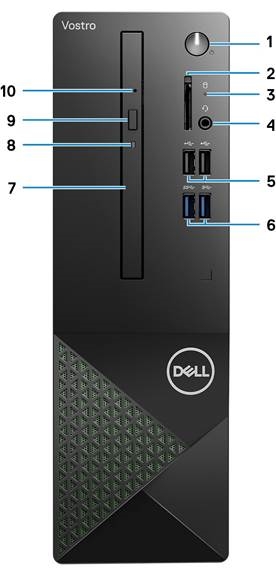
- Power button
Press to turn on the computer if it is turned off, in sleep state, or in hibernate state.
Press to put the computer in sleep state if it is turned on.
Press and hold to force shut-down the computer.
NOTE: You can customize the power-button behavior in Windows. For more information, see Me and My Dell.
- SD-card slot (optional)
Reads from and writes to the SD card. The computer supports the following card types:
- Secure Digital (SD)
- Secure Digital High Capacity (SDHC)
- Secure Digital Extended Capacity (SDXC)
- Hard-drive activity light
The activity light turns on when the computer reads from or writes to the hard drive. - Global headset jack
Connect headphones or a headset (headphone and microphone combo). - USB 2.0 ports (2)
Connect devices such as external storage devices and printers. Provides data transfer speeds up to 480 Mbps. - USB 3.2 Gen 1 ports (2)
Connect devices such as external storage devices and printers. Provides data transfer speeds up to 5 Gbps. - Slim optical drive (optional)
The optical drive reads from and writes to CDs and DVDs. - Optical-drive activity light (optional)
The optical-drive activity light turns on when the computer reads from or writes to an optical drive. - Optical-drive eject button (optional)
Press to open the optical drive tray. - Optical-drive emergency eject pinhole (optional)
Used to eject the optical-drive tray manually if the optical-drive eject button fails.
NOTE: For more information about manually ejecting optical-drive trays, see the knowledge base article 000139665 at www.dell.com/support.
Back
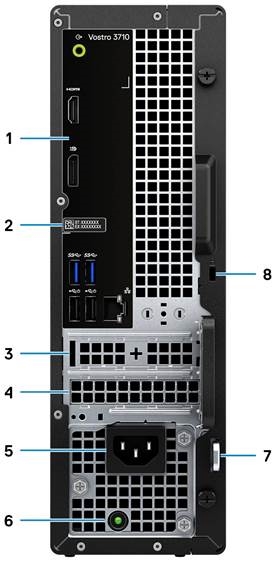
- Back panel
Connect USB, audio, video, and other devices. - Service Tag label
The Service Tag is a unique alphanumeric identifier that enables Dell service technicians to identify the hardware components in your computer and access warranty information. - PCI-Express x1 slot (half-height)
Connect a PCI-express card such as an audio or network card to enhance the capabilities of your computer. - PCI-Express X16 slot (half-height)
Connect a PCI-Express card such as graphics, audio, or network card to enhance the capabilities of your computer.
For optimal graphics performance, use a PCI-Express X16 slot for connecting the graphics card. - Power port
Connect a power cable to provide power to your computer. - Power-supply diagnostics light
Indicates the power-supply state. - Padlock rings
Attach a standard padlock to prevent unauthorized access to the interior of your computer. - Security-cable slot (wedge-shaped)
Connect a security cable to prevent unauthorized movement of your computer.
Back panel
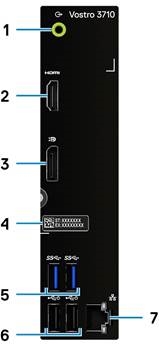
- Line-out port
Connect speakers. - HDMI 1.4b port
Connect to a TV, external display or another HDMI-in enabled device. Provides video and audio output.
NOTE: The HDMI port can also provide display output to a VGA connector with an HDMI to VGA adapter (sold separately).
- Dual-Mode DisplayPort 1.4
Connect an external display or a projector.
NOTE: The DisplayPort port can also provide display output to a DVI, HDMI or VGA connector with a DisplayPort 1.4 adapter (sold separately).
NOTE: This port is only available on computers that are shipped with an Intel UHD Graphics integrated graphics processor.
- Service Tag label
The Service Tag is a unique alphanumeric identifier that enables Dell service technicians to identify the hardware components in your computer and access warranty information. - USB 3.2 Gen 1 ports (2)
Connect devices such as external storage devices and printers. Provides data transfer speeds up to 5 Gbps. - USB 2.0 ports (2)
Connect devices such as external storage devices and printers. Provides data transfer speeds up to 480 Mbps. - Network port (with lights)
Connect an Ethernet (RJ45) cable from a router or a broadband modem for network or Internet access.
The two lights next to the connector indicate the connectivity status and network activity.
Specifications of Vostro 3710
Dimensions and weight
The following table lists the height, width, depth, and weight of your Vostro 3710.
Table 2. Dimensions and weight
| Description | Values |
| Height | 290 mm |
| Width | 92.6 mm |
| Depth | 292.80 mm (11.53 in.) |
Weight NOTE: The weight of your computer depends on the configuration ordered and manufacturing variability. NOTE: The weight of your computer depends on the configuration ordered and manufacturing variability. | 4.52 kg (9.96 lb) |
Processor
The following table lists the details of the processors that are supported by your Vostro 3710.
Table 3. Processor
| Description | Option one | Option two | Option three | Option four | Option five | Option six |
| Processor type | 12th Generation Intel Core i3-12100 | 12th Generation Intel Core i5-12400 | 12th Generation Intel Core i7-12500 | 12th Generation Intel Core i7-12700 | Intel Pentium Gold G7400 | Intel Celeron G6900 |
| Processor wattage | 60 W | 65 W | 65 W | 65 W | 46 W | 46 W |
| Processor core count | 4 | 6 | 6 | 12 | 2 | 2 |
| Processor thread count | 8 | 12 | 12 | 20 | 4 | 2 |
| Processor speed | Up to 4.3 GHz | Up to 4.4 GHz | Up to 4.6 GHz | Up to 4.9 GHz | 3.7 GHz | 3.4 GHz |
| Processor cache | 12 MB | 18 MB | 18 MB | 25 MB | 6 MB | 4 MB |
| Integrated graphics | Intel UHD Graphics | Intel UHD Graphics | Intel UHD Graphics | Intel UHD Graphics | Intel UHD Graphics | Intel UHD Graphics |
Chipset
The following table lists the details of the chipset supported by your Vostro 3710.
Table 4. Chipset
| Description | Values |
| Chipset | Intel B660 |
| Processor |
|
| DRAM bus width | 64-bit |
| Flash EPROM | 32 MB + 16 MB |
| PCIe bus | Up to Gen3 |
Operating system
Your Vostro 3710 supports the following operating systems:
- ● Windows 11 Home, 64-bit
- ● Windows 11 Pro, 64-bit
- ● Windows 11 Pro National Academic, 64-bit
- ● Ubuntu 20.04 LTS, 64-bit
Memory
The following table lists the memory specifications of your Vostro 3710.
Table 5. Memory specifications
| Description | Values |
| Memory slots | Two UDIMM slots |
| Memory type | Dual-Channel DDR4 |
| Memory speed | 3200 MHz |
| Maximum memory configuration | 4 GB |
| Minimum memory configuration | 64 GB |
| Memory size per slot | 4 GB, 8 GB, 16 GB, or 32 GB |
| Memory configurations supported |
|
Ports and connectors
The following table lists the external and internal ports available on your Vostro 3710.
Table 6. Ports and connectors
| Description | Values |
| External: | |
| Network | One RJ-45 port |
| USB |
|
| Audio |
|
| Video |
|
| Media-card reader | One SD-card slot (optional) |
| Power port | One AC power-supply port |
| Security |
|
| Internal: | |
| PCIe expansion card slots |
|
| mSATA | Not supported |
| SATA |
|
| M.2 |
 NOTE: To learn more about the features of different types of M.2 cards, see the knowledge base article 000144170. NOTE: To learn more about the features of different types of M.2 cards, see the knowledge base article 000144170. |
Ethernet
The following table lists the wired Ethernet Local Area Network (LAN) specifications of your Vostro 3710.
Table 7. Ethernet specifications
| Description | Values |
| Model number | Realtek RTL8111HSD |
| Transfer rate | 10/100/1000 Mbps |
Wireless module
The following table lists the Wireless Local Area Network (WLAN) module specifications of your Vostro 3710.
Table 8. Wireless module specifications
| Description | Option one | Option two | Option Three | Option Four |
| Model number | Intel AX210 | MediaTek MT7921 | Realtek RTL8821CE | Realtek RTL8822CE |
| Transfer rate | Up to 2400 Mbps | Up to 1200 Mbps | Up to 433 Mbps | Up to 867 Mbps |
| Frequency bands supported | 2.4 GHz/5 GHz/6 GHz | 2.4 GHz/5 GHz | 2.4 GHz/5 GHz | 2.4 GHz/5 GHz |
| Wireless standards |
|
|
|
|
| Encryption |
|
|
|
|
| Bluetooth | Bluetooth 5.2 | Bluetooth 5.2 | Bluetooth 5.0 | Bluetooth 5.0 |
Storage
This section lists the storage options on your Vostro 3710.
Your Vostro 3710 supports one of the following storage configurations:
- One 2.5-inch or 3.5-inch hard-drive
- One M.2 2230/2280 solid-state drive
- One 3.5-inch hard-drive and one M.2 2230/2280 solid-state drive
The primary drive of your Vostro 3710 varies with the storage configuration.
For computers:
- with a M.2 drive, the M.2 drive is the primary drive
- without a M.2 drive, the 2.5-inch or 3.5-inch hard drive is the primary drive
Table 9. Storage specifications
| Storage type | Interface type | Capacity |
| 2.5-inch hard-disk drive | SATA AHCI, up to 6 Gbps | Up to 2 TB |
| 3.5-inch hard-disk drive | SATA AHCI, up to 6 Gbps | Up to 2 TB |
| M.2 2230 solid-state drive | PCIe Gen3 x4 NVMe, up to 32 Gbps | Up to 512 GB |
| M.2 2280 solid-state drive | PCIe Gen4 x4 NVMe, up to 64 Gbps | Up to 1 TB |
| M.2 2280 solid-state drive | PCIe Gen3 x4 NVMe, up to 32 Gbps, QLC | Up to 1 TB |
GPU—Integrated
The following table lists the specifications of the integrated Graphics Processing Unit (GPU) supported by your Vostro 3710.
Table 10. GPU—Integrated
| Controller | External display support | Memory size | Processor |
| Intel UHD Graphics |
| Shared system memory |
|
Audio
The following table lists the audio specifications of your Vostro 3710.
Table 11. Audio specifications
| Description | Values |
| Audio type | Cirrus |
| Audio controller | CS8409, CS42L42 (headphone codec) |
| Internal audio interface | High definition audio interface |
| External audio interface |
 NOTE: 3.5 mm Global headset jack functionality varies by model configuration. For best results, use Dell recommended audio accessories. NOTE: 3.5 mm Global headset jack functionality varies by model configuration. For best results, use Dell recommended audio accessories. |
Power ratings
The following table lists the power rating specifications of Vostro 3710.
Table 12. Power ratings
| Description | Option one |
| Type | 180 W Bronze |
| Input voltage | 90 VAC–264 VAC |
| Input frequency | 47 Hz–63 Hz |
| Input current (maximum) | 3 A |
| Output current (continuous) | Operating:
Standby:
|
| Rated output voltage |
|
| Temperature range: | |
| Operating | 5°C to 45°C (41°F to 113°F) |
| Storage | -40°C to 70°C (-40°F to 158°F) |
Operating and storage environment
This table lists the operating and storage specifications of your Vostro 3710.
Airborne contaminant level: G1 as defined by ISA-S71.04-1985
Table 13. Computer environment
| Description | Operating | Storage |
| Temperature range | 10°C – 35°C (32°F – 95°F) | -40°C - 65°C (-40°F - 149°F) |
| Relative humidity (maximum) | 20% to 80% (non-condensing, Max dew point temperature = 26°C) | 5% to 95% (non-condensing, Max dew point temperature = 33°C) |
| Vibration (maximum)* | 0.26 GRMS random at 5 Hz to 350 Hz | 1.37 GRMS random at 5 Hz to 350 Hz |
| Shock (maximum) | 40 G† | 105 G† |
| Altitude range | -15.2 m - 3048 m (-49.86 ft -10,000 ft) | -15.2 m - 10,668 m (-49.86 ft - 35,000 ft) |
 Operating and storage temperature ranges may differ among components, so operating or storing the device outside these ranges may impact the performance of specific components. | ||
* Measured using a random vibration spectrum that simulates user environment.
† Measured using a 2 ms half-sine pulse.
Getting help and contacting Dell
Self-help resources
You can get information and help on Dell products and services using these self-help resources:
Table 14. Self-help resources
| Self-help resources | Resource location |
| Information about Dell products and services | www.dell.com |
| My Dell app |  |
| Tips |  |
| Contact Support | In Windows search, type Contact Support, and press Enter. |
| Online help for operating system | www.dell.com/support/windows www.dell.com/support/linux |
| Access top solutions, diagnostics, drivers and downloads, and learn more about your computer through videos, manuals and documents. | Your Dell computer is uniquely identified by a Service Tag or Express Service Code. To view relevant support resources for your Dell computer, enter the Service Tag or Express Service Code at www.dell.com/support. For more information on how to find the Service Tag for your computer, see Locate the Service Tag on your computer. |
| Dell knowledge base articles for a variety of computer concerns |
|
Contacting Dell
To contact Dell for sales, technical support, or customer service issues, see www.dell.com/contactdell.


Notes, cautions, and warnings

A CAUTION indicates either potential damage to hardware or loss of data and tells you how to avoid the problem.
A WARNING indicates a potential for property damage, personal injury, or death.
Documents / ResourcesDownload manual
Here you can download full pdf version of manual, it may contain additional safety instructions, warranty information, FCC rules, etc.
Advertisement


























Need help?
Do you have a question about the Vostro 3710 and is the answer not in the manual?
Questions and answers