
Cisco 250 Series, SF250-48HP, SG250-10P, SG250-26HP Manual
- Quick start manual ,
- Get to know (10 pages) ,
- Quick start manuals (5 pages)
Advertisement
- 1 Welcome
- 2 Package Contents
- 3 Before You Begin
- 4 Mounting the Cisco 250 Series Smart Switches
- 5 Connecting Network Devices
- 6 Configuring the Cisco 250 Series Smart Switches
- 7 Features of the Cisco 250 Series Smart Switches
- 8 Returning the Switch to the Factory Default Settings
- 9 Where to Go From Here
- 10 Documents / Resources

Welcome
These switches are designed to be operational right out-of-the-box as a standard switch. In the default configuration, it forwards packets between the connecting devices after powered up.
Package Contents
- Cisco 250 Series Smart Switch
- Rackmount Kit
- Power Cord or Adapter
- This Quick Start Guide
- Pointer Card with China RoHS
- Technical Support Contacts
- EU Directives 1999/5/EC Compliance Information (for EU SKU only)
This guide familiarizes you with the smart switch layout and describes how to deploy the switch in your network. For additional information, see www.cisco.com/go/250switches
Before You Begin
Before you begin the installation, make sure that you have the following:
- RJ-45 Ethernet cables (Category 5e or higher) for connecting network devices.
- Tools for installing the hardware. The rack-mount kit packed with the switch contains four rubber feet for desktop placement, and two brackets and twelve screws for rack-mounting. If the supplied screws are lost, use replacement screws in the following size:
- Diameter of the screw head: 6.9 mm
- Length of face of screw head to base of screw: 5.9 mm
- Shaft diameter: 3.94 mm
- The wall mount kit includes screws and anchors. If the supplied screws are lost, use replacement screws in the following size:
- Diameter of the screw head: 6.8 mm
- Length of face of screw head to base of screw: 16 mm
- Shaft diameter: 3.5 x 1.3 mm
- Computer with Internet Explorer (version 9.0, 10.0, 11.0), or Firefox (version 36.0, 37.0, or higher), or Chrome (version 40,41,42 or higher) for using the web-based interface.
Mounting the Cisco 250 Series Smart Switches
There are three ways to install the switch:
- Place the switch on a flat surface. To place the switch on a desktop, install the four rubber feet (included) on the bottom of the switch.
- Mount the switch in a standard rack (1 rack unit high).
- Mount on a wall.
Placement Tips
Do not mount the device in a location where any of the following conditions exist:
- High Ambient Temperature—To prevent the switch from overheating, do not operate it in an area that exceeds an ambient temperature of 122°F (50°C).
- Air Flow—Both side panels must be unobstructed to prevent overheating.
- Overloading—The device must be level, stable, and secure to prevent it from sliding or shifting out-of-position.
- Circuit Overloading—Adding the device to the power outlet must not overload that circuit.
Rack Mounting
You can mount the switches in any standard size, 19-inch (about 48 cm) wide rack. The switch requires 1 rack unit (RU) of space, which is 1.75 inches (44.45 mm) high.
For stability, load the rack from the bottom to the top, with the heaviest devices on the bottom. A top-heavy rack is likely to be unstable and might tip over.
To install the switch into a 19-inch standard chassis:
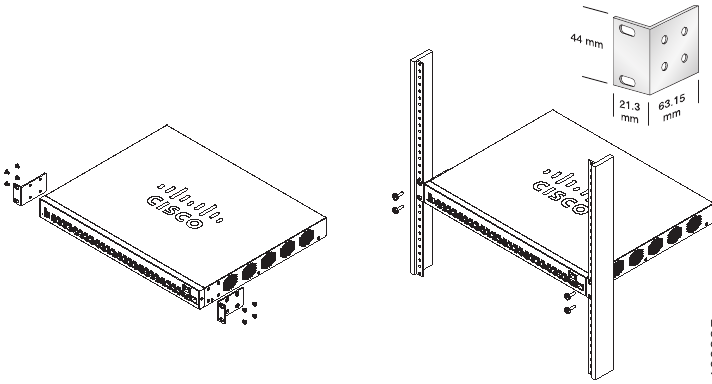
STEP 1 Place one of the supplied brackets on the side of the switch so that the four holes of the brackets align to the screw holes, and then use the four supplied screws to secure it.
STEP 2 Repeat the previous step to attach the other bracket to the opposite side of the switch.
STEP 3 After the brackets are securely attached, the switch is now ready to be installed into a standard 19-inch rack.
Wall Mounting
To mount the Cisco 250 Series Smart Switches to a wall:
STEP 1 Determine where you want to mount the device. Verify that the surface is smooth, flat, dry, and sturdy.
STEP 2 Drill two pilot holes into the surface of the wall 94 mm apart.
STEP 3 Insert a screw into each hole, leaving a gap between the surface and the base of the screw head.
STEP 4 Place the bottom of the switch over the screws and slide the switch down until the screws fit snugly into the slots.
Insecure mounting may damage the device or cause injury. Cisco is not responsible for damages incurred by insecure wall or ceiling mounting.
Connecting Network Devices
To connect the smart switch to the network:
STEP 1 Connect the Ethernet cable to the Ethernet port of a computer, printer, network storage, or other network device.
STEP 2 Connect the other end of the Ethernet cable to one of the numbered smart switch Ethernet ports.
The LED of the port lights if the device connected is active. Refer to Features of the Cisco 250 Series Smart Switches for details about the different ports and LEDs on each switch.
STEP 3 Repeat Step 1 and Step 2 for each device you want to connect to the smart switch.

Power over Ethernet Considerations
The switch is to be connected only to PoE networks without routing to the outside plant.
If your switch is one of the Power over Ethernet (PoE) models, consider the following power requirement:
| 250 Series Switches with Power Over Ethernet | |||
| Model | Power Dedicated to PoE | Number of Ports Supporting PoE | PoE Standard Supported |
| SF250-48HP | 195 Watts | 1—48 | 802.3af/at |
| SG250-10P | 62 Watts | 1—8 | 802.3af/at |
| SG250-26HP | 100 Watts | 1—24 | 802.3af/at |
| SG250-26P | 195 Watts | 1—24 | 802.3af/at |
Consider the following when connecting switches capable of supplying PoE:
The PoE models of the switches are PSE (Power Sourcing Equipment) that are capable of supplying DC power to attaching PD (Powered Devices). These devices include VoIP phones, IP cameras, and wireless access points. The PoE switches can detect and supply power to pre-standard legacy PoE Powered Devices. Due to the support of legacy PoE, it is possible that a PoE switch acting as a PSE may mistakenly detect and supply power to an attaching PSE, including other PoE switches, as a legacy PD.
Even though PoE switches are PSE, and as such should be powered by AC, they could be powered up as a legacy PD by another PSE due to false detection. When this happens, the PoE switch may not operate properly and may not be able to properly supply power to its attaching PDs. To prevent false detection, you should disable PoE on the ports on the PoE switches that are used to connect to PSEs. You should also first power up a PSE device before connecting it to a PoE switch. When a device is being falsely detected as a PD, you should disconnect the device from the PoE port and power recycle the device with AC power before reconnecting its PoE ports.
Configuring the Cisco 250 Series Smart Switches
Before You Begin
Verify the managing computer requirements in the product release notes.
Configuring Your Switch Using the Web-based Interface
To access the switch by using the web-based interface, you must know the IP address the switch is using. The switch uses the factory default IP address of 192.168.1.254, with a subnet of /24.
When the switch is using the factory default IP address, the System LED flashes continuously. When the switch is using a DHCP server-assigned IP address or an administrator has configured a static IP address, the System LED is a steady green (DHCP is enabled by default).

To configure the smart switch:
STEP 1 Power on the computer and the switch.
STEP 2 Connect the computer to any network port on the front panel of the switch.
STEP 3 Set up the IP configuration on your computer.
- If the switch is using the factory default IP address of 192.168.1.254/24, you must chose an IP address for the computer in the range of 192.168.1.2—192.168.1.253 that is not already in use.
- If the IP addresses is assigned by a DHCP server, make sure the DHCP server is running and can be reached from the switch and the computer. It might be necessary to disconnect and reconnect the devices for them to discover their new IP addresses from the DHCP server.
NOTE Details on how to change the IP address on your computer depend upon the type of architecture and operating system you are using. Use the computer Help and Support functionality to search for "IP Addressing."
STEP 4 Open a Web browser window. If you are prompted to install an ActiveX plug-in when connecting to the device, follow the prompts to accept the plug-in.
STEP 5 Enter the switch IP address in the address bar and press Enter. For example, http://192.168.1.254.
The Switch Login Page displays.
STEP 6 Enter the default login information:
- Username is cisco
- Default password is cisco (passwords are case sensitive)
STEP 7 Click Log In.
If this is the first time that you have logged on with the default username and password, the Change Password page opens. The rules for constructing a new password are displayed on the page.
STEP 8 Enter a new password and confirm the password.

STEP 9 Click Apply.
Make sure that any configuration changes made are saved before exiting from the web-based interface by clicking on the Save icon. Exiting before you save your configuration will result in all changes being lost.
The Getting Started window displays. You are now ready to configure the switch. Refer to your Administration Guide for further information.
Troubleshoot Your Connection
If you cannot access your switch from the web-based interface, the switch may not be reachable from your computer. You can test network connections by using ping on a computer running Windows:
STEP 1 Open a command window by using Start > Run and enter cmd.
STEP 2 At the Command window prompt enter ping and the smart switch IP address. For example ping 192.168.1.254 (the default IP address of the smart switch).
If you can reach the switch, you should get a reply similar to the following:
Pinging 192.168.1.254 with 32 bytes of data:
Reply from 192.168.1.254: bytes=32 time<1ms TTL=128
If you cannot reach the switch, you should get a reply similar to the following:
Pinging 192.168.1.254 with 32 bytes of data:
Request timed out.
Possible Causes and Resolutions
The Switch is not Powering on
- Verify the power cord is plugged firmly into the switch and into the power outlet.
- Verify that the power outlet is active.
- Verify that the computer is on.
- Replace the power adapter, before replacing the switch, if the situation continues.
Bad Ethernet connection
- Check the LEDs for proper indications.
- Check the connectors of the Ethernet cable to ensure that they are firmly plugged into the switch and your computer.
- Use a different Ethernet cable or port.
IP Addressing Issues
- The Cisco switches can also be accessed by the Cisco FindIT Network Discovery Utility that automatically discovers all Cisco Small Business devices in the same local network segment as your computer. You can view device information including the current IP address, download the latest firmware for the device, or launch the product configuration utility to view and configure the settings. For more information, see www.cisco.com/go/findit.
- Verify that you are using the correct IP address of the switch. The System LED provides an indication of where the switch received the IP address.
- Make sure that no other device is using the same IP address as the switch.
No IP route
If the switch and your computer are in different IP subnets, you need one or more routers to route the packets between the two subnets.
Unusually long access time
Due to the standard spanning tree loop detection logic, adding new connections may take 30 to 60 seconds for the affected interfaces and/or LAN to become operational.
Features of the Cisco 250 Series Smart Switches
This section describes the exterior of the smart switches including ports, LEDs, and connections. Not all models have all of the features described.
Ports
USB Port—The USB port connects the switch to a USB device so that you can save and restore the configuration files, firmware images, and SYSLOG files through the connected USB device.
RJ-45 Ethernet Ports—Use these ports to connect network devices, such as computers, printers, and access points, to the switch.
SFP (if present)—The small form-factor pluggable (SFP) ports are connection points for modules, so the switch can link to other switches. These ports are also commonly referred to as miniGigaBit Interface Converter (miniGBIC) ports. The term SFP is used in this guide.
- SFP ports are compatible with Cisco modules MGBT1, MGBSX1, MGBLH1, MGBLX1, MGBBX1, MFELX1, MFEFX1, and MFEBX1, as well as other brands of modules.
- Some SFP interfaces are shared with one other RJ-45 port, called a combo port. When the SFP is active, the adjacent RJ-45 port is disabled.
- The LEDs of the corresponding RJ-45 port flash green to respond to the SFP interface traffic.
LEDs
System LED—(Green) The LED lights steady when the switch is powered on, and flashes when booting, performing self tests, and acquiring an IP address. If the LED flashes amber, the switch has detected a hardware failure.
LINK/ACT LED—(Green) Located on the left of the port. The LED lights steady when a link between the corresponding port and another device is detected, and flashes when the port is passing traffic.

PoE (if present)—(Amber) Located on the right of the port. The LED lights steady to indicate that power is being supplied to a device attached to the corresponding port.
100M LED (if present)—(Green) Located on the right of the port. The LED lights steady when another device is connected to the port, is powered on, and a 100 Mbps link is established between the devices. When the LED is off, the connection speed is under 100 Mbps or nothing is cabled to the port.
Gigabit LED (if present)—(Green) Located on the right of the port. The LED lights steady when another device is connected to the port, is powered on, and a 1000 Mbps link is established between the devices. When the LED is off, the connection speed is under 1000 Mbps or nothing is cabled to the port.
SFP (if present)—(Green) Located on the right of a GE port. The LED lights steady when a connection is made through the shared port, and flashes when the port is passing traffic.
Additional Features
The switch might also have a reset button. The switch can be reset by inserting a pin or paper clip into the reset opening. See Returning the Switch to the Factory Default Settings for details.
Back Panel
The power port is located on the back panel of the smart switch.
Returning the Switch to the Factory Default Settings
To use the Reset button to reboot or reset the smart switch, do the following:
- To reboot the smart switch, press the Reset button for less than 10 seconds.
- To restore the smart switch configuration to the factory default settings:
- Disconnect the smart switch from the network or disable all DHCP servers on your network.
- With the power on, press and hold the Reset button for more than 10 seconds.
This is a class A product. In a domestic environment this product may cause radio interference in which case the user may be required to take adequate measures.
Where to Go From Here
Support
| Cisco Support Community | www.cisco.com/go/smallbizsupport |
| Cisco Support and Resources | www.cisco.com/go/smallbizhelp |
| Cisco Firmware Downloads | www.cisco.com/go/smallbizfirmware Select a link to download firmware for Cisco Products. No login is required. |
| Cisco Open Source Requests | To receive a copy of the source code to which you are entitled under the applicable free/open source license(s) (such as the GNU Lesser/General Public License), please send your request to: externalopensource-requests@cisco.com In your requests please include the Cisco product name, version, and the 18 digit reference number (for example: 7XEEX17D99-3X49X081) found in the product open source documentation. |
| Cisco Partner Central (Partner Login Required) | www.cisco.com/web/partners/sell/smb |
| Product Documentation | |
| Cisco 250 Series Smart Switches | www.cisco.com/go/250switches |
| Warranty Information | www.cisco-warrantyfinder.com |
Documents / Resources
References
Cisco 250 Series Smart Switches - Cisco
Cisco FindIT Network Management - Cisco
![www.cisco.com]() Small Business Support Community - Cisco Community
Small Business Support Community - Cisco CommunitySmall Business Support - Cisco
Partners - Cisco
Connect Dots
Download manual
Here you can download full pdf version of manual, it may contain additional safety instructions, warranty information, FCC rules, etc.
Download Cisco 250 Series, SF250-48HP, SG250-10P, SG250-26HP Manual
Advertisement






















Need help?
Do you have a question about the 250 Series and is the answer not in the manual?
Questions and answers