
Jackery Explorer 2000 Pro (JE-2000A) - Power Station Manual
- User manual (133 pages) ,
- User manual (38 pages) ,
- User manual (48 pages)
Advertisement

Technical Specifications
| GENERAL INFO | |
| Name | Jackery Explorer 2000 Pro |
| Model | JE-2000A |
| Capacity | Lithium-ion 50Ah/43.2V (2160Wh) |
| Size & weight | approx. 38.4x26.90x30.75cm & approx. 19.5kg |
| Lifecycles | 1000 cycles to 80%+ capacity |
| OUTPUT PORTS | |
| AC Output(x3) | 120V, 60Hz, 18.3A Max, 2200W rated output, 4400W peak surge |
| USB-A output(x2) | Quick Charge 3.0, 18W Max 5-6V  3A, 6-9V 3A, 6-9V  2A, 9-12V 2A, 9-12V  1.5A 1.5A |
| USB-C Output(x2) | 100W Max 5V  3A, 9V 3A, 9V  3A, 12V 3A, 12V  3A, 15V 3A, 15V  3A, 20V 3A, 20V  5A 5A |
| Car Port(x1) | 12V  10A 10A |
| INPUT PORTS | |
| AC Input | 120V, 60Hz, 15A Max |
| DC Input | 11V-17.5V (Working Voltage)  8A Max, Double to 8A Max 8A Max, Double to 8A Max17.5V-60V (Working Voltage)  12A, Double to 24/1400W Max 12A, Double to 24/1400W Max |
| ENVIRONMENTAL OPERATING TEMPERATURE | |
| Charge Temperature | 0~40°C(32~104°F) |
| Discharge Temperature | -10~40°C(14~104°F) |
Package List
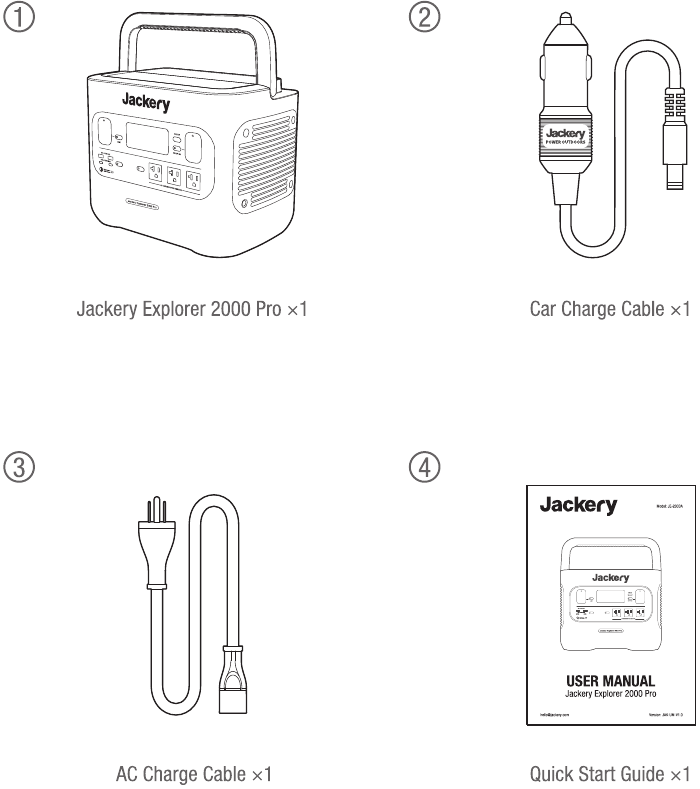
Get to Know Your Gear
Product Appearance
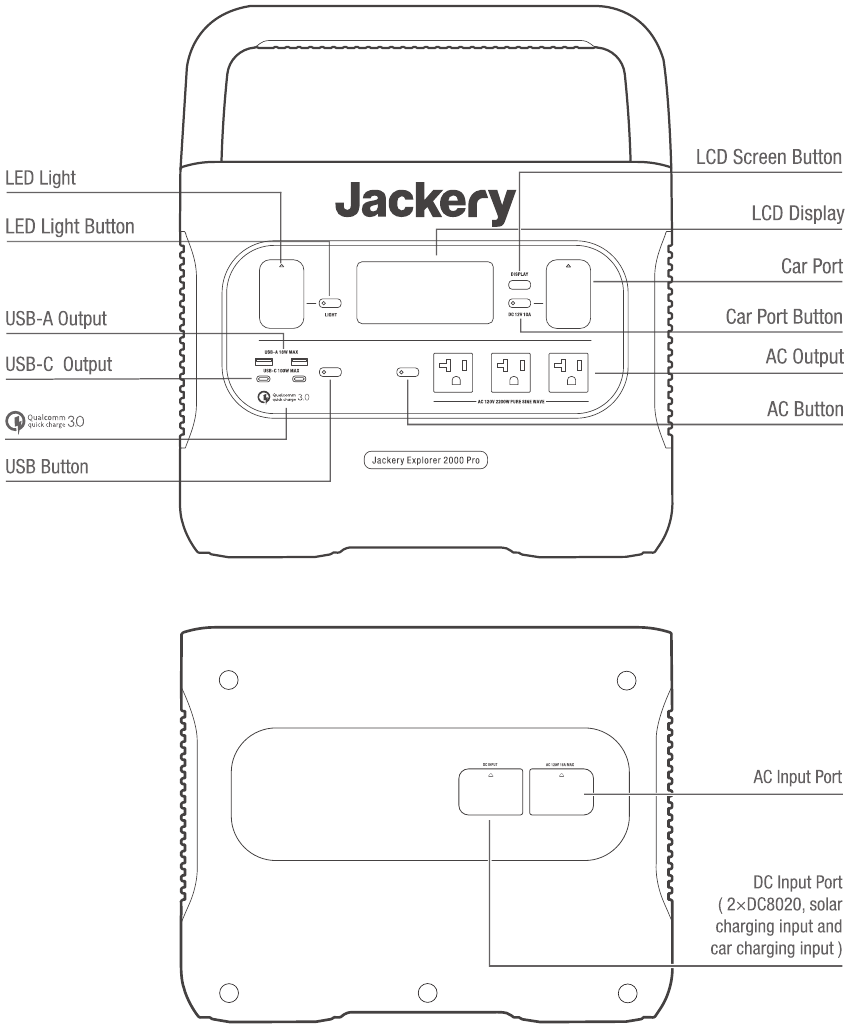
LCD Display
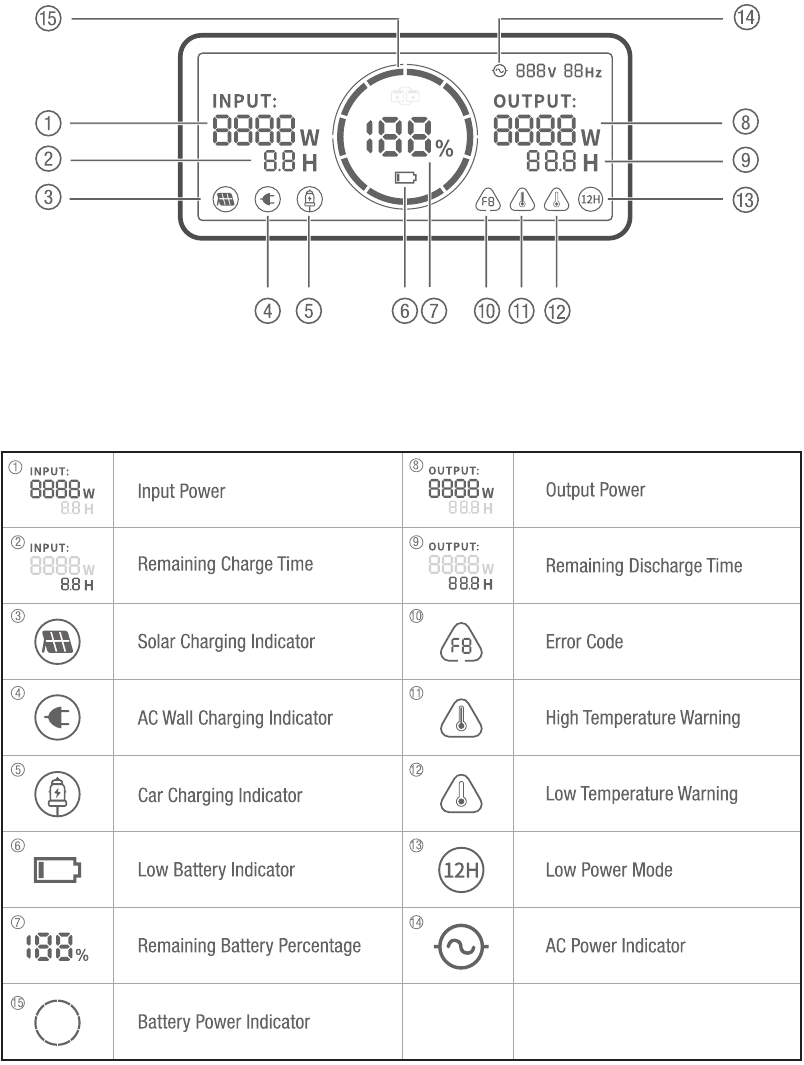
Battery Power Indicator (  )
)
When the product is being charged, the orange circle around the battery percentage will light up in sequence. When charging other devices, the orange circle will stay on.
Low Battery Indicator (  ):
):
When the battery is less than 20%, the Low Battery Indicator will stay on. When less than 5%, the Low Battery Indicator will flash. When it is being charged, the Indicator will be off.
Low Power Mode (  ):
):
To avoid forgetting to turn off the output during use that results in battery consumption, the product turns the Low Power Mode off by default. This occurs when no device is connected or the connected device is less than or equal to a certain value. (Refer to the table below for more details), the device will automatically shut down after 12 hours.
| Output | Output Power | Defaults |
| AC Output | ≤ 25W | The device will automatically shut down after 12 hours |
| USB Output | ≤ 2W | The device will automatically shut down after 12 hours |
| Car Output | ≤ 2W | The device will automatically shut down after 12 hours |
To turn on the Low Power Mode: Long press the AC Button and DISPLAY Button until the Low Power Mode icon lights up. In Low Power Mode, please remember to turn off the output to avoid battery consumption.
To turn off the Low Power Mode: Long press the AC Button and DISPLAY Button until the Low Power Mode icon disappears on the screen.
Error Code (  ):
):
If the codes F0 to F9 appear on the screen, please refer to the troubleshooting guide or contact our customer service for help.
Basic Operations
Power On/Off
AC Output On/Off: Press the AC Button, the AC Output operation indicator lights up. Then you can connect the equipment that needs AC charging. Press the AC Button again to turn off the AC Output.
USB Output On/Off: Press the USB Button, the USB Output operation indicator lights up. Then USB-A and USB-C Output Ports can be connected to external load devices. Press the USB Button again to turn off the USB Output.
Car Port On/Off: Press the Car Port Button, the Car Port operation indicator lights up. Then the Car Port can be connected to the external load devices. Press the Car Port Button again to turn off the output.
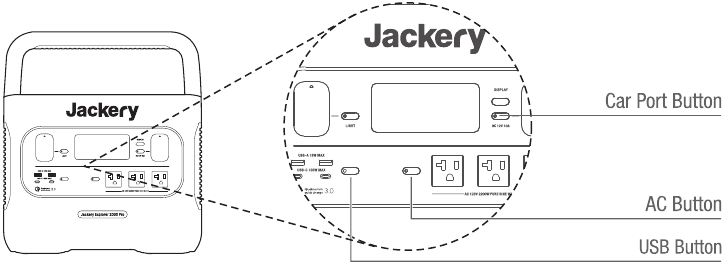
LCD Screen On/Off
To Turn On, press the DISPLAY Button, any Output Power Button, or LED Light Button. Or, when there's a charging input, the screen display will light up automatically.
To Turn Off, press the DISPLAY Button again and the screen display will turn off. Or, if there is no operation in 30 seconds, the product will enter a sleep state and the screen display will automatically turn off.
To get the screen always-on (under charging or discharging state), follow these steps: After the display screen lights up, double-click the DISPLAY Button and the mode of Always-On Display will be on.
To turn off Always-On Display, follow these steps: Press the DISPLAY Button and the screen will be turned off in 30 seconds.
Tip: During Always-On mode, the screen automatically turns off after 2 hours without charging or discharging.
LED Light On/Off
There are three modes of LED Light: Low Light mode, Bright Light mode, and SOS mode.
The operations are as follows: Press the LED Light Button, the LED will be turned on. The light will always turn on in Low Light mode and the output power on the screen is 1W. Press again to enter the Bright Light mode and the output power on the screen is 3W. Press the third time to enter the SOS mode and the output power on the screen is 3W. Then, press again to turn off the LED Light. In any of these modes, the light can be turned off by a long press.
Charging Your Device
Green energy first: We advocate to use the green energy first. This product supports two modes of charging at the same time: solar charging and AC wall charging.
When AC wall charging and solar charging are turned on at the same time, the product will give priority to solar charging and both methods will be used to charge the battery at the maximum permissible power.
Charging from the wall
Please use the AC cable included in the package.
Charging from Solar Generator Connector
(Tip: This accessory is sold separately)
Two or three solar panels can be connected in series through this adapter. To ensure that the solar panels can exert the maximum power output, please make sure to use the same type of solar panels when connected in series.
Functions of Main Ports
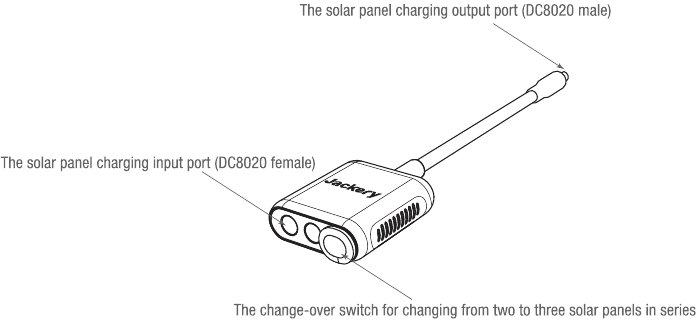
- The solar panel charging output port (DC8020 male): When charging, plug this port into the DC input port of the Jackery Explorer 2000 Pro.
- The solar panel charging input port (DC8020 female): When charging, connect solar panel(s) to this port.
- The change-over switch for changing from two to three solar panels in series: When connecting two solar panels to charge, the switch should be kept OFF, otherwise it cannot be charged. If the switch is ON, three solar panels need to be connected at the same time to use it.
How to Use
(Take 200W Solar Panel As An Example)
Jackery SolarSaga solar panels (68W,100W and 200W) are equipped with 2 port types at the output interface. Please refer to the following illustrations to connect the solar panel and the adapter.
When connecting two 200W solar panels, please operate as follows:
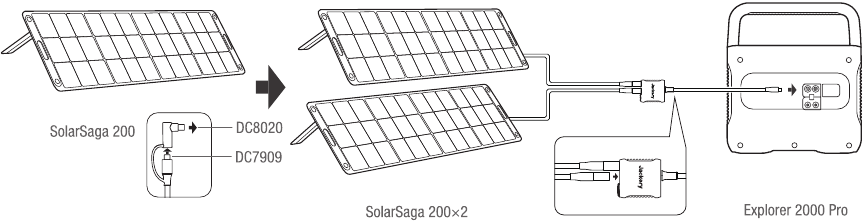
When connecting three solar panels, please operate as follows:
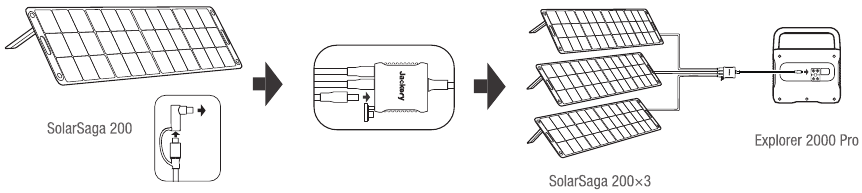
Connection Operation Instructions: When charging, please connect the connector to the DC input port of the power station before connecting the solar panel. When the power station is fully charged, make sure to remove the solar panel first, then remove the connector from the power station.
Solar Panels Connection Guide
Users can use our solar panels to charge this product in series or parallel as shown in the following illustrations.
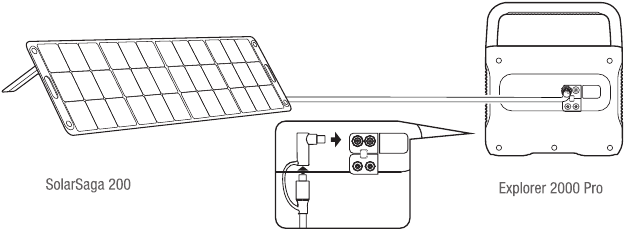
Example 1
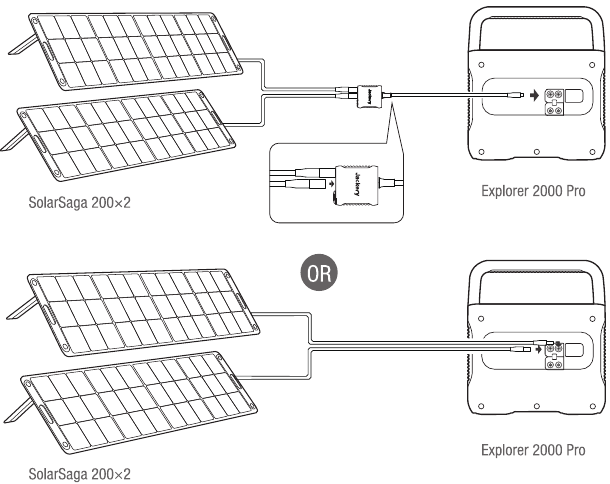
Example 2
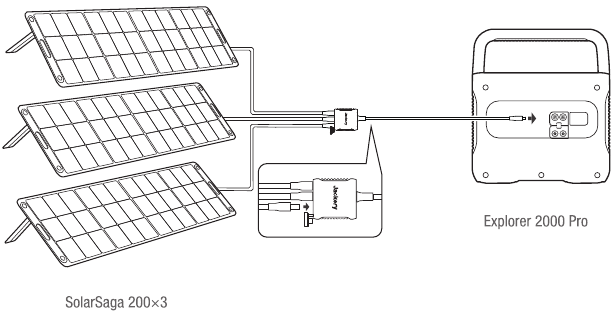
Example 3
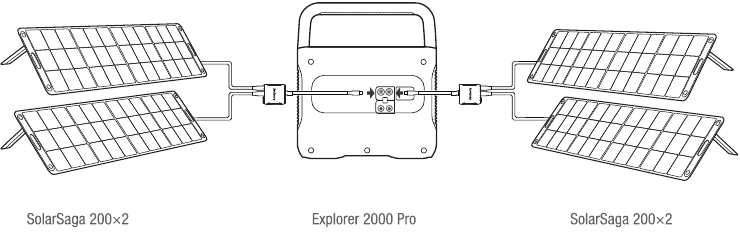
Example 4
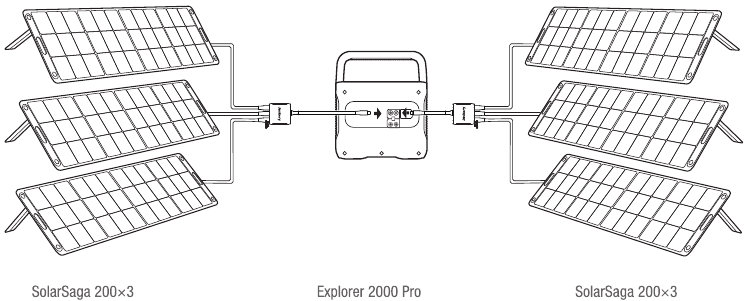
Example 5
When the two inputs are used at the same time, please make sure to use the same type of solar panel and the number of solar panels in the two inputs must be the same to avoid damage or charging problems of the equipment due to inconsistent voltages of the two channels.
The following way of connections are prohibited to charge this product:
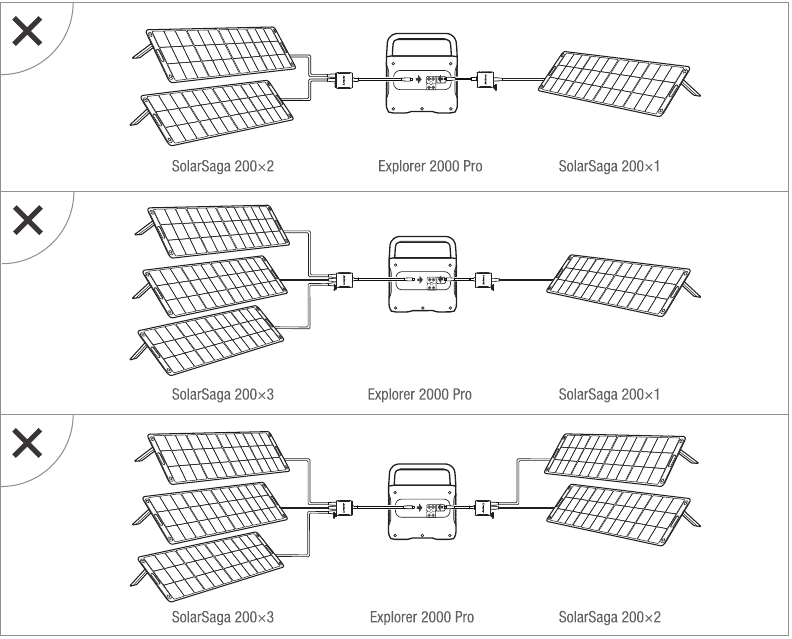
Charging in the Car
This product can be charged with a 12V car charger. Please start the vehicle before charging to prevent draining the car battery and prevent your vehicle from being unable to start.
Meanwhile, please ensure that the car charger and the car cigarette lighter provide a good connection, and ensure that the car charger is fully inserted. In addition, if the vehicle is running on bumpy roads, it is forbidden to use the car charger in case it burns due to a poor connection. The Company will not be responsible for any loss caused by non-standard operation.
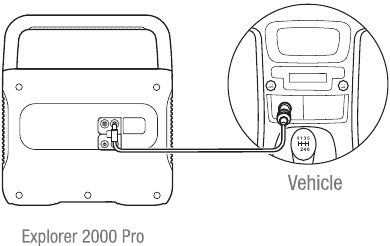
Safety Precautions When Charging
- When the two DC inputs of this product are used at the same time, please ensure that the number of solar panels connected in series is the same, and try to use the same type of solar panel.
- Do not charge from car charger and solar panel at the same time, otherwise, it will damage the car fuse.
![Jackery - Explorer 2000 Pro - Safety Precautions When Charging Safety Precautions When Charging]()
- Vehicle charging is only applicable in 12V vehicles, not in 24V ones. Please do not charge this product in 24V vehicle to avoid personal injury and property loss.
- It is recommended to use Jackery accessories - solar panels for solar charging. We will not be responsible for the losses caused by using other brands' solar panels.
Safety Precautions When Using
The basic safety precautions should be followed when using this product, including:
- Please read all instructions before using this product.
- Close supervision is required when using this product near children to reduce the risk.
Risk of electric shock may occur if using accessories recommended or sold by non-professional product manufacturers.
- When the product is not in use, please unplug the power plug from the product's socket.
Do not dismantle the product, which may lead to unpredictable risks such as fire, explosion or electric shock.Do not use the product through damaged cords or plugs, or damaged output cables, which may cause electric shock.
- Charge the product in a well ventilated area and do not restrict ventilation in any way.
Please put the product in a ventilated and dry place to avoid rain and water to cause electric shock.
- Do not expose the product to fire or high temperature (under direct sunlight or in vehicle under high heat), which may cause accidents such as fire and explosion.
FAQ
Can the product be brought on board a plane?
No, because this product is a lithium battery. According to the International Standards & Regulations for the Transportation of HazardousMaterials, no lithium batteries with more than 100 watt hours may be allowed in carry-on bags.
Why is there sound when using
The product adopts an air-cooled system, and the built-in fan helps the product to cool better. Slight noise when using is normal.
Can I charge the Jackery Explorer 2000 Pro while a device is plugged in?
Yes, you can. When charged with AC input, it supports a maximum power output of 1800W. When charged with AC input + DC input (i.e. solar charging or car charging) simultaneously - it supports a maximum power output of 1800W. When charged with DC input (i.e. solar charging or car charging), it supports a maximum power output of 2200W.
How to keep this product when it is not used for a long time?
If the battery is to be unused for a long time (more than 3 months), it should be maintained at 60-80% of the rated capacity (its recommended to check and charge every 3 months). Store it in a dry and cool place with temperature range between 0°C ~40°C, and humidity. Avoid contact with corrosive substances, and far from fire and heat sources.
Can it be used to jump start a car?
We are very sorry, but it cannot be used to jump start a vehicle. However, it can be used as power supply for automobiles. You can recharge the car via a Jackery power supply cord, which is available for purchase separately.
Why is the output to the low-power device automatically turned off after several hours?
In case of forgetting to turn off the output (causing the battery to drain), the Low Power Mode will be turned off by default. That is, when the port is connected to a small load device (AC Output ≤ 25W, USB Output ≤ 2W, Car Port ≤ 2W) for 12 hours, the device will automatically be turned off. In case you want to resume recharging, press the car port button/USB button/AC button to restart the device. If you want to turn on the Low Power Mode, long press the AC Button and DISPLAY until the LowPower Mode icon  appear s on the screen. If you need to turn off the Low Power Mode, repeat the above operation until
appear s on the screen. If you need to turn off the Low Power Mode, repeat the above operation until 
Why does the USB Output operation indicator light up, the load device has no charging input or can't work normally?
Please check whether the load device is broken firstly. If the device is normal, press the USB Button to restart the output.
Troubleshooting
| Errors | Types | Solutions |
Error Code F0-F9 |  BMS communicati on failure BMS communicati on failure | Contact after-sales service |
 inverter communication failure inverter communication failure | Contact after-sales service | |
 charging module communication failure charging module communication failure | Contact after-sales service | |
 battery failure battery failure | Contact after-sales service | |
 battery over-voltage battery over-voltage | Contact after-sales service | |
 battery under-voltage battery under-voltage | Contact after-sales service | |
 inverter error inverter error | Contact after-sales service | |
 charging module error charging module error | Contact after-sales service | |
 Overcurrent/short circuit charging or discharging protection Overcurrent/short circuit charging or discharging protection | Resolve the problem by pulling out plug or electrical appliances, the product can recover itself. If not solved, please contact our after-sales service. | |
 DC output overcurrent/short circuit protection DC output overcurrent/short circuit protection | Resume operation by pulling out electrical appliances, the product can recover itself. If not solved, please contact our after-sales service. | |
 | High temperature warning | The product can recover itself after battery is cooled |
 | Low temperature warning | The product can recover itself after the ambient temperature increases |
Contact us:
hello@jackery.com
1-888-502-2236(US)
Documents / ResourcesDownload manual
Here you can download full pdf version of manual, it may contain additional safety instructions, warranty information, FCC rules, etc.
Download Jackery Explorer 2000 Pro (JE-2000A) - Power Station Manual
Advertisement

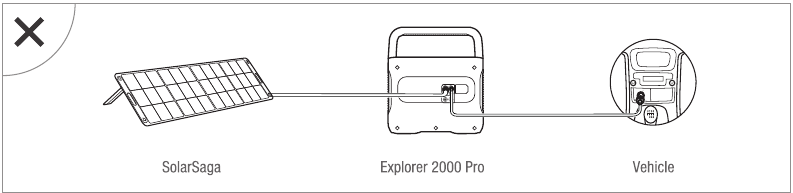
 Risk of electric shock may occur if using accessories recommended or sold by non-professional product manufacturers.
Risk of electric shock may occur if using accessories recommended or sold by non-professional product manufacturers. 










Need help?
Do you have a question about the Explorer 2000 Pro and is the answer not in the manual?
Questions and answers