
Samsung DA-E650, DA-E651 - Audio Dock Manual
- User manual (29 pages) ,
- User manual (112 pages) ,
- User manual (28 pages)
Advertisement
- 1 Features
- 2 Getting started
- 3 Descriptions
- 4 Remote control
- 5 Power on and volume control
-
6
Connections
- 6.1 INSTALLING THE TOROIDAL FERRITE ON THE POWER CABLE
- 6.2 USING RUBBER
- 6.3 CONNECTING A DEVICE TO THE DUAL DOCK
- 6.4 CONNECTING AN AUDIO DEVICE USING AUX IN
- 6.5 BLUETOOTH
- 6.6 CONNECTING TO BLUETOOTH DEVICES
- 6.7 Playing
- 6.8 USING THE TV MODE (SoundShare)
- 6.9 USING THE DOCKING MODE WITH SAMSUNG GALAXY AND APPLE DEVICES
- 6.10 USING THE BLUETOOTH MODE
- 6.11 USING THE USB MODE
- 7 Functions
- 8 Troubleshooting
- 9 Specifications
- 10 Safety information
- 11 Documents / Resources

Thank you for purchasing this Samsung product. To receive more complete service, please register your product at www.samsung.com/register
Features
Dual Docking Audio Speaker System
Using the system's dual docking station, dock, charge, and then play either Samsung Galaxy devices or Apple devices through the system's built-in speakers.
USB Host support
Connect and play music files from external USB storage devices such as MP3 players, USB flash memory, etc. using the Wireless Audio with Dock's USB HOST function.
Bluetooth Function
Connect a Bluetooth device to the Wireless Audio with Dock and enjoy music from the device with high quality stereo sound, all without wires!
aptX®
aptX enables high quality Bluetooth stereo audio, delivering wired audio quality wirelessly.
Getting started
Before reading the User's manual
Note the following terms before reading the user manual.
Icons used in this manual
| Icon | Term | Definition |
 | caution | Indicates a situation where a function does not operate or settings may be canceled. |
 | note | Indicates tips or instructions on the page that help a function operate. |
Safety instructions and troubleshooting
- Familiarize yourself with the Safety Instructions before using this product.
- If a problem occurs, check Troubleshooting.
What's included
Check for the supplied accessories shown below.
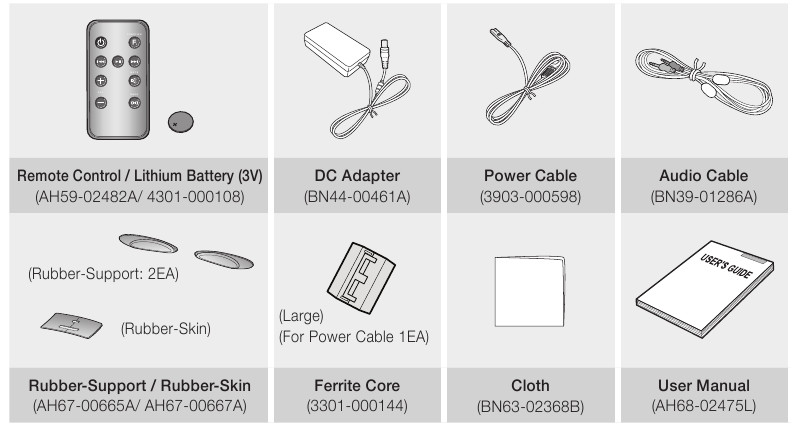
- The appearance of the accessories may differ slightly from the illustrations above.
Descriptions
Front/Rear Panel
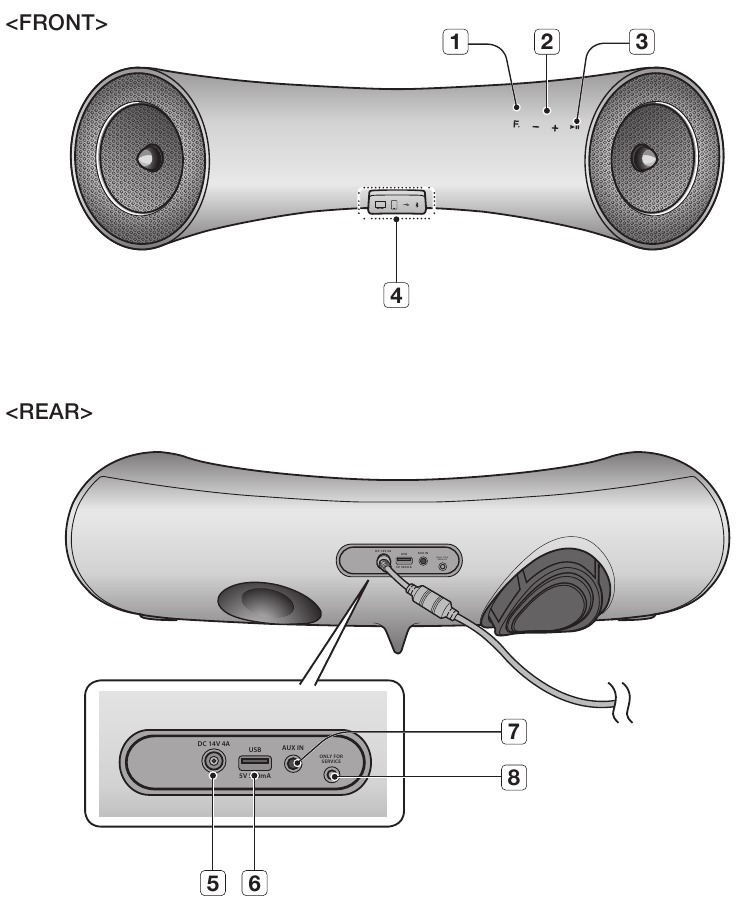

| 1 | FUNCTION | Switches the mode as follows AUX (Led off) AUX (Led off) |
| 2 | VOLUME -/+ | Controls the volume level. |
| 3 | PLAY/PAUSE | Play or pause a music file. |
| 4 | DUAL DOCK | Provides a 5 pin dock for Samsung Galaxy devices and a 30 pin dock for Apple devices. When you change the mode with the Function button, the selected mode will be displayed in red on the Function Display. The LED stops blinking when the power of the unit turns on. |
| 5 | DC 14V | Connect the unit's DC adapter to this jack. |
| 6 | USB Port | Connect an external USB storage device such as an MP3 player here to play files located on the device. |
| 7 | AUX in | Connect to the Analog output of an external device. |
| 8 | ONLY FOR SERVICE | This jack is for service only. |
- When you turn on this unit, there will be a 4 to 5 second delay before it produces sound.
- To update the product's software via USB port, it is required to use a USB memory device.
- This unit can connect to mobile devices with high audio output levels. When you connect this unit to external devices with high output levels, it may lower the audio output to protect the amp and speakers.
- When disconnecting the power cable from the wall outlet, hold the plug.
Do not pull the cable.
Remote control
TOUR OF THE REMOTE CONTROL
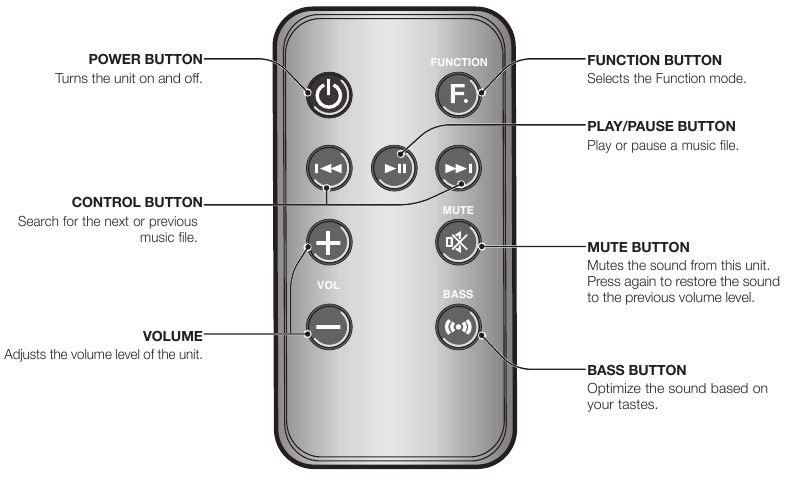
Installing battery in the Remote Control

- Open the cover of the remote control by putting your fingernail into the gap between the cover and body of the remote control. Then, lift the cover and separate it completely.
- Install a 3V Lithium battery. Insert the battery into the battery compartment with the + side facing up.
- Fit the remote control's cover to the remote control. Next, lower the cover so that it is flush with the body of the remote, and then press the cover into the body by pushing the edges down with your hand.
- Be careful not to catch your fingernail in the gap when you lift the cover. You can damage your fingernail.
Operation Range of the Remote Control
You can use the remote control up to 23 feet (7 meters) in a straight line from the unit. You can also operate the remote at a horizontal angle of up to 30° from the remote control sensor.
Power on and volume control
TURNING THE POWER ON/OFF
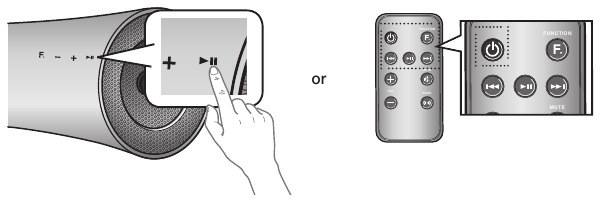
- To turn on this unit, touch any button on the unit's front panel when the unit is in Standby mode.
or,
Press POWER on the remote control. - To turn off this unit, touch the
![]() button on the unit's front panel for more than 3 seconds.
button on the unit's front panel for more than 3 seconds.
or,
Press POWER on the remote control again.
ADJUSTING THE VOLUME
Use +,- buttons to adjust the volume. The function LEDs light from left to right when you turn the volume up and from right to left when you turn the volume down. The LEDs do not light if you try to increase the volume when it has already been set to maximum or try to decrease the volume when it has already been set to minimum.

Touch the +/– button on the right side of the front panel.
or,
Press VOL +/– on the remote control.
- The volume level increases or decreases when you press VOL +/–.
- You can also use the volume controls of devices connected using the Dual Dock or Bluetooth to control the volume. However, your ability to control the volume using the volume controls of devices connected using Bluetooth may be limited.
Connections
INSTALLING THE TOROIDAL FERRITE ON THE POWER CABLE

USING RUBBER
Attach the Rubber to avoid direct contact with this set when you hold Samsung Galaxy Device and Apple Device.
RUBBER - SUPPORT
- Attach the Rubber to the proper place considering the size of the device which you want to use.
- After attach the Rubber-Support, set your device to the Dual dock.
![Samsung - DA-E650 - RUBBER - SUPPORT RUBBER - SUPPORT]()
RUBBER - SKIN
- Cover the Rubber-Skin on the Dual dock.
- After cover the Rubber-Skin on the Dual dock, set your device to the Dual dock.
![Samsung - DA-E650 - RUBBER - SKIN RUBBER - SKIN]()
- Use the product after removing the Rubber-Skin attached to the product if you have the protection case for your device.
- You can use this product only when the thickness of the protection case is under 1.5mm when you attach the Spacer cover to your device. It is impossible to use this product when the thickness of the protection case is over 1.5mm or has special shape with round.
CONNECTING A DEVICE TO THE DUAL DOCK
How to connect a device to the Dual Dock.
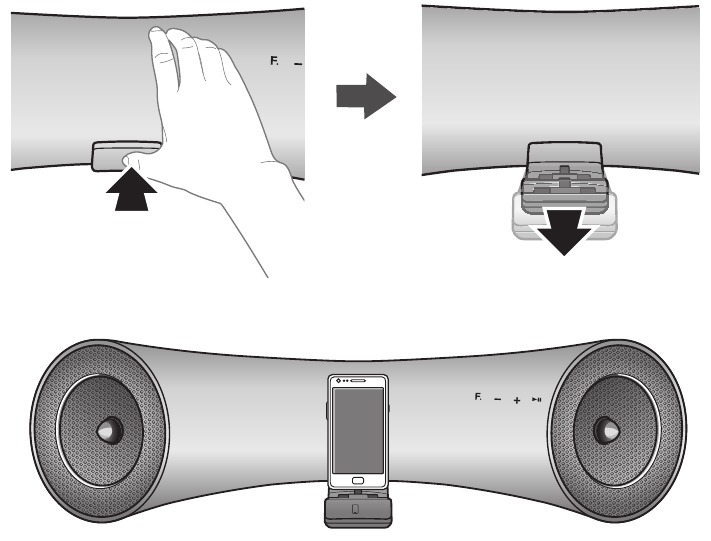
- The DUAL DOCK is located on the front of the product. To open, push it in gently.
- Touch the
![]() button on the front panel of the Wireless Audio with Dock repeatedly until the
button on the front panel of the Wireless Audio with Dock repeatedly until the ![]() icon appears in the display.
icon appears in the display.
- Each time you press the button, the selection changes as follows
![]() AUX (Led off)
AUX (Led off) - The selected mode is displayed in red in the Function Display.
- If you have a Samsung Galaxy device, connect the device to the 5 pin (smaller) connector to connect to the Dual Dock.
If you have a Apple device, connect the device to the 30 pin (larger) connector on the Dual Dock.
- Turn on your Samsung Galaxy device before you attach it to the Dual Dock.
- This unit doesn't support the simultaneous docking of Samsung Galaxy and Apple devices.
- Connect your Samsung Galaxy or Apple device to the Dual Dock before starting Docking mode.
CONNECTING AN AUDIO DEVICE USING AUX IN
This section explains how to connect the unit to an audio device.
This unit is equipped with one audio analog jack for connecting an audio device.

AUX IN
- Connect AUX IN (Audio) on the back of the unit to the earphone jack of the external device or audio device.
- Touch the
![]() button repeatedly until the function LEDs are off.
button repeatedly until the function LEDs are off.
- The AUX mode is active when no function LED is lit.
- Before moving or installing this product, be sure to turn off the power and disconnect the power cord.
BLUETOOTH
You can connect the Wireless Audio with Dock to Bluetooth devices and enjoy music with high quality stereo sound, all without wires!
What is Bluetooth?
Bluetooth technology lets Bluetooth-compliant devices interconnect easily with each other using a short wireless connection.
- A Bluetooth device may cause noise or malfunction, depending on usage, when:
- A part of your body is in contact with the receiving/transmitting system of the Bluetooth device or the Wireless Audio with Dock.
- It is subject to electrical variation from obstructions caused by a wall, corner, or by office partitioning.
- It is exposed to electrical interference from same frequency-band devices including medical equipment, microwave ovens, and wireless LANs.
- Keep the Wireless Audio with Dock and the Bluetooth device close together when pairing.
- The further the distance between the Wireless Audio with Dock and Bluetooth device, the worse the quality. If the distance exceeds the Bluetooth operational range, the connection is lost.
- In poor reception-sensitivity areas, the Bluetooth connection may not work properly.
- The Bluetooth connection only works when the Bluetooth device is close to the set. The connection is automatically cut off if the Bluetooth device moves out of range. Even within range, the sound quality may be degraded by obstacles such as walls or doors.
- This wireless device may cause electric interference during its operation.
- You may be required to enter a PIN code (password) when connecting the Bluetooth device to the Wireless Audio with Dock. If the PIN code input window appears, enter <0000>.
- The Wireless Audio with Dock supports SBC data (44.1kHz, 48kHz).
- The AVRCP feature is not supported.
- Connect only to a Bluetooth device that supports the A2DP (AV) function.
- You cannot connect to a Bluetooth device that supports only the HF (Hands Free) function.
- Only one Bluetooth device can be paired at a time.
- Once you have turned off the Wireless Audio with Dock and the pairing is disconnected, the pairing will not be restored automatically. To reconnect, you must pair the devices again.
- The Wireless Audio with Dock may not search or connect properly in the following cases:
- If there is a strong electrical field around the Wireless Audio with Dock.
- If several Bluetooth devices are simultaneously paired to the Wireless Audio with Dock.
- If the Bluetooth device is turned off, not in place, or malfunctions
- Note that such devices as microwave ovens, wireless LAN adaptors, fluorescent lights, and gas stoves use the same frequency range as the Bluetooth device, which can cause electric interference.
CONNECTING TO BLUETOOTH DEVICES
This section explains how to connect the Wireless Audio with Dock to Bluetooth compatible TVs and other Bluetooth devices.
To connect the wireless Audio with Dock to a Bluetooth compatible 2012 Samsung tv (SoundShare)
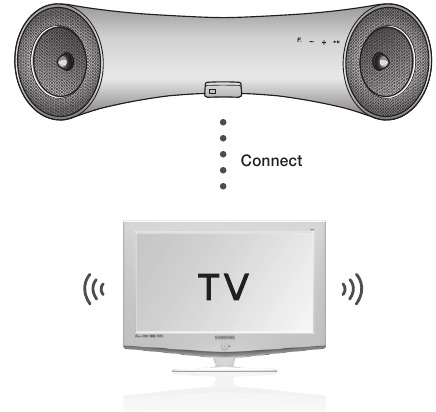
<To pair to your tv>
To produce TV sound on your Wireless Audio with Dock via Bluetooth connection, you need to pair your system to the Bluetooth compliant TV first. Once the pairing is established, the pairing information is recorded and kept and no further Bluetooth connection message will appear from the next time. Keep the Wireless Audio with Dock and the TV close together before pairing. (It is recommended to pair devices within 3.3 feet.)
- Turn on the Samsung TV and Wireless Audio with Dock.
- Set "Add New Device" menu to "On" in the TV. (For more information, refer to the user's guide of TV) Menu →System→Device Manager→ SoundShare Settings → Add New Device.
- When you change the mode of Wireless Audio with Dock to
![]() , a message asking whether to proceed with Bluetooth pairing appears. Select <Yes> on the TV screen, then the pairing with the Wireless Audio with Dock will be completed.
, a message asking whether to proceed with Bluetooth pairing appears. Select <Yes> on the TV screen, then the pairing with the Wireless Audio with Dock will be completed.
- The
![]() indicator blinks, and stops blinking.
indicator blinks, and stops blinking. - The Wireless Audio with Dock Bluetooth pairing is complete.
<To cancel pairing to your tv>
If you want to pair your Wireless Audio with Dock to a TV other than the connected TV, you should cancel the existing pairing in the Wireless Audio with Dock. It is possible to cancel the pairing in the way below.
The ![]() LED will blink once when you press the Play/Pause key on the remote control for 5 seconds in
LED will blink once when you press the Play/Pause key on the remote control for 5 seconds in ![]() . This unit will automatically pair to a TV once you cancel the existing pairing and the new TV is ready for connection.
. This unit will automatically pair to a TV once you cancel the existing pairing and the new TV is ready for connection.
- If the TV cannot be connected, please try to reconnect it after pressing the Play/Pause Key on the remote control for 5 seconds in the Bluetooth
![]() mode.
mode. - You should update TV software to the latest version to operate TV pairing (SoundShare) function.
- Check the instructions for updating and applicable models from the support page on website (http://www.samsung.com) or contact the call center.
To connect the wireless Audio with Dock to a Bluetooth device
Before you begin, confirm that your Bluetooth device supports the Bluetooth compliant stereo headset function.
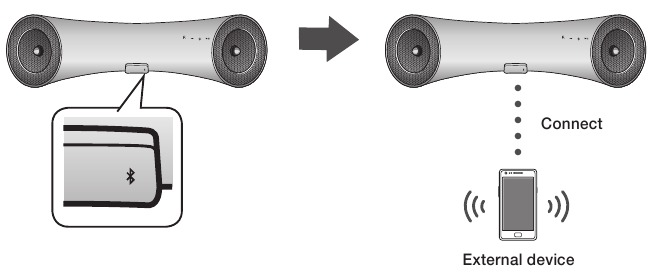
- Touch the
![]() button on the front panel of the Wireless Audio with Dock repeatedly until the
button on the front panel of the Wireless Audio with Dock repeatedly until the ![]() icon appears in the display.
icon appears in the display.
- Each time you press the button, the selection changes as follows
![]() AUX (Led off)
AUX (Led off) - The selected mode is displayed in red in the Function Display.
- Select the Bluetooth menu on your Bluetooth device. (Refer to the Bluetooth device's user manual for instructions.)
- Scan or search for All Devices or for Headsets.
- You will see a list of devices.
- Select "[Samsung]w_Audio XXXXXX" from the searched list.
- If the Bluetooth device fails to pair with the Wireless Audio with Dock, delete the "[Samsung]W_Audio XXXXXX" found by the Bluetooth device, and search for the Wireless Audio with Dock again, and then repeat Steps 2, 3, and 4.
Playing
USING THE TV MODE (SoundShare)
Touch the ![]() button to select the
button to select the ![]() mode, and then connect the TV to the Wireless Audio with Dock.
mode, and then connect the TV to the Wireless Audio with Dock.
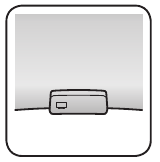
- The unit will play the TV's audio when it is connected to the TV.
- If you change the Wireless Audio with Dock's Bluetooth input source or turn it off, you will hear audio from the TV again.
USING THE DOCKING MODE WITH SAMSUNG GALAXY AND APPLE DEVICES
Touch the ![]() button to select the
button to select the  mode, and then connect the Samsung Galaxy or Apple device to the Dual Dock.
mode, and then connect the Samsung Galaxy or Apple device to the Dual Dock.
<Samsung galaxy Devices>
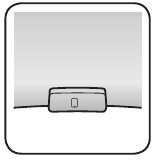
To use your Samsung Galaxy series device with the Dual Dock, you must download and install the Docking Mode application from the Android Market on the device. To download, follow these steps:
- Tap the Play Store (Android Market) icon on the Samsung Galaxy device's main screen.
- Tap the search icon on the screen to access the search bar.
- In the search bar, type in the [Samsung wireless Audio Dock], and then search.
- In the search result list, find, and then tap [Samsung wireless Audio Dock] to start downloading.
![]()
- Tap [install].
To play music, follow these steps:
1-1. If you start the app when the Wireless Audio with Dock is the only device for the Bluetooth connection, selecting PLAY in your device automatically establishes the Bluetooth connection to the Wireless Audio with Dock and the unit plays music.
1-2. If there are multiple devices for Bluetooth connection including Wireless Audio with Dock,
- When you start the app, the list of the devices which you can connect to the Wireless Audio with Dock will appear.
- Play music after connecting to the Wireless Audio with Dock by selecting it on the list of devices.
- If there exists a Bluetooth device paired to the Wireless Audio with Dock before, it will not appear in the list and be connected automatically.
2. If you replace the Wireless Audio with Dock which you have paired to your mobile device, you should delete the remaining settings saved in your device before pairing to the new one.
![]() →[Clear data].
→[Clear data].
- Once you started the application, running is not disturbed by charging your mobile device with an ordinary charger.
- When you connect other device to the Wireless Audio with Dock after connecting Samsung Galaxy device in docking mode, you may have to turn off the Bluetooth mode of the Samsung Galaxy device.
- If you have trouble connecting the Samsung Galaxy device to the Dual Dock, turn off the devices's Bluetooth mode.
<Apple Devices>
- Select the mode as described above, and then connect the Apple device to the Dual Dock as described in Connecting a Device to the Dual Dock. You will hear a ringing sound.
- Select the <Music> menu in the main screen of the Apple device.
- Select and play the desired music.
- The music will play through the Wireless Audio with Dock's speakers.
- While playing a video with your device, Play/Pause/Next/Back operations may not be available.
Use the button on your source device to operate it.
Compatibility list (Apple Device)
Docking mode compatible iPod/iPhone/iPad models
Update the software of your iPod/iPhone/iPad to the latest version before using it with this unit.
- iPod touch (4th generation)
- iPod touch (3rd generation)
- iPod nano (6th generation)
- iPod nano (5th generation)
- iPhone 4S
- iPhone 4
- iPhone 3GS
- iPad 2
- iPad
- Depending on its version of iPod Software, your device may not be compatible or may operate abnormally.
* If you connect an incompatible Apple device, the iPod Function LED will blink.
USING THE BLUETOOTH MODE
Touch the ![]() button to select the
button to select the mode, and then connect the Bluetooth device to the Wireless Audio with Dock.
mode, and then connect the Bluetooth device to the Wireless Audio with Dock.
To connect your Bluetooth device when the Wireless Audio with Dock is in Bluetooth mode, search for the Wireless Audio with Dock on the device's Bluetooth list. Select the Wireless Audio with Dock, and then connect. Once the Wireless Audio with Dock has connected, select and play the desired music.
The music will play through the Wireless Audio with Dock's speakers.
- If you want to change the device which is connected through Bluetooth mode to other device, disconnect the existing device and try to connect to the other device which you want to use.
- While in Bluetooth communication, Play/Pause/Next/Back operations may not be available depending on used mobile device and application.
- Operating Bluetooth device paired to the Wireless Audio with Dock may cause stuttering if operated while the Wireless Audio with Dock is playing back from AUX input.
To disconnect the Bluetooth device from the wireless Audio with Dock
You can cancel Bluetooth pairing from the Wireless Audio with Dock. For instructions, see the Bluetooth device's user manual.
- The Wireless Audio with Dock will be disconnected.
To disconnect the wireless Audio with Dock from the Bluetooth device
Touch the ![]() button on the top panel of the Wireless Audio with Dock to switch from
button on the top panel of the Wireless Audio with Dock to switch from  to another mode or press the Power button on the remote to turn the Wireless Audio with Dock off.
to another mode or press the Power button on the remote to turn the Wireless Audio with Dock off.
- The currently connected device will be disconnected.
- The Bluetooth connection only works when the Bluetooth device is close to the set. The connection is automatically cut off if the Bluetooth device moves out of range. Even within range, the sound quality may be degraded by obstacles such as walls or doors.
- If the Bluetooth device comes back into the effective range, you can restart to restore the pairing with the Bluetooth device.
USING THE USB MODE
- Connect the USB device to the USB port on the back of the unit.
- Touch the
![]() button on the front panel of the Wireless Audio with Dock repeatedly until the
button on the front panel of the Wireless Audio with Dock repeatedly until the ![]() icon appears in the display.
icon appears in the display.
![]()
- Each time you press the button, the selection changes as follows:
![]() AUX (Led off)
AUX (Led off) - The selected mode is displayed in red in the Function Display.
Before you connect a USB device
Read the list below to check compatibility.
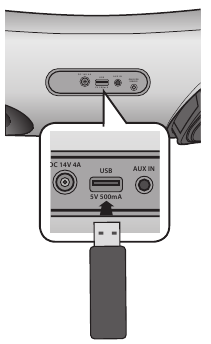
- This product may not be compatible with certain types of USB storage media.
- The FAT16 and FAT32 file systems are supported.
- The NTFS file system is not supported.
- Connect a USB device directly to the USB port of the product. Otherwise, you may encounter a USB compatibility problem.
- Do not connect multiple storage devices to the product via a multicard reader. It may not operate properly.
- Digital camera PTP protocols are not supported.
- Do not remove the USB device while it is being read.
- DRM-protected music files (MP3, WMA) from a commercial web site can not be played.
- External HDDs are not supported.
- Compatibility list
| Format | Music | |
| File name | MP3 | WMA |
| File extension | .MP3 | .WMA |
| Bit rate | 80~320 kbps | 56~128 kbps |
| Version | - | V8 |
| Sampling frequency | 44.1KHz | 44.1KHz |
*Do not connect your mobile device to the USB port and the Docking station at the same time for recharging.
Functions
Basic functions
Using the input mode
You can select the following inputs:  AUX (Led off). Press an appropriate button on the remote control to select a desired mode, or press
AUX (Led off). Press an appropriate button on the remote control to select a desired mode, or press ![]() to select from:
to select from:  AUX (Led off).
AUX (Led off).
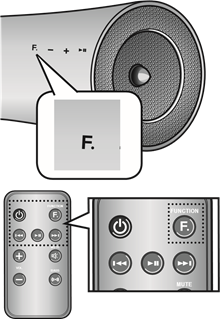
| Input mode | Display |
| TV mode |  |
| Docking mode |  |
| USB mode |  |
| BLUETOOTH mode |  |
| AUX input | LED Off |
ADVANCED FUNCTIONS
Play/Pause
During playback, press the  button.
button.

- Press the
![]() button to stop playing the file temporarily.
button to stop playing the file temporarily. - Press the
![]() button again to play the selected file.
button again to play the selected file.
- This function may not operate in certain mode.
Skip Forward/Back
During playback, press the  button.
button.

- When there is more than one file and you press the
![]() button, the next file is selected.
button, the next file is selected. - When there is more than one file and you press the
![]() button, the previous file is selected.
button, the previous file is selected.
- This function may not operate in certain mode.
Muting the sound
This is useful when answering a doorbell or telephone call.

- To mute sound of this unit, press the MUTE (
![]() ) button of the remote control.
) button of the remote control. - Press MUTE (
![]() ) on the remote control again (or press VOLUME +/-) to restore the sound.
) on the remote control again (or press VOLUME +/-) to restore the sound.
Using the BASS function
Lets you optimize the bass sound according to your tastes.
Press BASS on the remote control of this unit.

- Each time the button is pressed, the selection changes as follows: BASS ON → OFF
SOFTWARE UPGRADE (ONLY USB MODE)
- Visit www.samsung.com.
- Click SUPPORT on the top right of the page.
- Enter the product's model number into the search field, and then click Find product.
- Click Get downloads in the Center of the page below the Downloads header.
- Click Firmware in the Center of the page.
- Click ZIp file icon of the upgrade file.
- Once popup window appears, click OK and continue to download and save upgrade file onto your PC.
- Uncompress downloaded.zip file into a certain folder of your PC.
- Copy all files in the folder to the USB flash drive's root directory.
- Upgrading allows only one file set for upgrading at a time.
- Touch the
![]() button on the front panel of the Wireless Audio with Dock repeatedly until the
button on the front panel of the Wireless Audio with Dock repeatedly until the ![]() icon appears in the display. Insert the USB drive into the USB port on the back panel of the unit.
icon appears in the display. Insert the USB drive into the USB port on the back panel of the unit. - The LED will blink during the Software update process. The product will turn off automatically after completing the firmware upgrade.
- It may take longer depending on the functions to upgrade. (Maximum 10 minutes)
- Turn on the product again.
- Do not disconnect the power or remove the USB drive while an upgrade is being applied. The main unit will turn off automatically after completing the firmware upgrade.
- When software is upgraded, settings you have made will return to their default (factory) settings. We recommend you write down your settings so that you can easily reset them after the upgrade.
- If the firmware fails to upgrade, we recommend formatting the USB drive in the FAT16 format and then trying again.
- For upgrading purposes, do not format the USB drive in NTFS format. It is not a supported file system.
- Depending on the manufacturer, the USB may not be supported.
- Disconnect the Wireless Audio with Dock from the Internet and any external devices before you upgrade the software.
- You cannot charge other external devices through this USB port.
- Refer to the Upgrade Guide from the website.
Troubleshooting
Before requesting service, please check the following.
| Symptom | Check | Remedy |
The unit will not turn on |
|
|
A function does not work when the button is pressed |
|
|
Sound is not produced |
|
|
The remote control does not work |
|
|
The SoundShare (TV pairing) failed |
|
|
Specifications
| Model name | DA-E650/ DA-E651 | |||
| General | Power supply | DC 14V 4A | ||
| Power consumption | 29.8W | |||
| Weight | 7.1 Ibs | |||
| Dimensions (W x D x H) | 24.8 x 7.6 x 6.4 inches | |||
| Operating temperature range | +41°F to +95°F | |||
| Operating humidity range | 10% to 75% | |||
| Amplifier | Rated output power | 40W, 4OHM, THD = 10%, 1kHz | ||
| Input sensitivity/Impedance | 800mV/56Kohm | |||
| S/N ratio (analog input) | 65 dB | |||
| Separation(1kHz) | 65 dB | |||
| Frequency response | Analog input | 20Hz~20kHz(±3 dB) | ||
| Digital input/48kHz PCM | 20Hz~20kHz(±3 dB) | |||
| Docking rating | iPad | 5 V 2.0 A | ||
| iPod | 5 V 1.0 A | |||
| Galaxy | 5 V 1.0 A | |||
| USB | Type A | USB 1.1 | ||
| DC output | 500mA | |||
* S /N ratio, distortion, separation, and usable sensitivity are based on measurement using AES (Audio Engineering Society) guidelines.
* Nominal specification
- Samsung Electronics Co., Ltd reserves the right to change the specifications without notice.
- Weight and dimensions are approximate.
Safety information
Safety Warnings
 |  RISK OF ELECTRIC SHOCK DO NOT OPEN |  |
| The lighting flash and arrowhead within the triangle indicates that there is dangerous voltage Inside the product. | CAUTION: TO REDUCE THE RISK OF ELECTRIC SHOCK, DO NOT REMOVE THE COVER (OR BACK). NO USER SERVICEABLE PARTS INSIDE. REFER SERVICING TO QUALIFIED SERVICE PERSONNEL. | The explanation point within the triangle indicates that there are important instructions accompanying the product. |

- To reduce the risk of fire or electric shock, do not expose this appliance to rain or moisture.

- Do not expose this apparatus to dripping or splashing. Do not put objects filled with liquids, such as vases on the apparatus.
- To turn this apparatus off completely, you must pull the power plug out of the wall socket. Consequently, the power plug must be easily and readily accessible at all times
Important Safety Instructions
Read these operating instructions carefully before using the unit. Follow all the safety instructions listed below. Keep these operating instructions handy for future reference.
- Read these instructions.
- Keep these Instructions.
- Heed all warnings.
- Follow all instructions.
- Do not use this apparatus near water.
- Clean only with dry cloth.
- Do not block any ventilation openings. Install in accordance with the manufacturer's instructions.
- Do not install near any heat sources such as radiators, heat registers, stoves, or other apparatus (including amplifiers) that produce heat.
- Do not defeat the safety purpose of the polarized or grounding-type plug. A polarized plug has two blades with one wider than the other. A grounding type plug has two blades and a third grounding prong. The wide blade or the third prong are provided for your safety. If the provided plug does not fit into your outlet, consult an electrician for replacement of the obsolete outlet.
- Protect the power cord from being walked on or pinched particularly at plugs, convenience receptacles, and the point where they exit from the apparatus.
- Only use attachment/accessories specified by the manufacturer.
- Use only with the cart, stand, tripod, bracket, or table specified by the manufacturer, or sold with the apparatus. When a cart is used, use caution when moving the cart/apparatus combination to avoid injury from tip-over.
![]()
- Unplug this apparatus during lightning storms or when unused for long periods of time.
- Refer all servicing to qualified service personnel. Servicing is required when the apparatus has been damaged in any way, such as power-supply cord or plug is damaged, liquid has been spilled or objects have fallen into the apparatus, the apparatus has been exposed to rain or moisture, does not operate normally, or has been dropped.
Precautions
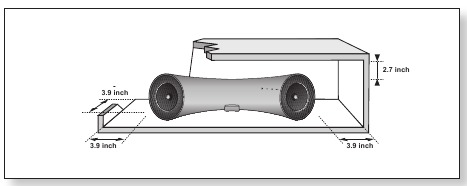
Ensure that the AC power supply in your house complies with the power requirements listed on the identification sticker located on the back of your product. Install your product horizontally, on a suitable base (furniture), with enough space around it for ventilation (3~4 inches). Make sure the ventilation slots are not covered. Do not place the unit on amplifiers or other equipment which may become hot. This unit is designed for continuous use. To fully turn off the unit, disconnect the AC plug from the wall outlet. Unplug the unit if you intend to leave it unused for a long period of time.
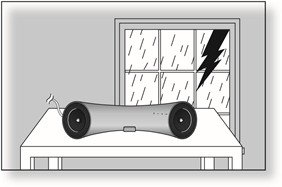
During thunderstorms, disconnect the AC plug from the wall outlet. Voltage peaks due to lightning could damage the unit.
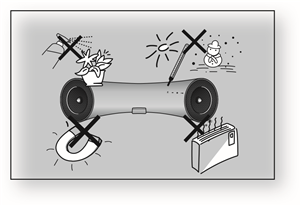
Protect the product from moisture (i.e. vases), and excess heat (e.g.fireplaces) or equipment creating strong magnetic or electric fields Disconnect the power cable from the AC supply if the unit malfunctions. Your product is not intended for industrial use. This product is for personal use only.
Condensation may occur if your product has been stored in cold temperatures. If transporting the unit during the winter, wait approximately 2 hours until the unit has reached room temperature before using.
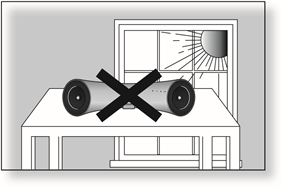
Do not expose the unit to direct sunlight or other heat sources. This could cause the unit to overheat and malfunction.
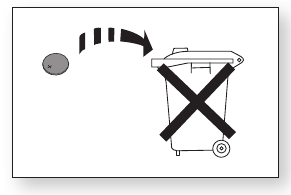
The batteries used with this product contain chemicals that are harmful to the environment.
Do not dispose of batteries in the general household trash.
QUESTIONS OR COMMENTS?
| COUNTRY | CALL | OR VISIT US ONLINE AT | WRITE |
| IN THE US | 1-800-SAMSUNG (726-7864) | www.samsung.com/us | Samsung Electronics America, Inc. 85 Challenger Road Ridgefield Park, NJ 07660-2112 |
Documents / Resources
References
![www.samsung.com]() Samsung US | Mobile | TV | Home Electronics | Home Appliances | Samsung US
Samsung US | Mobile | TV | Home Electronics | Home Appliances | Samsung US![www.samsung.com]() Samsung US | Mobile | TV | Home Electronics | Home Appliances | Samsung US
Samsung US | Mobile | TV | Home Electronics | Home Appliances | Samsung US
Download manual
Here you can download full pdf version of manual, it may contain additional safety instructions, warranty information, FCC rules, etc.
Advertisement
 button on the unit's front panel for more than 3 seconds.
button on the unit's front panel for more than 3 seconds.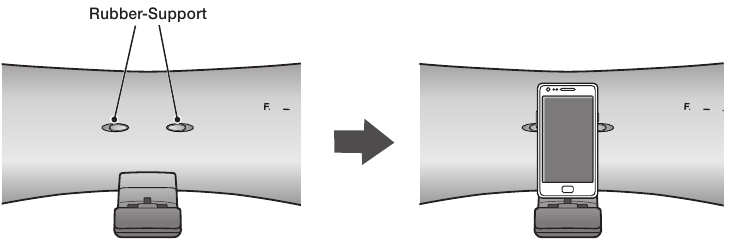
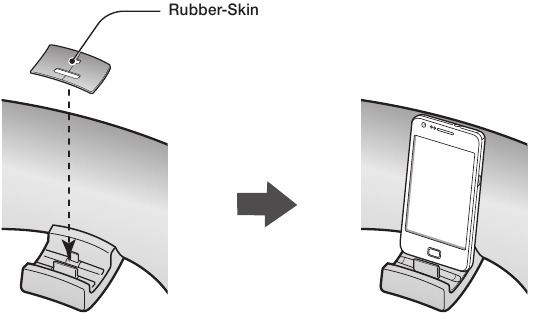
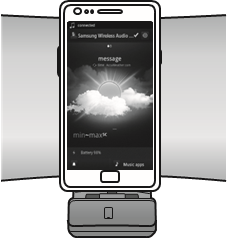
 icon appears in the display.
icon appears in the display.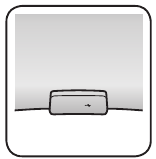























Need help?
Do you have a question about the DA-E650 and is the answer not in the manual?
Questions and answers