Summary of Contents for Allnet 210868
- Page 1 Quick guide ALLNET High Performance Displays Art.Nr.: 210868,210871,210867,210869,212864,212865,212866 www.allnet.de...
-
Page 2: Table Of Contents
Automatic start of an application ......................... 20 Fixing an APP .............................. 22 Ethernet setup ............................. 25 W-LAN setup ............................... 27 Settings Change language .......................... 28 Settings Change time zone, date and time ....................30 Display lock settings ............................ 33 Change volume setting ..........................33 www.allnet.de... -
Page 3: Differences In Display Sizes
For the 24 and 32 inch there is a matching stand with charging function for the battery in matching color. The 24 inch stand is not compatible with the 32 inch! POE: Due to the power and size, only the 14,16 and 21 inch displays can support Power over Ethernet. www.allnet.de... -
Page 4: Package Contents
• 14/16/21 inch with NFC reader General information The ALLNET High Performance Display with RK3588 is a 4K display with WiFi 6 and USB-C support and Power over Ethernet (PoE) capability. This display is designed for high-quality video and audio performance, with a resolution of up to 3840x2160 pixels and support for High Dynamic Range (HDR) content. -
Page 5: Warnings
The signal word "WARNING" indicates a warning of possible danger to life and/or serious irreversible injuries! The signal word "CAUTION" indicates a warning of possible moderate and/or minor injuries! The signal word "CAUTION" indicates possible damage to property. "Note" indicates useful or important information about the product. www.allnet.de... -
Page 6: Directives And Standards
• RoHS Directive 2011/65/EU. Hereby, ALLNET Computersysteme GmbH declares that the ALLNET PoE Displays are in compliance with the essential requirements and other relevant provisions of the following Directives and Directive 2014/53/EU. The full text of the EU Declaration of Conformity is available at the following Internet address: http://ce.allnet.de and at the end of the manual. -
Page 7: Disposal Of The Packaging
Permanently installed device batteries or rechargeable batteries may remain in the device when disposed of via the collection point. www.allnet.de... -
Page 8: General Safety
If the plug-in power supply is defective or if the appliance is otherwise damaged, it must not be put into operation. • Do not pull the plug-in power supply unit out of the socket by the cable. • The appliance remains connected to the mains even when it is switched off. Unplug www.allnet.de... -
Page 9: Safety Instructions For Setting Up The Appliance
Do not use the device in a damp environment or near gas flames, hotplates or other hot objects. • Keep the appliance dry. • Protect the device from the effects of weather such as wind, rain, humidity and moisture. www.allnet.de... -
Page 10: Safety Instructions For Repair And Maintenance
Disconnect the mains plug from the socket before cleaning. • Do not use liquid cleaners or cleaning sprays. The appliance may only be cleaned with a damp cloth. • It is forbidden to modify the appliance. • Damaged appliances or damaged accessories may no longer be used. www.allnet.de... -
Page 11: Intended Use
The device is designed for use in enclosed spaces and must be protected from excessive dust, extreme temperatures, moisture and condensation. The environmental requirements are specified as follows: Operating conditions: Temperature 0° - +40° Humidity 20% - 80% non-condensing Storage conditions: Temperature 0° - +60° Humidity 10% - 90% non-condensing www.allnet.de... -
Page 12: Technical Details
Microphone cancellation G-sensor Support 90 degrees Other Camera power Language Multi-language Certificates CE/FCC Power Type adapter Input Voltage DC 12V/4A Power consumption ≤25W -20℃---60℃ Storage Temperature Working Surrounding 0℃---50℃ 10~90%RH Working Temperature Accessories Adapter Adapter,12V/4A Working User manual Surrounding www.allnet.de... - Page 13 Type 100-240Vac Input voltage 50/60Hz Input frequency 1.5A Input current strength Output voltage Output current Output power 87,40% Average efficiency in operation 75,59% Efficiency at low load (10 %) 0.1W Max Power consumption at no load Energy efficiency class www.allnet.de...
-
Page 14: Dimensions
Dimensions Tablet 14 inch www.allnet.de... -
Page 15: Tablet 16 Inch
Tablet 16 inch www.allnet.de... -
Page 16: Tablet 21 Inch
Tablet 21 inch www.allnet.de... -
Page 17: Tablet 24 Inch
Tablet 24 inch www.allnet.de... -
Page 18: Tablet 32 Inch
Tablet 32 inch www.allnet.de... -
Page 19: Operation
Connect the tablet to the power supply. The tablet starts automatically. Display rotation The display can be used horizontally and vertically. To do this, please go to the Display/screen rotation settings. Select the degree of rotation in the pop-up. The tablet will now restart in the set mode. www.allnet.de... -
Page 20: Display Sizes Change Dpi
You can now adjust the content using the slider. Automatic start of an application You can use this function to start an app automatically. To do this, please go to Settings/Apps & notifications. There, click on Show all apps. www.allnet.de... - Page 21 Now select the desired app and press and hold on it until the following pop-up window appears for confirmation. Confirm with Ok. The application starts automatically when you restart it. www.allnet.de...
-
Page 22: Fixing An App
You can find a professional kiosk app in the Playstore under "Ekiosk Browser". Go to Settings/Security and click on "Advanced" Screen lock. There, please go to the item "Screen fixation/App pinning" and click on it. You can now switch on the main switch. www.allnet.de... - Page 23 As an option, you can also install a security feature that locks the tablet when the app is closed. www.allnet.de...
- Page 24 You will find the most recently opened apps under the square in the navigation bar. Click on the middle icon at the top of the app you want to use. This screen fixation is no longer active after a restart and the fixation procedure must be carried out again. www.allnet.de...
-
Page 25: Ethernet Setup
Ethernet setup Open the " Settings" Select "Network&Internet", then click on "More" Please click on "Ethernet If the switch is not activated, please press it. www.allnet.de... - Page 26 Under "Ethernet Ip mode" you can select DHCP or Static Ip. www.allnet.de...
-
Page 27: W-Lan Setup
Once the connection has been successfully established, the tablet automatically connects to the network if it is within range. You can set up a static network connection under IP Setting. By clicking on "static", you can set up the IP address, gateway and DNS server. www.allnet.de... -
Page 28: Settings Change Language
Settings Change language Open the "Settings" app Under "System", select "Language & input", then click on Language and select the desired language www.allnet.de... - Page 29 Activate the language by dragging the language upwards on the right-hand edge. www.allnet.de...
-
Page 30: Settings Change Time Zone, Date And Time
Change time zone, date and time settings Open the "Settings" app and select "System". Select the "Date and time" menu item from the "System" menu item. www.allnet.de... - Page 31 You can either obtain the appropriate time zone automatically via the network or change it manually via the "Select time zone" item. www.allnet.de...
- Page 32 www.allnet.de...
-
Page 33: Display Lock Settings
Under "Device security/display lock" you can then assign a PIN to unlock the tablet. volume Change setting Open the "Settings" app Select the "Sounds" menu item from the "Device" menu item. Here you can set the volume for media playback, alarm clock and notifications. www.allnet.de... -
Page 34: Display Settings
Display settings Open the "Settings" app Select "Display", then click on Brightness level, now you can adjust the brightness continuously. In addition to the brightness, you can also change the background or select a screen saver. www.allnet.de... -
Page 35: Hide Navigation Bar/Status Bar
Open the "Settings" app Select "Display", then switch off "Show NavigationBar/ or Phone StatusBar". You can also operate the tablet with a mouse and keyboard. The left button is the "mouse click", the right mouse button is the "back" button www.allnet.de... -
Page 36: Settings "Switch Off Display Automatically
Open the Play Store app and log in with your Google account details to install the apps you want. If you do not yet have an account, you can create a new account directly via the app. If you have a www.allnet.de... - Page 37 This app can also be downloaded from external download sites such as APK Mirror. Please note that downloading from external sites can be risky. We assume no liability for this! www.allnet.de...
-
Page 38: Exit App
Exit app Click on the rectangular icon in the bottom navigation bar. You will then be shown all active apps, which you can then close as required. www.allnet.de... -
Page 39: Split Screen Function
These must be opened beforehand so that you can select them. Create screenshot Under Settings you will find the item "Screenshot". Click to open a settings window. You can activate the function in the navigation bar here. www.allnet.de... - Page 40 www.allnet.de...
-
Page 41: Update Firmware
To flash the firmware, you need the AndroidTool_Release v5.1.1. Please write to our support team to obtain the firmware and the download link, support@allnet.de. Here are the individual steps: 1. install the "Release_DriverAssitant" driver. - Page 42 The safety advice in the documentation accompanying the products shall be obeyed. The conformity to the above directive is indicated by the CE sign on the device. The ALLNET Rocket Series conforms to the Council Directives of 2014/53/EU. This equipment meets the following conformance...
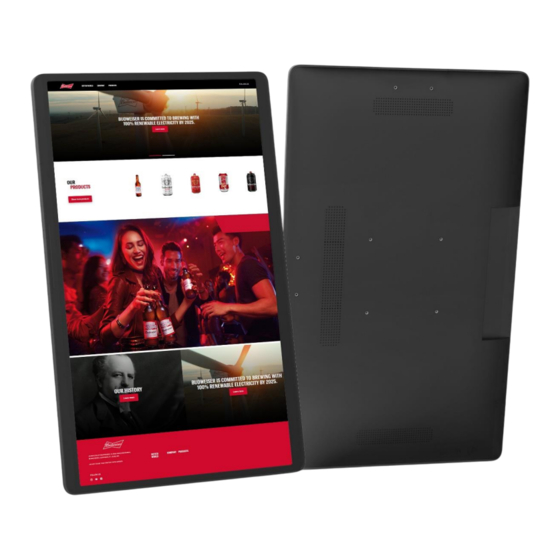



Need help?
Do you have a question about the 210868 and is the answer not in the manual?
Questions and answers