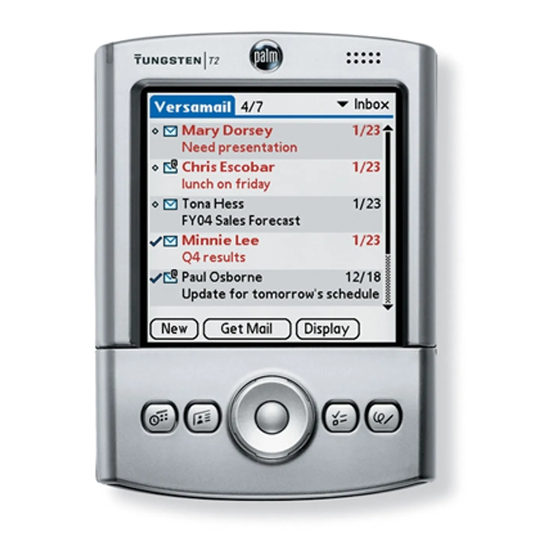
Palm Tungsten T2 Handbook
Palm tungsten t2: user guide
Hide thumbs
Also See for Tungsten T2:
- Software manual (6 pages) ,
- Read this first manual (19 pages) ,
- Supplementary manual (14 pages)
Table of Contents
Advertisement
Quick Links
Advertisement
Table of Contents

Summary of Contents for Palm Tungsten T2
- Page 1 Handbook for Palm Tungsten ™ ™ Handheld...
- Page 2 Palm, Inc. assumes no responsibility for any damage or loss resulting from the use of this handbook. Palm assumes no responsibility for any loss or claims by third parties which may arise through the use of this software. Palm, Inc. assumes no responsibility for any damage or loss caused by deletion of data as a result of malfunction, dead battery, or repairs.
-
Page 3: Table Of Contents
About This Book ..........1 Chapter 1: Setting Up Your Palm™ Tungsten™ T2 Handheld ... 3 System requirements . - Page 4 Contents Capital letters ........... 28 Graffiti 2 numbers .
- Page 5 Removing applications ......... . . 75 Removing Palm Desktop software ....... . . 75 Chapter 5: Using Address Book .
- Page 6 Chapter 9: Using Palm™ Dialer ........111...
- Page 7 Options menus ..........136 Chapter 13: Using Palm™ Photos ....... . 137 Viewing photos .
- Page 8 Chapter 17: Using Palm™ VersaMail™ Personal E-mail Software ..177 Palm™ VersaMail™ personal e-mail software features ....177 Getting started with the VersaMail application ......178 Synchronizing an existing username .
- Page 9 Contents Creating and sending new e-mail ....... . . 229 Working with URLs .
- Page 10 Contents Using Voice Memo menus ......... . 315 V Memo menus .
- Page 11 Contents Changing your home page ........335 Changing how images are downloaded .
- Page 12 Contents Preparing your handheld for a Bluetooth HotSync operation ..371 Performing a Bluetooth HotSync operation ......372 Conducting network HotSync operations .
- Page 13 Contents Performing a soft reset ......... . 445 Performing a hard reset .
- Page 14 Contents...
-
Page 15: About This Book
About This Book Congratulations on your purchase of a Palm™ Tungsten™ T2 handheld. This handbook is designed to quickly familiarize you with your handheld. It describes all you need to know about how to use your handheld and the applications that come with it. - Page 16 About This Book...
-
Page 17: Chapter 1: Setting Up Your Palm™ Tungsten™ T2 Handheld
Tungsten T2 Handheld ™ ™ Your new Palm™ Tungsten™ T2 handheld enables you to do the following: Access your data and view or look up information with one hand, using the ■ navigator. Capture thoughts while you’re on the go, with the voice recorder. -
Page 18: System Requirements
Chapter 1 Setting Up Your Palm™ Tungsten™ T2 Handheld System requirements To install and operate Palm™ Desktop software, your computer system must meet the requirements described in this section. Minimum requirements: Windows computers The minimum requirements for Windows computers are as follows: IBM-compatible Pentium-class computer ■... -
Page 19: Internet Access Requirements
Step 1: Connect the HotSync cradle/cable to the computer CD-ROM or DVD-ROM drive (you can also download Palm Desktop software ■ from www.palm.com/intl Mouse ■ One available USB port or serial port (serial cradle/cable sold separately and ■ compatible with Mac OS 9 only) -
Page 20: Step 2: Charge Your Handheld
Chapter 1 Setting Up Your Palm™ Tungsten™ T2 Handheld Windows NT users cannot use a USB cradle/cable and port. You must use a cradle with a serial port connection (sold separately). USB icon USB port USB connector Step 2: Charge your handheld Place your handheld in the cradle/cable for at least two hours for an initial charge. -
Page 21: Step 4: Install Software
Double-click the Desktop Software CD-ROM icon that appears on the Mac: desktop, and then double-click the Palm Desktop Installer icon. You need administrator rights to install Palm Desktop software on a NOTE computer running Windows NT/2000/XP or Mac OS X. -
Page 22: Step 5: Perform A Hotsync Operation
For more information about using Palm Desktop software, see the following: The online help for Palm Desktop software. To access the online help, go to the ■ Help menu in Palm Desktop software. -
Page 23: Chapter 2: Exploring Your Handheld
CHAPTER 2 Exploring Your Handheld Your Palm™ Tungsten™ T2 handheld can help you stay organized, on time, and up-to-date with daily tasks while you are away from your desk. Use your new handheld to do the following: Enter your schedule in Date Book. -
Page 24: Locating Handheld Components
Chapter 2 Exploring Your Handheld required, sold separately), and access productivity tools. This additional software enables you to use your handheld to do the following: Chat and collaborate with friends and co-workers who have Bluetooth devices. ■ Play MP3 audio files (expansion card required, sold separately). ■... -
Page 25: Locating Front Panel Controls
Locating handheld components To close your handheld: Slide the bottom portion of your handheld toward the screen. ■ Locating front panel controls Speaker Headphone jack Microphone Screen Voice Memo application button Navigator ® Graffiti 2 writing area Note Pad To Do List Application buttons Date Address... -
Page 26: Locating Top Panel Components
Chapter 2 Exploring Your Handheld Enables you to select and display records on your handheld Navigator screen. See “Using the navigator” later in this chapter for additional information, and look for tips throughout this handbook. Activates the individual handheld applications that Application buttons correspond to the icons on the buttons: Date Book, Address Book, To Do List, Note Pad, and Voice Memo. -
Page 27: Adjusting Screen Brightness
Locating handheld components Serves as an alert for Date Book, World Clock, Note Pad, or Indicator light Voice Memo alarms. It also indicates the battery-charging status when your handheld is in the cradle/cable. Turns your handheld on or off. If your handheld is turned Power button/ brightness control off, pressing the power button turns the handheld on and... -
Page 28: Locating Back Panel Components
Chapter 2 Exploring Your Handheld Locating back panel components Reset button Attach points Universal connector Resets your handheld. Under normal use, you should not Reset button have to use the reset button. See “Resetting your handheld” Appendix A for information about when and how to use the reset button. -
Page 29: Using The Protective Cover
Using the protective cover Using the protective cover The cover protects your handheld screen when it is not in use. When the cover is on, you can still view information on your handheld and use the navigator to navigate through your data and accomplish tasks. To remove the cover: Gently lift one of the cover tabs from the side of your handheld. -
Page 30: Adding An Expansion Card
Chapter 2 Exploring Your Handheld Adding an expansion card An expansion card (sold separately) increases the variety of tasks you can do and the amount of space you have to store software and data on your handheld. To insert a card: Insert the card into the expansion slot with the label side facing the display. -
Page 31: Tapping And Typing
Tapping and typing Tapping and typing Like using a mouse to click elements on a computer screen, using the stylus to tap elements on your handheld screen is the basic action you use to get things done on your handheld. The first time you start your handheld, the setup instructions appear on the screen. -
Page 32: Elements Of The Handheld Interface
Chapter 2 Exploring Your Handheld Elements of the handheld interface There are many common elements in the handheld interface. These elements are described in this section. Menu Icons Use the menu bar to access a set of application-specific Menu bar commands. - Page 33 Tapping and typing Previous/next arrows Pick list Check Scroll Command button Tap a check box to select or deselect it. When a check box Check box contains a check mark, the corresponding option is selected and active. When a check box is empty, the corresponding option is deselected and inactive.
-
Page 34: Using The Navigator
Chapter 2 Exploring Your Handheld To display an online tip: Tap the Tips icon After you review the tip, tap Done. Using the navigator When you work with most applications, the navigator on the front panel of your handheld makes it easy for you to navigate among and select your entries. You can use the navigator to perform tasks without the stylus using one hand. - Page 35 Tapping and typing To navigate in dialog boxes: While a pick list is open, press Up or Down on the navigator to highlight an ■ item, and then press Select on the navigator to select the item. Press Select on the navigator to close a dialog. ■...
- Page 36 Chapter 2 Exploring Your Handheld...
-
Page 37: Chapter 3: Entering Data On Your Handheld
■ Beaming data between devices with infrared (IR) ports ■ Sending data between devices ■ Entering or importing data in Palm™ Desktop software and then synchronizing ■ with your handheld Using Note Pad ■ Using a portable keyboard accessory, sold separately and attached to the ■... -
Page 38: Using Graffiti 2 Writing To Enter Data
Graffiti 2 writing easy to learn. Graffiti 2 writing is different from the writing software found on earlier Palm™ handhelds. For example, some characters are formed using a single stroke while others are formed with more than one stroke. - Page 39 Using Graffiti 2 writing to enter data The heavy dot on each shape shows where to begin the stroke. Certain ■ characters have similar shapes but different beginning and end points. Always begin the stroke at the heavy dot. (You should not create the heavy dot; it is there only to show you where to begin the stroke.) Graffiti 2 includes symbols made with a single stroke and symbols made with ■...
-
Page 40: Graffiti 2 Tips
Chapter 3 Entering Data on Your Handheld Do one of the following: – If you are drawing a single stroke character, lift the stylus from the screen at the end of the stroke shape. When you lift the stylus from the screen, your handheld recognizes your stroke and prints the letter at the insertion point on the screen. -
Page 41: Graffiti 2 Alphabet
Using Graffiti 2 writing to enter data Graffiti 2 alphabet The Graffiti 2 alphabet consists of the following letters: Draw letters on LEFT side of Graffiti 2 writing area Letter Strokes Letter Strokes A full-screen pen stroke brings up Graffiti 2 Help on your handheld. See “Pen Preferences”... -
Page 42: Capital Letters
Chapter 3 Entering Data on Your Handheld Capital letters Graffiti 2 writing automatically capitalizes the first letter of a new record or sentence but you can also write additional capital letters. To cancel the automatic capitalization of the first letter of a new record or NOTE sentence, draw two Punctuation Shift strokes before drawing the first letter. - Page 43 Using Graffiti 2 writing to enter data designated side of the Graffiti 2 writing area. Punctuation marks that appear in the the following table must be written on the left (letter) side of the Graffiti 2 writing area. Draw these marks on LEFT side of Graffiti 2 writing area Mark Stroke Mark...
-
Page 44: Accented Characters
Chapter 3 Entering Data on Your Handheld Accented characters When writing letters with accent marks, first write the letter stroke on the left side (or aligned with the division marks for uppercase letters) of the Graffiti 2 writing area. Then quickly write the accent stroke on the right side of the Graffiti 2 writing area. - Page 45 Using Graffiti 2 writing to enter data When Punctuation Shift is active, an up arrow symbol appears in the lower- right corner of the handheld screen. If you accidentally activate Punctuation Shift, another Punctuation Shift stroke will cancel it. Punctuation Shift indicator Drawing two Punctuation Shift strokes also cancels the automatic NOTE capitalization of the first letter of a new record or sentence.
-
Page 46: Graffiti 2 Gestures
Chapter 3 Entering Data on Your Handheld Graffiti 2 Gestures Gestures enable you to use editing commands. To use gestures, draw the following strokes on the left (letter) side of the Graffiti 2 writing area: Draw gestures on LEFT side of Graffiti 2 writing area Gesture Stroke Gesture... -
Page 47: Full-Screen Writing Area
For example, you can beam an ® Address Book entry to a Palm OS handheld, a mobile phone, or a computer that’s equipped with an IR port and that can read vCard data. - Page 48 All records of the category currently displayed in Address Book, To Do List, ■ Note Pad, or Memo Pad, or all photos in the currently displayed album in Palm Photos A special Address Book record that you designate as your business card, ■...
- Page 49 When the Beam Status dialog box appears, point the IR port directly at the IR port of the receiving device. For best results, Palm handhelds should be between 10 centimeters (approximately 4 inches) and 1 meter (approximately 39 inches) apart, and the path between the two handhelds must be clear of obstacles.
-
Page 50: Beaming Tips
You can use the Graffiti 2 Command stroke “/ B” to beam the current entry. ■ In Palm Photos you can select and beam multiple photos at the same time. ■ “Beaming photos” Chapter 13 for details. -
Page 51: Sending Data Using E-Mail Or Sms Communication
Palm Desktop software and in most PIMs, so you don’t need to learn different applications. For more information on entering data on your computer, refer to the online Help in Palm Desktop software and the Palm Desktop Software for the Macintosh User’s Guide on the Desktop Software CD-ROM. -
Page 52: Importing Data From A Windows Computer
■ Archive formats can be used only with Palm Desktop software. Use the archive file formats to share information with other people who use a Palm OS handheld or to create a copy of your important Palm Desktop information. To import data from a Windows computer: Open Palm Desktop software. -
Page 53: Importing Data From A Mac Computer
■ Text (*.txt) ■ For information on how to set up a file link, see the Palm Desktop online Help. Importing data from a Mac computer Palm Desktop software can import data from any applications that can export the data in any of the following file formats: Tab-delimited file ■... -
Page 54: Using Note Pad
From the Delimiters pop-up menu, select the appropriate delimiter. Click OK. To add the imported data to your handheld, perform a HotSync operation. See Palm Desktop online Help for more information on importing and exporting data. Using Note Pad In addition to using Graffiti 2 characters and the onscreen keyboard, you can enter data on your handheld using the Note Pad application. -
Page 55: Chapter 4: Working With Applications
CHAPTER 4 Working with Applications This chapter explains how to open and switch between applications on your handheld, how to change application settings so they are personalized to your work methods, and how to categorize applications so you view them in related groups. -
Page 56: Other Ways To Open Applications
Chapter 4 Working with Applications To open an application on your handheld: Tap the Home icon Tap the icon of the application that you want to open. If you have many applications installed on your handheld, tap the scroll bar to see all your applications. -
Page 57: Switching Between Applications
Switching between applications To open an application on an expansion card: Select the icon of the application that you want to open. ■ Switching between applications When working with any application, select the Home icon or press an application button on your handheld to switch to another application. Your handheld automatically saves your work in the current application and displays it when you return to that application. -
Page 58: Categorizing Applications
Chapter 4 Working with Applications Categorizing applications The category feature enables you to manage the number of application icons that appear onscreen in the Applications Launcher. You can assign an application to a category and then display a single category or all your applications. By default, your handheld includes system-defined categories, such as All and Unfiled, and user-defined categories, such as Games, Main, and System. -
Page 59: Changing The Applications Launcher Display
Changing the Applications Launcher display To display applications by category: Tap the Home icon Do one of the following: – Tap the Home icon repeatedly to cycle through all your categories. – Tap the pick list in the upper-right corner of the screen, and select the category you want to display. -
Page 60: Copying Applications To Or From An Expansion Card
Chapter 4 Working with Applications Copying applications to or from an expansion card You can copy applications from your handheld to an expansion card, or from an expansion card to your handheld. To copy an application to an expansion card: Tap the Home icon Tap the Menu icon Select Copy on the App menu. -
Page 61: Selecting Copy Settings
Selecting copy settings Select Copy on the App menu. Tap the Copy From pick list and select the card name. Tap the Copy To pick list and select Handheld. Tap the application you want to copy. Tap Copy. Tap Done. You can also beam applications from expansion cards to your handheld or send applications from expansion cards to your handheld. -
Page 62: Using Menus
Chapter 4 Working with Applications Tap the Copy Application Only check box to select it if you want to copy only the application files. Leave it deselected if you want to copy both the application file and its associated data file(s). Tap OK. -
Page 63: Choosing A Menu
Using menus Choosing a menu The menus and menu commands that are available depend on the application that is currently open. Also, the menus and menu commands vary depending on which part of the application you’re currently using. For example, in Memo Pad, the menus are different for the Memo list screen and the Memo record screen. -
Page 64: Choosing Application Preferences
In SMS, you use a different procedure to create a message. For more information, “Creating messages” Chapter In Palm Web Browser Pro, you can either save a web page or bookmark it so you can return to it later. For more information, see Chapter... -
Page 65: Editing Records
Performing common tasks To create a record: Select the application in which you want to create a record. Tap New. In Date Book only: Select start and end times for your appointment, and tap OK. Enter text for the record. (Optional) Tap Details to select attributes for the record. -
Page 66: Deleting Records
Select the record you want to delete. Tap the Menu icon Select the Delete command on the Record menu. In Voice Memo, the delete command is on the V Memo menu. In Palm Photos, the delete command is on the Photo menu: Delete Event... - Page 67 A confirmation dialog box appears. If you want to save a copy of the deleted item to an archive file in Palm Desktop software, be sure that the check box is selected. If you don’t want to save a copy, tap the check box to deselect it.
-
Page 68: Purging Records
Purging is not available in Address Book, Note Pad, Palm Photos, Voice Memo, SMS, or Memo Pad. You must delete outdated records manually from these applications. In Palm Web Browser Pro, you can purge stored web pages by clearing the cache. “Changing the size and content of the cache” Chapter To purge records: Open the application. -
Page 69: Categorizing Records
You can categorize records in the Address Book, To Do List, Note Pad, Voice Memo, Memo Pad, and Expense applications so that they are grouped logically into categories and are easy to review. In Palm Photos, categories are called albums. As we refer to categories throughout this section, we are also referring to albums unless otherwise noted. - Page 70 Chapter 4 Working with Applications To move a record into a category: Select the record you want to categorize. In Address Book only: Tap Edit. Tap Details. Tap the Category pick list to display the list of available categories. Select the category for the record. Tap OK.
- Page 71 Performing common tasks To define a new category: Tap the category pick list in the upper-right corner of the screen or list. Tap here Select Edit Categories. Tap New. Enter the name of the new category, and then tap OK. Tap OK.
-
Page 72: Finding Information
Chapter 4 Working with Applications Select the category that you want to rename, and then tap Rename. Enter the new name for the category, and then tap OK. Tap OK. You can group the records within two or more categories into one category by giving the categories the same name. - Page 73 Performing common tasks Looking up Address Book records In Address Book you can use the Look Up line with the stylus or navigator to look up and quickly scroll to any of your Address Book entries. To look up an Address Book record with the navigator: From the Address list screen, press Right on the navigator to display the Quick Look Up line.
- Page 74 Chapter 4 Working with Applications To look up an Address Book record with the stylus: From the Address list screen, enter the first letter of the name you want to find. Look Up line The list scrolls to the first entry that begins with that letter. If you write another letter, the list scrolls to the first entry that starts with those two letters.
- Page 75 Performing common tasks Tap OK. Find searches for the text in all records and all notes. As your handheld searches for the text, you can tap Stop at any time. You may want to do this if the entry you want appears before your handheld finishes the search.
- Page 76 Chapter 4 Working with Applications The name you selected, along with the information associated with it, is pasted into the record you selected in step 1. Using Graffiti 2 commands with Phone Lookup Write the Graffiti 2 Command stroke “/L” to activate the Phone Lookup feature. You can also activate it in the following circumstances: For example, to insert the full name and phone number for ■...
-
Page 77: Sorting Lists Of Records
You can sort lists of records in various ways, depending on the application. Sorting is available in applications that have list screens: Address Book, To Do List, Note Pad, Voice Memo, Memo Pad, and Expense. You can also sort photos in Palm Photo. See “Sorting photos in List view”... - Page 78 To sort the Note Pad, Voice Memo, or Memo list manually, tap and drag a note, voice memo, or memo to a new location in the list. To make the list appear in Palm Desktop software as you manually sorted it on your handheld, open the application in Palm Desktop software and click Sort...
-
Page 79: Attaching Notes
Performing common tasks Attaching notes In Address Book, Date Book, To Do List, Palm Photos, and Expense, you can attach a note to a record. A note can be up to several thousand characters long. For example, for an appointment in Date Book, you can attach a note with directions to the location. -
Page 80: Choosing Fonts
Chapter 4 Working with Applications Choosing fonts In many applications, you can change the font style to make text easier to read. You can choose small, small bold, large, or large bold fonts in each application that enables you to change the font style. Small font Large font Small bold... -
Page 81: Receiving Alerts
Performing common tasks Receiving alerts You can receive alerts on your handheld and in Palm Desktop software. Receiving alerts on your handheld When you use certain application settings, your handheld can alert you to any of the following: An appointment set in Date Book ■... -
Page 82: Hiding Or Masking Private Records
Chapter 4 Working with Applications Receiving alerts from Palm Desktop software You can also set an option to receive Date Book event alerts from Palm Desktop software. The feature is disabled by default, so you must enable it within Palm Desktop software. -
Page 83: Installing Applications And Files On A Windows Computer
Installing applications and files on a Windows computer Palm Quick Install makes it easy to install applications and files during the next HotSync operation. You can even install compatible files directly from a Zip file. - Page 84 Chapter 4 Working with Applications Drag and drop the file(s) or folder onto the Palm Quick Install icon on the Windows desktop. Palm Quick Install displays a confirmation dialog box that shows whether the files will be installed on your handheld or on an expansion card, and you can choose the user name to which the files will be installed.
- Page 85 HotSync operation. If the files still remain in the list, they are not associated with an application on your handheld and cannot be installed. Expansion cards may also hold files that are not Palm application files.
-
Page 86: Palm Quick Install Tips
■ store these files on your handheld you can move them to the handheld file list. When you drag and drop a folder, Palm Quick Install looks at files in the first ■ level of subfolders only; it does not look at folders nested inside the subfolders. -
Page 87: Installing Applications And Files On A Mac Computer
Installing and removing applications To install files in a different location, start Palm Quick Install and drag the files ■ to a different file list. You can also access the Palm Quick Install window by clicking Quick Install on ■... - Page 88 This can happen if the file type was not recognized during the HotSync operation. Expansion cards may hold applications that use files other than the Palm application files. For your handheld to recognize such a file, you must first launch the associated application at least once.
-
Page 89: Removing Applications
Tap Yes. Tap Done. Removing Palm Desktop software If you no longer want to use Palm Desktop software, you can remove it from your computer. This process removes only the application files. The data in your Users folder remains untouched. - Page 90 If you want to synchronize data with another personal information manager (PIM), you need to install HotSync Manager from the Desktop Software CD- ROM after you remove Palm Desktop software. During the installation, select the Custom option and then choose to install only HotSync Manager.
-
Page 91: Chapter 5: Using Address Book
CHAPTER 5 Using Address Book Address Book enables you to keep names, addresses, phone numbers, and other information about your personal or business contacts. Use Address Book to do the following: Quickly look up or enter names, addresses, phone numbers, and other ■... -
Page 92: Creating An Address Book Entry
A record in Address Book is called an entry. You can create entries on your handheld, or you can use Palm™ Desktop software or Microsoft Outlook to create entries on your computer and then transfer the entries to your handheld with your next HotSync ®... -
Page 93: Selecting Types Of Phone Numbers
Creating an Address Book entry Enter the other information that you want to include in this entry. As you enter letters in the Title, Company, City, and State fields, text appears for the first logical match that exists in your Address Book. As you enter more letters, a closer match appears. -
Page 94: Changing Address Entry Details
Chapter 5 Using Address Book Tap the pick list next to the label you want to change. triangle Select a new label. Changing Address Entry details The Address Entry Details dialog box provides a variety of options that you can associate with an entry. -
Page 95: Making Connections From Address Book
Palm handheld. Some third-party applications, however, may not have been upgraded to be compatible with your new Palm handheld. If you suspect that a third-party application is adversely affecting the operation of your handheld, contact the developer of the application. - Page 96 Chapter 5 Using Address Book To use Quick Connect from the Address list: Highlight the Address entry to which you want to connect. Tap the Menu icon Select Connect on the Record menu. Select the method you want to use to connect. Quick Connect initiates the related task.
-
Page 97: Using Address Book Menus
Creating an Address Book entry You can also configure which application opens when you tap a specific Address record field, and whether to add a prefix to all phone numbers. See “Quick Connect” earlier in this chapter to learn how to configure these settings. To make a connection with Tap-to-Connect: Open the Address entry to which you want to connect. - Page 98 Chapter 5 Using Address Book Record menus Address list Address view Makes a copy of the current record and displays the copy in Duplicate Address Address Edit so you can make changes to the copied record. The copy has the same category and attached notes as the original record.
- Page 99 Creating an Address Book entry Options menus Address Edit view Address list Opens a dialog box where you can choose Address Book Preferences display options. Determines how Address Book Remember last category. appears when you return to it from another application. If you select this check box, Address Book shows the last category you selected.
- Page 100 Chapter 5 Using Address Book...
-
Page 101: Chapter 6: Using Calculator
CHAPTER 6 Using Calculator Calculator enables you to perform basic calculations. Use Calculator to do the following: Perform addition, subtraction, multiplication, division, and square root ■ operations. Store and retrieve values. ■ Display the last series of calculations, which is useful for confirming a series of ■... -
Page 102: Viewing Recent Calculations
Chapter 6 Using Calculator Toggles the current number between a negative and positive value. If you want to enter a negative number, enter the number first and then press the +/– button. Places the current number into memory. Each new number you enter with the M+ button is added to the total already stored in memory. -
Page 103: Using Calculator Menus
Using Calculator menus Using Calculator menus The Calculator menu is shown here for your reference, and Calculator features that are not explained elsewhere in this book are described here. “Using menus” Chapter 4 for information about choosing menu commands. Options menu Shows version information for Calculator. - Page 104 Chapter 6 Using Calculator...
-
Page 105: Chapter 7: Using Card Info
CHAPTER 7 Using Card Info Card Info enables you to review general information about an expansion card. Use Card Info to do the following: Review card contents. ■ Rename a card. ■ Format a card. ■ Reviewing Card Information You can view the card name, type, available storage space, and a summary of its contents. -
Page 106: Renaming A Card
Chapter 7 Using Card Info Renaming a card The expansion card name appears in the Category pick list and in other lists that enable you to choose where to store information on your handheld. You can assign a name to each expansion card that indicates its contents. To rename a card: Tap the Home icon Tap the Card Info icon... -
Page 107: Managing Expansion Cards
Managing expansion cards Managing expansion cards When writing data to an expansion card, wait for your handheld to complete ■ the operation before removing the card from the slot. This prevents data corruption or accidental damage to the expansion card. You can install applications to an expansion card after performing an initial ■... - Page 108 Chapter 7 Using Card Info...
-
Page 109: Chapter 8: Using Date Book
CHAPTER 8 Using Date Book Date Book enables you to quickly and easily schedule appointments or any kind of activity associated with a time and date. Use Date Book to do the following: Display an agenda showing appointments, untimed events, and your To Do ■... -
Page 110: Scheduling An Event
Chapter 8 Using Date Book Scheduling an event A record in Date Book is called an event. An event can be any kind of activity that you associate with a day. You can enter a new event on any of the available time lines. - Page 111 Scheduling an event You can also use the Graffiti ® 2 writing area to open the Set Time dialog box. Make sure that no event is selected, and then on the number side of the Graffiti 2 writing area, write a number for the start time of the event. Do one of the following: –...
- Page 112 Chapter 8 Using Date Book – Press Up or Down on the navigator to scroll within the current day. – Tap Go To at the bottom of the screen to open the Go to Date dialog box. Select a date by tapping a year, month, and day in the calendar. Next year Previous year Tap to select a...
-
Page 113: Selecting An Event
Selecting an event Enter a description of the event. untimed event No time selected Tap a blank area on the screen to deselect the untimed event. If you create an event and decide later that there is no particular start or end time, you can easily change it to an untimed event. -
Page 114: Setting An Alarm For An Event
Chapter 8 Using Date Book Setting an alarm for an event The Alarm setting enables you to set an alarm for events in your Date Book. You can set an alarm to notify you minutes, hours, or days before an event. The default Alarm setting is 5 minutes before the time of the event, but you can change this to any number of minutes, hours, or days. -
Page 115: Scheduling Repeating Or Continuous Events
Scheduling repeating or continuous events – Tap Go To to open Date Book. Date Book will open and display the event associated with the alarm. You can set a silent alarm for an untimed event. In this Alarm for untimed events: case the alarm is triggered at the specified period of minutes, hours, or days before midnight (beginning) of the day of the untimed event. - Page 116 Chapter 8 Using Date Book Tap the Repeat box to open the Change Repeat dialog box. Tap the Repeat Tap Day, Week, Month, or Year to set how often the event repeats. For a continuous event, tap Day. On the Every line, enter a number that corresponds to how often you want the event to repeat For example, if you select Month and enter the number 2, the event repeats every other month.
-
Page 117: Changing The Date Book View
Changing the Date Book view Do one of the following: – Tap Current to delete only the current event item. – Tap Future to delete the current and all future event items and reset the end date of the repeating event to the last shown date. –... -
Page 118: Working In Week View
Chapter 8 Using Date Book Working in Week View Week View shows the calendar of your events for an entire week. You can use this view to quickly review your appointments and available time slots. In addition, the graphical display helps you spot overlaps and conflicts in your schedule. To display the Week View: Tap the Week View icon. -
Page 119: Working In Month View
Changing the Date Book view Keep the following points in mind: To reschedule an event, tap and drag the event to a different time or day. ■ Tap a blank time on any day to move to that day and select that time for a new ■... -
Page 120: Working In Agenda View
Chapter 8 Using Date Book Working in Agenda View The Agenda View shows you your untimed events, appointments, and To Do items in one screen. When you tap on an untimed event or appointment in the Agenda View, the Day View appears so that you can see more detailed information about the event. -
Page 121: Spotting Event Conflicts
Spotting event conflicts Spotting event conflicts With the ability to define specific start and end times for any event, it’s possible to schedule events that overlap (an event that starts before a previous event finishes). An event conflict (time overlap) appears in the Week View as overlapping bars. The first event created appears as a gray bar, and any subsequent conflicting events appear as a single red bar. -
Page 122: Record Menu
Chapter 8 Using Date Book Record menu Opens a dialog where you can choose which old events to purge Purge from your handheld and whether you want to archive purged events on your computer. Opens a dialog where you can choose how you want to send the Send Event selected event to another device. - Page 123 Using Date Book menus Activates the time bars that appear in the Day View. The Show Time Bars time bars show the duration of an event and illustrate event conflicts. Controls how times appear in the Day View. When Compress Day View Compress Day View is off, all time slots appear.
- Page 124 Chapter 8 Using Date Book...
-
Page 125: Chapter 9: Using Palm™ Dialer
™ Dialer Palm™ Dialer is a fast and simple way to use your handheld to dial a telephone number on your mobile phone. The Palm Dialer also allows you to speed dial frequently called numbers and log recently called numbers. -
Page 126: Dialing A Number
Chapter 9 Using Palm™ Dialer Dialing a number Palm Dialer allows you to directly dial a number from your handheld. To dial a number: Tap the telephone number on the keypad. You can also enter the telephone number using your onscreen keyboard or Graffiti ®... -
Page 127: Using Speed Dial
Using speed dial Tap Dial again. The number is dialed and added to the Call History list. You are now ready to communicate over your mobile phone. The most recently dialed displays Tap Dial Using speed dial Speed dialing allows you to quickly dial your most commonly used numbers. You can enter up to 10 numbers into the Speed Dial screen. -
Page 128: Dialing A Speed Dial Entry
Enter a name and telephone number. You can add a number from your Palm Dialer numeric display or from other Palm applications by using the cut and paste feature on the Edit menu. Enter name and number Tap OK to add entry Tap OK. -
Page 129: Editing A Speed Dial Entry
Using speed dial Tap one of the speed dial buttons. The number is dialed and added to the Call History list. You are now ready to communicate over your mobile phone. Tap a speed dial button to dial the number Editing a speed dial entry To edit a speed dial entry: Tap Speed. -
Page 130: Dialing A Number From The Call History List
Dialing a number from the Call History list Palm Dialer keeps a list of 11 of the most recently dialed numbers. If the number is a speed dial entry, the name from the speed dial entry appears in the Call History list. - Page 131 Dialing a number from the Call History list Tap an entry from the list. Tap entry to enter number on Dialer screen Date and time you called Number (or name if number is a speed dial entry) Tap Done to return to Dialer screen Tap Dial.
- Page 132 Chapter 9 Using Palm™ Dialer...
-
Page 133: Chapter 10: Using Expense
Sort your expenses by date or expense type. ■ Send or export your expense information to popular computer applications, ■ such as Microsoft Excel or Microsoft Word, using Palm™ Desktop software and ® HotSync technology on a Windows computer. To open Expense:... -
Page 134: Adding Expense Items
Chapter 10 Using Expense Adding expense items A record in Expense is called an item. You can sort your Expense items into categories or add other information that you want to associate with the item. To add an expense item: Tap New. -
Page 135: Changing The Date Of An Expense Item
Adding expense items Changing the date of an Expense item Initially, Expense items appear with the date on which you enter them. You can change the date associated with any Expense item. To change the date of an Expense item: Tap the Expense item you want to change. -
Page 136: Customizing The Currency Pick List
Chapter 10 Using Expense Enables you to choose the payment method for the Expense item. Payment If the item is prepaid (such as airline tickets supplied by your company), you can choose Prepaid to place your expense in the appropriate company-paid cell of your printed expense report. Enables you to choose the type of currency used to pay the Currency Expense item. -
Page 137: Changing The Default Currency
Customizing the Currency pick list Changing the default currency You can select which currency appears by default when you’re entering Expense items. You can override this setting when entering individual expense items. To change your default currency: Open Expense. Tap the Menu icon Select Options, and then select Preferences. -
Page 138: Setting Show Options
Chapter 10 Using Expense Enter the name of the country and the symbol that you want to appear in Expense. Tap OK to close the Currency Properties dialog box. Tap OK. If you want to use your custom currency symbol as the default for all Expense NOTE items, select the symbol in the Preferences dialog box. -
Page 139: Working With Expense Data On Your Computer
Working with Expense data on your computer After you enter your expenses into the Expense application on your handheld and perform a HotSync operation, Palm Desktop software enables you to do any of the following on your Windows computer. See the Palm Desktop software online help for details. -
Page 140: Using Expense Menus
Chapter 10 Using Expense Using Expense menus Expense menus are shown here for your reference, and Expense features that are not explained elsewhere in this book are described here. “Using menus” Chapter 4 for information about selecting menu commands. Record menu Options menu Opens the Preferences dialog box where you can select Preferences... -
Page 141: Chapter 11: Using Memo Pad
■ your handheld. Send memos to popular computer applications like Microsoft Word when you ■ ® synchronize using Palm™ Desktop software and HotSync technology. Assign memos to categories so that you can organize and view them in logical ■ groups. -
Page 142: Reviewing Memos
Chapter 11 Using Memo Pad To create a new memo: Open Memo Pad. Tap New. Tap New In the Memo list screen, you can also begin writing in the Graffiti 2 writing area to create a new memo. The first letter is automatically capitalized and begins your new memo. -
Page 143: Using Memo Pad Menus
Using Memo Pad menus Using Memo Pad menus Memo Pad menus are shown here for your reference, and Memo Pad features that are not explained elsewhere in this book are described here. “Using menus” Chapter 4 for information about selecting menu commands. The Record and Options menus differ depending on whether you’re displaying the Memo list or an individual memo. - Page 144 Chapter 11 Using Memo Pad...
-
Page 145: Chapter 12: Using Note Pad
Exchange notes with other devices that have Note Pad 2.x installed and that use ■ SMS or Bluetooth™ technology. ® Use Palm™ Desktop software and HotSync technology to copy and paste ■ notes into popular computer applications like Microsoft Word, or to send notes as e-mail attachments. -
Page 146: Creating A Note
Chapter 12 Using Note Pad Creating a note A record in Note Pad is called a note. You can assign notes to categories and mark them private as described in Chapter 4. This section covers how to create a note. To create a new note: Tap New. -
Page 147: Reviewing Notes
Reviewing notes Reviewing notes The note title and the date you created the note appear in the Note Pad list. If you did not assign a title to your note, the time you created the note appears as the note title. -
Page 148: Setting An Alarm For A Note
Chapter 12 Using Note Pad Tap Color. Tap Pen, and then tap the color of ink you want to use. Tap Paper, and then tap the color of paper you want to use. Tap OK. Setting an alarm for a note You can set an alarm for a specific time and date to remind you to follow up on a note. - Page 149 Setting an alarm for a note Tap the hour and minute columns to select the time you want the alarm to occur. Tap here to select minutes Tap here to select hour Tap OK. When the alarm goes off and the reminder message appears onscreen, do one of the following: –...
-
Page 150: Using Note Pad Menus
Chapter 12 Using Note Pad Using Note Pad menus Note Pad menus are shown here for your reference, and Note Pad features that are not explained elsewhere in this book are described here. “Using menus” Chapter 4 for information about selecting menu commands. The Record menu is the same when you’re viewing the Note Pad list and an individual note. -
Page 151: Chapter 13: Using Palm™ Photos
Palm Photos opens to display the most recently viewed screen. Viewing photos A record in Palm Photos is called a photo. Photos can be a file that you transfer from your computer, store on an expansion card, or receive from another device. -
Page 152: Viewing Photos In Thumbnail View
Chapter 13 Using Palm™ Photos Viewing photos in Thumbnail view Thumbnail view displays miniature versions of your photos so that you can see several photos on the screen at the same time. Use this view to browse through photos or to locate a photo when you don’t know the name of the photo. -
Page 153: Viewing A Slide Show
Viewing photos To view photos in List view: Tap the List icon Tap the Album pick list in the upper-right corner and select the album you want to view. Tap and drag divider to resize columns Album pick list Select a photo to view List icon Tap the name of the photo you want to view. -
Page 154: Rotating Photos
Chapter 13 Using Palm™ Photos To adjust the delay between photos during a slide show: Tap the Menu icon Select Options, and then select Preferences. Tap the pick list and select the delay interval: 1 second, 2 seconds, 3 seconds, 5 seconds, or 1 minute. -
Page 155: Organizing Photos
Organizing photos To review photo information: Tap the Menu icon Select Photo, and then select Details. Tap the photo for which you want to view information. You can also select a photo with the navigator. Press Select on the navigator to insert the highlight, press Up, Down, Right, or Left to highlight a specific photo, and then press Select to view the photo. -
Page 156: Creating An Album
Chapter 13 Using Palm™ Photos Creating an album The process for creating a new photo album is identical to creating a new category in your other handheld applications. To create an album: Tap the Album pick list in the upper-right corner. -
Page 157: Copying Photos
Organizing photos Tap Organize. Plus signs appear next to the photos that are part of the selected album. Tap any photos you want to add to the current album. A plus sign appears next to each photo you select. Tap any photos you want to remove from the current album. The plus signs next to the selected photos disappear. -
Page 158: Renaming Or Deleting An Album
Chapter 13 Using Palm™ Photos Renaming or deleting an album You can rename or delete any of the albums that you create. You cannot rename or delete the Unfiled album. For information about renaming an expansion card, “Renaming a card”... -
Page 159: Beaming Photos
Beaming photos Select the album you want to delete. When the confirmation dialog box appears, tap Delete. Tap Done. Beaming photos The Beam command enables you to beam photos to other devices that are enabled with infrared technology. The receiving device must have an application that can display photos. -
Page 160: Deleting Photos
Working with photos on your computer After you copy photos onto your handheld and perform a HotSync operation, Palm Desktop software enables you to do any of the following on your Windows computer. See the Palm Desktop software online Help for details. -
Page 161: Using Palm Photos Menus
Transfer photos to other applications using the Send command or Export ■ command, and import data in popular file formats. For information on working with photos on your Mac computer, open the Palm folder, open the Documentation folder, and double-click the Photo and Audio Readme file. - Page 162 Chapter 13 Using Palm™ Photos...
-
Page 163: Chapter 14: Using Phone Link
CHAPTER 14 Using Phone Link Phone Link helps you configure a connection between your handheld and a compatible mobile phone. You can connect to a compatible mobile phone using any of the following methods: A wireless link that enables you to connect to a ■... -
Page 164: Setting Up A Phone Connection
Chapter 15 for more information. Send telephone numbers from ■ Use Palm™ Dialer to dial numbers on your phone: your handheld to your GSM mobile phone. See Chapter 9 for more information. Use your mobile phone as a modem, and ■... - Page 165 Setting up a phone connection Tap the Phone Connection box. The Connection Setup screen appears. Tap the Manufacturer pick list and select your phone’s manufacturer. Tap the Model pick list and select your phone model. If your phone model does not appear on the list, you either need to download and install a driver for your phone (see “Updating the phone files on your handheld”...
- Page 166 If Phone Link is unable to validate the same passkey on both your handheld and your phone, an error message appears and you are given the option to try connecting again. If you need additional information about connecting your phone, refer to the Phone Pairing Handbook at www.palm.com/support/globalsupport...
-
Page 167: Configuring Network Service Settings For Your Phone
Setting up a phone connection When prompted, to create a trusted connection, tap Next. Enter a passkey for this connection on your handheld, and then tap OK. When the Confirmation dialog box appears, tap Yes. If you tap No in the Confirmation dialog box, the link between your IMPORTANT phone and handheld will not work. - Page 168 Chapter 14 Using Phone Link To configure a GPRS high-speed wireless data service connection for your phone: After completing step 11 in the preceding procedure, tap Next on the Network Service Setup screen. If you do not see the Network Service Setup screen, tap the Home icon , select the Phone Link icon , and then tap the Network Service box.
- Page 169 Setting up a phone connection Tap Next. Tap Done. To configure a dial-up connection: After completing step 11 of the “To configure Bluetooth settings for your phone connection:” procedure, tap Next on the Network Service Setup screen. If you do not see the Network Service Setup screen, tap the Home icon , select the Phone Link icon , and then tap the Network Service box.
-
Page 170: Updating The Phone Files On Your Handheld
If you are establishing a Bluetooth connection with a phone, you must first turn on Bluetooth communication and turn on the Discoverable setting on your handheld. See “Bluetooth Preferences” Chapter 22 for instructions. From the Windows Start menu, select Programs, select Palm Desktop, and then click Phone Link Updater. -
Page 171: Using Phone Connections
Click Finish. If you need additional information about connecting your phone, refer to the Phone Pairing at www.palm.com/support/globalsupport To install the phone files from your Mac computer: If you are establishing a Bluetooth connection with a phone, you must first turn on Bluetooth communication and turn on the Discoverable setting on your handheld. - Page 172 Activate Bluetooth on your handheld and phone. Make sure your phone is within 10 meters (approximately 30 feet) of your handheld. Launch the application that requires the phone connection. For example, to access the Internet, launch Palm™ Web Browser Pro.
-
Page 173: Chapter 15: Using Sms
CHAPTER 15 Using SMS SMS enables you to send and receive short text messages using your handheld and a Global System for Mobile Communications (GSM) phone. SMS allows you to do the following: ® Create SMS messages using Graffiti 2 characters or the onscreen keyboard on ■... -
Page 174: Using The Navigator In Sms
Chapter 15 Using SMS Using the navigator in SMS You can use the navigator on your handheld to work in SMS. To navigate in SMS list screens: Press Up or Down on the navigator to scroll an entire screen of messages. ■... -
Page 175: Sending And Receiving Messages
Sending and receiving messages Tap the recipient’s name, and then tap Add. To send a message to someone who isn’t in your Address Book, enter their mobile phone number on the To line. Enter the message text. Connect to your phone. See “Setting up a phone connection”... -
Page 176: Viewing Messages
Chapter 15 Using SMS Viewing messages SMS stores your messages in five different categories: Stores messages downloaded from your phone. Inbox Stores messages waiting to be sent. Outbox Stores messages you deleted. You can restore deleted messages to Trash their original category. Files messages you want to keep. - Page 177 Viewing messages To view data messages in your Inbox: Tap the category pick list in the upper-right corner. Tap Inbox. Tap the message you want to view. Tap Yes to add the data to the appropriate application, or tap No to view the raw data.
-
Page 178: Working With Draft Messages
Chapter 15 Using SMS To view messages in your Trash: Tap the category pick list in the upper-right corner. Tap Trash. Tap the message you want to view. Tap one of the following: Returns to the list view without moving or changing the Done message. -
Page 179: Adding A Signature To A Message
Adding a signature to a message In the message view, tap Edit. Edit the message. Tap one of the following: Sends the message now. Send Moves the message to the Outbox to be sent later. Outbox Opens a dialog box that asks if you want to save the message in Cancel the Draft category. -
Page 180: Sending Data From Another Application
If the recipient ® receives the message on a Palm OS handheld, they can transfer the message directly to the appropriate application. If the recipient receives the message on another device, the data will appear as text. -
Page 181: Setting Sms Preferences
Setting SMS Preferences Tap To to select from a list of recent recipients or tap Lookup to select a number from your Address Book. Tap Send. Setting SMS Preferences The SMS Preferences screen enables you to customize several of the settings in the SMS application. - Page 182 Chapter 15 Using SMS Indicates whether data messages are deleted after you accept the Delete After Transfer data in the appropriate application. To keep data messages after you transfer them to the application, deselect this check box. Enables you to enter a personal signature that you can add to Signature your messages.
-
Page 183: Using Sms Menus
Using SMS menus Indicates how long unsent messages remain in your Outbox. Tap Expires the pick list to select from the following options: 4 Hours, 1 Day, 1 Week, 2 Weeks, 1 Month, and Max. Time. Indicates whether your handheld obtains your mobile phone Message Center service provider’s Message Center number directly from the... - Page 184 Chapter 15 Using SMS Options menu List view New Message view Opens the Phone Lookup dialog box where you can select a mobile Phone Lookup phone number where you want to send a message. Opens the Font dialog box where you can choose different fonts for Font the list and message views.
-
Page 185: Chapter 16: Using To Do List
CHAPTER 16 Using To Do List To Do List is a convenient place to create reminders and prioritize the things you need to do. Use To Do List for the following: Make a quick and convenient list of things to do. ■... -
Page 186: Creating List Items
Chapter 16 Using To Do List Creating list items A To Do List item is a reminder of a task that you must complete. A record in To Do List is called an item. To create a To Do List item: Tap New. -
Page 187: Checking Off A To Do List Item
Checking off a To Do List item To set the priority of a To Do List item: Tap the Priority number on the left side of the To Do List item. Tap here Select priority Select the Priority number that you want to set (1 is most important). Checking off a To Do List item You can check off a To Do List item to indicate that you’ve completed it. -
Page 188: Setting A Due Date
Chapter 16 Using To Do List To display the To Do Item Details dialog box: Tap the text of the item whose details you want to change. You can also select an item with the navigator. See “Using the navigator” Chapter 2 for details. -
Page 189: Setting To Do Preferences
Changing To Do List item details Setting To Do Preferences The To Do Preferences dialog box enables you to control the appearance of To Do List, and To Do items in Date Book Agenda view. To change the Preferences settings: In To Do List, tap Show. -
Page 190: Using To Do List Menus
Chapter 16 Using To Do List Using To Do List menus To Do List menus are shown here for your reference, and To Do List features that are not explained elsewhere in this book are described here. “Using menus” Chapter 4 for information about selecting menu commands. -
Page 191: Chapter 17: Using Palm™ Versamail™ Personal E-Mail Software
VersaMail application. The VersaMail application version 2.5 is the newest offering in the line of Palm™ ® personal e-mail software applications. Formerly known as MultiMail software, the VersaMail 2.5 application contains new features that make sending and... -
Page 192: Getting Started With The Versamail Application
Synchronizing an existing username If you plan to synchronize your Palm Tungsten T2 handheld with an existing username by performing a HotSync operation, you must do so before you enter your e-mail account information in the VersaMail application. If you enter the e-mail account information first and then synchronize your handheld to an existing username, the e-mail account information you entered is overwritten. -
Page 193: Setting Up And Managing E-Mail Accounts
Setting up and managing e-mail accounts Setting up and managing e-mail accounts With the VersaMail application, you can access e-mail accounts from providers such as Earthlink or Yahoo. You may also access your corporate e-mail with the appropriate mail server configuration. See “Using a corporate e-mail account”... -
Page 194: Network E-Mail Account Prerequisites
Chapter 17 Using Palm™ VersaMail™ Personal E-mail Software Network e-mail account prerequisites Before you can set up a network e-mail account, you must do the following: Establish the e-mail account with an e-mail service provider. Common ■ providers include Internet service providers (ISPs) such as Earthlink and Prodigy. - Page 195 Setting up and managing e-mail accounts The name of the outgoing mail (SMTP) server ■ Whether your e-mail account requires any security, such as SSL, APOP, or ■ ESMTP Your e-mail address and password ■ The login script (if any) that you need for connecting to your ISP or mail server ■...
-
Page 196: Creating A Network E-Mail Account
Chapter 17 Using Palm™ VersaMail™ Personal E-mail Software With a corporate e-mail account, you can access the following types of mail servers, among others: Microsoft Exchange ■ Lotus Domino ■ Sun iPlanet ■ VPNs If you want to access e-mail on your handheld using your corporate e-mail account, you may need to set up a virtual private network (VPN) on your handheld. - Page 197 Setting up and managing e-mail accounts Tap New. Enter the following: Enter a descriptive name for the account, such as “My Yahoo.” Account Name Tap the Mail Service pick list and select the provider to which Mail Service you are connecting. Select Other if your ISP is not listed. Tap the Protocol pick list and select POP or IMAP.
- Page 198 Chapter 17 Using Palm™ VersaMail™ Personal E-mail Software To enter the account username and password: Enter the username you use to access your e-mail. This is generally the part of your e-mail address appearing before the @ symbol; it is usually not your entire e-mail address.
- Page 199 Setting up and managing e-mail accounts Enter the name of your outgoing (SMTP) mail server, such as smtp.mail.yahoo.com. If the VersaMail application knows the outgoing mail server name based on the mail service you selected, the correct server name is displayed. Tap Next.
- Page 200 Chapter 17 Using Palm™ VersaMail™ Personal E-mail Software To delete messages on your provider’s mail server when Delete messages on server they are deleted in the VersaMail application, select the Delete messages on the server when they are deleted in VersaMail check box.
- Page 201 Setting up and managing e-mail accounts To set outgoing mail options: (Optional) Do any of the following: Enter the name you want to appear on your outgoing Display Name messages, such as “Joe Smith.” Enter the e-mail address that you want recipients to see and Reply To Address reply to on your e-mail messages, only if this is different from the e-mail address from which you are sending the...
- Page 202 Chapter 17 Using Palm™ VersaMail™ Personal E-mail Software To add a personal signature: Tap the Attach Signature to messages check box, and then enter the text of the signature. This signature is attached to all your outgoing e-mail. Signature lines appear only if check box is selected Tap Next.
-
Page 203: Creating A Synchronize-Only Account
Setting up and managing e-mail accounts Username and Password fields appear only if ESMTP check box is selected Tap Done. Testing your new account After you finish setting up a new e-mail account, the Inbox of the account you just created is displayed. - Page 204 Chapter 17 Using Palm™ VersaMail™ Personal E-mail Software Tap New. Do the following: Enter a descriptive name for this account, such as “My Yahoo.” Account Name Tap the Mail Service pick list and select the provider to which Mail Service you are connecting.
- Page 205 Setting up and managing e-mail accounts Entering the account username and password In the next part of the VersaMail Account Setup, you enter the username and password for this account. The VersaMail 2.5 application provides strong 128-bit AES encryption for your password. To enter the account username and password: Enter the username you use to access your e-mail.
- Page 206 Chapter 17 Using Palm™ VersaMail™ Personal E-mail Software Enter the name of your incoming (POP) mail server, such as pop.mail.yahoo.com. If the VersaMail application knows the incoming mail server name based on the mail service you selected, the correct server name is displayed.
- Page 207 Setting up and managing e-mail accounts To set mail retrieval server options for a POP or IMAP account: (Optional) Select any of the following: The POP protocol does not support retrieval of unread Get unread mail NOTE mail only from the server. If you have a POP e-mail account, the VersaMail application downloads all messages from the server regardless of whether you have read them (for example, on your desktop or on the web), and regardless of...
- Page 208 Chapter 17 Using Palm™ VersaMail™ Personal E-mail Software POP accounts IMAP accounts Tap Next. Setting outgoing mail options Outgoing mail options are the same for POP and IMAP accounts. To set outgoing mail options: (Optional) Enter or select any of the following:...
- Page 209 Setting up and managing e-mail accounts Adding a signature If you want, you can add a signature to each e-mail message you send. For example, you can enter your name and telephone number so that they appear on each message you send. To add a personal signature: Tap the Attach Signature to messages check box, and then enter the text of the signature.
-
Page 210: Editing E-Mail Accounts
Chapter 17 Using Palm™ VersaMail™ Personal E-mail Software Username and Password fields appear only if ESMTP check box is selected Tap Done. Configuring your synchronize-only account After you finish setting up a synchronize-only e-mail account, you need to configure this account on your desktop. See “Configuring an account in HotSync... - Page 211 Setting up and managing e-mail accounts To edit an account: On the Account Setup screen, change any of the following: Enter a descriptive name for this account, such as “My Account Name Yahoo.” Tap the Mail Service pick list and select the provider to Mail Service which you are connecting.
- Page 212 Chapter 17 Using Palm™ VersaMail™ Personal E-mail Software (Optional) Tap the Password box, and then enter a new password. The Password box displays the word “Assigned” to indicate that a password has been entered. Tap OK. The Password box displays the word “Assigned” to indicate that a password has been entered.
- Page 213 Setting up and managing e-mail accounts Do one of the following: – To accept these mail options and begin using the VersaMail application, tap Done. This takes you to the Inbox of the account you set up. See “Getting, sending, and managing e-mail” later in this chapter for information on getting and sending e-mail.
- Page 214 Chapter 17 Using Palm™ VersaMail™ Personal E-mail Software To get e-mail on your handheld but also leave it on the server Leave mail on server (POP so you can view it later on your desktop, select the Leave account only) mail on server check box.
- Page 215 Setting up and managing e-mail accounts Editing outgoing mail options Outgoing mail options are the same for POP and IMAP accounts. To edit outgoing mail options: (Optional) Change any of the following: Enter the name you want to appear on your outgoing messages, Display Name such as “Joe Smith.”...
- Page 216 Chapter 17 Using Palm™ VersaMail™ Personal E-mail Software To edit a personal signature: (Optional) To add a signature, select the Attach Signature to messages check box, and then enter the text of the signature. To edit an existing signature name, phone number, and so on, edit the information on the signature lines.
-
Page 217: Deleting An E-Mail Account
Setting up and managing e-mail accounts Username and Password fields appear only if ESMTP check box is selected Tap OK. Deleting an e-mail account When you delete an account in the VersaMail application, the account is removed from your handheld. The account still exists on the server. For example, deleting your Yahoo account from the VersaMail application deletes only the account from your handheld. -
Page 218: Selecting A Different Service For A Given E-Mail Account
Chapter 17 Using Palm™ VersaMail™ Personal E-mail Software Tap Yes in the Delete Confirmation dialog box to delete the account and all associated e-mail messages. Tap OK. After you perform the next HotSync operation, the memory associated with an account and its messages is released. - Page 219 Setting up and managing e-mail accounts Tap Details. Tap the Always connect using check box. A pick list of available services appears. The currently used connection is displayed by default. Tap to change the service connection for this e-mail account only from your default handheld service connection Select the connection you want to switch to from the Service pick list.
-
Page 220: Troubleshooting Account Access Problems
Chapter 17 Using Palm™ VersaMail™ Personal E-mail Software Troubleshooting account access problems Occasionally you may experience problems using an e-mail account after you set it up. If you followed the account setup procedures described in “Setting up and managing e-mail accounts”... - Page 221 Getting, sending, and managing e-mail Select Account Setup. Tap the name of the account you want from the list. Tap the folders pick list, and tap Inbox if the Inbox is not displayed. Getting e-mail by subject or getting the entire message When you get e-mail messages, you can choose to get the subject only or to get the entire message.
- Page 222 Chapter 17 Using Palm™ VersaMail™ Personal E-mail Software (Optional) Tap Details and select options for retrieving unread e-mail, downloading attachments, using filters, auto-disconnect, maximum download size, and default connection type for this account. Tap OK. “Creating mail filters” later in this chapter for more information NOTE about filters.
-
Page 223: Auto Get Mail With Notification
Getting, sending, and managing e-mail A list of your e-mail appears in the Inbox. Shows unread/ total messages Envelope icon Displays the time for indicates whether messages received today a message or and the date for all other subject has been messages downloaded, and whether there are... - Page 224 Chapter 17 Using Palm™ VersaMail™ Personal E-mail Software Scheduling auto get mail When setting up a schedule, you select the interval for retrieving mail, the start and end times for retrieving mail, and the days on which scheduled e-mail retrieval should take place.
- Page 225 Getting, sending, and managing e-mail Select the Get mail automatically check box. Set schedule options: Tap the Every pick list and select the time interval, from Interval 15 minutes to 12 hours. See “Resource issues with auto get mail” later in this chapter for information on setting the interval.
- Page 226 Chapter 17 Using Palm™ VersaMail™ Personal E-mail Software Alternately, if you have configured an e-mail account to synchronize messages between your handheld and your desktop, you can perform a ® HotSync operation after setting up a scheduled auto get to ensure that only new messages will be retrieved during auto get.
- Page 227 Getting, sending, and managing e-mail Setting notification options You can turn the notification sound on or off to notify you when new e-mail arrives. You can choose from a variety of sounds, such as birds, bumble bees, or simply an alarm. To set notification options: From the Inbox or another folder screen, tap the Menu icon Tap Options.
- Page 228 Chapter 17 Using Palm™ VersaMail™ Personal E-mail Software Making your handheld buzz or blink when you get new e-mail In addition to setting a notification sound, you can also choose to have your handheld’s indicator light blink or to have your handheld vibrate when you receive new e-mail.
- Page 229 Getting, sending, and managing e-mail Viewing and using the Reminders screen Your handheld displays a Reminders screen that shows summary information about new e-mail messages and alerts from other applications, such as alerts to remind you of Date Book appointments. To view the Reminders screen: Tap the blinking asterisk in the upper-left corner of any screen.
- Page 230 Chapter 17 Using Palm™ VersaMail™ Personal E-mail Software If auto get discovers new messages but then fails for any reason, a notification appears in the Reminders screen, displaying the account name and an error message. You can tap the error message or open the VersaMail application to the given account for more detailed information on the failed auto get.
-
Page 231: Inbox Icons In The Versamail Application
Getting, sending, and managing e-mail Resource issues with auto get mail If you use the auto get mail feature, you should be aware of the following potential resource constraints: If you set the auto get interval for more frequently than once per Decreased battery life hour, you may drain your handheld’s battery charge more... -
Page 232: Reading E-Mail
Chapter 17 Using Palm™ VersaMail™ Personal E-mail Software Reading e-mail To read e-mail, tap the e-mail message in the Inbox or the folder where the message is located. Tap to read Alternately, you can use the navigator for one-hand message viewing. - Page 233 Getting, sending, and managing e-mail Plain text and HTML e-mail By default, the VersaMail application is set to receive mail in HTML format. This means that any e-mail messages sent as HTML will be displayed on your handheld with basic HTML formatting intact, including the following: Boldface ■...
- Page 234 Chapter 17 Using Palm™ VersaMail™ Personal E-mail Software Viewing other folders When you get new e-mail, it appears in the account’s Inbox folder. You can move an e-mail message from one folder to another and then view it in the destination folder.
- Page 235 Getting, sending, and managing e-mail To change the sort order: Tap Display. Tap the Sort by pick list, and then tap the column name. Tap Descend or Ascend to change the sort order. Tap OK. To select a one-line or two-line view: Tap Display Tap the Show pick list, and then tap the view you want.
- Page 236 Chapter 17 Using Palm™ VersaMail™ Personal E-mail Software To display or hide a column in a folder’s list view: Tap Display. Tap the check box for each column that you want to show. The column options will change depending on whether you choose a one-line or a two-line view.
- Page 237 Getting, sending, and managing e-mail Tap the Size pick list and select the font size you want. Tap the Style pick list and select the font style you want. Tap OK. To select colors for read and unread mail: Tap Display. Tap the Unread pick list, and then tap the color you want to use to display unread messages.
- Page 238 Chapter 17 Using Palm™ VersaMail™ Personal E-mail Software To change the size of a column in the folder’s list view: Changing column size is available for one-line message view only. NOTE Tap and hold the stylus on the column divider.
- Page 239 Getting, sending, and managing e-mail Tap the Size pick list and select the font size you want. Tap the Style pick list and select the font style you want. Tap OK. Moving e-mail between folders You can move one or more e-mail messages between folders. To move one e-mail message: Tap the folders pick list in the upper-right corner of the screen, and then tap the folder name, or press Up or Down on the navigator to move to the folder you...
- Page 240 Chapter 17 Using Palm™ VersaMail™ Personal E-mail Software Press Right on the navigator to open the Message menu, press Down to move to the Move To option, and then press Select to select this option. Alternately, tap the icon to the left of the message, and then tap Move To from the pop-up menu.
- Page 241 Getting, sending, and managing e-mail A checkmark appears next to the selected messages. Do one of the following: – Tap the Menu icon , and then tap Move To. – Tap a message icon next to a selected message, and then tap Move To on the pick list.
-
Page 242: Creating And Editing Mail Folders
Chapter 17 Using Palm™ VersaMail™ Personal E-mail Software Creating and editing mail folders You can also create new folders so that you can store e-mail messages by subject, person, or project. The VersaMail application has certain existing folders, such as Inbox, Outbox, Drafts, and Trash. -
Page 243: Creating And Sending New E-Mail
Getting, sending, and managing e-mail – To rename a folder, tap the folder name from the list on the screen, tap Rename, and then enter the new folder name. For IMAP accounts only, you have the option of renaming the folder on the server. Select the check box if you also want to rename the folder on the server. - Page 244 Chapter 17 Using Palm™ VersaMail™ Personal E-mail Software When you address a message to several recipients, you do not see all the NOTE recipients on the To list because the list is truncated on the To line. If you tap the To field, a dialog box shows all recipients for the current message.
- Page 245 Getting, sending, and managing e-mail Alternately, in the New Message screen, tap the word To and enter the address on the Recipient List screen, and then tap Done. Use the shortcut buttons at the bottom of the screen for quick address entry. For multiple recipients, type a semicolon (;) or tap the semicolon button at the bottom of the screen, and then type a space between recipient names.
- Page 246 Chapter 17 Using Palm™ VersaMail™ Personal E-mail Software On the Address Lookup screen, tap the address you want, and then tap Add. (Optional) Repeat steps 2 and 3 for each address you want to add. To enter an address in the cc: or bcc: field, tap the field name and follow the steps given for the To field.
- Page 247 Getting, sending, and managing e-mail Turning Smart Addressing on or off You can turn Smart Addressing on or off in VersaMail Preferences. By default, Smart Addressing is turned on. To turn Smart Addressing on or off in VersaMail Preferences: In the Inbox, tap the Menu icon Tap Options Select Preferences.
- Page 248 Chapter 17 Using Palm™ VersaMail™ Personal E-mail Software Tap the area below the Subject line and enter the text of your e-mail. To access the editing features available on the Edit menu, tap the Menu icon The first character of each sentence is automatically capitalized for you.
- Page 249 Getting, sending, and managing e-mail To select automatic send retry: Tap Yes on the dialog box notifying you that manual send has failed. ■ Automatic send retry is not supported for VPN or SSL connections, or for NOTE accounts for which your ISP requires you to log in to the mail server before sending mail.
- Page 250 Chapter 17 Using Palm™ VersaMail™ Personal E-mail Software If you perform a HotSync operation or a soft reset during automatic send retry, NOTE the retry cancels. You must manually send any messages in the Outbox after the soft reset. Modifying messages in the Outbox A message in the Outbox waiting for the next automatic send retry can be edited, moved, or deleted.
- Page 251 Getting, sending, and managing e-mail Attaching a personal signature You can include a personal signature, such as your name, e-mail address, and telephone number, with each e-mail you send. To create a personal signature: Tap the Menu icon Tap Options Select Preferences.
- Page 252 Chapter 17 Using Palm™ VersaMail™ Personal E-mail Software Tap the Forward button. Tap Forward Tap To. On the Recipient List screen, enter or look up the recipient address. See the procedure for creating new e-mail earlier in this chapter for more information on addressing messages.
- Page 253 Getting, sending, and managing e-mail To reply to an e-mail that you are reading: Tap the e-mail you want to reply to. Tap Reply. In the Reply Options dialog box, select options for replying to the sender only or to all e-mail recipients, and for including original message text. Tap OK.
- Page 254 Chapter 17 Using Palm™ VersaMail™ Personal E-mail Software To reply to an e-mail from the folders list: On the message screen, tap the folder name in the upper-left corner to open the message menus, and then press Right on the navigator to move to and open the Options menu.
-
Page 255: Working With Urls
Getting, sending, and managing e-mail Working with URLs You can tap on a URL in a received message to view the web page or file associated with the URL. Tapping the URL opens a browser window (using the default browser on your handheld) to view the page or file. This feature only works with certain types of browsers;... - Page 256 This is a Palm OS application that you can install and run on PRC (.prc) your handheld. This is a file that works with specific Palm OS applications. PDB (.pdb) Among the types of attachments you can receive are the following handheld application files: Address Book entries ■...
- Page 257 Getting, sending, and managing e-mail To download an attachment: In the Inbox, tap the message with the attachment. A paper clip icon appears on the message’s icon if the message has an attachment that has been downloaded. Paper clip icon indicates downloaded attachment...
- Page 258 Chapter 17 Using Palm™ VersaMail™ Personal E-mail Software Tap red paper clip icon to view attachment Your options for working with a downloaded attachment vary according to the file type. Type Action Viewable file: Tap the name of the attachment you want to view, and then text, Word doc, tap View.
- Page 259 Getting, sending, and managing e-mail When you have finished viewing or installing the attachment, tap Done. This returns you to the Attachments dialog box, where you can select another attachment if you want to. If there is no Done button on the attachment screen, tap the VersaMail icon in the Applications Launcher to return to the Inbox of the account you were in.
- Page 260 Chapter 17 Using Palm™ VersaMail™ Personal E-mail Software Tap No to stop downloading and return to the Message screen. Tap Yes to continue downloading the entire message with attachment. (Optional) Tap Cancel to stop downloading and return to the Message screen.
- Page 261 Getting, sending, and managing e-mail When downloading is complete, the Attachments dialog box appears, showing all downloaded messages. Follow the procedure for viewing an attachment presented earlier in this chapter. Saving attachments to an expansion card If you have purchased an expansion card that provides extra memory, you can save downloaded attachments to the expansion card.
- Page 262 Chapter 17 Using Palm™ VersaMail™ Personal E-mail Software To attach a file from a handheld application: Tap the Menu icon Tap Options. Select Attachment. Tap the Type pick list and select the file type. Select type of file you want to attach All files of the selected type appear in the Type box.
- Page 263 Getting, sending, and managing e-mail The selected file appears in the Attachments box. Repeat steps 2 and 3 for each attachment you want to add, and then tap Done. To delete an attachment from an e-mail message, tap the attached file in the Attachments box and then tap Delete.
- Page 264 Chapter 17 Using Palm™ VersaMail™ Personal E-mail Software Tap the From pick list and select Files on Card. Tap the Type pick list and select the file type. Only file types that correspond to the types of files on the card will be displayed on the list.
-
Page 265: Deleting Messages
Getting, sending, and managing e-mail The selected file appears in the Attachments box. Repeat steps 6 and 7 for each attachment you want to add, and then tap Done. To delete an attachment from an e-mail message, tap the attached file in the Attachments box and then tap Delete. - Page 266 Chapter 17 Using Palm™ VersaMail™ Personal E-mail Software To delete one or more messages: Tap the folders pick list and select the folder that contains the message you want to delete. Do one of the following: Item to delete Action One message Tap the bullet next to the message’s icon.
- Page 267 Getting, sending, and managing e-mail the trash auto-empties all deleted e-mail older than one week. See “Emptying the trash” later in this chapter for more information. If you delete a message on the server, you cannot retrieve it and view it IMPORTANT again later.
-
Page 268: Emptying The Trash
Chapter 17 Using Palm™ VersaMail™ Personal E-mail Software If you tap Choose Date, you can select a date from the calendar. Tap a date to select it, or tap Today Tap Delete. (Optional) Tap Also delete message(s) on server if you want to delete the message from the server now. - Page 269 Getting, sending, and managing e-mail (Optional) Tap Details to see how many messages are in the trash and whether the messages are set to be deleted on the server. If you want to delete messages from the handheld as well as from the server, tap Both.
-
Page 270: Marking Messages As Read Or Unread
Chapter 17 Using Palm™ VersaMail™ Personal E-mail Software Marking messages as read or unread You can mark messages as read or unread. When you tap a message to read it, it is automatically marked as read. To mark messages as read or unread: Tap the folders pick list and select the folder you want. -
Page 271: Setting Preferences For Getting And Deleting E-Mail
Getting, sending, and managing e-mail If you tap Both, this message appears. Tap OK to connect with the server and immediately mark the messages as read or unread on the server. This action also processes any other pending actions on the server, such as messages not yet deleted. -
Page 272: Adding Or Updating An Address Book Entry Directly From A Message
Chapter 17 Using Palm™ VersaMail™ Personal E-mail Software Displays a confirmation dialog before deleting e-mail. Confirm Deletions If selected, automatically deletes messages on the server that Delete Msgs on Server you have deleted on your handheld. If not selected, you will be asked each time you delete messages on your handheld whether you want to also delete them on the server. -
Page 273: Synchronizing E-Mail Between The Handheld And The Desktop
You can use many popular e-mail applications, called clients, such as Microsoft Outlook, Eudora, Lotus Notes, Outlook Express, or any other e-mail clients that use MAPI. This chapter describes the following: Starting the Palm VersaMail HotSync Conduit ■ Configuring and activating accounts in the HotSync Manager ■... -
Page 274: Configuring An Account In Hotsync Manager
Configuring an account in HotSync Manager Before synchronizing an e-mail account, you configure the account’s settings in the Palm VersaMail HotSync Conduit. The settings have to be specified only once unless you need to make changes. To start Palm VersaMail HotSync Conduit Click the HotSync Manager icon in the Windows system tray. -
Page 275: Setting Synchronization Options And Account Settings
Synchronizing e-mail between the handheld and the desktop Setting synchronization options and account settings Next, you must configure each e-mail account’s general synchronization settings. For example, if you created an Earthlink e-mail account on the handheld and want to synchronize that with the desktop, set the synchronization options for the Earthlink account. - Page 276 Chapter 17 Using Palm™ VersaMail™ Personal E-mail Software Select the option Check this box to synchronize this mail account when you perform a HotSync operation; otherwise, the account cannot be synchronized. Click the Mail Client pick list and select the desktop e-mail application you will use to synchronize the selected account with your handheld.
- Page 277 Synchronizing e-mail between the handheld and the desktop Mail Client Action Lotus Notes Enter your Lotus Notes ID and password. Click Browse if you need to locate your Notes ID. If you want to synchronize to a local mail file instead of a server mail file, select the Synchronize to local (replicated) mail file check box.
- Page 278 Chapter 17 Using Palm™ VersaMail™ Personal E-mail Software Mail Client Action Direct IMAP Select this option to synchronize an account by connecting connection to directly with an IMAP server. You must enter the information server about the server in the VersaMail application on your handheld when you create the e-mail account to access the server.
- Page 279 Synchronizing e-mail between the handheld and the desktop Under the account name, click Advanced Sync Options. Enter the synchronization options you want: Enter the maximum message size from 1 to 2048KB. If the Maximum message size message exceeds the maximum size, the conduit truncates (KB) the message.
- Page 280 Chapter 17 Using Palm™ VersaMail™ Personal E-mail Software Select whether to synchronize all e-mail between your Synchronize unread mail only desktop and your handheld, or unread e-mail only. By default, the check box is unselected, meaning that all e-mail will be synchronized.
- Page 281 Synchronizing e-mail between the handheld and the desktop Set folder synchronization options as follows: – Click the name of the folder you want. – Click in the Synchronize column to the right of the folder name. – Click the arrow to open the drop-down list, and click Yes or No to synchronize the folder or not.
- Page 282 Chapter 17 Using Palm™ VersaMail™ Personal E-mail Software To set handheld synchronization settings: Under the selected account name, click the plus sign to the left of Handheld Settings. Click plus sign Click Account Information.
- Page 283 Synchronizing e-mail between the handheld and the desktop If you are using an account that is already configured on your handheld, the account information will already be entered. If not, enter the following: You do not need to fill in these fields if the account is a synchronize-only NOTE account and the mail client is not Direct POP or Direct IMAP .
- Page 284 Chapter 17 Using Palm™ VersaMail™ Personal E-mail Software Enter the name of your incoming (POP) mail server, such as Incoming Mail Server pop.mail.yahoo.com. The default is 110 for POP and 143 for IMAP servers, Incoming Mail Server Port respectively. If you are not sure about the correct port Number number, check with your mail server administrator.
- Page 285 Synchronizing e-mail between the handheld and the desktop Account information screens Two screens in the Palm VersaMail HotSync Conduit provide summary information on your accounts: The Account Overview screen indicates whether the account is active; whether ■ the account has been synchronized and, if so, the last synchronization date; the mail client for this account;...
- Page 286 Chapter 17 Using Palm™ VersaMail™ Personal E-mail Software To view the Account Overview screen: Click the selected account name. ■ To view the Handheld Settings Overview screen: Under the selected account name, click Handheld Settings. ■ Palm VersaMail HotSync Conduit shortcuts You can use the icons in the toolbar to perform certain tasks quickly, such as saving account configuration settings.
- Page 287 Synchronizing e-mail between the handheld and the desktop Configuring Microsoft Outlook You can synchronize Microsoft Outlook 97/98/2000/XP with a VersaMail e-mail account, but you must set Microsoft Outlook as the default e-mail handler. You must check your username and password. To configure Microsoft Outlook: In the Control Panel, click Internet Options.
-
Page 288: Converting Attached Files
HotSync operations. With Documents To Go, you can view, create and edit Word, Excel, and PowerPoint attachments on your handheld. DataViz Documents To Go version 5 is included on the Palm™ Desktop software that came with your handheld. You must install the software and perform a HotSync operation in order to use Documents To Go. - Page 289 Synchronizing e-mail between the handheld and the desktop Select VersaMail in the Conduit list. Click Attachment Conversion. Plug-in types are listed in the left column. If the plug-in is selected, the right column shows the name of the company supplying the plug-in. If a plug-in is not selected, the right column reads Not Selected.
-
Page 290: Synchronizing An Account
Chapter 17 Using Palm™ VersaMail™ Personal E-mail Software Do one of the following: Item Action To deselect a plug-in Click the right column next to the plug-in type name, and then select Not Selected from the drop-down list. To select a plug-in... - Page 291 Synchronizing e-mail between the handheld and the desktop Select VersaMail in the Conduit list. Click Change. Select one of the following: Select this option to include active accounts in the next Synchronize Active Accounts HotSync operation. For an account to be synchronized, you must have selected the option Check this box to synchronize this mail account when you perform a HotSync operation.
-
Page 292: Using Ssl With The Conduit
When you set up an e-mail account, you can choose to use a secure connection (Secure Sockets Layer, or SSL) for sending and receiving e-mail messages. The Palm VersaMail HotSync Conduit supports SSL when synchronizing with an e-mail account only if that account uses one of the following desktop e-mail... -
Page 293: Managing Mail Filters
Going beyond the basics Adding ESMTP to an account ■ Setting advanced e-mail account options ■ Cutting and copying text from an e-mail message for use in other applications ■ Using the command bar ■ Viewing e-mail header details ■ Backing up your mail databases ■... - Page 294 Chapter 17 Using Palm™ VersaMail™ Personal E-mail Software If you create a filter, only messages that meet the filter criteria are IMPORTANT downloaded to your handheld. You do not see any other messages that have been sent to you, even in your Inbox. To avoid this, you must set up two filters as described in the following procedure.
- Page 295 Going beyond the basics to [Sales].” When you use this filter to sort incoming e-mail, any e-mail containing sales meetings in the subject line is filed in the Sales folder. Select the message header field with the information To pick list contained in the edit line: To, From, Subject, cc, Date, Size.
- Page 296 Chapter 17 Using Palm™ VersaMail™ Personal E-mail Software To turn a filter on or off: Tap the Menu icon Select Options, and then select Filters. The Filters dialog box appears with the filters you created. Filters with a checkmark are turned on Tap the pick list in the upper-left corner, and select Connected or Synchronize.
-
Page 297: Managing Mail Settings
Going beyond the basics Editing or deleting a filter You can edit a filter to change its name or the criteria in the filter. To edit or delete a filter: Tap the Menu icon Select Options, and then select Filters. Tap the name of the filter. - Page 298 Chapter 17 Using Palm™ VersaMail™ Personal E-mail Software Tap the Account pick list, and then tap Edit Accounts. All e-mail accounts appear in the list Tap the name of the account whose settings you want to manage, and then tap OK.
- Page 299 Going beyond the basics Tap the Password box, and enter a new password in the Password Entry dialog box. The VersaMail 2.5 application provides strong encryption for your password. Tap OK. To set a default service for this account (different from the default service for your handheld): In the Server Settings screen, tap the Always Connect Using check box.
- Page 300 Chapter 17 Using Palm™ VersaMail™ Personal E-mail Software To change e-mail address/mail server settings: In the Server Settings screen, tap Details. Tap the Options pick list and select Address/Servers. Edit any of the following: Enter the e-mail address of the account you are accessing, Email address such as examplename@yahoo.com.
- Page 301 Going beyond the basics To change incoming mail server settings: In the Server Settings screen, tap Details. Tap the Options pick list and select Incoming Mail. Select or enter either of the following: The POP protocol does not support retrieval of unread NOTE Get unread mail ONLY...
- Page 302 Chapter 17 Using Palm™ VersaMail™ Personal E-mail Software To set additional incoming mail options: In the Server Settings screen, tap Details. Tap the Options pick list and select Advanced Incoming. The incoming mail options are different depending on the connection type you selected and the server protocol—POP or IMAP.
- Page 303 If you are using the Palm VersaMail HotSync Conduit and have an IMAP account, you must configure the outgoing mail settings to send mail.
- Page 304 Chapter 17 Using Palm™ VersaMail™ Personal E-mail Software Select the BCC check box to send a blind copy of any e-mail message you send to another e-mail address. The blind copy e-mail address is not seen by the other recipients of the message.
-
Page 305: Adding Apop To An Account
Going beyond the basics Set additional options for outgoing e-mail: The default is 25, the port number most SMTP servers use. If Port Number you are not sure about the correct port number, check with your mail server administrator. Select the My server requires authentication (ESMTP) check My server requires authentication box if the outgoing server (SMTP) requires authentication. - Page 306 Chapter 17 Using Palm™ VersaMail™ Personal E-mail Software To edit an account and add APOP: In your Inbox or another folder screen, tap the Menu icon Tap Options. Select Mail Servers. Tap the Account pick list and select Edit Accounts.
-
Page 307: Adding Esmtp To An Account
Going beyond the basics Select the Use APOP check box. Tap OK. Adding ESMTP to an account Some services require ESMTP authentication to validate your username and password on a given SMTP server. If you aren’t sure if your ISP or web e-mail provider supports ESMTP, check with your e-mail provider. -
Page 308: Setting Advanced Account Preferences
Chapter 17 Using Palm™ VersaMail™ Personal E-mail Software In the Server Settings screen, tap Details. Tap the Options pick list and select Advanced Outgoing. Select the My server requires authentication (ESMTP) check box if the outgoing server (SMTP) requires authentication. Check with your system administrator before selecting this option. - Page 309 Going beyond the basics Tap Advanced. Select any of the following preferences: Types ahead and completes a recognized e-mail address. See Enable Smart Addressing the procedure for creating new e-mail later in this chapter for more information. Determines how often e-mail messages in the trash are Auto-Empty Mail from Trash automatically deleted.
-
Page 310: Other Applications
Chapter 17 Using Palm™ VersaMail™ Personal E-mail Software Displays the number of seconds that the modem uses to Modem Wait initialize itself. If you have a modem, tap and enter a number of seconds for the wait. The typical setting for a wireless modem is 3, and the typical setting for most normal modems is 0. -
Page 311: Using The Command Bar
Going beyond the basics Using the command bar The command bar provides shortcuts for performing numerous tasks. The options presented on the command bar may change, depending on which screen is displayed in the application. For example, if you are viewing a message in the Inbox, the command bar gives you the option of quickly moving the message to another folder. -
Page 312: E-Mail Header Details
Chapter 17 Using Palm™ VersaMail™ Personal E-mail Software E-mail header details When viewing a message in any folder, you can change the view of the message header. The e-mail header options are as follows: Shows sender’s name or address (From field) and subject line ■... -
Page 313: Backing Up Mail Databases
Going beyond the basics You can also switch between a short header and a full header for a message you are composing. Short header shows the To and Subject fields only; full header shows the To, cc:, bcc:, and Subject fields. Message short header Message long header Tap header... -
Page 314: Wireless Imap Folder Synchronization
Chapter 17 Using Palm™ VersaMail™ Personal E-mail Software Wireless IMAP folder synchronization If you create an IMAP folder in an account on your handheld that matches a folder on the mail server, you can wirelessly synchronize e-mail messages that you move into or out of the IMAP folder, or delete in the folder. - Page 315 Going beyond the basics (Optional) The Subjects Only check box is selected or deselected based on the preference you set for getting mail. Select or deselect the check box to change this preference for the IMAP e -mail account only. (Optional) Select the Use Filters check box to apply any filters you have created to the IMAP e-mail account.
-
Page 316: Using Secure Sockets Layer (Ssl)
If you set up an account that uses an SSL connection on Outlook, Outlook Express, or Eudora, then SSL is supported in the Palm VersaMail HotSync Conduit when you synchronize with that account as well. You cannot use auto get mail with notification or scheduled sending retry of NOTE e-mail with accounts that use an SSL connection. - Page 317 Going beyond the basics View Selection Navigation Function Left No function. Message Select Opens messages for viewing. selected Right Displays popup menu that normally appears when you click on the e-mail icon for each message. Left Deselects the highlighted message. Compose Up/Down In To, cc, bcc, and Subject fields: Tabs...
-
Page 318: Keyboard Shortcuts In The Versamail Application
Chapter 17 Using Palm™ VersaMail™ Personal E-mail Software The following sample procedure shows how to use the navigator to read and delete a message. To read and delete a message: Press Up or Down on the navigator to scroll to the message you want to read. - Page 319 Going beyond the basics ShortCut Feature Reply to Message Paste Go to Bottom Preferences … Select All Go to Top Undo Move To … Save to Draft Send Deselect All Press & hold Mail Get & Send...
- Page 320 Chapter 17 Using Palm™ VersaMail™ Personal E-mail Software...
-
Page 321: Chapter 18: Using Voice Memo
■ Assign your voice memos to categories so that you can organize and view them ■ in logical groups. Synchronize with your computer using Palm™ Desktop software and ■ ® HotSync technology, and then listen to voice memos on your computer or send them as e-mail attachments. -
Page 322: Creating A Voice Memo
Chapter 18 Using Voice Memo Creating a voice memo To record a voice memo, you can use the Voice Memo application button or the onscreen controls. To pause and resume while recording a voice memo, you must use the onscreen controls. After you finish recording a voice memo, you cannot add to or change the content, but you can assign the voice memo to a category or change the voice memo title. -
Page 323: Pausing And Resuming A Voice Memo Recording
Creating a voice memo (Optional) Tap the category pick list in the upper-right corner and select the category where you want to store the voice memo. To automatically store voice memos on an expansion card, see “Storing voice memos on an expansion card” later in this chapter. - Page 324 Chapter 18 Using Voice Memo Tap Record. A tone sounds to indicate that recording has started. Record Pause Face your handheld and begin speaking. Tap Pause to stop recording. A tone sounds to indicate that recording has paused. If you use other applications on your handheld while pausing the NOTE recording, press (and release) the Voice Memo application button resume recording later.
-
Page 325: Storing Voice Memos On An Expansion Card
Keep in mind that when you store voice memos on an expansion card, they do not appear in the Voice Memo portion of Palm Desktop software after a HotSync operation and are not backed up. So, if you give your expansion card to a friend, you do not have another copy of your voice memo(s). -
Page 326: Listening To Voice Memos
Chapter 18 Using Voice Memo Listening to voice memos The Voice Memo list displays the title, creation date, and duration of each voice memo. If you did not assign a title to a voice memo, the title appears as the time you created the voice memo. -
Page 327: Setting An Alarm For A Voice Memo
Setting an alarm for a voice memo To play a portion of a voice memo: In the Voice Memo list, select the voice memo title. Drag the slider to the portion you want to hear. You can also tap the slider bar to jump the slider to that position. Slider Slider bar Tap Play. - Page 328 Chapter 18 Using Voice Memo Tap the hour and minute columns to select the time you want the alarm to occur. Tap here to select hour Tap here to select minutes (Optional) Tap the Auto-play check box to automatically play the voice memo when the alarm goes off.
-
Page 329: Using Voice Memo Menus
Using Voice Memo menus Using Voice Memo menus Voice Memo menus are shown here for your reference, and Voice Memo features that are not explained elsewhere in this book are described here. The Voice Memos and Options menus differ depending on whether you’re displaying the Voice Memo list or an individual voice memo. - Page 330 Chapter 18 Using Voice Memo...
-
Page 331: Chapter 19: Using Web Browser Pro
To use Web Pro browser, you must first install the application from the IMPORTANT Software Essentials CD. Palm™ Web Browser Pro allows you to view and save Internet web pages. Use Web Browser Pro to do the following: Open a web page. -
Page 332: What Web Browser Pro Looks Like
The rest of the screen is devoted to displaying the content of the web page. ■ ® You can perform other actions by tapping items in menus. Like in other Palm OS applications, when you select the title bar, it is replaced by the menu bar. Menu bar... -
Page 333: Getting Help In Web Browser Pro
Getting help in Web Browser Pro Getting help in Web Browser Pro Help is available in the following locations: Most dialog boxes in Web Browser Pro have help about the options in the dialog ■ box. To see that information, tap the Tips icon For an onscreen keyboard to help you input text, tap the Menu icon , tap Edit, ■... -
Page 334: Browsing The Web On Your Handheld
Chapter 19 Using Web Browser Pro If the connection is not established, do one of the following: – Tap Cancel to stop the connection process. – Tap Change Network to select a different service to connect to. Browsing the web on your handheld Just like the web browser you use on your desktop computer, Web Browser Pro lets you browse the web in several ways: Visit a web page by entering its URL. -
Page 335: Following A Link
Browsing the web on your handheld Tap Go. During the short delay while the new page is being downloaded, the title bar displays information about the download process. Tells you what Web Browser Pro is doing (receiving data, sending data) Indicates how much data has been downloaded so far (in kilobytes) -
Page 336: Returning To A Web Page You Just Visited
Downloading a file to your handheld Web Browser Pro can download files such as applications (PRCs), databases (PDBs), and query applications (PQAs) for Palm OS software. Downloading a file is much like visiting a web page. Some handhelds do not support PQA files. - Page 337 Downloading a file to your handheld To download a file by following a link from a web page: Tap the link. A message appears asking you to confirm the file you want to download. If the file is the one you want, tap OK. A message is displayed showing you the progress of the download.
-
Page 338: Refreshing A Page
Chapter 19 Using Web Browser Pro Refreshing a page Some web pages, such as news sites, change frequently. If you visit a page and spend several minutes reading an article, the web site may change during that time. To make sure you have the latest content, refresh the page. To refresh a page: Tap the Refresh icon ■... -
Page 339: Using Passwords
Using passwords Using passwords Some web sites require that you use a password to gain access to information. Passwords in Web Browser Pro work in a slightly different way from those in typical desktop browsers. To enter a password: Open the web page where you must enter the password. The password field contains the word “Unassigned.”... -
Page 340: Copying And Pasting Text
Chapter 19 Using Web Browser Pro Copying and pasting text You’ll often find text on web pages, in web page fields, and in dialog boxes that you’d like to copy and use elsewhere in Web Browser Pro or in another application. Copying text To copy text, select the text and use the options from the Edit menu. -
Page 341: Communicating With Other Users
Communicating with other users To undo a Paste action: Do one of the following: ■ – In Web Browser Pro, tap the Menu icon , tap Edit, and then tap Undo. – In other applications, if available, choose the undo option in the application. For example, in Address Book, tap the Menu icon , tap Edit, and then tap Undo. -
Page 342: E-Mailing A Url
Chapter 19 Using Web Browser Pro To beam a web page’s URL: Navigate to the web page. Tap the Menu icon Point the IR port of your handheld directly at the IR port of the receiving device. Tap Beam URL in the Page menu. The receiver can choose to accept the beamed URL or not. -
Page 343: Bookmarking Your Favorite Pages
Bookmarking your favorite pages Compose your mail message in the e-mail application. For more information on composing e-mail messages in the VersaMail application, see Chapter Tap Send to send the e-mail message, Outbox to send the e-mail message later, or Cancel. You are returned to Web Browser Pro and to the web page you were viewing. -
Page 344: Editing Information About A Bookmark
Chapter 19 Using Web Browser Pro To visit a bookmarked page: Press Select on the navigator. Press Up and Down on the navigator to scroll through the list of bookmarks, and then press Select to visit the bookmarked page you’ve chosen. Editing information about a bookmark You can edit the name and URL of a bookmark, and change its category. -
Page 345: Saving Pages
Saving pages Tap Delete. A confirmation dialog box appears. Tap OK. Tap Done. Saving pages If you want to save a page (such as a travel itinerary or Internet order receipt) indefinitely, you can create a saved page. A saved page is a copy of the page. The copy is stored on the handheld until you delete it. -
Page 346: Editing Information About A Saved Page
Chapter 19 Using Web Browser Pro Tap the name of the saved page you want to open. Shows when you saved the page. If you saved it today, it shows the time. If you saved it before today, it shows the date. Tap Go. -
Page 347: Deleting A Saved Page
Finding web pages you recently visited Deleting a saved page You can delete saved pages you no longer want in order to make more free space available on your handheld. To delete a saved page: Tap the Menu icon Tap View Saved Pages in the Page menu. Tap the name of the saved page you want to delete. -
Page 348: Clearing The History List
Chapter 19 Using Web Browser Pro Clearing the History list If you’ve recently visited web pages you have no intention of visiting again, you can clear the History list. Clearing the History list removes the record of your recent browsing IMPORTANT history. -
Page 349: Changing Your Home Page
Customizing Web Browser Pro Changing your home page Your home page is the web page that appears when you first open Web Browser Pro. You can change your home page to any web address. Your service provider has the option to disable this choice. If the choice is NOTE disabled, your changes have no effect. -
Page 350: Changing How Images Are Downloaded
Chapter 19 Using Web Browser Pro Changing how images are downloaded Images in web pages can be very large. You can make web pages download faster by reducing image quality or removing images altogether. Alternatively, if you have a fast Internet connection, you can have images downloaded so that they appear at their highest quality. -
Page 351: Changing Link Colors
Customizing Web Browser Pro Changing link colors You can change the colors that are used to display visited and unvisited links on the web pages you view. To change link colors: Tap the Menu icon Tap Options, and then tap Display Options. Change the display colors for visited and/or unvisited links. -
Page 352: Enabling Or Disabling Cookies
Chapter 19 Using Web Browser Pro Enabling or disabling cookies Some web sites store information in a small text file, called a cookie. Cookies usually contain information about you and your preferences for that web site. A site can use this information to customize the pages you see the next time you visit. Allowing a web site to create a cookie does not give the site access to the rest of your handheld. -
Page 353: Changing The Size And Content Of The Cache
Customizing Web Browser Pro Changing the size and content of the cache The cache in Web Browser Pro consists of web pages that are stored so you can view them again without accessing the Internet. By default, this cache is saved, thereby saving the content you’ve viewed even when you exit Web Browser Pro. -
Page 354: Controlling How Web Browser Pro Accesses The Internet
Chapter 19 Using Web Browser Pro Controlling how Web Browser Pro accesses the Internet Because some wireless Internet service providers (ISPs) charge by the amount of data you download, Web Browser Pro is careful to limit how often it accesses the Internet. -
Page 355: Changing The Host Server
Your handheld uses a host, or in other words, proxy server to access the Internet. You can change your host server. You should not change this setting from its default, “webpro.palm.com” , IMPORTANT unless you are told to do so by your system administrator. - Page 356 Chapter 19 Using Web Browser Pro...
-
Page 357: Chapter 20: Using World Clock
CHAPTER 20 Using World Clock World Clock enables you to view the current time and date in multiple locations and to set an alarm. Use World Clock to do the following: View the current time and date in three locations. ■... -
Page 358: Viewing The Time
Chapter 20 Using World Clock Viewing the time There are several ways for you to easily check the current time and date. To view the time: Do one of the following: When your handheld is on, tap the Clock icon in the upper-left corner of the ■... - Page 359 Setting the primary location Tap the location you want to use as the primary location. The location you select is typically a large city in the same time zone as the one where you live. If an appropriate choice does not appear in the list, see “Adding a location”...
-
Page 360: Choosing A Different Primary Location
Chapter 20 Using World Clock Tap the up or down arrows to change the hour. Tap each number of the minute, and then tap the arrows to change the minutes. Tap OK. Tap Done. Choosing a different primary location If you travel to another location and you want alerts to appear based on local time, you need to change the primary location to update the system time. -
Page 361: Adding A Location
Adding a location To select the secondary locations: Tap the pick list next to the secondary location. Secondary location pick list Tap the location you want to use as the new secondary location. If an appropriate location does not appear in the list, see the next section, “Adding location”. -
Page 362: Modifying A Location
Chapter 20 Using World Clock Tap OK. Tap Done. To set Daylight Saving options: From the Edit Location dialog box, tap the This location observes Daylight Saving Time check box to select it. Tap the Start box. Tap the month when daylight saving begins. Tap the Week pick list. -
Page 363: Removing A Location
Removing a location Adjust the settings. See “Adding a location” earlier in this chapter for details. Tap OK. Tap Done. Removing a location If you no longer need a location that appears in the Location list, you can remove it. However, you cannot remove a location that is currently assigned to the primary location. -
Page 364: Using World Clock Menus
Chapter 20 Using World Clock When the alarm reminder message appears, do one of the following: Tap OK to permanently dismiss the reminder and return to the current screen. Tap Snooze to dismiss the reminder and return to the current screen. An attention indicator blinks in the upper-left corner of the screen to remind you of the pending alarm, and the reminder message appears again in five minutes. -
Page 365: Chapter 21: Performing Hotsync Operations
If you do not see the HotSync icon, you need to start HotSync Manager: On the Windows desktop, click Start, and then select Programs. Navigate to the Palm Desktop software program group, and select HotSync Manager. Alternatively, you can start the Palm Desktop software, which automatically opens the HotSync Manager. - Page 366 Determines the speed at which data is transferred between Speed your handheld and Palm Desktop software. Try the As Fast As Possible rate first, and adjust downward if you experience problems. This setting allows your handheld to synchronize...
- Page 367 Click OK. To set the HotSync options on a Mac computer: Double-click the HotSync Manager icon in the Palm folder. Click the HotSync Controls tab, and select any of the following options. Shown with Mac OS X...
-
Page 368: Customizing Hotsync Application Settings
In general, you should leave the settings to synchronize all files. The only reason you might want to change these settings is to overwrite data on either your handheld or Palm Desktop software, or to avoid synchronizing a particular type of file because you don’t use it. - Page 369 Click the HotSync icon in the Windows system tray (bottom-right corner of the taskbar). You can also click the HotSync command on the Palm Desktop software menu bar. From the HotSync Manager menu, select Custom. Select the appropriate user name from the list.
- Page 370 Chapter 21 Performing HotSync Operations To customize HotSync application settings on a Mac computer: Double-click the Palm Desktop icon in the Palm folder. From the HotSync menu, select Conduit Settings. From the User pop-up menu, select the appropriate user name.
-
Page 371: Conducting Cradle/Cable Hotsync Operations
Performing a cradle/cable HotSync operation: Windows computers The first time you synchronize your data, you need to enter user information on Palm Desktop software. After you enter this information and synchronize with your handheld, the HotSync Manager recognizes your handheld and doesn’t ask for this information again. - Page 372 ® Chapter 21 Performing HotSync Operations Press the HotSync button on the cradle/cable. The first time you perform a HotSync operation, you must enter a IMPORTANT user name in the New User dialog box and click OK. Every handheld should have a unique name.
-
Page 373: Performing A Direct Hotsync Operation: Mac Computers
Adds a user name to your handheld. ■ Creates a folder for the user name in the Users folder inside the Palm folder. For ■ example, if you entered Jane Garcia as your user name, a folder named Jane Garcia is created in the Users folder. - Page 374 Place your handheld in the HotSync cradle/cable. Make sure that HotSync Manager is enabled: Double-click the HotSync Manager icon in the Palm folder. Click the HotSync Controls tab, and make sure the Enabled option is selected. Press the HotSync button on the cradle/cable.
-
Page 375: Conducting Ir Hotsync Operations
Conducting IR HotSync operations In the Select User dialog box, select the user name you entered when you installed the Palm Desktop software, and click OK. Shown with Mac OS X The HotSync Progress dialog box reappears, and synchronization begins. - Page 376 ® Chapter 21 Performing HotSync Operations Some desktop computers may require an infrared device attached to a physical ■ COM port. Laptops are likely to have a built-in IR port, so no external device is necessary. Your computer must have an installed infrared driver. ■...
-
Page 377: Performing An Ir Hotsync Operation
HotSync Manager to communicate with the port defined for cradle/cable synchronization. To configure HotSync Manager for infrared communication on a Mac computer: Double-click the HotSync Manager icon in the Palm folder. In the HotSync Controls tab, select Enabled. Click the Connection Settings tab. -
Page 378: Returning To Cradle/Cable Hotsync Operations
To return to local serial cradle/cable HotSync operations on a Mac computer: If necessary, connect the cradle/cable to a serial port on your computer. Double-click the HotSync Manager icon in the Palm folder. In the HotSync Controls tab, select Enabled. -
Page 379: Conducting Modem Hotsync Operations
HotSync operation. To perform a modem HotSync operation you need the following: A modem connected to your computer. ■ Palm Desktop software configured for use with the modem. ■ A modem connected to your handheld. ■ A configuration for the kind of modem connection you want to make. - Page 380 In addition, your computer must be on, and it should not be in sleep mode when receiving a call from a remote handheld. Double-click the HotSync Manager icon in the Palm folder. Click the HotSync Controls tab and enable the Transport Monitor, if it is not...
-
Page 381: Preparing Your Handheld For A Modem Hotsync Operation
Conducting modem HotSync operations Click the Connection Settings tab. Select the On check box for the modem connection you’re using, and then click Settings. In the Settings dialog box, select Modem as the connection type, if it is not already selected. This step is not necessary for internal modems. - Page 382 ® Chapter 21 Performing HotSync Operations Tap the pick list below the icon and select a modem configuration. Select a modem configuration If you need to create a configuration, tap the Menu icon , and then select Connection Setup on the Options menu. See “Connection Preferences”...
-
Page 383: Selecting The Conduits For A Modem Hotsync Operation
Tap the Home icon Select the HotSync icon Tap the Modem icon to dial the Palm Desktop modem and synchronize the applications. Wait for the HotSync operation to complete. If you have any problems conducting a successful HotSync operation, see “HotSync problems”... -
Page 384: Conducting Bluetooth Hotsync Operations
Mac OS X, version 10.1.2 or later with the Apple Bluetooth software, you can use Bluetooth technology to perform wireless HotSync operations. Go to the web site www.palm.com/support/globalsupport for additional NOTE information on compatibility with other versions of the Windows operating system. -
Page 385: Preparing Your Handheld For A Bluetooth Hotsync Operation
Click OK. To prepare your Mac computer for a Bluetooth HotSync operation: Double-click the HotSync Manager icon in the Palm folder. In the HotSync Controls tab, select Enabled. Click the Connection Settings tab, and select the On check box next to bluetooth-pda-sync-port. -
Page 386: Performing A Bluetooth Hotsync Operation
® Chapter 21 Performing HotSync Operations Select the HotSync icon Tap the pick list in the center of the screen and select the connection settings you just created. Performing a Bluetooth HotSync operation After you prepare your computer and your handheld, you are ready to perform a Bluetooth HotSync operation. -
Page 387: Connecting To Your Company's Dial-In Server
Everything you need for connecting to your company’s dial-in server (network modem) is included with Palm Desktop software and handheld software. You need to activate the feature, however, on both Palm Desktop software and your handheld. To prepare your Windows computer for a network HotSync operation: Click the HotSync Manager icon in the Windows system tray. - Page 388 ® Chapter 21 Performing HotSync Operations Click OK. Put your handheld in the cradle/cable, and perform a HotSync operation. The HotSync operation records network information about your computer on your handheld. With this information, your handheld can locate your computer when you perform a HotSync operation over the network.
-
Page 389: Performing A Network Hotsync Operation
HotSync Manager stores the data in a separate category on your Palm Desktop software and your handheld. You can configure the File Link feature to... -
Page 390: Creating A User Profile
Address Book archive (*.aba) ■ Text (*.txt) ■ For information on how to set up a file link, see the Palm Desktop online Help. The File Link feature is not available in Palm Desktop software for Mac. NOTE Creating a user profile... - Page 391 Repeat steps 3 and 4 for each profile that you want to create, and then click OK to return to Palm Desktop software. Select the profile from the User list, and create the data for the profile (such as a company phone list, and so on).
-
Page 392: Performing The First Hotsync Operation With A User Profile
Select the profile you want to load on the handheld, and click OK. Click Yes to transfer all the profile data to the handheld. The next time you perform a HotSync operation, Palm Desktop software prompts you to assign a user name to the handheld. -
Page 393: Chapter 22: Setting Preferences For Your Handheld
CHAPTER 22 Setting Preferences for Your Handheld Preferences enable you to customize the configuration options on your handheld. The options are grouped into three categories: General, Communication, and Personal. Each category provides access to a list of relevant Preferences screens. Use preferences to do the following: Access the General Preferences screens to customize any of the following ■... -
Page 394: Setting General Preferences
Chapter 22 Setting Preferences for Your Handheld Access the Personal Preferences screens to customize any of the following ■ settings: Assign an application to the Favorites icon. Reassign various Buttons applications to the following: the application buttons on the ® front and side panels of your handheld, the HotSync button on the cradle/cable, and the full-screen pen stroke command. -
Page 395: Date & Time Preferences
Setting General Preferences Date & Time Preferences The Date & Time Preferences screen enables you to choose a primary location and to set the date, time, and time zone for that location. You can also indicate whether this location observes daylight saving time and the dates daylight saving time starts and ends. -
Page 396: Digitizer Preferences
Chapter 22 Setting Preferences for Your Handheld To set the time: From the General Preferences list, select Date & Time. Tap the Set Time box. Tap the up or down arrows to change the hour. Tap each minute number, and then tap the arrows to change them. Tap OK. - Page 397 Setting General Preferences Country default The country default sets date, time, week start day, and number conventions based on geographic regions where you might use your handheld. For example, in the United Kingdom, time often is expressed using a 24-hour clock. In the United States, however, time is expressed using a 12-hour clock with an AM or PM suffix.
-
Page 398: Graffiti 2 Preferences
Chapter 22 Setting Preferences for Your Handheld Graffiti 2 Preferences The Graffiti 2 Preferences screen enables you select an alternate stroke shape for specific characters. To select alternate strokes: From the General Preferences list, select Graffiti 2. Tap the letter you want to change. Tap the check box to activate the alternate stroke. - Page 399 Setting General Preferences Auto-off after Your handheld has an automatic shutoff feature that turns off the power after a period of inactivity. This feature helps conserve battery power in case you forget to turn off your handheld. If you find that your handheld shuts itself off before you finish reviewing the information on the screen, you can increase the time setting of the automatic shutoff feature.
-
Page 400: Sounds & Alerts Preferences
Chapter 22 Setting Preferences for Your Handheld To change the power on setting: From the General Preferences list, select Power. Tap the check box, Power on when opened, to deselect it. Tap Done. To change the power off setting: From the General Preferences list, select Power. Tap the check box, Power off when closed, to select it. - Page 401 Setting General Preferences System Sound, Game Sound, and Alarm Sound settings Your handheld uses a variety of sounds. The System Sound, Game Sound, and Alarm Sound settings enable you to turn the sounds on or off and to adjust the volume level.
-
Page 402: Writing Area Preferences
Chapter 22 Setting Preferences for Your Handheld Tap the Alarm LED pick list and select On or Off. Tap the Alarm Vibrate pick list and select On or Off. Tap Done. Writing Area Preferences Writing Area Preferences offer you the option of using the full screen to enter Graffiti 2 characters. -
Page 403: Setting Communication Preferences
Computers ■ LAN access points ■ ® Palm OS handhelds ■ The Bluetooth Preferences screen enables you to configure settings that determine how your handheld communicates with other Bluetooth devices. You can turn Bluetooth communication on and off, assign a name to your handheld for... - Page 404 Bluetooth devices, your Bluetooth device name appears on their screen as a discovered device. If you do not enter a device name, your handheld sends the default name Palm OS handheld. To assign a Bluetooth name to your handheld: From the Communications Preferences list, select Bluetooth.
- Page 405 Setting Communication Preferences Enter a name for your device. Device Name box Tap OK. Tap Done. Setting device discovery Discovery is the process that Bluetooth devices use to find each other when they are within range of each other. When you initiate the discovery process, you find and select the devices with which you want to connect.
- Page 406 Chapter 22 Setting Preferences for Your Handheld enter freely, and if someone without a key rings the bell to request a connection, you can choose to open the door or ignore the request. To disable discovery: From the Communications Preferences list, select Bluetooth. Tap the Discoverable pick list and select No.
- Page 407 Setting Communication Preferences To enable wakeup: From the Communications Preferences list, select Bluetooth. Tap the Allow Wakeup pick list and select Yes. Allow Wakeup pick list Tap Done. To enable wakeup during specific hours: From the Communications Preferences list, select Bluetooth. Tap the Allow Wakeup pick list.
- Page 408 Chapter 22 Setting Preferences for Your Handheld Adding trusted devices When you create a trusted pair, you enter an identical secret code on both devices. This secret code is called a passkey. The passkey enables you to create a list of Bluetooth devices from which you automatically accept communication.
- Page 409 Setting Communication Preferences Enter the same passkey on your handheld and the trusted device. Some Bluetooth devices have a built-in passkey; others enable you to choose the passkey; see the documentation included with your Bluetooth device for information. In either case you must use the same passkey for both the device and your handheld.
- Page 410 Chapter 22 Setting Preferences for Your Handheld Tap Details. Tap Done to return to the Trusted Devices screen. Tap Done again to return to the Bluetooth Preferences screen. Tap Done again. To delete a trusted device: From the Communications Preferences list, select Bluetooth. Tap Trusted Devices.
- Page 411 Access the Internet using Palm Web Browser Pro. ■ Using an Internet application: Chapter 19 for details. Connect to a Palm OS handheld or a computer to ■ Using the Send command: exchange data or applications. See “Sending data” Chapter 3 for details on using this method.
-
Page 412: Connection Preferences
Palm handheld. Some third-party applications, however, may not have been upgraded to be compatible with your new Palm handheld. If you suspect that a third-party application is adversely affecting the operation of your handheld, contact the developer of the application. - Page 413 Setting Communication Preferences A cable connection between Modem to Universal connector: your handheld’s universal connector and a modem for dialing in to a modem that is part of your computer or laptop. A connection between the IR port of your PC to Infrared: handheld and the infrared device of your computer or laptop.
- Page 414 Chapter 22 Setting Preferences for Your Handheld Tap Details. Tap here Tap the Speed pick list and select the appropriate speed. Enter the initialization string supplied by the documentation for the modem in your mobile phone, if necessary. Tap OK. Tap OK again to save the configuration.
- Page 415 Setting Communication Preferences You can also create a connection with a GSM phone using the Phone Link application. We recommend using Phone Link to create phone connections. See Chapter 14 for details. Use the steps described in these sections only if you are unable to create a connection with Phone Link.
- Page 416 Chapter 22 Setting Preferences for Your Handheld When the Discovery Results screen appears, select the device to which you want to connect. If the device to which you want to connect does not appear on the discovery results list, tap Find More. Tap OK.
-
Page 417: Network Preferences
Setting Communication Preferences Tap the Via pick list and select Bluetooth. You must select Modem rather than Phone in the Connect to field to connect with a non-GSM phone Prepare your phone to accept a Bluetooth connection. See the documentation that was included with your phone for how to NOTE prepare your phone to accept a Bluetooth connection. - Page 418 Palm handheld. Some third-party applications, however, may not have been upgraded to be compatible with your new Palm handheld. If you suspect that a third-party application is adversely affecting the operation of your handheld, contact the developer of the application.
- Page 419 Setting Communication Preferences To select a network service profile: From the Communications Preferences list, select Network. Tap the Service pick list. Tap here to display a list of network service profiles Select the network service profile you want to use. Tap Done.
- Page 420 Chapter 22 Setting Preferences for Your Handheld Enter your user name. Enter your user name here Most dial-in servers do not accept spaces in the user name. NOTE Tap Done. Entering a password The Password box identifies the password you use to log into your server or ISP. Your entry in this field determines whether your handheld prompts you to enter a password each time you log into your network.
- Page 421 Setting Communication Preferences Selecting a connection Use the Connection setting to select the method you want to use to connect to your ISP or to a dial-in server. See “Connection Preferences” earlier in this chapter for information about creating and configuring connection settings. To select a connection: From the Communications Preferences list, select Network.
- Page 422 Chapter 22 Setting Preferences for Your Handheld Entering a prefix A prefix is a number that you dial before the telephone number to access an outside line. For example, many offices require that you first dial “9” to dial a number outside the building.
- Page 423 Setting Communication Preferences Enter the code to disable Call Waiting on the Disable call waiting line. Each telephone company assigns a code to disable Call Waiting. Contact your local telephone company for the code that is appropriate for you. Tap OK. Tap Done.
- Page 424 Chapter 22 Setting Preferences for Your Handheld Connecting to your service After you set your Connection and Network Preferences, establishing a connection to your ISP or your company’s network (dial-in server) is easy. To establish a connection: From the Communications Preferences list, select Network. Tap Connect to dial the current service and display the Service Connection Progress messages.
- Page 425 Setting Communication Preferences To configure Internet access with a Bluetooth phone or LAN access point: From the Communications Preferences list, select Network. Tap the Service pick list and select the name of your ISP or network service. See “To select a network service profile:” earlier in this chapter for details.
- Page 426 Chapter 22 Setting Preferences for Your Handheld To enter an INIT string for a high-speed wireless data network connection: After completing step 5 in the preceding procedure, tap Details. Tap Script. Tap End to expand the pick list, and then tap Send. Tap here to send INIT string...
- Page 427 Setting Communication Preferences In the Send field, enter the INIT string provided by your wireless operator. Enter INIT string here Tap OK. High-speed wireless data network services are not available in all locations. If you pass from an area with coverage into one without coverage, you will lose your network connection with no notice.
- Page 428 Chapter 22 Setting Preferences for Your Handheld Tap Details. Idle timeout The Idle timeout setting defines how long your handheld waits before dropping the connection with your ISP or dial-in server when you switch out of a TCP/IP application. To set the Idle timeout: Tap the Idle timeout pick list and select one of the following options: Waits one minute for you to open another application before 1 minute...
- Page 429 Setting Communication Preferences To enter a primary and secondary DNS: Tap the Query DNS check box to deselect it. Tap the space to the left of the first period in the Primary DNS field, and then enter the first section of the IP address. Each section must be a number from 0 to 255.
- Page 430 Chapter 22 Setting Preferences for Your Handheld Login scripts A login script is a series of commands that automates logging in to a network server—for example, your corporate network or your ISP. A login script is associated with a specific network service profile created in Network Preferences. A login script is something that you are likely to receive from your system administrator if your company has a system in which you log in to the corporate servers from your handheld using a modem or network connection.
- Page 431 Setting Communication Preferences To create a login script: Tap Script. Tap the End pick list. Tap here Select the command you want from the Command list. If the command requires additional information, a field appears to the right of it for you to enter the information.
- Page 432 ■ Created using a development environment that supports Palm OS software, ■ such as Metrowerks CodeWarrior for Palm™ Platform For additional information on creating plug-in applications, send e-mail to Palm Developer Support at devsupp@palm.com Deleting a network service profile There is only one way to delete a network service profile: Use the Delete command from the Service menu.
- Page 433 Setting Communication Preferences Network Preferences menu commands The Network Preferences screen includes menu commands to make it fast and easy to create and edit network service profiles. TCP/IP application menus are shown here for your reference. See “Using menus” Chapter 4 for more information about choosing menu commands.
-
Page 434: Phone Preferences
Chapter 22 Setting Preferences for Your Handheld Adding a DNS number If your ISP or dial-in server requires a DNS number and you did not enter that information in the Network Preferences screen, it will appear that you successfully logged into your network. When you try to use an application or look up information, however, the connection fails. -
Page 435: Buttons Preferences
Setting Personal Preferences From the Personal Preferences list select the name of the Preferences screen you want to view. You can also press Left, Right, Up, and Down on the navigator to highlight a Preferences screen name and then press Select on the navigator to open that Preferences screen. -
Page 436: Pen Preferences
Chapter 22 Setting Preferences for Your Handheld Select the application that you want to assign to the button. To restore all the buttons to their factory settings, tap Default. Tap Done. Pen Preferences The Buttons Preferences screen enables you to change the assignment of the full-screen pen stroke. -
Page 437: Hotsync Buttons Preferences
Setting Personal Preferences Turns off and locks the handheld. You must assign a Turn Off & Lock password to lock the handheld. When it is locked, you need to enter the password to use your handheld. Beams the current record to another device with an IR port. Beam Data Tap OK. -
Page 438: Color Theme Preferences
By default the Owner Preferences screen contains the information that you supplied when you installed the Palm Desktop software and set up your handheld. If you use Security Preferences to turn off and lock your handheld with a password, the first three lines that you entered in the Owner Preferences appear the next time you turn on your handheld. -
Page 439: Security Preferences
Setting Personal Preferences To customize the Owner Preferences: From the Personal Preferences list, select Owner. Modify or enter the text that you want to associate with your handheld. If you enter more text than can fit on one screen, a scroll bar automatically appears on the right side of the screen. - Page 440 Chapter 22 Setting Preferences for Your Handheld You can mask and hide private records with or without a password. Without a password, private records are hidden or masked until you set the Security Preference to show them. With a password, you must enter the password to view the private entries.
- Page 441 Setting Personal Preferences Enter the current password. Tap here Tap OK. Do one of the following: – To change the password, hint, or quick password, enter the new information, and tap OK. – To remove the password, tap Unassign. Tap Done. Masking your password entry Masking your password entry secures your password against accidental viewing by another person.
- Page 442 Chapter 22 Setting Preferences for Your Handheld Tap the check box for Mask password entry. Tap here Tap OK. Turn off and then turn on your handheld to enable this change. NOTE Setting the quick password delay time limit You can set a quick password delay time limit to accommodate your personal preference.
-
Page 443: Locking Your Handheld
Setting Personal Preferences Locking your handheld You can lock your handheld so that it cannot be operated until your password is entered. In the event that your handheld is lost or stolen, this helps protect your data from unauthorized use. You can set your handheld to lock automatically, or you can lock it manually. - Page 444 Chapter 22 Setting Preferences for Your Handheld To set your handheld to lock at a preset time: Tap the Auto Lock Handheld box. Tap here Enter your password. Select At a preset time, and then use the arrows to set the time. Select At a preset time Tap OK.
- Page 445 Setting Personal Preferences Select After a preset delay. Select After a preset delay Tap to select Minutes or Hours Enter the amount of time Enter the inactive period, and then select Minute(s) or Hour(s) from the pick list. Tap OK. You need to turn off and then turn on your handheld before this change is NOTE enabled.
-
Page 446: Recovering From A Forgotten Password
Chapter 22 Setting Preferences for Your Handheld Recovering from a forgotten password Deleting a forgotten password also deletes all entries and files marked IMPORTANT as Private. If you are not locked out of your handheld and you forgot your password, your handheld displays a hint, if you entered one, to help you remember the password. -
Page 447: Making Records Private
Setting Personal Preferences Making records private In many applications, you can make individual records private. Private records remain visible and accessible, however, until you select the Security setting to hide or mask all private records. Masked records appear as gray placeholders in the same position they would appear if they were not masked, and are marked with a lock icon. - Page 448 Chapter 22 Setting Preferences for Your Handheld To mask all private records: From the Personal Preferences list, select Security. Tap the Current Privacy pick list and select Mask Records. Tap here Tap OK to confirm that you want to mask private records. Tap Done.
- Page 449 Setting Personal Preferences To unmask individual records: Select a masked record. Do one of the following: – If you do not have a password, a masked record becomes visible. – If you have a password, the Show Private Records dialog box appears. Go to step 3.
- Page 450 Chapter 22 Setting Preferences for Your Handheld Tap the Automatically pick list and select either Mask Private Records or Hide Public Records. Select to mask or hide records Tap box Tap When box. Select On power off. Select On power off Tap OK.
- Page 451 Setting Personal Preferences Tap the Automatically pick list and select either Mask Private Records or Hide Public Records. Select to mask or hide records Tap box Tap When box. Select At a preset time, and then use the arrows to set the time. Select At a preset time Tap OK.
- Page 452 Chapter 22 Setting Preferences for Your Handheld Tap the Automatically pick list and select either Mask Private Records or Hide Public Records. Select to mask or hide records Tap box Tap When box. Select After a preset delay. Select After a preset delay Tap to select Minutes or Hours Enter the amount of time Enter the inactive period, and then select Minute(s) or Hour(s) from the pick list.
- Page 453 Setting Personal Preferences Tap the check box for Encrypt data when locked. Tap pick list and select Encryption Tap the Choose Applications button. Select the applications whose data you want to encrypt and tap OK. If you want to encrypt only private records, select Encrypt private records only. Tap the Encryption type pick list and select a type.
-
Page 454: Shortcuts Preferences
Chapter 22 Setting Preferences for Your Handheld Using security shortcuts You can create shortcuts to activate certain security features, such as locking the handheld or masking private records. For information on using shortcuts, “Graffiti 2 ShortCuts” Chapter To create and activate security shortcuts: From the Personal Preferences list, select Security. - Page 455 Setting Personal Preferences On the ShortCut name line, enter the letters you want to use to activate the ShortCut. Tap New Tap the ShortCut Text area, and enter the text that you want to appear when you write the ShortCut characters. You may want to add a space character after the last word in your ShortCut text.
- Page 456 Chapter 22 Setting Preferences for Your Handheld Deleting a ShortCut If you no longer need a ShortCut, you can delete it from the list of ShortCuts. To delete a ShortCut: From the Personal Preferences list, select Shortcuts. Select the ShortCut you want to delete. Tap Delete.
-
Page 457: Appendix A: Maintaining Your Handheld
APPENDIX A Maintaining Your Handheld This chapter provides information on the following: Caring for your handheld ■ Prolonging battery life ■ Resetting your handheld ■ Caring for your handheld Your handheld is designed to be rugged and reliable and to provide years of trouble-free service. -
Page 458: Prolonging Battery Life
Appendix A Maintaining Your Handheld Prolonging battery life Note the following considerations for the battery in your handheld: Under normal conditions your handheld battery should remain charged when ■ you place it in the cradle/cable for just a few minutes each day. You can conserve battery life by doing any of the following: –... -
Page 459: Performing A Soft Reset
Resetting your handheld Performing a soft reset A soft reset tells your handheld to stop what it’s doing and start over again. All records and entries stored in your handheld are retained with a soft reset. After a soft reset, the Preferences screen appears and the Date and Time option is highlighted so you can reset the date and time if needed. - Page 460 Appendix A Maintaining Your Handheld Wait for the Palm Powered™ logo to appear; then release the power button. When a message appears on the handheld screen warning that you are about to erase all the data stored on your handheld, do one of the following: –...
- Page 461 Resetting your handheld To restore your data from a Mac computer after a hard reset: Double-click the HotSync Manager in the Palm folder. From the HotSync menu, select Conduit Settings. From the Users pop-up menu, select the appropriate user name.
- Page 462 Appendix A Maintaining Your Handheld...
-
Page 463: Appendix B: Frequently Asked Questions
The readme file located in the folder where you installed the Palm™ Desktop ■ software on your Windows computer or on your installation CD for Mac users The Palm Desktop online Help ■... -
Page 464: Software Installation Problems
Delete all temporary files. Run ScanDisk (or another disk verification tool) on your computer. Uninstall, and then reinstall Palm Desktop software. I cannot install Palm Desktop Try the following: software on my Mac computer. Disable any virus scanning software on your computer. -
Page 465: Operating Problems
Operating problems Operating problems Problem Solution I don’t see anything on my Try each of these in turn: handheld’s screen. Press an application button to ensure that your handheld is ■ turned on. Tap the Brightness icon in the upper-right corner of the ■... -
Page 466: Tapping And Writing Problems
Appendix B Frequently Asked Questions My handheld is not making Check the System, Alarm, and Game Sound settings. any sounds. “Sounds & Alerts Preferences” Chapter My handheld’s indicator light Check the Alarm indicator light setting. See “Alarm LED and is not blinking when alarms Alarm Vibrate settings”... -
Page 467: Application Problems
HotSync operation, the memos on your handheld still appear in the order defined in the Preferences setting. In other words, the sort settings you use with Palm Desktop software are not transferred to your handheld. I created an event in Date Book, If you have two or more events with the same start time, the but it doesn’t appear in the... -
Page 468: Hotsync Problems
Check the Windows system tray to make sure the HotSync Manager is running. If it is not, click Start on the Windows taskbar, and then select Programs. Navigate to the Palm Desktop software program group, and select HotSync Manager. You should also see “Selecting HotSync setup... - Page 469 HotSync operation using a modem, make sure you are not running another program, such as America Online, that uses the serial port you selected in the Setup dialog box. Make a backup copy of your Palm Desktop data, and then ■ reinstall Palm Desktop software.
- Page 470 Check the connection between the HotSync cradle/cable ■ and the USB or serial port on your computer. Make sure the user name you selected in Palm Desktop ■ software matches the user name assigned to your handheld. Make sure the date on your computer matches the date on ■...
- Page 471 HotSync problems I tried to do a modem HotSync Check the following on your computer: operation, but it did not Make sure your computer is turned on and that it does not ■ complete successfully. shut down automatically as part of an energy-saving feature.
- Page 472 Appendix B Frequently Asked Questions I tried to do a modem HotSync On a Mac computer, check the following: operation, but it did not Make sure that Internal Modem is selected on the ■ complete successfully Connection Settings tab in the HotSync Software Setup (continued).
- Page 473 Move your handheld away from the computer’s infrared port. when I place it near my computer. When I press the HotSync Make a copy of your Palm folder. Uninstall, and then ■ button on the cradle/cable, reinstall Palm Desktop software.
- Page 474 If you have performed a HotSync operation successfully ■ operation, my information but you cannot find the data from your handheld on Palm does not transfer to Palm Desktop software, check to see that you have the correct Desktop software.
-
Page 475: Beaming And Sending Problems
Beaming and sending problems Problem Solution I cannot beam data to another If you are beaming to another Palm handheld, confirm that ■ device with an IR port. your handheld and the other handheld are between ten centimeters (approximately 4") and one meter (approximately 39") apart and that the path between the... -
Page 476: Phone Connection Problems
Bluetooth link. If you need additional information about pairing your ■ phone and handheld, refer to the Phone Pairing Handbook at www.palm.com/support/globalsupport My handheld cannot connect to Use the following steps to test the connection: my mobile phone. Tap the Home icon Select the Phone Link icon Tap Connect. -
Page 477: Versamail™ Problems
VersaMail™ problems My phone connection drops You need to increase the Idle timeout setting on the ■ before I finish using it. Network Preferences Details screen. See “Adding detailed information to a network service profile” Chapter 22 instructions. I get an error message when I Make sure that the proper phone driver is installed on your ■... -
Page 478: Recharging Problems
Appendix B Frequently Asked Questions I am having problems Some wireless service providers have other requirements ■ accessing my account specific to their service. For example, Yahoo! requires you (continued). to set up POP mail forwarding for your Yahoo! account in order to download e-mail messages to your handheld. -
Page 479: Password Problems
Then you can follow these steps to restore your private entries: Use the Palm Desktop software and the cradle/cable or infrared communication to synchronize your data. Tap Forgotten Password in Security to remove the password and delete all private records. - Page 480 Palm handheld. Some third-party applications, however, may not have been upgraded to be compatible with your new Palm handheld. If you suspect that a third-party application is adversely affecting the operation of your handheld, contact the...
-
Page 481: Product Regulatory Information
CAUTION Changes or modifications not covered in this manual must be approved in writing by the manufacturer’s Regulatory Engineering Department. Changes or modifications made without written approval may void the user’s authority to operate this equipment. Responsible Party: Palm™ Tungsten™ T2 Product Family Palm Solutions Group 400 N. McCarthy Boulevard Milpitas, California 95035... -
Page 482: Faa Statement
Product Regulatory Information MPE (Maximum Permissible Exposure) Statement RF Exposure Compliance: In order for this device to comply with FCC rules, under the provision of Part 15.247(b)(c), it must operate in a manner that ensures that the public is not exposed to radio frequency energy levels in excess of the Maximum Permissible Limits (MPE). - Page 483 Importer’s Name: Palm Germany GmbH Importer’s Location: Landsberger Strasse 155 D-80687 Munchen, Germany Type of Equipment: Palm handheld with Bluetooth capability Model Number: Tungsten T2 Year of Manufacture: 2003 Applicable countries complying with this declaration: Austria, Belgium, Denmark, Finland, France, Germany, Greece, Iceland, Ireland, Italy, Luxembourg, Norway, Portugal, Spain, Sweden, Switzerland, Holland, UK.
-
Page 484: Battery Warning
Product Regulatory Information Taiwan Statement Article 14: Unless approved, for any model accredited low power radio frequency electric machinery, any company, trader, or user shall not change the frequency, increase the power, or change the features and functions of the original design. Article 17: Any use of lower power radio frequency electric machinery shall not affect the aviation safety and interfere with legal communications. -
Page 485: Index
Memo Pad 127 201, 290 Note Pad 131 message 230–233 opening 42 using Smart Addressing 232 Palm Photos 137 Addressing SMS messages 160 Phone Link 149 Advanced VersaMail preferences 255 plug-in 418 Agenda (Date Book view) 106 preferences for 50... - Page 486 Index To Do List 171 See also Archive files and HotSync VersaMail 177 Battery version of 465 conserving power 385 viewing as icons 45 disposal 470 viewing as list 45 gauge 41 Voice Memo 307 life and use 444 Web Browser Pro 317 recharging 6 World Clock 343 recycling 444...
- Page 487 Index Card Info 91 for synchronizing applications, Mac 356 Caring for the handheld 443 shortcuts 272 Categories 162 SSL and 278 application 44–45 for synchronizing applications 354–355, assigning records to 55–56 446, 447 beaming 33–35 synchronizing multiple accounts 278 bookmarks 329 Conflicting events 107 creating 57 Connecting...
- Page 488 Index Creating changing event time 99 Address Book entries 78–79 changing event to untimed 99 categories 44–45, 57 conduit for synchronizing 354 currency symbols 123 conflicting events 107 custom fields in Address Book 85 continuous events 101–103 Date Book events 95 creating records 50, 96–99 e-mail folders 228–229 Day view 103...
- Page 489 Index service templates 418 text 52 Editing See also Purging records bookmarks 330 Desktop software records 51–52 displaying euro 125 saved web pages 332 linking to external files 39, 375 E-mail removing 76 adding Address Book entry from e- saving deleted data in archive file 53 mail 258–259 Device adding attachments 247–249...
- Page 490 Index replying to 238–240 importing from other applications 37–40 Secure Sockets Layer 302 problems with 452 send retry 234 using Note Pad 40 sending 233 using the computer keyboard 37 signature, adding 188, 195, 202 using the onscreen keyboard 23 storing in Outbox 233 Entries.
- Page 491 Index File types that can be downloaded 322 Formats 382–383 Filed SMS messages 163 Graffiti 2 384 Files opening 380 converting attachments 274–276 Power 384–386 error log 260 Sounds & Alerts 386–388 linking to external 39, 375 system sounds 387 Filters Writing Area 388 creating 279–281...
- Page 492 Index Hard reset 445, 451 Hardware add-ons 14 Icons Help Add/Remove Programs 76 Graffiti 2 52 alarm 100 online tips 19 application 18, 45 onscreen keyboard 319 Back 322 Hiding records 433 beam 36 History list Brightness 13 clearing 334 broken envelope 215 definition 333 CD-ROM 7...
- Page 493 Index Inbox Reminders screen and 215 Keyboard synchronizing 266 computer 37 viewing mail 206 onscreen 18, 23, 319, 422 Incoming mail server 184, 191, 197, 198 portable 40 changing 287 shortcuts in VersaMail 304 Indicator light 13, 387 Infrared connections 398, 399 HotSync operations 361–364, 399–400 LED 13, 387 port 13, 33, 361...
- Page 494 18, 48 changing protocol type 284 Network preferences 419 changing username and password 284 Note Pad 136 managing 283 Palm Photos 147 Mailbox, adding new 182 SMS 169 Mailto links 327 To Do List 176 Maintenance information 443...
- Page 495 Pages. See Web pages overview 131 Palm Photos reviewing notes 133 albums 144–145 Notes, attaching to records 65 beaming photos 145 Notification option, Palm.com account 213 copying photos 143 Numbers copying photos into other decimal point and thousands applications 137 separator 383...
- Page 496 Index thumbnails 137 Phone preferences viewing photos 137 Dialer 111 Palm Quick Install 69–73 main handheld preferences 420 PalmModem accessory, prerequisite for SMS 159 connection 180 Photos. See Palm Photos Passkeys 152 Pick lists 19 entering to create a trusted pair with a...
- Page 497 Index Sounds & Alerts 386–388 Reading e-mail 206–218 Trash 255 Receipts, recording in Expense 121 Writing Area 388 Receiving data. See Beaming information Primary DNS 414 Receiving messages in SMS 161 Printing expense reports 125 Recharging the battery 385 Prioritizing To Do List records 172, 175 Records Private records beaming 33–35...
- Page 498 Index Resetting handheld data using Bluetooth communication 36 hard reset 445, 451 e-mail 233 location of reset button 14, 445 messages in SMS 161 soft reset 444 problems with 461 Restoring data requirements for e-mail or SMS Mac 447 communication 37 Windows 446 Serial Returning...
- Page 499 Index Sorting entry. See Entering data applications 44 files, importing data from 38, 39 records 63–64, 453 fonts for 66 Sounds & Alerts preferences 386–388 selecting all 52 Sounds. See Alarm and System sounds size setting in Web Browser Pro 334 Speed of image downloading 336 Thousands separator 383 SSL.
- Page 500 Web Browser Pro preferences 334–341 definition 318 Web page e-mailing 328 displaying old content 324, 340 entering in Palm Web Browser Pro 320 list of visited 333 Entry field 318, 321 refreshing 324 in e-mail messages 241 returning to 322...
- Page 501 Index Writing area on handheld 12 preferences 388 Writing. See Entering data...
- Page 502 Index...
















Need help?
Do you have a question about the Tungsten T2 and is the answer not in the manual?
Questions and answers