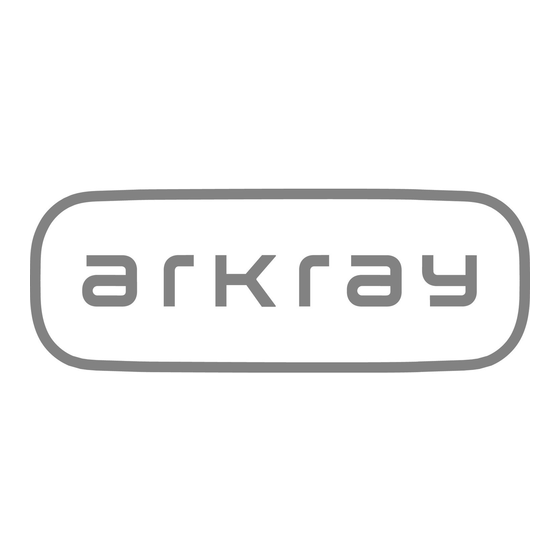
Table of Contents
Advertisement
Quick Links
Advertisement
Table of Contents

Subscribe to Our Youtube Channel
Summary of Contents for Arkray AutionIDaten AE-4070
-
Page 2: Premise
Premise Thank you for purchasing our semi-automatic urine analyzer, the AutionIDaten AE-4070. This manual contains important information on the functions of the AutionIDaten AE-4070. This manual is issued by ARKRAY, Inc. Read carefully prior to starting up the unit. It is recommended to retain this manual for future use. -
Page 3: Introduction
• The information in this manual is subject to change without notice. • ARKRAY, Inc. has made every effort to prepare this operating manual as best as possible. Should you discover anything strange, incorrect or missing, please contact your distributor. -
Page 4: Symbols
Symbols The following symbols are used in this operating manual and the labels on this instrument to call your attention to specific items. Personal Injury Follow the instructions given here to prevent exposure to pathogenic microorganisms. Follow the instructions given here to prevent injury and property damage. Damage to the Product or Its Performance IMPORTANT: Follow the instructions given here to obtain accurate measurement results. -
Page 5: Caution Labels
Caution Labels This instrument has several caution labels on the areas that have potential dangers. Please learn the potential dangers shown by each label and observe the precautions described below. ■ Front Carrying arm (1) Carrying arm The carrying arm moves during measurement. While the carrying arm is moving, keep your hands away from the arm so as to avoid being caught or pinched. - Page 6 ■ Rear (4) Waste box Never touch the waste box with unprotected hands. During cleaning or maintenance of the waste box, wear protective gloves to prevent exposure to pathogenic microorganisms. ■ Inside (5) Motor Do not touch the motor or its surrounding areas especially during operation and just after the instrument is turned off.
-
Page 7: Table Of Contents
Table of Contents Premise ......................i Introduction....................ii Symbols....................... iii Caution Labels ....................iv Table of Contents..................vi Chapter 1 Before Use 1.1 Outline of AE-4070................1-1 1.1.1 Measurement Types ................1-1 1.1.2 Features .................... 1-2 1.1.3 Specifications..................1-4 1.1.4 Measurement Principle..............1-5 1.1.5 Rank Tables.................. - Page 8 2.3 Preparation for Measurement............2-4 2.3.1 Checking for Waste and Consumables [Before Turning ON the Instrument]..................2-4 2.3.2 Starting the Instrument ..............2-6 2.4 Selecting the Test Strips ..............2-7 2.5 Sample Preparation................ 2-8 2.6 Setting the Measurement Information .......... 2-9 2.7 Consecutive Measurement of Samples [Normal Measurement] ...
- Page 9 Chapter 4 Maintenance 4.1 Frequency of Maintenance ............4-1 4.2 Daily Maintenance ................4-2 4.2.1 Cleaning the Feeder ................4-2 4.2.2 Cleaning the Waste Box ..............4-11 4.3 Replacing the Thermal Recording Paper ........4-12 4.4 Maintenance When the Instrument Will Not Be Used for a Long Period of Time................4-14 Chapter 5 Troubleshooting...
-
Page 10: Chapter 1 Before Use
Before Use Chapter 1 This chapter describes information you should know before using the instrument. Outline of AE-4070 1.1.1 Measurement Types ■ Measurement of the Sample ● Normal measurement In Normal measurement mode, multiple samples are measured consecutively. If the test strip is dipped in the sample and placed on the test strip tray, it is automatically transported to the optical unit , and measurement starts. -
Page 11: Features
1.1.2 Features AutionIDaten AE-4070 is a semi-automatic urine analyzer that uses test strip method. This compact instrument is capable of performing a variety of functions. ● Compact and lightweight, with simple structure This instrument can be installed in various locations and can be carried easily, thanks to its lightweight construction of 5.0 kg. - Page 12 ● Test strip type auto-detection The instrument automatically identifies the type of test strips (assuming they have auto-classification marks). There is no need to set the type of the test strip before measurement. * However, this function is not supported if Uriflet S is selected. ●...
-
Page 13: Specifications
1.1.3 Specifications Product AutionIDaten AE-4070 Configuration Analyzer and accessories Measurement objects Urine Test strips AUTION Sticks, Uriflet S, AUTION SCREEN Measurement items GLU, PRO, BIL, URO, KET, pH, NIT, BLD, LEU, specific gravity, color tone, ALB, CRE, A/C, P/C Measurement ranges Test strip: Rank table (See “1.1.5. -
Page 14: Measurement Principle
1.1.4 Measurement Principle This instrument measures designated test strips using dual- or single wavelength reflection. ■ Measuring Test Strips Dip a test strip in the sample for 2 seconds and place it on the test strip tray. The carrying arm then transports the test strip from the test strip feed mechanism to the photometric section. -
Page 15: Rank Tables
■ Color Tone Correction R (635 nm), G (565 nm), B (430 nm), and IR (760 nm) z Light and shade, and hue wavelengths are applied to the color tone correction (23 color tones) section of a test strip. By measuring the various reflections, COLORLESS the sample’s hue, light and shade values can be YELLOW... - Page 16 ● GLU (Glucose) Rank No. Qualitative value ± Semiquantitative 1000 OVER value (mg/dL) Semi-quantitative OVER (mmol/L) ● PRO (Protein) Rank No. Qualitative value ± Semiquantitative OVER value (mg/dL) Semi-quantitative OVER (g/L) ● BIL (Bilirubin) Rank No. Qualitative value Semiquantitative OVER value (mg/dL) Semi-quantitative OVER...
- Page 17 ● BLD (Blood) Rank No. Qualitative value ± Semiquantitative 0.03 0.06 OVER value (mg/dL) Semi-quantitative 10.0 OVER (mg/L) ● KET (Ketones) Rank No. Qualitative value ± Semiquantitative OVER value (mg/dL) Semi-quantitative OVER (mmol/L) ● NIT (Nitrite) Rank No. Qualitative value ●...
- Page 18 ● P/C (Ratio between Protein/Creatinine) Rank No. Qualitative value DILUTE NORMAL Semiquantitative < 150 > 500 OVER value (mg/gCr) * This value can be changed to “< 80”. To change the setting, contact your distributor. ● TURB (Turbidity) Input No. Turbidity AE-4070...
-
Page 19: Unpacking
Test strips and controls are not included with the instrument. 1.2.1 Items in the Instrument Package Item No. Packaged products Description Quantity Instrument main unit AutionIDaten AE-4070 Accessory kit box → See “1.2.2. Accessory Kit Box” on page 1-11. AE-4070 1-10... -
Page 20: Accessory Kit Box
1.2.2 Accessory Kit Box (1) Test strip tray (2) Check strip set (3) Stylus pen (4) AC adapter (5) Power cord (6) Thermal recording paper (7) Operating manual Item No. Product Description Quantity Test strip tray Spare Check strip set 2 check strips (white) 2 check strips (gray) Stylus pen... -
Page 21: Part Names And Functions
Power switch Turns the power ON/OFF. USB terminal Used by an Arkray service person. Test strip detection window Detects when a test strip is placed on the test strip tray. (Auto start sensor) Maintenance cover Prevents any light from entering the instrument. - Page 22 ■ Rear Item No. Product Function Power input terminal Terminal for connecting the supplied AC adapter. B.C.R. terminal Terminal for connecting the optional hand-held barcode reader. RS-232C terminal Terminal for connecting the cable of an external device. Printer button Press this button to open the printer cover. Printer cover Open this cover to replace the thermal recording paper.
-
Page 23: Installing The Instrument
Installing the Instrument 1.4.1 Precautions for Instrument Installation Before installation of the instrument, read the following notes and always take proper safety precautions. Ensure at least 20 cm of clearance between the wall and the rear panel. Inadequate clearance between the instrument and walls may cause an undesirable load on cable connections, thus resulting in fire. - Page 24 1.4.2 Installing the Instrument Each component is held securely using fixing e to protect the instrument from damage during transportation. Remove the fixing tape from the instrument before using it. Before starting the installation work, be sure to read “1.4.1. Precautions for Instrument Installation”...
- Page 25 Release the inner fixing tape. a Peel off the fixing tape (3 locations). b Press the suction ports with your finger and ensure that the part is securely fixed in its proper position. Suction ports Close the maintenance cover. a Slowly close the maintenance cover. •...
-
Page 26: Connect The Power Cord
Connect the power cord. Be sure to use the AC adapter and power cord supplied with the instrument. Using an AC adapter and power cord other than that supplied with the instrument may cause electric shock and fire. AC adapter a Connect the power cord to the AC adapter. -
Page 27: Turning On The Power/Preparing The Instrument
1.4.3 Turning ON the Power/Preparing the Instrument Once installation is complete, load the thermal recording paper and set the date and time. Load the thermal recording paper. a Load the thermal recording paper in the built-in printer. Thermal • See tep 1-b to step 3-a in “4.3. -
Page 28: Set The Date And Time
Feed the thermal recording paper. ✤ FEED a Tap [FEED]. • The thermal recording paper will be fed. Note: NOTE: If the thermal recording paper is not fed, the measurement result will not be printed. Set the date and time. a Set the current date and time. -
Page 29: Moving The Instrument
1.4.5 Moving the Instrument a Turn OFF the Power switch. • See “1.4.4. Turning OFF the Power” on page 1-19. b Pull out the power cord from the outlet. c Pull out the AC adapter from the instrument. d Remove all items connected to the instrument. •... -
Page 30: Disposing Of The Instrument
1.4.6 Disposing of the Instrument ■ Before Disposing of the Instrument Note: NOTE: This instrument stores data containing personal information such as measurement results and the operator ID. Before disposing of the instrument, contact your distributor. ■ When Disposing of the Instrument ... -
Page 31: Basic Operations
Basic Operations This section describes the basic operation method of the touch panel. 1.5.1 Using the Touch Panel Note: NOTE: Do not apply a strong impact to the touch panel or press it with a sharp object. Doing so may damage the instrument or lead to personal injury. -
Page 32: Stand By Screen
1.5.2 Stand by Screen When the power is turned ON and the instrument is started, the [Stand by] screen appears. ✤ Item No. Name Function Menu → See “3.1. Menu Screen” on page 3-1. ✤ Input Meas. Info. → See “2.6. Setting the Measurement Information” on page 2-9. The measurement number and patient ID of the next sample to be measured are displayed at the bottom right. -
Page 33: Menu Screen
1.5.3 Menu Screen Tap [Menu] on the [Stand by] screen to view the [Menu] screen. [Menu] screen Screen name Example) Return to Tap to view the [Stand by] screen. the [Setting] screen. [Setting] screen Items See “3.2.12. Printing the Setting Information” on page 3-19. -
Page 34: Setup Screen
1.5.4 Setup Screen Screen name Return to previous screen See “■ Saving the Settings” Items on page 1-28. Current setting: Tap to open the input screen. See “■ Entering a Numeric Value or Date” on page 1-25 and “■ Entering an Alphabet” on page 1-26. ■... - Page 35 REFERENCE: ● When the numeric value is not saved even after tapping [OK] A numeric value outside the range may have been entered. Check the correct range and enter the numeric value again. ■ Entering an Alphabet You can use alphabets for the patient ID and operator ID. Input field a Tap “-------------”...
- Page 36 Button 1 time 2 times 3 times 4 times 5 times Return to “.” Return to “a” Return to “d” Return to “g” Return to “j” Return to “m” pqrs Return to “p” Return to “t” wxyz Return to “w” Return to “-”...
- Page 37 ■ Changing the Settings Current setting (White) Can be selected (Green) a Tap the item to select it. b Tap [OK]. • The setting will be saved and the screen will close. ■ Saving the Settings Save the setting after changing it. a Tap [SAVE].
-
Page 38: Chapter 2 Measurement
Measurement Chapter 2 This chapter describes about normal measurement, STAT measurement, control measurement, and check measurement. A print example of the measurement results is also provided at the end of the chapter. Before Measurement 2.1.1 Measurement Procedure Checks before measurement z Used test strips z Feeder z Thermal recording paper... -
Page 39: Measurement Precautions
Measurement Precautions 2.2.1 Precautions for Operation This instrument is to be operated by qualified persons only. A qualified person is one having adequate knowledge of clinical testing and the disposal of infectious waste. Thoroughly read this operating manual before use. ... -
Page 40: Handling Samples
2.2.2 Handling Samples This instrument uses urine as a sample and as an ingredient of control solutions. Urine may be contaminated by pathogenic microorganisms that can cause infectious diseases. TAKE THE UTMOST CARE WHEN HANDLING URINE. Improper handling of urine may cause infection to the user or other individuals from pathogenic microorganisms. -
Page 41: Preparation For Measurement
Preparation for Measurement To use the instrument correctly, prepare for measurement according to the procedure below. Wear protective gloves to prevent exposure to pathogenic microorganisms. Discard used samples, test strips, and protective gloves in accordance with local regulations for biohazardous waste. REFERENCE: The special test strips for the AutionIDaten do not come with the instrument. - Page 42 Check the feeder. a With your hands on the sides of the maintenance cover, pull up the front of the maintenance cover. • The lock will be released when a click sound is heard. b Slowly open the maintenance cover until it becomes almost vertical.
-
Page 43: Starting The Instrument
2.3.2 Starting the Instrument a Make sure nothing is loaded onto the test strip tray. Test strip tray Note: NOTE: When you turn ON the power, the carrying arm moves to and fro on the test strip tray. Be careful not to pinch your fingers. -
Page 44: Selecting The Test Strips
Selecting the Test Strips Select the test strips to be used for normal measurement, STAT measurement, and control measurement. REFERENCE: When using test strips with auto-classification marks The type of test strips is automatically determined. Therefore, the settings given below are not required. -
Page 45: Sample Preparation
Sample Preparation Wear protective gloves to prevent exposure to pathogenic microorganisms. Discard used samples, collection cups, and protective gloves in accordance with local regulations for biohazardous waste. For details on handling samples, see “2.2.2. Handling Samples” on page 2-3. a Prepare samples in collection cups. -
Page 46: Setting The Measurement Information
Setting the Measurement Information Set the measurement number, the patient ID, and turbidity of the sample to be measured. a On the [Stand by] screen, tap [Input Meas. Info.]. ✤ b Set the measurement information. • See the table below. c Tap [SAVE]. -
Page 47: Consecutive Measurement Of Samples [Normal Measurement]
Consecutive Measurement of Samples [Normal Measurement] In the Normal measurement mode, multiple samples are measured consecutively. Wear protective gloves to prevent exposure to pathogenic microorganisms. Discard used samples, collection cups, test strips, and protective gloves in accordance with local regulations for biohazardous waste. REFERENCE: ... - Page 48 Prepare the test strips. a Take out the required number of test strips from the bottle. b Close the test strip bottle cap immediately. Note: NOTE: Failure to immediately close the cap may cause the test strips in the bottle to absorb moisture in the air and/or the dust to adhere to the test strips, which may then cause the reagents to deteriorate and make the test strips useless.
- Page 49 ✤ b Make sure the [Stand by] screen is displayed. Dip a test strip in the first sample [without the timing buzzer]. a Check the portion of the test strip that is to be dipped in the sample (see the figure on the right). Black mark ×...
- Page 50 a Hold the test strip with the pad area facing upward. b Place the test strip on the detection window (see the Rails (white) figure on the right), and immediately move away your Beep hands. • Upon detecting the test strip, the instrument will make a beep sound and the test strip will be transported.
- Page 51 c Withdraw the test strip when the buzzer sound stops. d Remove excess urine using the edge of the collection cup. e Place the test strip on the test strip tray. Beep • Upon detection, the test strip will be immediately transported.
-
Page 52: Measuring In Cycle Start Mode
10 When measurement is complete. • The measurement result will be printed. → See “2.11. How to Read Measurement Results” on page 2-28. REFERENCE: When an external device is connected See “3.2.6. Configuring the Communication Setting” on page 3-8. a If necessary, cut the print-out of the measurement result with scissors. - Page 53 c Fast beeping Dip for 2 sec. Dip the test strip in the sample (2 seconds). Fast beeping d Withdraw the test strip when the buzzer sound stops. e Remove excess urine using the edge of the collection cup. f Place the test strip on the test strip tray. Beep •...
-
Page 54: Stat Measurement
STAT Measurement The STAT measurement mode is used in the following cases: ● When an urgent sample is to be needs to be measured while normal measurement is being performed. ● When measurement is to be performed with a test strip different from the one used for normal measurement. - Page 55 Set the measurement information of the urgent sample. ✤ a Tap [Edit] on the [STAT measurement] screen. • The timing buzzer will stop. b Make sure [STAT] is displayed in the [Meas.Mode] ✤ section. c Enter the measurement number, patient ID, and turbidity. •...
- Page 56 e Place the test strip on the test strip tray. • The measurement will start. REFERENCE: To measure the next urgent sample Return to the procedure in step 4. When the measurement of the urgent sample is complete. ✤ a Tap [MEAS.].
-
Page 57: Control Measurement
Note: NOTE: Before using control solution, read carefully its package insert. Items required: control solution (commercial product or an Arkray-designated product), test strips, protective gloves Select the test strips. REFERENCE: See “2.4. Selecting the Test Strips” on page 2-7. - Page 58 Switch to Control measurement mode. ✤ a On the [Stand by] screen, tap [Select Meas. Mode]. b Tap [CONT.]. c Tap [OK]. ✤ • The measurement mode will change to Control measurement mode. Set the measurement information. a On the [Stand by] screen, tap [Input Meas. Info.]. b Make sure [CONT.] is displayed in the [Meas.Mode] section.
- Page 59 Dip a test strip in the control solution [without the timing buzzer]. REFERENCE: See step 6 in “2.7.1. Measuring in Auto Start Mode [Initial Setting]” on page 2-12. a Dip the test strip in the control solution for 2 seconds, Dip for 2 sec.
- Page 60 Measure the next control solution [when measurement is performed according to the timing buzzer]. REFERENCE: See step 8 in “2.7.1. Measuring in Auto Start Mode [Initial Setting]” on page 2-13. a Slow beeping Prepare the test strip. b Fast beeping Dip the test strip in the control solution (2 seconds).
-
Page 61: Check Measurement
2.10 Check Measurement If you feel that the sample measurement results are odd or questionable, you can verify the status of the instrument by performing check measurement. Items required: Alcohol, cloth, check strips (one gray and one white), protective gloves Clean the instrument. - Page 62 Note: NOTE: 500 nm is not used as a measurement wavelength for the AutionIDaten AE-4070. Thus, check measurement results printout will not include a 500 nm result. The description of 500 nm in the reflectance label on the check strip bottle is for other types of devices.
- Page 63 Note: NOTE: 500 nm is not used as a measurement wavelength for the AutionIDaten AE-4070. Thus, check measurement results printout will not include a 500 nm result. The description of 500 nm in the reflectance label on the check strip bottle is for other types of devices.
- Page 64 Perform re-evaluation. a Check the reflectance of the second check measurement. ● If the reflectance is within the range • The instrument is functioning normally. • The check strips used for the first check measurement are faulty. Do not use these check strips again. ●...
-
Page 65: How To Read Measurement Results
2.11 How to Read Measurement Results ● Concentration value ● Reflectance (1) Measurement mode/Measurement number Normal measurement: MEAS No. 0000 to 9999 STAT measurement: STAT No. 0000 to 9999 Control measurement: CONTROL No. 0000 to 9999 (2) Patient ID (3) Measurement date and time/Test strip/Internal ambient temperature of the instrument Printed with the initial setting. - Page 66 (7) Error mark Printed on the left side of the measurement mode. The measurement result is abnormal. The instrument is faulty. (8) Abnormal mark Printed on the left side of the measured value. Abnormal measured value Abnormal color mark REFERENCE: ...
-
Page 67: Chapter 3 Auxiliary Operations
Auxiliary Operations Chapter 3 This chapter describes auxiliary operations such as making the instrument settings, printing and sending the measurement result, and other operations. Menu Screen To view the [Menu] screen, tap [Menu] on the [Stand by] screen. [Menu] screen ●... - Page 68 ● Measurement result Search for the measurement result. If necessary, either reprint the measurement result, or send it to an external device. ● History Item Description Page History search Search for the measurement result containing an abnormal value or 3-23 the measurement result in which an abnormality has occurred.
-
Page 69: Various Settings
Various Settings 3.2.1 Setting the Date and Time Set the current date and time, and also the date format. [Menu] → [Setting] → [Date&Time] Item Description (Bold: Initial setting) Date Set the current year, month, and day. Time Set the current hour and minutes. Date format Select the date format. -
Page 70: Setting The Language
3.2.2 Setting the Language Set the language for display on the screen. [Menu] → [Setting] → [Language] Item Description (Bold: Initial setting) Language 日本語, English, Deutsch, Italiano, Français, Español, Nederlands, Português, Ελληνικά ● If the setting is changed Tap in the order of [SAVE] → [OK] to save the setting. AE-4070... -
Page 71: Setting The Data Format For The Measurement Result
3.2.3 Setting the Data Format for the Measurement Result Select the data format of the measurement result from concentration and reflectance. Also select whether to add an abnormal mark (*, ?) to an abnormal measured value. [Menu] → [Setting] → [Result format] Item Description (Bold: Initial setting) Normal Meas. -
Page 72: Setting The Measurement Operation
3.2.4 Setting the Measurement Operation Set the measurement start method, timing buzzer, and measurement number initialization. [Menu] → [Setting] → [Measurement Operation] Item Description (Bold: Initial setting) Operational mode AUTO: Sets it to Auto start mode. If a test strip is placed on a test strip tray, the measurement operation starts automatically. -
Page 73: Configuring The Print Settings
3.2.5 Configuring the Print Settings Configure the settings related to the printer and printing. [Menu] → [Setting] → → [Print] Item Description (Bold: Initial setting) Print ON/OFF Set whether to automatically print the measurement result immediately after measurement. ON: Printed immediately. OFF: Not printed. -
Page 74: Configuring The Communication Setting
3.2.6 Configuring the Communication Setting Configure the settings related to communication with an external device. [Menu] → [Setting] → → [External output] Item Description (Bold: Initial setting) Set type Set the communication system for communicating with an external device. Not Use: A connection is not established to an external device. -
Page 75: Configuring The Barcode Settings
3.2.7 Configuring the Barcode Settings Set the number of digits when reading the Patient ID from the barcode. REFERENCE: Configure the settings when the optional hand-held barcode reader is connected. [Menu] → [Setting] → → [Barcode] Item Description (Bold: Initial setting) First digit 1st to 32nd digit No. -
Page 76: Configuring The Turbidity Input Setting
3.2.8 Configuring the Turbidity Input Setting Configure settings related to turbidity input. [Menu] → [Setting] → → [Turbidity input] Item Description (Bold: Initial setting) Turbidity input Set whether to input the turbidity of the sample before measurement. The turbidity is printed on the measurement result. ON: Turbidity is input. -
Page 77: Using The Operator Id Function
3.2.9 Using the Operator ID Function If the operator ID is registered, the ID of the user can be printed at the end of the measurement result. The functions to be used can be restricted for each user. ■ When the Operator ID Function is Used for the First Time a First of all, register one or more operator IDs. - Page 78 ■ Logging Out ✤ a Tap [LogOut]. • “Log out?” will appear. b Tap [OK]. • The [OperatorID log in] screen will appear. ■ Entering the Password To set the operator ID function, you must input the password. [Menu] → [Setting] → →...
- Page 79 ■ Registering the Operator ID You can register up to 150 operator IDs. [Menu] → [Setting] → → → [OperatorID] → Password* → [Registration] * See “■ Entering the Password” on page 3-12. a Tap [-------------]. b Enter the new operator ID. •...
- Page 80 ■ Deleting the Operator ID [Menu] → [Setting] → → → [OperatorID] → Password* → [Delete] * See “■ Entering the Password” on page 3-12. a Tap [-------------]. b Enter the operator ID that is to be deleted. • See “■ Entering an Alphabet” on page 1-26. c Tap [OK].
- Page 81 ■ Setting the Operator ID Function [Menu] → [Setting] → → → [OperatorID]→ Password* → [ID Setting] * See “■ Entering the Password” on page 3-12. Item Description (Bold: Initial setting) Function ON: The operator ID function is enabled. OFF: Disabled. Print ON: The operator ID is printed on the measurement result.
-
Page 82: 3.2.10 Setting The Qc Lock-Out Function
3.2.10 Setting the QC Lock-Out Function ■ When the QC Lock-Out Function is Used If control measurement is not performed until the set deadline, a QC Lock-Out occurs, and the measurement of the sample will be prohibited. If control measurement is performed, the measurement of the sample can again be performed. - Page 83 ■ Setting the QC Lock-Out function [Menu] → [Setting] → → → [QC lock-out] a Enter the password. b Tap [OK]. c Set the items. • See the table below. d Tap [SAVE]. e Tap [OK]. • The setting will be saved. Item Description (Bold: Initial setting) Function...
-
Page 84: 3.2.11 Setting The Backlight Brightness
3.2.11 Setting the Backlight Brightness Set the backlight brightness. [Menu] → [Setting] → → → [Backlight brightness] Item Description (Bold: Initial setting) Brightness Lev. Set the backlight brightness. The actual backlight brightness varies depending on the setting. Range: 0 to 9 (5: Initial setting) ●... -
Page 85: 3.2.12 Printing The Setting Information
3.2.12 Printing the Setting Information Print the current settings of the instrument. [Menu] → [Setting] → [Print] Sample print out Type of test strip Normal Measurement STAT Measurement Control Measurement Output data format (Conc: Concentration, Reflex: Reflectance) Normal Measurement STAT Measurement Control Measurement Date format Language... -
Page 86: Measurement Result
Measurement Result Up to 520 measurement results can be saved (total of normal measurement, STAT measurement, control measurement, check measurement). A specific measurement result can be searched for and printed from the printer or sent to an external device. REFERENCE: If the memory becomes full, the oldest measurement result is deleted so as to save the new measurement result. - Page 87 b Tap [SEARCH]. ✤ • The search result will be displayed. REFERENCE: “E007 Data not found” There is no measurement result matching the conditions. Tap [OK]. ■ Printing the Measurement Result ✤ a Select the measurement result. • Light blue: Selected White: Deselected •...
- Page 88 ■ Sending the Measurement Result to an External Device ✤ a Select the measurement result. • Light blue: Selected White: Deselected • At first, all measurement results are selected. Each time the measurement result is tapped, it switches between selected and deselected. •...
-
Page 89: History
History 3.4.1 Searching the History Search for a measurement result like the following that has occurred within a specific period of time. ● Measurement result containing an abnormal value (measured value with an “*”) ● Measurement result obtained when an abnormality occurred during in the measurement (measurement result with a “?”) The searched measurement result can be printed. -
Page 90: Printing The Trouble List
■ Printing the History ✤ a Select the measurement result. • Light blue: Selected White: Deselected • At first, all measurement results are selected. Each time the measurement result is tapped, it switches between selected and deselected. • Tap [All] to select all or cancel the selection of all. If [All] is selected: Selection of all is canceled If [All] is not selected: Selection of all REFERENCE:... -
Page 91: Initialization
Initialization Initialize the setting information of the instrument. [Menu] → [Initialize] a Enter the password. b Tap [OK]. c Tap [Parameter]. • “Initialize?” will appear. d Tap [OK]. • Initialization will start. e Pull out and remove the waste box. f Make sure there are no used test strips. - Page 92 Check the feeder. a With your hands on the sides of the maintenance cover, pull up the front of the maintenance cover. • The lock will be released when a click sound is heard. AE-4070 3-26...
-
Page 93: Maintenance
Maintenance If necessary, adjust the instrument. Situation Action ● If the check measurement results are as → See “3.6.1. Performing Optical Adjustment” on page 3-27. follows: the reflectance is found to be outside the range of reference values and an abnormality with the instrument is thought to have occurred ●... - Page 94 c Tap [OK]. • Optical adjustment will start and “Adjusting...” will be displayed. ● When adjustment is complete • The adjusted value will be saved, and the display will return to the screen in step 2-a. • The adjustment record “Optical adjust OK” will be printed.
-
Page 95: Adjusting The Occurrence Of Color & W004
3.6.2 Adjusting the Occurrence of Color & W004 If “W004” occurs frequently even if the test strips are properly dipped in the sample, measure purified water (or ion-exchanged water) five times continuously so that the instrument can be adjusted to prevent the occurrence of “W004”. -
Page 96: Enter The Password
Enter the password. [Menu] → [Maintenance] a Enter the password. b Tap [OK]. Start adjustment. a Tap [Optical unit] for [Adjust item]. • [Color & W004] will be displayed. b Make sure the test strip displayed in [Test strip] is of the same type as the test strip at hand. - Page 97 Dip the test strips in purified water (or ion-exchanged water). REFERENCE: See step 6 to step 8 “2.7.1. Measuring in Auto Start Mode [Initial Setting]” on page 2-12. a Slow beeping Dip for 2 sec. Prepare the test strip. b Fast beeping Dip the test strip in purified water (or ion-exchanged water) (2 seconds).
- Page 98 Check the adjustment record. Adjustment ends when the measurement of all test strips ends. ● When the adjustment record “Color & W004 OK” is printed • The adjustment had ended normally. The adjusted value is saved, and the display returns to the screen in step 4-b.
-
Page 99: Chapter 4 Maintenance
Maintenance Chapter 4 This chapter describes how to clean each part of the instrument and how to replace the thermal recording paper. Frequency of Maintenance The table below shows the positions that require maintenance and the timing of the maintenance. Use this table as a reference for periodic maintenance. -
Page 100: Daily Maintenance
Daily Maintenance 4.2.1 Cleaning the Feeder Clean the feeder after finishing measurements for the day. Wear protective gloves to prevent exposure to pathogenic microorganisms. Separate used protective gloves from general waste and discard them in accordance with local regulations for biohazardous waste. Note: NOTE: Do not clean the test strip tray with an organic solvent such as alcohol or thinners. - Page 101 Open the maintenance cover. a With your hands on the sides of the maintenance cover, pull up the front of the maintenance cover. • The lock will be released when a click sound is heard. b Slowly open the maintenance cover until it becomes almost vertical.
- Page 102 Detach the test strip feed tray. a Slide the test strip feed tray slightly to the front (a) and Test strip feed tray lift it upward (b). Detach the feed lever. a Slide the lock switch to the front. Note: NOTE: Do not push in the lock switch or apply excessive force to it.
- Page 103 ■ Cleaning the Parts and Table Sterilize and clean the carrying arm. a Sterilize the carrying arm with alcohol. b Rinse it with water. Note: NOTE: Carefully wipe any contamination off the tabs. Any residual contamination could prevent smooth feeding of the test strips.
- Page 104 Clean the table. Wipe any dirt from each part of the table with a clean cloth. a Clean the test strip alignment levers and the test strip Test strip alignment lever guides on the photometric table. Test strip alignment lever Test strip guides b Clean the rail and the protrusions on the right and left test z Test strip guide (left)
- Page 105 c Clean the alignment arms. z Alignment arm (left) Alignment arm * Clean the alignment arm on the right in a similar manner d Clean the incoming strip sensor window. Incoming strip sensor window e Clean the white plate. White plate AE-4070...
- Page 106 ■ Attaching the Feeder Parts Attach the feed lever. a Check the orientation of the feed lever (see figure on the Positioning right). pins b Align the 2 holes in the feed lever with the positioning pins in the instrument and engage them. c Make sure the feed lever is set horizontally.
- Page 107 Attach the test strip feed tray. a Hold the test strip feed tray in the orientation shown on Do not the right. press this part from above to Note: NOTE: avoid Check that the two marks on the test strip feed tray damage.
- Page 108 Attach the test strip tray. a Make sure that the 2 tabs are on the bottom of the test strip tray. b Align the tabs on the test strip tray with the holes in the instrument and insert them into the instrument. c Slide it to the rear until it clicks.
-
Page 109: Cleaning The Waste Box
4.2.2 Cleaning the Waste Box At the end of measurement for the day, discard the used test strips and sterilize and clean the waste box. Wear protective gloves to prevent exposure to pathogenic microorganisms. Separate used test strips and protective gloves from general waste and discard them in accordance with local regulations for biohazardous waste. -
Page 110: Replacing The Thermal Recording Paper
Replacing the Thermal Recording Paper Red lines appear along both edges of the thermal recording paper when the paper is near the end of the roll. Replace the paper roll as soon as possible. One roll of new thermal recording paper can print about 450 measurements. -
Page 111: Feed Paper
Feed paper. ✤ a Tap [FEED]. • The thermal recording paper will be fed. Note: NOTE: If the thermal recording paper is not fed, the measurement result will not be printed. AE-4070 4-13... -
Page 112: Maintenance When The Instrument Will Not Be Used For A Long Period Of Time
Maintenance When the Instrument Will Not Be Used for a Long Period of Time If the instrument will not be used for more than a week, follow the procedures below to clean it. Wear protective gloves to prevent exposure to pathogenic microorganisms. ... -
Page 113: Chapter 5 Troubleshooting
Troubleshooting Chapter 5 This chapter describes the action to take if a warning, error or trouble occurs. It also provides contact details in the event that the trouble cannot be resolved. Measures If a Warning Occurs 5.1.1 When a Warning Occurs A warning is issued if a normal measurement result was not obtained. - Page 114 W002 Abnormally high reflectance Cause An abnormal sample (e.g. a sample containing medicine) was measured. Measures ● Check that the type of test strip specified in [Select test strip] is used. ● Check if the tested sample is abnormal or not. W003 Incorrect test strip position Cause...
-
Page 115: Measures If An Error Occurs
Measures If an Error Occurs 5.2.1 When an Error Occurs An error occurs when the instrument is used or operated incorrectly. An error is notified by a warning tone, error number, and error message. The warning tone is a short beeping sound that continues for about 1 minute. a Tap [OK]. - Page 116 E004 No paper in the printer Cause ● The thermal recording paper has run out. ● The thermal recording paper was not mounted correctly. ● Paper was not fed after mounting the thermal recording paper. Measures (1) If [OK] is displayed, tap [OK] to cancel the error. (2) Replace it with the new thermal recording paper (see page 4-12).
- Page 117 E009 Not test strip on the feeder Cause ● The feed lever is not attached. ● The detection window is dirty. ● The incoming strip sensor is broken. ● There is a problem with the detection level adjustment. Measures (1) Tap [OK] to cancel the error. (2) Turn OFF the power and open the maintenance cover.
-
Page 118: Measures If Trouble Occurs
Measures If Trouble Occurs 5.3.1 When Trouble Occurs Trouble occurs when there is an issue with the instrument that forces operation to stop. Trouble is notified by a warning tone, error number, and error message. The warning tone is a long beeping sound that continues for about 1 minute. - Page 119 T110 No calibration curve Cause No calibration curve has been input, or the information is inadequate. Measures (1) Tap [OK] to cancel the trouble. (2) Tap [OK] to initialize the mechanism. (3) If the trouble persists, turn OFF the instrument and contact your distributor. T120 Inlet error Cause...
- Page 120 T130 Photometric section initialization trouble T131 Photometric section driving trouble Cause ● An error occurred in the drive mechanism of the photometric section or the position detection sensor. ● Test strips overflowing from the waste box hindered the drive of the photometric section. Measures (1) Tap [OK] to cancel the trouble.
- Page 121 T138 Test strip feeding trouble Cause ● A test strip was not transported correctly. ● Test strips are overflowing from the waste box. ● An error occurred in the electrical circuits. Measures (1) Tap [OK] to cancel the trouble. (2) Open the maintenance cover. (3) Remove any test strips that are scattered in the feeder.
- Page 122 T180 Automatic adjustment error Cause An electrical error occurred in the sensors, photometric section LEDs, or circuit board. Measures ■ If the error occurs during the optical adjustment (1) Tap [OK] to cancel the trouble. (2) Clean the white plate (see page 4-2). (3) Perform optical adjustment again.
-
Page 123: Appendix
6.1.2 Clinical Performance In the AutionIDaten AE-4070 system, the measurement results of pH, Creatinine and Specific Gravity are used to assist the judge of other measurement items. The measurement result of ALB is used clinically using the calculation result A / C ratio with CRE. Therefore, Positive Percent Agreement, Negative Percent Agreement, Overall Percent Agreement about pH, Creatinine, Specific Gravity and Albumin are not described. -
Page 124: Index
Index Abnormal mark End date ............3-5 ..............3-20 AC adapter Enter ..............1-11 ................1-25 Accessory kit box Entering a numeric value ............ 1-11 ........1-25 Additional data Entering an alphabet ............3-7 ..........1-26 Authorization 1 Error ............3-13 ................ - Page 125 Operator ID function ..........3-11 Description ............3-11 Maintenance ............3-27 Settings ............3-15 Frequency ............4-1 Using for the first time ......... 3-11 Maintenance cover ..........1-12 Optical adjustment ........... 3-27 Meas. Mode .............. 3-20 Output data format ............ 3-5 Meas.
- Page 126 Settings Changing the settings ........1-28 Various settings ............3-3 Saving .............. 1-28 Setup screen .............. 1-25 Specifications ............. 1-4 Stand by screen ............1-23 Warning ............... 5-1 Start date ..............3-20 Causes and solutions ........5-1 Starting ................. 2-6 Occurs ..............



Need help?
Do you have a question about the AutionIDaten AE-4070 and is the answer not in the manual?
Questions and answers