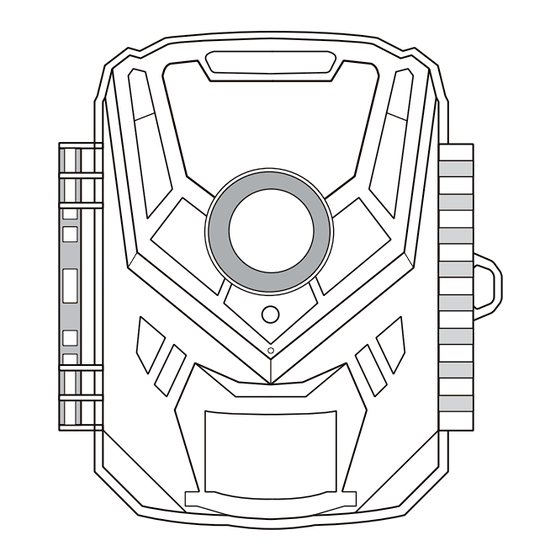
Table of Contents
Advertisement
Advertisement
Table of Contents

Summary of Contents for KJK KJK201
- Page 1 Trail Camera MODEL : KJK201/JDL201 V24011501...
- Page 2 QUICK SET GUIDE 1. Install Batteries 2. Installed SD card 3. Switch to SETUP Password Set Password Set Mode Format Memory to defaults Photo Data will delete Video Language Language Photo+Video Cancel Cancel Format Format Default Setting Default Setting 4. Format memory 5.
-
Page 3: Table Of Contents
CONTENTS 1. IN THE BOX ------------------------------------------------------------------ 2. IMPORTANT NOTE -------------------------------------------------------- 3. INTRODUCTION ------------------------------------------------------------ 3.1. ABOUT THE CAMERA --------------------------------------------- 3.2. APPLICATIONS ------------------------------------------------------ 4. PARTS AND CONTROLS-------------------------------------------------- 5. INSTALLING THE BATTERIES AND SD CARD--------------------- 5.1. LOADING BATTERIES --------------------------------------------- 5.2. INSERTING THE SD CARD --------------------------------------- 6. - Page 4 WARRANTY FOR TRAIL CAMERA KJK offers a comprehensive warranty for our trail cameras. We provide a 30-day free replacement or refund policy, as well as a 1-year warranty. If you encounter any issues with your trail camera, such as unusual...
-
Page 5: In The Box
Before use, please remove the protective films on the front of the camera to ensure the best performance. 3. INTRODUCTION 3.1. ABOUT THE CAMERA The KJK trail camera is a new generation of digital scouting camera. It can be triggered by any movement of game in support@punvoe.com... - Page 6 1. IN TH a location, detected by a highly sensitive Passive Infra-Red 1x Trail Ca (PIR) motion sensor. The camera then takes high quality Batteries, pictures , with still photos up to 36MP, and records 2.7K video 1x Instruct clips with audio. Note: The camera features the innovative and ultra-clear imaging technology.
-
Page 7: Applications
• Supports SD/SDHC/SDXC memory cards, with a maximum capacity of 128GB. 3.2. APPLICATIONS The camera can be used as follows: • For hunting: Capture animals' tracks or behavior in their natural habitat. • For wildlife observation and research: Capture pictures and videos of wild animals. - Page 8 keypad design for easy program and operation, 8 AA batteries supported (Figure 4). IR LEDs (Built-in) Lens Light Sensor Microphone PIR Motion Sensor Figure 1: Front View DC 6V/1.5A USB Port Tripod Base 1/4"-20 Plug 3.5x1.35mm A 3-way power switch is used to select the main operating mo Figure 2: Bottom View support@kjkcam.com...
-
Page 9: Installing The Batteries And Sd Card
Figure 2: Bottom iew The camera has 2 strap holes on the back. The strap can be put through the strap holes and fastened securely around the tree OFF, ON, and SETUP (Figure 5). trunk by pulling the end of the strap firmly (Figure 3). A control key interface with eight keys is primarily used in SETUP mode to select operational functions and parameters. - Page 10 NOTE: If the battery charge drops to 1/3, the Night Vision function will automatically turn off. You can check the remaining power in OK key the bottom right corner of the screen. Please be aware that during as Video nighttime operation, the camera utilizes built-in IR LEDs, resulting Mode in higher power consumption compared to daytime use.
-
Page 11: Loading Batteries
A 3-way power switch is used to select the main operating modes: OFF, ON, and SETUP (Figure 5). A control key interface with six keys is primarily used in SETUP mode to select operational functions and parame- ters. As shown in Figure 5, the keys can also perform a second function (shortcut operations in SETUP mode) in addition to their main function. -
Page 12: Inserting The Sd Card
you have prepared your camera by properly installing batter- On SETUP mode when battery power level gets low, the nd an micro SD card, you can simply take it outside, strap it to a • OFF mod message "Low Battery" will show on the screen, please replace or not, depending on your application scenario), switch it on, •... - Page 13 Figure 7: Inserting the SD Card The following describes how to insert and remove the SD card: • Insert the SD card into the card slot with its label side upwards. A "click" sound indicates that the card is installed successfully.
-
Page 14: Using The Camera
6. USING THE CAMERA Once you have prepared your camera by properly installing batteries and an SD card, you can simply take it outside, strap it to a tree (or not, depending on your application scenario), switch it on, and leave. This way, you may capture some great photos that precisely match your expectations. -
Page 15: The Off, On, And Setup Modes
7. THE OFF, ON, AND TEST MODES The camera has three basic operational modes: • mode: Power switch in the position. • SETUP mode: Power switch in the SETUP position (screen is on). • mode: Power switch in the position. 7.1. -
Page 16: On Mode
camera or video mode, etc. Attention please: In SETUP mode, the camera will automatically turn off the screen if there is no operation (key pressing) within 5 minutes. In the SETUP mode, you can connect the camera to a comput- er's USB port to download your images. -
Page 17: Advanced Settings
manual controls are needed or possible (the control keys have no effect). The camera will take photos or videos automatically (according to its current parameter settings). You can either move the power switch directly from OFF to ON mode, or stop at the SETUP position first to change one or more settings, then move the switch to ON after you have finished doing so. - Page 18 Select the number of photos taken 1P, 2P, 3P, Photo in sequence per trigger in Camera Series mode. Smart Best Select video resolution (pixels per Photo frame). Higher resolution produces 2.7K Video better quality videos, but creates larger Resolution 1080P files that take more of the SD card 720P capacity.
- Page 19 The "High" level will make the camera more sensitive to infrared (heat) and more easily triggered by motion, the "Low" level makes it less sensitive to heat and motion. The"Mid dle" is for average or moderate conditions. High Sensitivity Commonly, the"High" level is suitable when Middle Motion the ambient temperature is warm and little...
- Page 20 animals like snakes, or the process of flower- ing etc. Note: Too small interval set in the Time Lapse Settings will enable to take more pictures, but can consume more battery power then reduce battery life accordingly. Note: This mode will disable motion detection. YY-Year MM-Month DD-Day...
- Page 21 Select On to show date and time on each Photo capture. Stamp Set a 4-digit password to protect your camera from unauthorized users.If the code is lost, turn Password the power switch to "OFF" at first. Then enter Protection the universal password "1111" to restore normal functionality.
-
Page 22: Mounting And Positioning The Camera
9. MOUNTING AND POSITIONING THE CAMERA 9.1. MOUNTING After you've set up the camera's parameters to your personal preferences at home, you're ready to take it outside and slide the power switch to "ON". When setting up the camera for scouting game or other outdoor applications, you must be sure to mount it in place correctly and securely. - Page 23 There are two ways to mount the camera: using the provided adjustable straps or the tripod stand. Using the adjustable strap: Illustrates using the strap on the camera. Push one end of the strap through the two brackets on the back of the camera. Thread the end of the strap through the buckle.
-
Page 24: Sensing Angle And Distance Test
9.2. SENSING ANGLE AND DISTANCE TEST To test whether the camera can effectively monitor the area you choose, this test is recommended checking the sensing angle and monitoring distance of the camera. To perform the test: Switch the camera to the SETUP mode. The camera will countdown a max 10-second delay and be ready to capture motions. -
Page 25: Switching On The Camera
not possible to sense any motion. Avoid the camera toward to glass the object.requires 1.5V for proper functioning. 9.3. SWITCHING ON THE CAMERA If you set the camera working mode as "Time Lapse" in the menu, once you switch to the ON mode, the camera will be ready to go into "Time Lapse"... -
Page 26: Technical Specifications
10. TECHNICAL SPECIFICATIONS Element Description IR Flash 75ft LCD Screen 2.0 " Color Screen Keypad 6 Keys, 1 Power Switch SD, SDHC or SDXC Memory Card, Memory Max Capacity 128GB 1M/5M/16M/12M/16M/20M/28M/36M/ Picture Size Smart Best Photo 720P/1080P/2K/2.7K/Smart Video Size Best Video PIR Sensitive High/Middle/Low PIR Sensing... - Page 27 Photo Series 1/2/3/5 10sec ~ 10min., Programmable Video Length (Note: Max 30 seconds at nighttime to conserve batteries lifetime) Operation Hours On /Off, Specific working period of time Password 4-Digit Code Protection Serial ID 4-Character (A-Z, 0-9) Time Lapse 5 Sec. ~ 24 Hours Power Supply 4x1.5V AA Alkaline Batteries Type C-USB, SD Card slot, External...
-
Page 28: Review Photos Or Videos
11. REVIEW PHOTOS OR VIDEOS After you have setup, mounted and activated your CAMERA, you will be eager to return later and review the images it has captured for you. The camera stores photos and videos in the folder \DCIM in the SD card. Photos are saved with file names like 0001.JPG and videos like 0001.AVI. - Page 29 lead to improper operation. After the battery is depleted, the camera will only have a few hours of operation remaining (the camera will display a low battery warning). • When using the trail camera for the first time or if the camera cannot recognize the memory card, please format the memory card before use.
- Page 30 12.2. FAQs Q(1) In POWER-ON mode, the camera screen will turn off after 10 seconds. Will it not turn on afterwards? A: After setting up, please turn the switch to the ON position. After 10 seconds, the camera screen will turn off, indicating that it has entered the working state.
- Page 31 ality. Q(5) What should I do if there is glare in the photo? A: Glare may occur if the camera is pointing towards the sun. During installation, remember to consider the angle and position of the sun to obtain the best image quality during the day. Q(6) The camera continuously captures images without a subject/the number of triggers increases? A: If the PIR sensor detects motion and heat in front of the...
- Page 32 Q(8) How to determine whether the camera's motion sensor is working properly? A: Follow the instructions in the QUICKSTART GUIDE to set up the camera. After configuration, turn the power switch to SETUP mode. After approximately 10 seconds, walk in front of the camera. If the blue light flashes, it indicates that the camera's infrared motion sensor is working properly.
- Page 33 A: If the camera is not taking photos, consider the following possibilities: a. Low sensitivity: Adjust the sensitivity settings to medium or high to ensure the camera detects motion effectively. b. "Time-lapse" mode: Make sure you have not enabled the "Time-lapse"...
-
Page 34: Fcc Compliance Statement
each battery with the correct polarity. The negative or "flat" end of the battery should align with the long spring of each battery slot. Double-check the battery installation to ensure it is correct. Q(14) There are no images on the memory card? A: If you are not finding any images on the memory card, try the following steps: a. - Page 35 interference that my cause undesired operation. Please Note: This equipment has been tested and found to comply with the limits for a Class B digital device, pursuant to part 15 of the FCC Rules. These limits are designed to provide reasonable protection against harmful interference in aresiden- tial installation.
- Page 36 Follow us @KJKcamera For any questions about the product, you can always contact us through the official website http://www.kjkcam.com. We will respond within 24 hour.




Need help?
Do you have a question about the KJK201 and is the answer not in the manual?
Questions and answers
New KJK201 trail cam. Kids were going to program settings and changed language. Can't read now and I don't know how to change or reset to English.
To change the language settings back to English on the KJK201 trail camera:
1. Switch the camera to SETUP mode.
2. Navigate to the Language option in the menu.
3. Select English from the available language options.
4. Confirm the selection to apply the change.
If needed, you can reset the camera to default settings, which may also restore the language to English.
This answer is automatically generated
what SD card will take
Why am I getting a green screen on my videos yet I'm getting clear pictures
My camera is set for 30 sec video. The video will only run for about 16 seconds but the audio can be heard for the entire 30 seconds. Why does the video not show the whole 30 seconds?