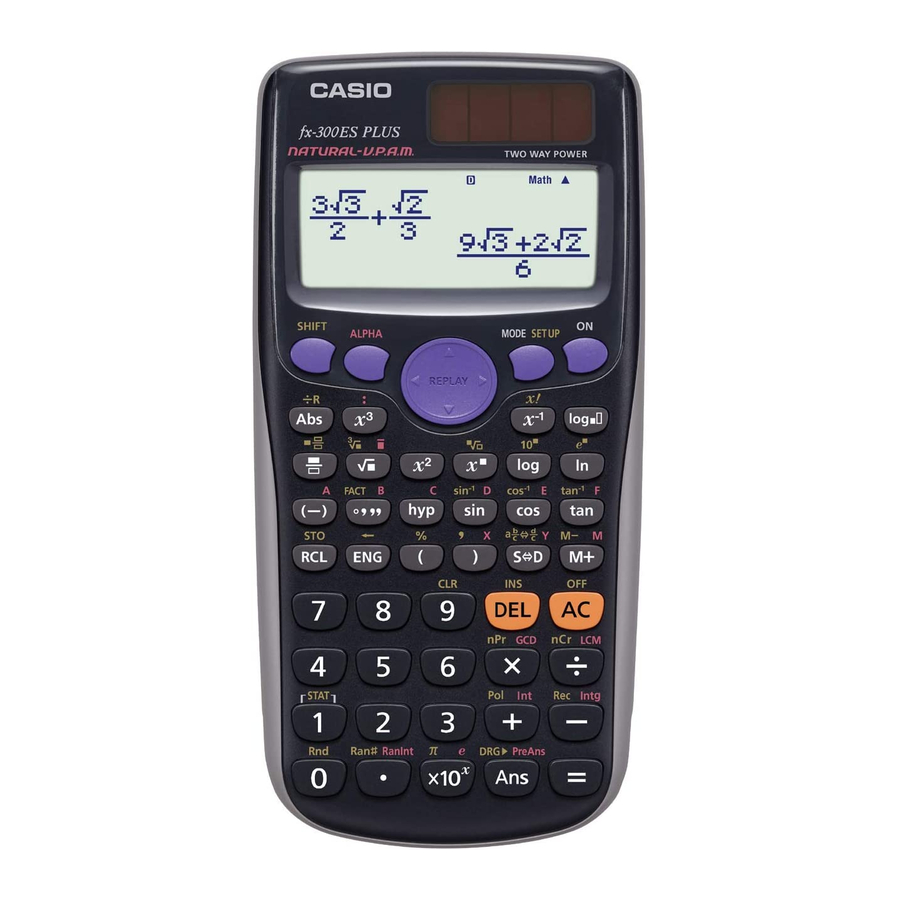
Casio FX-300ES PLUS User Manual
Hide thumbs
Also See for FX-300ES PLUS:
- User manual (65 pages) ,
- Quick start manual (12 pages) ,
- Quick start manual
Summary of Contents for Casio FX-300ES PLUS
- Page 1 PLUS User’s Guide CASIO Worldwide Education Website http://edu.casio.com CASIO EDUCATIONAL FORUM http://edu.casio.com/forum/...
-
Page 2: Table Of Contents
Contents Important Information ..............2 Sample Operations ..............2 Initializing the Calculator ............2 Safety Precautions ..............2 Handling Precautions ...............2 Removing the Hard Case ............3 Turning Power On and Off ............3 Adjusting Display Contrast .............3 Key Markings ................3 Reading the Display ..............4 Using Menus ................5 Specifying the Calculation Mode ...........5 Configuring the Calculator Setup ...........5 Inputting Expressions and Values ..........7... -
Page 3: Important Information
• The contents of this manual are subject to change without notice. • In no event shall CASIO Computer Co., Ltd. be liable to anyone for special, collateral, incidental, or consequential damages in connection with or arising out of the purchase or use of this product and items that come with it. -
Page 4: Removing The Hard Case
• Never try to take the calculator apart. • Use a soft, dry cloth to clean the exterior of the calculator. • Whenever discarding the calculator or batteries, be sure to do so in accordance with the laws and regulations in your particular area. * Company and product names used in this manual may be registered trademarks or trademarks of their respective owners. -
Page 5: Reading The Display
Reading the Display The display of the calculator shows expressions you input, calculation results, and various indicators. Input expression Indicators Math Math Calculation result • If a ' indicator appears on the right side of the calculation result, it means the displayed calculation result continues to the right. -
Page 6: Using Menus
Using Menus Some of the calculator’s operations are performed using menus. Pressing N or w, for example, will display a menu of applicable functions. The following are the operations you should use to navigate between menus. • You can select a menu item by pressing the number key that corresponds to the number to its left on the menu screen. - Page 7 6Fix 7Sci 8Norm Specifies the number of digits for display of a calculation result. Fix: The value you specify (from 0 to 9) controls the number of decimal places for displayed calculation results. Calculation results are rounded off to the specified digit before being displayed. Example: b 100 ÷...
-
Page 8: Inputting Expressions And Values
Inputting Expressions and Values Basic Input Rules Calculations can be input in the same form as they are written. When you press = the priority sequence of the input calculation will be evaluated automatically and the result will appear on the display. 4 ×... - Page 9 Negative sign (–) Note: When squaring a negative value (such as –2), the value being squared must be enclosed in parentheses ( (- 2 )w =). Since has a higher priority than the negative sign, inputting - 2 w= would result in the squaring of 2 and then appending a negative sign to the result.
-
Page 10: Recurring Decimal Calculations
Math As shown above, the value or expression to the right of the cursor after 1Y(INS) are pressed becomes the argument of the function that is specified next. The range encompassed as the argument is everything up to the first open parenthesis to the right, if there is one, or everything up to the first function to the right (sin(30), log2(4), etc.) This capability can be used with the following functions: ', &, 1 6( "), 1l( $), 1i( %), !, 6, 1!( #), D. - Page 11 Math To input 1.428571428571... (1.428571) Math 1 .a!( k ) Math 428571 To calculate 1.021 + 2.312 Math 1 .a!( k ) 021e+ 2 .a!( k ) 312= Math Calculation result displayed as recurring decimal value: Note: • You can specify up to 14 decimal places for the recurring decimal period.
- Page 12 Math Return to initial display format (fraction): 1 = 0.142857 = 0.1428571429 (Norm 1) 1 ÷ 7 = Math 1 / 7 != Math Display as fraction: Math Display as recurring decimal: Math Return to initial display format (Norm 1): 1 = 0.142857 = 0.1428571429 (Norm 1) 1 ' 7 = Display as recurring decimal:...
- Page 13 Display as recurring decimal: Return to initial display format (Norm 1): Conditions for Displaying a Calculation Result as a Recurring Decimal If a calculation result satisfies the following conditions, pressing f will display it as a recurring decimal value. • The total number of digits used in the mixed fraction (including integer, numerator, denominator, and separator symbol) must be no more than 10.
-
Page 14: Toggling Calculation Results
Toggling Calculation Results While Natural Display is selected, each press of f will toggle the currently displayed calculation result between its fraction form and decimal form, its ' form and decimal form, or its π form and decimal form. π ÷ 6 = 1 π... -
Page 15: Percent Calculations
1 = 1 4 -1'( () 3 e 1 c 2 = 4 − 3 4 - 3 ' 1 ' 2 = 1 {2 Note: • Mixing fractions and decimal values in a calculation while Linear Display is selected will cause the result to be displayed as a decimal value. •... -
Page 16: Using Engineering Notation
3 + 3 : 3 × 3 3 + 3 SW(:) 3 * 3 = Using Engineering Notation A simple key operation transforms a displayed value to engineering notation. Transform the value 1234 to engineering notation, shifting the decimal point to the right. 1234 1234 = 1.234×10... - Page 17 results in Ans memory. PreAns memory can be used only in the COMP Mode. PreAns memory contents are cleared whenever the calculator enters another mode from the COMP Mode. To divide the result of 3 × 4 by 30 b 3 * 4 = / 30 = (Continuing)
-
Page 18: Prime Factorization
To multiply the contents of variable A by 10 Sy(A) * 10 = (Continuing) ty(A) To recall the contents of variable A (Continuing) 0 1t(STO) y(A) To clear the contents of variable A Independent Memory (M) You can add calculation results to or subtract results from independent memory. -
Page 19: Remainder Calculations
Note: • You will not be able to execute prime factorization while a decimal value, fraction, or negative value calculation result is displayed. Trying to do so will cause a math error (Math ERROR). • You will not be able to execute prime factorization while the result of a calculation that uses Pol, Rec, ÷R is displayed. - Page 20 −1 −1 −1 sin, cos, tan, sin , cos , tan : Trigonometric functions. Specify the angle unit before performing calculations. See −1 −1 −1 sinh, cosh, tanh, sinh , cosh , tanh : Hyperbolic functions. Input a function from the menu that appears when you press w. The angle unit setting does not affect calculations.
- Page 21 Rnd(10÷3) = 3.333 (with Fix 3), both the displayed value and the calculator’s internal value become 3.333. Because of this a series of calculations will produce different results depending on whether Rnd is used (Rnd(10÷3) × 3 = 9.999) or not used (10 ÷ 3 × 3 = 10.000). See GCD, LCM: GCD determines the greatest common divisor of two values, while LCM determines the least common multiple.
- Page 22 To convert rectangular coordinates ( ' 2 , ' 2 ) to polar coordinates 1+(Pol) ! 2 e1)(,) ! 2 e)= r=2, =45 1+(Pol) ! 2 )1)(,) ! 2 ))= = 45 To convert polar coordinates ( ' 2 , 45°) to rectangular coordinates 1-(Rec) ! 2 e1)(,) 45 )= X=1, Y=1 ( 5 + 3 )1E(...
-
Page 23: Statistical Calculations (Stat)
Statistical Calculations (STAT) To start a statistical calculation, perform the key operation N2(STAT) to enter the STAT Mode and then use the screen that appears to select the type of calculation you want to perform. To select this type of statistical calculation: (Regression formula shown in parentheses) Press this key: 1(1-VAR) Single-variable (X) -
Page 24: Obtaining Statistical Values From Input Data
Important: • All data currently input in the Stat Editor is deleted whenever you exit the STAT Mode, switch between the single-variable and a paired- variable statistical calculation type, or change the Stat Format setting on the setup menu. • The following operations are not supported by the Stat Editor: m, 1m(M–), 1t(STO). -
Page 25: Calculating Estimated Values
1N(SETUP) c3(STAT) 1(ON) N2(STAT) 1(1-VAR) STAT 1 = 2 = 3 = 4 = 5 =ce 1 = 2 = 3 = 2 = A11(STAT) 4(Var) 2( o) = A11(STAT) 4(Var) 3( σ Results: Mean: 3 Population Standard Deviation: 1.154700538 To calculate the linear regression and logarithmic regression correlation coefficients for the following paired-variable data and determine the regression formula for the strongest correlation: (... -
Page 26: Creating A Number Table From Two Functions (Table)
Creating a Number Table from Two Functions (TABLE) TABLE generates a number table based on one or two functions. You can use the function ) or the two functions ) and ). See “Configuring the Calculator Setup” for more information. Perform the following steps to generate a number table. -
Page 27: Calculation Ranges, Number Of Digits, And Precision
Note: • The maximum number of rows in the generated number table depends on the setup menu table setting. Up to 30 rows are supported for the “f(x)” setting, while 20 rows are supported for the “f(x),g(x)” setting. • You can use the number table screen for viewing values only. -
Page 28: Errors
1 × 10 1 × 10 –1 1 × 10 69 ( is an integer) 1 × 10 are integers) n P r 1 × 10 – 1 × 10 are integers) n C r 1 × 10 1 × 10 or 1 –... -
Page 29: Error Messages
Displaying the Location of an Error While an error message is displayed, press d or e to return to the calculation screen. The cursor will be positioned at the location where the error occurred, ready for input. Make the necessary corrections to the calculation and execute it again. -
Page 30: Before Assuming Malfunction Of The Calculator
Argument ERROR Cause: A non-integer argument was input for the random number function (RanInt#). Action: Input only integers for the argument. Before Assuming Malfunction of the Calculator... Perform the following steps whenever an error occurs during a calculation or when calculation results are not what you expected. If one step does not correct the problem, move on to the next step. -
Page 31: Specifications
Perform the following operation: 19(CLR) 1(Setup) =(Yes) k When I execute a function calculation, why do I get a calculation result that is completely different from older CASIO calculator models? With a Natural Textbook Display model, the argument of a function that uses parentheses must be followed by a closing parenthesis. - Page 32 CASIO COMPUTER CO., LTD. 6-2, Hon-machi 1-chome Shibuya-ku, Tokyo 151-8543, Japan SA1111-A © 2012 CASIO COMPUTER CO., LTD.














Need help?
Do you have a question about the FX-300ES PLUS and is the answer not in the manual?
Questions and answers