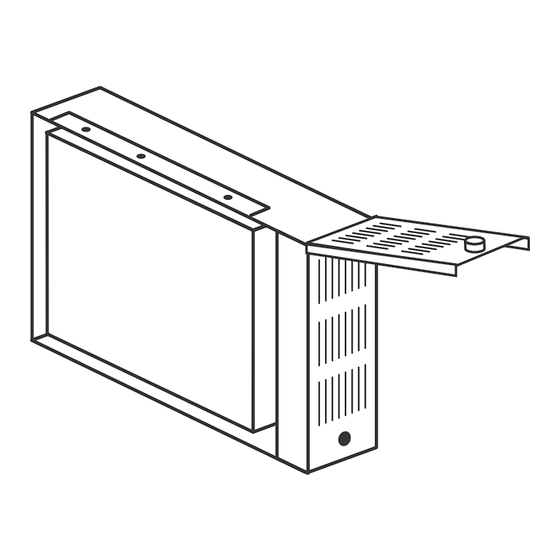
HP NETSTORAGE 6000 Manual
Hide thumbs
Also See for NETSTORAGE 6000:
- User manual (192 pages) ,
- Management manual (52 pages) ,
- Manual (28 pages)
Advertisement
Quick Links
H
P
N
E
Hard Drive Replacement
Before You Begin:
•
Use only HP Hard Drives approved for your NetStorage 6000. For an up-to-date list of approved
hard disk drives, please visit our web site at http://www.hp.com/support/ns6000. Drives on the
approved list have custom firmware for use in your NetStorage 6000. Do not attempt to install any
hard disk drives other than the approved drives listed at this web site as doing so may result in
system failure or loss of data. Using non-supported hard drives may also void your warranty.
•
This replacement drive kit should not be used for expanding your system. For upgrades, use an
HP NetStorage 6000 Hard Drive Upgrade Kit.
•
To insure proper cooling of the unit, leave the failed drive in the bay until you are ready to replace it.
•
It is best to replace a hard drive when the NetStorage 6000 is operating.
Locate and Remove the Failed Drive
C.
E.
T
S T O
All manuals and user guides at all-guides.com
R
A.
If an alarm is sounding, press the alarm-reset button
front panel.
B.
B.
Open the front panel door, and locate the blinking red LED along the
top front edge of the unit. This LED is directly above the failed unit.
C.
Use the key to unlock the drive shuttles.
D.
Loosen the shuttle thumbscrew at the base of the failed drive.
Pull forward on the thumbscrew and lift the shuttle lever.
D.
E.
Slide the failed drive assembly forward and out of the drive bay.
A G
E
6
Parts Required:
•
1 drive (same capacity as the failed
drive)
•
Key for physically unlocking the
hard drives
•
Electrostatic protection device
0
0
0
on the
Advertisement

Summary of Contents for HP NETSTORAGE 6000
- Page 1 Drives on the approved list have custom firmware for use in your NetStorage 6000. Do not attempt to install any hard disk drives other than the approved drives listed at this web site as doing so may result in system failure or loss of data.
- Page 2 Select Storage > Physical Drives > Actions > Assign Hot Spares. Click on the slot with the new drive. Click OK. Order a Hard Drive You should always have a spare hard drive on hand. To order a replacement, call HP Customer Care at 970-635-1000. *C4482-90100* C4482-90100...




Need help?
Do you have a question about the NETSTORAGE 6000 and is the answer not in the manual?
Questions and answers