Advertisement
Quick Links
Advertisement

Summary of Contents for Casa Systems NetComm CFS40
- Page 1 CloudMesh Wi-Fi 6 Satellite CFS40 INTELLIGENT WI-FI 6...
-
Page 2: You Will Need
WHAT YOU WILL NEED... - Page 3 NetComm Wi-Fi 6 NetComm CloudMesh CloudMesh Gateway Wi-Fi 6 Satellite (CF40MESH) (CFS40) SOURCE CODE - GNU General Public License This product includes software code that is subject to the GNU General Public License (“GPL”) or GNU Lesser General Public License (“LGPL”). This code is subject to the copyrights of one or more authors and is distributed without any warranty.
- Page 4 Your CloudMesh Wi-Fi 6 Satellite works best when it is placed in a central location to the area you want to cover. Ideally, it should be located no more than two rooms away from the CloudMesh Gateway.
- Page 6 Before you begin, ensure your CloudMesh Gateway is connected to the Internet. Connect the Power Adapter to the CloudMesh Wi-Fi 6 Satellite. Ensure the power button is pushed in to the ON position.
- Page 7 GREEN Light CloudMesh Gateway (CF40MESH) CloudMesh Satellite (CFS40)
- Page 8 Wait 10 minutes for the CloudMesh Wi-Fi 6 Satellite to initialise and then check the light status. Three solid green signal strength lights means the satellite has been paired with the Gateway and is ready to use. A single green signal light means that the Satellite needs to be moved closer to the Gateway.
- Page 9 The lights on the CloudMesh Wi-Fi 6 Satellite indicate the status as follows: Solid power light Satellite powered on One solid signal Poor signal strength strength light Two solid signal Fair signal strength strength lights Three solid signal Good signal strength strength lights Table continues on page 11...
- Page 11 Satellite Signal strength searching for lights blinking Gateway or in sequence WPS pairing in progress No connection to Three signal Gateway or mesh strength lights off not configured...
- Page 12 You can extend the range of your network using multiple CloudMesh Wi-Fi 6 Satellites. These can be wirelessly connected to the CloudMesh Gateway. Once you have decided where to place the CloudMesh Wi-Fi 6 Satellites, always power up the Satellite closest to the CloudMesh Gateway first. Once you have confirmed this Satellite is working, then power up and connect the second CloudMesh Wi-Fi 6 Satellite.
- Page 13 There are multiple ways your CloudMesh Wi-Fi 6 Satellite could connect to your CloudMesh Gateway to provide whole home wireless coverage.
- Page 14 If none of the CloudMesh Wi-Fi 6 Satellite signal strength lights are on after 10 minutes, you will need to pair it with the CloudMesh Gateway. Place the CloudMesh Wi-Fi 6 Satellite next to your CloudMesh Gateway. Ensure that the CloudMesh Gateway is connected to the Internet.
- Page 15 CloudMesh Gateway CloudMesh Satellite (CF40MESH) (CFS40)
- Page 16 Press and release the WPS button on the Gateway for two seconds then release. The WPS light on the Gateway will begin blinking. Within two minutes, press the WPS button on the Satellite for two seconds then release. The signal lights on the Satellite will begin blink in sequence from left to right.
- Page 17 CloudMesh Gateway (CF40MESH) CloudMesh Satellite (CFS40)
- Page 18 Network ports for non-wireless devices. Up to four devices may be connected.
-
Page 19: Wireless Bridge
WIRELESS BRIDGE The CloudMesh Wi-Fi 6 Satellite can provide Internet access to devices that are not wireless, such as desktop PCs or Smart TVs. Up to four devices may be connected in this way per CloudMesh Satellite, connecting at the back of the Satellite using the included network cable. - Page 20 CloudMesh Gateway CloudMesh Satellite (CF40MESH) (CFS40) Network ports can also be used to connect the Satellite to the Gateway.
- Page 21 WIRED MESH For the best possible wireless performance, you can connect the CloudMesh Wi-Fi 6 Satellite to your CloudMesh Gateway using Ethernet cable. This allows you to extend the range of your network when the satellite is not in the wireless range of your gateway.
- Page 23 DOWNLOAD THE CLOUDMESH APP Finding the best place for your CloudMesh Wi-Fi 6 Satellite is easy using the CloudMesh App. - Satellite placement assistance - Wi-Fi Analytics - Wi-Fi Troubleshooting - Setup does not require the App Get it on the App Store or Google Play.
- Page 24 NetComm Wireless Limited is part of Casa Systems, Inc. Casa Systems, the future of NetComm ANZ HEAD OFFICE SYDNEY Casa Systems Inc. 18-20 Orion Road, Lane Cove NSW 2066, Sydney Australia +61 2 9424 2070 www.netcomm.com CORPORATE HEADQUARTERS ANDOVER Casa Systems Inc.
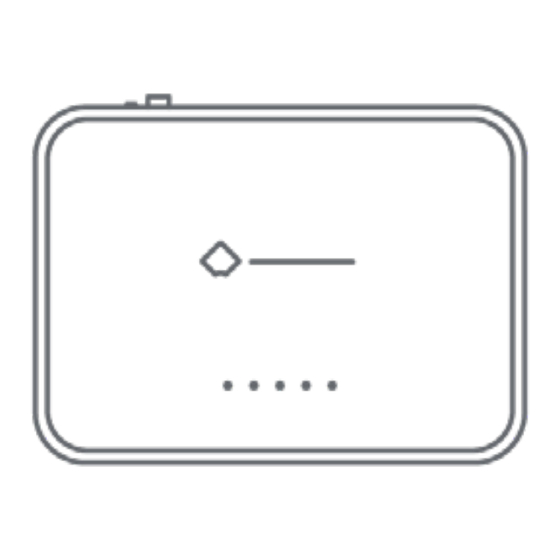





Need help?
Do you have a question about the NetComm CFS40 and is the answer not in the manual?
Questions and answers