Summary of Contents for Acer CG437K S
- Page 1 43" LCD Monitor ACER CG437K S Service Service Service Acer Monitor CG437K S LIFECYCLE EXTENSION GUIDE...
-
Page 2: Table Of Contents
Contents Important Safety Notice ..........................3 1. Exploded view diagram with list of items ....................4 2. Mechanical Instruction ........................... 6 3. Firmware Upgrade Process ........................7 4. Writing EDID Process ....................錯誤! 尚未定義書籤。 5. FRU (Field Replaceable Unit) List ......................21 6. -
Page 3: Important Safety Notice
Important Safety Notice Proper service and repair is important to the safe, reliable operation of all ACER Company Equipment. The service procedures recommended by ACER and described in this service manual are effective methods of performing service operations. Some of these service operations require the use of tools specially designed for the purpose. -
Page 4: Exploded View Diagram With List Of Items
1. Exploded view diagram with list of items... - Page 5 Item Description TPV Part No. ACER Part No. 750GBU430V220JN000 PANEL Q34G9240AEM01L0130 BEZEL L43W-Dacer1-s1 Q33G134100101C0100 LENS_IR IRPCQ3 IR BOARD Q33G1340AEM01L0100 Cover_Led QQ1G31300501200ARA SCREW M3 5 KEPCIQC2 KEY BOARD Q33G1338AEM01L0100 KEY_FUNCTION Q33G1339AEM01L0100 PSPCJ1T4AA1 TRANSFER BOARD CBPRICPC1Q1 MAIN BOARD 0D1G1030 6120 SCREW D3 6...
-
Page 6: Mechanical Instruction
2. Mechanical Instruction Tools Required List the type and size of the tools that would typically can be used to disassemble the product to a point where components and materials requiring selective treatment can be removed. Tool Description: − Screwdriver (Phillip-head, Hexagonal head) −... - Page 7 2.1 Disassembly Procedures: 4.1 Assembly Procedures: S1 Prepare a main board, a power board and some essential cables. Connect every cable as the below picture. S2. Use a screwdriver to tighten the screws till the power board and main board with shield are firmly attached. And use a Hex-head screwdriver to tighten the screws for locking the connector.
- Page 8 S3. Assemble the DECO bezel, the KEY board and the panel.
- Page 9 S4. Assemble the mainframe and the LIGHT SENSOR BOARD.
- Page 10 S5. Put the shield on panel, connect cables (mainboard to panel and the power board to panel). Assemble the speakers. Pasting all tapes.
- Page 11 S6. Assemble the REAR COVER..
- Page 12 S7. Assemble the stand and base ASS’Y.
- Page 13 4.2 Disassembly procedures: S1. Remove the stand –base ASS’Y and unscrew the screws on rear cover.
- Page 14 S2. Remove the rear cover. Use a tool (like picture using) to open all latches. (Be careful the position of the key board.)
- Page 15 S3. Tear up all tapes and disconnect the cables (main board to panel), the cable (power board to panel). Unscrew the screw.
- Page 16 S4. Remove the panel, the DECO BEZEL and the LED board.
- Page 19 S5. Unscrew the screw of the main board, Then unscrew the screws of the power board and main board to remove them from mainframe.
- Page 20 S6. Remove the main board and power board. Disconnect the cables.
-
Page 21: Firmware Upgrade Process
3. Firmware Upgrade Process 1. Materials list and connection Power cable Power cable HDMI 1 ISP JIG: cable DVI to HDMI 715GT089-C cable ACER_CG437KS_2HP TC_NT68500_AUO_M 430QVN02_20210701_ ISP Board driver ISP Board driver V003_9FDD_Reduce.bi (For Win 7) Tool (For Win 10) 2.Install ISP Board driver(Fow Win 10)... - Page 22 Install ISP Board driver(Fow Win 7). When insert the USB cable to PC USB port, will pop up a Hardware Wizard to help you install the USB driver if you use this ISP board first time.it can auto install success by itself Remark: The USB driver files path: D:\FTC100103(Mstar)\FTCUSB.INF After installation the USB serial port driver, please check the port.
- Page 23 3.3. Set the parameters to restore the HDCP key if the monitor has DVI or HDMI port. (1) Click the “Option” item. (2) Tick “Enable Auto WP”. 3.4. Click “Setup ISP tool” to open the configuration window.
- Page 24 3.5. Configuration for ISP tool. When appears Device connected, please click the Confirm Change. Set Mode to “NT68500 Mode”...
- Page 25 3.6. Load the F/W you want to upgrade. 3.7. Start to program. Click “Auto” to start programming. (If appears Form 1,pease click Confirm)
- Page 26 FW update processing 3.8. Programing success as below, the MNT will auto restart...
- Page 27 4. Check the FW version after upgrade. 4.1. The way to open factory menu. (1) Connect signal source to monitor and turn it on. (2) DC off the MNT, then pressing the hot key button and DC on, when the screen lights, release the key and press the MENU botton to open the menu with “F”...
- Page 28 (3) Factory reset will turn off “Burn in” mode which screen color switches among red, green, blue and black.
-
Page 29: Writing Edid Process
Set HDMI 2.1 to off 1. Materials list and connection ISP Board driver For WIN 7 Power cable Power cable HDMI 1 ISP Board driver for win EDID EDID ISP JIG: DVI to HDMI cable 715GT089-C cable CG437K S ISP TOOL EDID... - Page 30 2. Install USB driver. 3. Prepare the EDID written. 4.1. Double-click the icon to open the tool. 4.2. Select the EDID folder.
- Page 31 4.3. Load EDID successful. 4.4 Tick the “Only connect HDMI” and “Write SN”.
- Page 32 4.5 Set the OtherSetting as below. 4.6 Type in the date and the 22 digit S/N.
- Page 33 4.7. Click “write EDID” to start writing. When The green “PASS” appear, the process is finished. 4.8 After writing the EDID pass, you must read the EDID to ensure the EDID data had been write into the monitor. Choose one of the port to read.
- Page 34 1. If it appears all “00” when read the EDID data,you need reconnect the ISP tool or install the the driver of the ISP tool again. 2. If it appears all “FF”, it shows that the EDID data of the Main board is empty, you must writing the EDID again. 5.
-
Page 35: Fru (Field Replaceable Unit) List
5. FRU (Field Replaceable Unit) List This chapter gives you the FRU (Field Replaceable Unit) listing in global configurations of ACER CG437K S Refer to this chapter whenever ordering for parts to repair or for RMA (Return Merchandise Authorization). Please note that WHEN ORDERING FRU P ARTS, you should c heck the most up-to-date information available on your regional web or channel. - Page 36 SPEAKER-8-OHM-12W- 378G0120719GAA 23.THRM2.001 125x77.5MM-50MM BOX FFC CABLE 6pin to 6 pin 900mm 395G176M0067000000 50.THRM2.012 0.5mm HARNESS-6P-6P 650MM 395GH20006WM361000 50.THRM2.002 FFC CABLE 10pin to 10 pin 700mm 395G176M0108160000 50.THRM2.013 0.5mm FFC CABLE 15PIN TO 15PIN 395G176X0155130000 50.THRM2.014 300mm 0.5mm HARNESS HARNESS 12P-12P 395GH20012DM110000 50.THRM2.009 100MM...
- Page 37 Q33G1339AEM01L0100 42.THRM2.002 Cover_Led-LCD M430QVN02.20B Q33G1340AGS02L0100 60.THRM2.006 TW AUO BEZEL L43W-Dacer1-s1LCD Q34G9240AEM02L0130 60.THRM2.007 M430QVN02.20B TW AUO REAR_COVER L43W-Dacer1-s1LCD Q34G9241AED02L0130 60.THRM2.008 M430QVN02.20B TW AUO stand-base ass'y L43W-Dacer1-s1 Q37G11120120000SFH 60.THRM2.009 NALCD M430QVN02.20B TW AUO MAINFRAME Q15G39692011010SYM 33.THRM2.002...
-
Page 38: Trouble Shooting Instructions
6. Trouble shooting instructions...
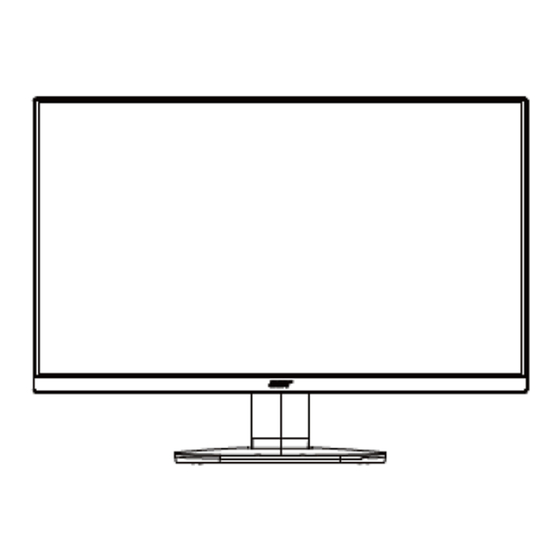

















Need help?
Do you have a question about the CG437K S and is the answer not in the manual?
Questions and answers