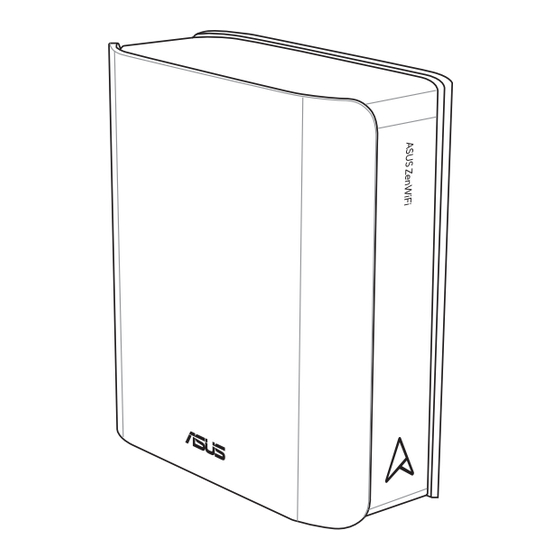
Summary of Contents for Asus ZenWiFi BQ16
- Page 1 User Guide ZenWiFi BQ16 ZenWiFi BQ16 BE25000 Quad Band Router BE25000 Quad Band Router...
- Page 2 Product warranty or service will not be extended if: (1) the product is repaired, modified or altered, unless such repair, modification of alteration is authorized in writing by ASUS; or (2) the serial number of the product is defaced or missing.
-
Page 3: Table Of Contents
Table of contents Getting to know your wireless router Welcome! ..................6 Package contents ...............6 Your wireless router ..............7 Positioning your wireless router ...........9 Setup Requirements .............. 10 Getting started Router Setup ................11 Wired connection ..............12 Wireless connection .............13 Quick Internet Setup (QIS) with Auto-detection ..15 Connecting to your wireless network ...... - Page 4 Table of contents AiProtection ................35 3.5.1 Network Protection ..............35 3.5.2 Setting up Parental Controls ..........39 Firewall ..................42 3.6.1 General ..................42 3.6.2 URL Filter ..................43 3.6.3 Keyword filter .................44 3.6.4 Network Services Filter ............45 Game ................... 46 3.7.1 Gear Accelerator ..............46 3.7.2 Mobile Game Mode ..............47 3.7.3 Open NAT .................48 Guest Network .................
- Page 5 Device Discovery ..............93 Firmware Restoration ............94 Setting up your printer server ..........96 4.3.1 ASUS EZ Printer Sharing .............96 4.3.2 Using LPR to Share Printer ..........100 Download Master ..............105 4.4.1 Configuring Bit Torrent download settings ....106 4.4.2 NZB settings .................
-
Page 6: Getting To Know Your Wireless Router
Quick Start Guide Warranty card NOTES: • If any of the items are damaged or missing, contact ASUS for technical inquiries and support. Refer to Service and Support at the back of this user manual. • Keep the original packaging material in case you would need... -
Page 7: Your Wireless Router
1.3 Your wireless router USB 3.2 Gen 1x1 port Insert a USB 3.2 Gen 1 device such as a USB hard disk or a USB flash drive into this port. Insert your iPad’s USB cable into this port to charge your iPad. LAN 4~5 ports Connect network cables into these ports to establish LAN connection. - Page 8 NOTES: • Use only the adapter that came with your package. Using other adapters may damage the device. • Specifications: DC Power adapter DC Output: +19.5V with 3.33A current Operating Temperature 0~40 Storage 0~70 Operating Humidity 50~90% Storage 20~90%...
-
Page 9: Positioning Your Wireless Router
Wi-Fi devices, 2.4GHz computer peripherals, Bluetooth devices, cordless phones, transformers, heavy-duty motors, fluorescent lights, microwave ovens, refrigerators, and other industrial equipment to prevent signal interference or loss. • Always update to the latest firmware. Visit the ASUS website at http://www.asus.com to get the latest firmware updates. -
Page 10: Setup Requirements
1.5 Setup Requirements To set up your wireless network, you need a computer that meets the following system requirements: • Ethernet RJ-45 (LAN) port (10Base-T/100Base- TX/1000BaseTX) • IEEE 802.11a/b/g/n/ac/ax wireless capability • An installed TCP/IP service • Web browser such as Internet Explorer, Firefox, Safari, or Google Chrome NOTES: •... -
Page 11: Getting Started
• Use a wired connection when setting up your wireless router to avoid possible setup problems. • Before setting up your ASUS wireless router, do the following: • If you are replacing an existing router, disconnect it from your network. -
Page 12: Wired Connection
Wired connection NOTE: You can use either a straight-through cable or a crossover cable for wired connection. To set up your wireless router via wired connection: 1. Plug your router into a power outlet and power it on. Connect the network cable from your computer to a LAN port on your router. -
Page 13: Wireless Connection
Wireless connection To set up your wireless router via wireless connection: 1. Plug your router into a power outlet and power it on. BQ16 Smart phone Modem Tablet LINE RESET Wall Power Outlet Power Laptop 2. Connect to the network name (SSID) shown on the product label on the back side of the router. - Page 14 NOTES: • For details on connecting to a wireless network, refer to the WLAN adapter’s user manual. • To set up the security settings for your network, refer to 3.1.1 Setting up the wireless security settings of this user manual.
-
Page 15: Quick Internet Setup (Qis) With Auto-Detection
Reset button on your wireless router to reset it to its factory default settings. To use QIS with auto-detection: 1. Launch a web browser. You will be redirected to the ASUS Setup Wizard (Quick Internet Setup). If not, key in http://www.asusrouter.com manually. - Page 16 NOTE: The wireless router’s login username and password is different from the WiFi 7 network name (SSID) and security key. The wireless router’s login username and password allows you to log into your wireless router’s Web GUI to configure your wireless router’s settings.
-
Page 17: Connecting To Your Wireless Network
2.3 Connecting to your wireless network After setting up your wireless router via QIS, you can connect your computer or other smart devices to your wireless network. To connect to your network: 1. On your computer, click the network icon in the notification area to display the available wireless networks. -
Page 18: Configuring The General And Advanced Settings
Advanced settings Advanced settings 3.1 Logging into the Web GUI Your ASUS Wireless Router comes with an intuitive web graphical user interface (GUI) that allows you to easily configure its various features through a web browser such as Internet Explorer, Firefox, Safari, or Google Chrome. - Page 19 Top command buttons QIS - Smart Information Connect banner Wizard Navigation panel * The image is for reference only. NOTE: If you are logging into the Web GUI for the first time, you will be directed to the Quick Internet Setup (QIS) page automatically.
-
Page 20: Setting Up The Wireless Security Settings
3.1.1 Setting up the wireless security settings To protect your wireless network from unauthorized access, you need to configure its security settings. To set up the wireless security settings: 1. From the navigation panel, go to General > Network Map. 2. -
Page 21: Managing Your Network Clients
IMPORTANT! The IEEE 802.11n/ac/ax standard prohibits using High Throughput with WEP or WPA-TKIP as the unicast cipher. If you use these encryption methods, your data rate will drop to IEEE 802.11g 54Mbps connection. 5. Key in your security passkey. 6. Click Apply when done. 3.1.2 Managing your network clients To manage your network clients: 1. -
Page 22: Monitoring Your Usb Device
3.1.3 Monitoring your USB device The ASUS Wireless Router provides a USB port for connecting a USB device or a USB printer to allow you to share files and printer with clients in your network. * The image is for reference only. - Page 23 To monitor your USB device: 1. From the navigation panel, go to General > Network Map. 2. On the Network Map screen, select the USB Disk Status icon to display your USB device’s information. 3. On the AiDisk Wizard field, click GO to set up an FTP server for Internet file sharing.
- Page 24 Safely removing the USB disk IMPORTANT! Incorrect removal of the USB disk may cause data corruption. To safely remove the USB disk: 1. From the navigation panel, go to General > Network Map. > Eject USB disk. When 2. In the upper right corner, click the USB disk is ejected successfully, the USB status shows Unmounted.
-
Page 25: Adaptive Qos
3.2 Adaptive QoS 3.2.1 Managing QoS (Quality of Service) Bandwidth Quality of Service (QoS) allows you to set the bandwidth priority and manage network traffic. To set up bandwidth priority: 1. From the navigation panel, go to General > Adaptive QoS > QoS. - Page 26 Destination Port, Protocol, Transferred and Priority, then click Apply. The information will be configured in the QoS rules screen. NOTES: • To fill in the source IP or MAC, you can: a) Enter a specific IP address, such as "192.168.122.1". b) Enter IP addresses within one subnet or within the same IP pool, such as “192.168.123.*”, or “192.168.*.*”...
- Page 27 • Under Upload Bandwidth table, set Minimum Reserved Bandwidth and Maximum Bandwidth Limit for multiple network applications with different priority levels. The percentages indicate the upload bandwidth rates that are available for specified network applications. NOTES: • Low-priority packets are disregarded to ensure the transmission of high-priority packets.
-
Page 28: Administration
3.3 Administration 3.3.1 Operation Mode The Operation Mode page allows you to select the appropriate mode for your network. To set up the operating mode: 1. From the navigation panel, go to Advanced Settings > Administration > Operation Mode. 2. Select any of these operation modes: •... -
Page 29: System
• AiMesh Node: You can set ZenWiFi BQ16 as an AiMesh node to extend an existing AiMesh routers WiFi coverage. 3. Click Save. NOTE: The router will reboot when you change the modes. 3.3.2 System The System page allows you to configure your wireless router settings. -
Page 30: Firmware Upgrade
3.3.3 Firmware Upgrade NOTE: Download the latest firmware from the ASUS website at http://www.asus.com. To upgrade the firmware: 1. From the navigation panel, go to Advanced Settings > Administration > Firmware Upgrade. 2. In the Firmware Version field, click Check to locate the downloaded file. -
Page 31: Aicloud 2.0
To use AiCloud 2.0: 1. From Google Play Store or Apple Store, download and install the ASUS AiCloud 2.0 app to your smart device. 2. Connect your smart device to your network. Follow the instructions to complete the AiCloud 2.0 setup process. -
Page 32: Cloud Disk
3.4.1 Cloud Disk To create a cloud disk: 1. Insert a USB storage device into the wireless router. 2. Turn on Cloud Disk. 3. Go to http://www.asusrouter.com and enter the router login account and password. For better user experience, we recommend that you use Google Chrome or Firefox. -
Page 33: Smart Access
The Smart Access function allows you to easily access your home network via your router’s domain name. NOTES: • You can create a domain name for your router with ASUS DDNS. For more details, refer to section 3.14.6 DDNS. • By default, AiCloud 2.0 provides a secure HTTPS connection. Key in https://[yourASUSDDNSname].asuscomm.com for a very... -
Page 34: Aicloud Sync
1. Launch AiCloud 2.0, click AiCloud Sync. 2. Select ON to enable AiCloud Sync. 3. Click Add new account. 4. Enter your ASUS WebStorage account password and select the directory that you want to sync with WebStorage. 5. Click Apply. -
Page 35: Aiprotection
3.5 AiProtection AiProtection provides real-time monitoring that detects malware, spyware, and unwanted access. It also filters unwanted websites and apps and allows you to schedule a time that a connected device is able to access the Internet. 3.5.1 Network Protection Network Protection prevents network exploits and secures your network from unwanted access. - Page 36 Configuring Network Protection To configure Network Protection: 1. From the navigation panel, go to General > AiProtection. 2. From the AiProtection main page, click on Network Protection. 3. From the Network Protection tab, click Scan. When done scanning, the utility displays the results on the Router Security Assessment page.
- Page 37 Go back to the Router Security Assessment page and click Close to exit the page. 5. To automatically configure the security settings, click Secure Your Router. 6. When a message prompt appears, click OK. Malicious Sites Blocking This feature restricts access to known malicious websites in the cloud database for an always-up-to-date protection.
- Page 38 Infected Device Prevention and Blocking This feature prevents infected devices from communicating personal information or infected status to external parties. NOTE: This function is automatically enabled if you run the Router Weakness Scan. To enable Infected Device Prevention and Blocking: 1.
-
Page 39: Setting Up Parental Controls
3.5.2 Setting up Parental Controls Parental Control allows you to control the Internet access time or set the time limit for a client’s network usage. To go to the Parental Controls main page: From the navigation panel, go to General > Parental Controls. Web &... - Page 41 Time Scheduling Time Scheduling allows you to set the time limit for a client’s network usage. NOTE: Ensure that your system time is synchronized with the NTP server. To configure Time Scheduling: 1. From the navigation panel, go to General > Parental Controls >...
-
Page 42: Firewall
3.6 Firewall The wireless router can serve as a hardware firewall for your network. NOTE: The Firewall feature is enabled by default. 3.6.1 General To set up basic Firewall settings: 1. From the navigation panel, go to Advanced Settings > Firewall >... -
Page 43: Url Filter
3. On the Enable DoS protection, select Yes to protect your network from DoS (Denial of Service) attacks though this may affect your router’s performance. 4. You can also monitor packets exchanged between the LAN and WAN connection. On the Logged packets type, select Dropped, Accepted, or Both. -
Page 44: Keyword Filter
3.6.3 Keyword filter Keyword filter blocks access to webpages containing specified keywords. To set up a keyword filter: 1. From the navigation panel, go to Advanced Settings > Firewall > Keyword Filter. 2. On the Enable Keyword Filter field, select Enabled. 3. -
Page 45: Network Services Filter
3.6.4 Network Services Filter The Network Services Filter blocks LAN to WAN packet exchanges and restricts network clients from accessing specific web services such as Telnet or FTP. To set up a Network Service filter: 1. From the navigation panel, go to Advanced Settings > Firewall >... -
Page 46: Game
3.7 Game 3.7.1 Gear Accelerator Gear Accelerator allows you to prioritize game devices wirelessly via online control panel for the best gaming experience. To configure Gear Accelerator: 1. From the navigation panel, go to General > Game. 2. From the Gear Accelerator, click ON. 3. -
Page 47: Mobile Game Mode
3.7.2 Mobile Game Mode Download the ASUS router app on your mobile phone, enable the Mobile Game Mode with one click to prioritize your mobile phone for a better online gaming experience. To configure Mobile Game Mode: 1. Download the ASUS router app, follow the steps to complete the network settings. -
Page 48: Open Nat
3.7.3 Open NAT Open NAT offers a hassle-free way to create port forwarding rules for online games and optimizes the routing packets from your game console to the modem with an optimized gaming experience. To configure Open NAT: 1. From the navigation panel, go to General > Game. 2. -
Page 49: Guest Network
SSIDs or networks without providing access to your private network. NOTE: ZenWiFi BQ16 supports up to six SSIDs (three 2.4GHz and three 5GHz SSIDs). To create a guest network: 1. From the navigation panel, go to General > Guest Network. - Page 50 4. To configure additional options, click Modify. 5. Click Yes on the Enable Guest Network screen. 6. Assign a wireless name for your temporary network on the Network Name (SSID) field. 7. Select an Authentication Method. 8. Select an Encryption method. 9.
-
Page 51: Ipv6
3.9 IPv6 This wireless router supports IPv6 addressing, a system that supports more IP addresses. This standard is not yet widely available. Contact your ISP if your Internet service supports IPv6. To set up IPv6: 1. From the navigation panel, go to Advanced Settings > IPv6. 2. -
Page 52: Lan
3.10 LAN 3.10.1 LAN IP The LAN IP screen allows you to modify the LAN IP settings of your wireless router. NOTE: Any changes to the LAN IP address will be reflected on your DHCP settings. To modify the LAN IP settings: 1. -
Page 53: Dhcp Server
3.10.2 DHCP Server Your wireless router uses DHCP to assign IP addresses automatically on your network. You can specify the IP address range and lease time for the clients on your network. To configure the DHCP server: 1. From the navigation panel, go to Advanced Settings > LAN > DHCP Server. - Page 54 5. In the IP Pool Ending Address field, key in the ending IP address. 6. In the Lease Time field, specify in seconds when an assigned IP address will expire. Once it reaches this time limit, the DHCP server will then assign a new IP address. NOTES: •...
-
Page 55: Route
3.10.3 Route If your network makes use of more than one wireless router, you can configure a routing table to share the same Internet service. NOTE: We recommend that you do not change the default route settings unless you have advanced knowledge of routing tables. To configure the LAN Routing table: 1. -
Page 56: Iptv
3.10.4 IPTV The wireless router supports connection to IPTV services through an ISP or a LAN. The IPTV tab provides the configuration settings needed to set up IPTV, VoIP, multicasting, and UDP for your service. Contact your ISP for specific information regarding your service. -
Page 57: System Log
3.11 System Log System Log contains your recorded network activities. NOTE: System log resets when the router is rebooted or powered off. To view your system log: 1. From the navigation panel, go to Advanced Settings > System Log. 2. You can view your network activities in any of these tabs: •... -
Page 58: Traffic Analyzer
3.12 Traffic Analyzer The traffic monitor feature allows you to access the bandwidth usage and speed of your Internet, wired, or wireless networks. It allows you to monitor network traffic in real-time or on a daily basis. It also offers an option to display the network traffic within the last 24 hours. -
Page 59: Usb Application
USB storage device, such as a USB hard disk or a USB flash drive, in the USB 3.0 port on the rear panel of your wireless router. Ensure that the USB storage device is formatted and partitioned properly. Refer to the ASUS website at http://event.asus.com/2009/networks/ disksupport/ for the file system support table. -
Page 60: Using Aidisk
3.13.1 Using AiDisk AiDisk allows you to share files stored on a connected USB device through the Internet. AiDisk also assists you with setting up ASUS DDNS and an FTP server. To use AiDisk: 1. From the navigation panel, go to General > USB application, then click the AiDisk icon. - Page 61 4. Create your domain name via the ASUS DDNS services, read the Terms of Service and then select I will use the service and accept the Terms of service and key in your domain name. When done, click Next. You can also select Skip ASUS DDNS settings then click Next to skip the DDNS setting.
-
Page 62: Using Servers Center
NOTE: Before using the DLNA Media Server function, connect your device to ZenWiFi BQ16’s network. To launch the Media Server setting page, go to General > USB application > Servers Center> Media Servers. Refer to the following for the descriptions of the fields: •... - Page 63 Using Network Place (Samba) Share service Network Place (Samba) Share allows you to set up the accounts and permissions for the Samba service. To use Samba share: 1. From the navigation panel, go to General > USB application > Servers Center > Network Place (Samba) Share / Cloud Disk. NOTE: Network Place (Samba) Share is enabled by default.
- Page 64 To delete an existing account: a) Select the account that you want to delete. b) Click . c) When prompted, click Delete to confirm the account deletion. To add a folder: a) Click . b) Enter the folder name, and click Add. The folder that you created will be added to the folder list.
- Page 65 Using the FTP Share service FTP share enables an FTP server to share files from USB disk to other devices via your local area network or via the Internet. IMPORTANT! • Ensure that you safely remove the USB disk. Incorrect removal of the USB disk may cause data corruption.
- Page 66 2. From the list of folders, select the type of access rights that you want to assign for specific folders: • R/W: Select to assign read/write access for a specific folder. • W: Select to assign write only access for a specific folder. •...
- Page 67 3.13.3 3G/4G 3G/4G USB modems can be connected to ZenWiFi BQ16 to allow Internet access. NOTE: For a list of verified USB modems, please visit: http://event.asus.com/2009/networks/3gsupport/. To set up 3G/4G internet access: 1. From the navigation panel, click General > USB application >...
- Page 68 • Dial Number and PIN code: The 3G/4G provider’s access number and PIN code for connection. NOTE: PIN code may vary from different providers. • Username / Password: The username and password will be provided by the 3G/4G network carrier. •...
-
Page 69: Wan
3.14 WAN 3.14.1 Internet Connection The Internet Connection screen allows you to configure the settings of various WAN connection types. - Page 70 To configure the WAN connection settings: 1. From the navigation panel, go to Advanced Settings > WAN > Internet Connection. 2. Configure the following settings below. When done, click Apply. • WAN Connection Type: Choose your Internet Service Provider type. The choices are Automatic IP, PPPoE, PPTP, L2TP or fixed IP.
- Page 71 • Contact your ISP and update the MAC address associated with your ISP service. • Clone or change the MAC address of the ASUS wireless router to match the MAC address of the previous networking device recognized by the ISP.
-
Page 72: Dual Wan
3. Choose your Primary WAN and Secondary WAN. There are WAN, USB, Ethernet LAN and 2.5G WAN for your options. 4. Choose Fail Over or Load Balance. 5. Click Apply. NOTE: Detailed explanations are available on the ASUS Support Site FAQ https://www.asus.com/support/FAQ/1011719... -
Page 73: Port Trigger
3.14.3 Port Trigger Port range triggering opens a predetermined incoming port for a limited period of time whenever a client on the local area network makes an outgoing connection to a specified port. Port triggering is used in the following scenarios: •... - Page 74 • Protocol: Select the protocol, TCP, or UDP. • Incoming Port: Specify an incoming port to receive inbound data from the Internet. • Protocol: Select the protocol, TCP, or UDP. NOTES: • When connecting to an IRC server, a client PC makes an outgoing connection using the trigger port range 66660-7000.
-
Page 75: Virtual Server/Port Forwarding
PC in your network. NOTE: When port forwarding is enabled, the ASUS router blocks unsolicited inbound traffic from the Internet and only allows replies from outbound requests from the LAN. The network client does not have access to the Internet directly, and vice versa. - Page 76 • FTP Server Port: Avoid assigning the port range 20:21 for your FTP server as this would conflict with the router’s native FTP server assignment. • Service Name: Enter a service name. • Port Range: If you want to specify a Port Range for clients on the same network, enter the Service Name, the Port Range (e.g.
- Page 77 • You will need a client outside your LAN but has Internet access (referred to as “Internet client”). This client should not be connected to the ASUS router. • On the Internet client, use the router’s WAN IP to access the server.
-
Page 78: Dmz
3.14.5 DMZ Virtual DMZ exposes one client to the Internet, allowing this client to receive all inbound packets directed to your Local Area Network. Inbound traffic from the Internet is usually discarded and routed to a specific client only if port forwarding or a port trigger has been configured on the network. -
Page 79: Ddns
DNS name rather than WAN IP address. • Server and Host Name: Choose ASUS DDNS or other DDNS. If you want to use ASUS DDNS, fill in the Host Name in the format of xxx.asuscomm.com (xxx is your host name). -
Page 80: Nat Passthrough
• Enable wildcard: Enable wildcard if your DDNS service requires one. NOTES: DDNS service will not work under these conditions: • When the wireless router is using a private WAN IP address (192.168.x.x, 10.x.x.x, or 172.16.x.x), as indicated by a yellow text. •... -
Page 81: Wireless
3.15 Wireless 3.15.1 General The General tab allows you to configure the basic wireless settings. To configure the basic wireless settings: 1. From the navigation panel, go to Advanced Settings > Wireless > General. 2. Select 2.4GHz or 5GHz as the frequency band for your wireless network. - Page 82 NOTE: You can assign unique SSIDs for the 2.4 GHz and 5GHz frequency bands. 4. In the Hide SSID field, select Yes to prevent wireless devices from detecting your SSID. When this function is enabled, you would need to enter the SSID manually on the wireless device to access the wireless network.
- Page 83 • WPA/WPA2 Personal/WPA Auto-Personal: This option provides strong security. You can use either WPA (with TKIP) or WPA2 (with AES). If you select this option, you must use TKIP + AES encryption and enter the WPA passphrase (network key). • WPA/WPA2 Enterprise/WPA Auto-Enterprise: This option provides very strong security.
-
Page 84: Wps
3.15.2 WPS WPS (Wi-Fi Protected Setup) is a wireless security standard that allows you to easily connect devices to a wireless network. You can configure the WPS function via the PIN code or WPS button. NOTE: Ensure that the devices support WPS. To enable WPS on your wireless network: 1. - Page 85 3. In the WPS Method field, select Push Button or Client PIN Code. If you select Push Button, go to step 4. If you select Client PIN Code, go to step 5. 4. To set up WPS using the router’s WPS button, follow these steps: a.
-
Page 86: Bridge
ASUS wireless router. It can also be considered as a wireless repeater where your ASUS wireless router communicates with another access point and other wireless devices. - Page 87 • HYBRID: Enables the Wireless Bridge feature and allows other wireless devices/stations to connect to the router. NOTE: In Hybrid mode, wireless devices connected to the ASUS wireless router will only receive half the connection speed of the Access Point.
-
Page 88: Wireless Mac Filter
3.15.4 Wireless MAC Filter Wireless MAC filter provides control over packets transmitted to a specified MAC (Media Access Control) address on your wireless network. To set up the Wireless MAC filter: 1. From the navigation panel, go to Advanced Settings > Wireless >... -
Page 89: Radius Setting
3.15.5 RADIUS Setting RADIUS (Remote Authentication Dial In User Service) Setting provides an extra layer of security when you choose WPA- Enterprise, WPA2-Enterprise, or Radius with 802.1x as your Authentication Mode. To set up wireless RADIUS settings: 1. Ensure that the wireless router’s authentication mode is set to WPA-Enterprise, WPA2-Enterprise, or Radius with 802.1x. -
Page 90: Professional
3.15.6 Professional The Professional screen provides advanced configuration options. NOTE: We recommend that you use the default values on this page. In the Professional Settings screen, you can configure the following: • Band: Select the frequency band that the professional settings will be applied to. - Page 91 • Enable Radio: Select Yes to enable wireless networking. Select No to disable wireless networking. • Enable wireless scheduler: You can choose clock format as 24-hour or 12-hour. The color in the table indicates Allow or Deny. Click each frame to change the settings of the hour of the weekdays and click OK when done.
- Page 92 that the router spent for CRC (Cyclic Redundancy Check). CRC is a method of detecting errors during data transmission. Select Short for a busy wireless network with high network traffic. Select Long if your wireless network is composed of older or legacy wireless devices. •...
-
Page 93: Utilities
Utilities Utilities NOTES: • Download and install the wireless router's utilities from the ASUS website: • Device Discovery v1.4.7.1 at https://www.asus.com/ Networking/ZenWiFi BQ16/HelpDesk_Download/ • Firmware Restoration v1.9.0.4 at https://www.asus.com/ Networking/ZenWiFi BQ16/HelpDesk_Download/ • Windows Printer Utility v1.0.5.5 at http://dlcdnet.asus.com/pub/ ASUS/LiveUpdate/Release/Wireless/Printer.zip • The utilities are not supported on MAC OS. -
Page 94: Firmware Restoration
4.2 Firmware Restoration Firmware Restoration is used on an ASUS Wireless Router that failed during its firmware upgrading process. It uploads the firmware that you specify. The process takes about three to four minutes. IMPORTANT! Launch the rescue mode on the router before using the Firmware Restoration utility. - Page 95 TCP/IP settings: IP address: 192.168.1.x Subnet mask: 255.255.255.0 4. From your computer’s desktop, click Start > All Programs > ASUS Utility > Wireless Router > Firmware Restoration. 5. Specify a firmware file, then click Upload. NOTE: This is not a firmware upgrade utility and cannot be used on a working ASUS Wireless Router.
-
Page 96: Setting Up Your Printer Server
4.3 Setting up your printer server 4.3.1 ASUS EZ Printer Sharing ASUS EZ Printing Sharing utility allows you to connect a USB printer to your wireless router’s USB port and set up the print server. This allows your network clients to print and scan files wirelessly. - Page 97 To set up the EZ Printer sharing mode: 1. From the navigation panel, go to General > USB Application > Network Printer Server. 2. Click Download Now! to download the network printer utility. NOTE: Network printer utility is supported on Windows® 10 and Windows®...
- Page 98 4. Follow the onscreen instructions to set up your hardware, then click Next. 5. Wait a few minutes for the initial setup to finish. Click Next. 6. Click Finish to complete the installation. 7. Follow the Windows OS instructions to install the printer ®...
- Page 99 8. After the printer’s driver installation is complete, network clients can now use the printer.
-
Page 100: Using Lpr To Share Printer
4.3.2 Using LPR to Share Printer You can share your printer with computers running on Windows® and MAC operating system using LPR/LPD (Line Printer Remote/ Line Printer Daemon). Sharing your LPR printer To share your LPR printer: 1. From the Windows® desktop, click Start > Devices and Printers >... - Page 101 3. Select Create a new port then set Type of Port to Standard TCP/IP Port. Click New Port. 4. In the Hostname or IP address field, key in the IP address of the wireless router then click Next.
- Page 102 5. Select Custom then click Settings. 6. Set Protocol to LPR. In the Queue Name field, key in LPRServer then click OK to continue.
- Page 103 7. Click Next to finish setting up the standard TCP/IP port. 8. Install the printer driver from the vendor-model list. If your printer is not in the list, click Have Disk to manually install the printer drivers from a CD-ROM or file.
- Page 104 9. Click Next to accept the default name for the printer. 10. Click Finish to complete the installation.
-
Page 105: Download Master
4.4 Download Master Download Master is a utility that helps you download files even while your laptops or other devices are switched off. NOTE: You need a USB device connected to the wireless router to use Download Master. To use Download Master: 1. -
Page 106: Configuring Bit Torrent Download Settings
5. Use the navigation panel to configure the advanced settings. 4.4.1 Configuring Bit Torrent download settings To configure BitTorrent download settings: 1. From Download Master’s navigation panel, click Bit Torrent to launch the Bit Torrent Setting page. 2. Select a specific port for your download task. 3. -
Page 107: Nzb Settings
4.4.2 NZB settings You can set up a USENET server to download NZB files. After entering USENET settings, Apply. -
Page 108: Troubleshooting
1. Launch the Web GUI. Go to Advanced Settings > Administration > Firmware Upgrade. Click Check to verify if the latest firmware is available. 2. If the latest firmware is available, visit the ASUS global website at https://www.asus.com/Networking/ZenWiFi BQ16/ HelpDesk/ to download the latest firmware. - Page 109 Check if your network settings are correct. • Each client on the network should have a valid IP address. ASUS recommends that you use the wireless router’s DHCP server to assign IP addresses to computers on your network.
- Page 110 • Some cable modem service providers require you to use the MAC address of the computer initially registered on the account. You can view the MAC address in the web GUI, Network Map > Clients page, and hover the mouse pointer over your device in Client status.
-
Page 111: Frequently Asked Questions (Faqs)
5.2 Frequently Asked Questions (FAQs) I cannot access the router GUI using a web browser • If your computer is wired, check the Ethernet cable connection and LED status as described in the previous section. • Ensure that you are using the correct login information. Ensure that the Caps Lock key is disabled when you enter the login information. - Page 112 The client cannot establish a wireless connection with the router. NOTE: If you are having issues connecting to 5GHz network, make sure that your wireless device supports 5GHz or features dual band capabilities. • Out of Range: • Move the router closer to the wireless client. •...
- Page 113 • SSID has been hidden. If your device can find SSIDs from other routers but cannot find your router’s SSID, go to Advanced Settings > Wireless > General, select No on Hide SSID, and select Auto on Control Channel. • If you are using a wireless LAN adapter, check if the wireless channel in use conforms to the channels available in your country/area.
- Page 114 Internet is not accessible. • Check if your router can connect to your ISP’s WAN IP address. To do this, launch the web GUI and go to General> Network Map, and check the Internet status. • If your router cannot connect to your ISP’s WAN IP address, try restarting your network as described in the section Restart your network in following sequence under Basic Troubleshooting.
- Page 115 You forgot the SSID (network name) or network password • Setup a new SSID and encryption key via a wired connection (Ethernet cable). Launch the web GUI, go to Network Map, click the router icon, enter a new SSID and encryption key, and then click Apply.
- Page 116 Cannot access Web GUI Before configuring your wireless router, do the steps described in this section for your host computer and network clients. Disable the proxy server, if enabled. Windows® 1. Click Start > Internet Explorer to launch the browser. 2.
- Page 117 MAC OS 1. From your Safari browser, click Safari > Preferences > Advanced > Change Settings... 2. From the Network screen, deselect FTP Proxy and Web Proxy (HTTP). 3. Click Apply Now when done. NOTE: Refer to your browser's help feature for details on disabling the proxy server.
- Page 118 2. Click Properties to display the Ethernet Properties window. 3. Select Internet Protocol Version 4 (TCP/IPv4) or Internet Protocol Version 6 (TCP/IPv6), then click Properties. 4. To obtain the IPv4 IP settings automatically, tick Obtain an IP address automatically. To obtain the IPv6 IP settings automatically, tick Obtain an IPv6 address automatically.
- Page 119 MAC OS 1. Click the Apple icon located on the top left of your screen. 2. Click System Preferences > Network > Configure... 3. From the TCP/IP tab, select Using DHCP in the Configure IPv4 dropdown list. 4. Click Apply Now when done.
-
Page 120: Appendices
Appendices Appendices GNU General Public License Licensing information This product includes copyrighted third-party software licensed under the terms of the GNU General Public License. Please see The GNU General Public License for the exact terms and conditions of this license. All future firmware updates will also be accompanied with their respective source code. - Page 121 When we speak of free software, we are referring to freedom, not price. Our General Public Licenses are designed to make sure that you have the freedom to distribute copies of free software (and charge for this service if you wish), that you receive source code or can get it if you want it, that you can change the software or use pieces of it in new free programs;...
- Page 122 that any patent must be licensed for everyone’s free use or not licensed at all. The precise terms and conditions for copying, distribution and modification follow. Terms & conditions for copying, distribution, & modification 0. This License applies to any program or other work which contains a notice placed by the copyright holder saying it may be distributed under the terms of this General Public License.
- Page 123 2. You may modify your copy or copies of the Program or any portion of it, thus forming a work based on the Program, and copy and distribute such modifications or work under the terms of Section 1 above, provided that you also meet all of these conditions: You must cause the modified files to carry prominent notices stating that you changed the files and the date of any...
- Page 124 In addition, mere aggregation of another work not based on the Program with the Program (or with a work based on the Program) on a volume of a storage or distribution medium does not bring the other work under the scope of this License. 3.
- Page 125 equivalent access to copy the source code from the same place counts as distribution of the source code, even though third parties are not compelled to copy the source along with the object code. 4. You may not copy, modify, sublicense, or distribute the Program except as expressly provided under this License.
- Page 126 conditions of this License. If you cannot distribute so as to satisfy simultaneously your obligations under this License and any other pertinent obligations, then as a consequence you may not distribute the Program at all. For example, if a patent license would not permit royalty-free redistribution of the Program by all those who receive copies directly or indirectly through you, then the only way you could satisfy both it and...
- Page 127 versions of the General Public License from time to time. Such new versions will be similar in spirit to the present version, but may differ in detail to address new problems or concerns. Each version is given a distinguishing version number. If the Program specifies a version number of this License which applies to it and “any later version”, you have the option of following the terms and conditions either of that version or of...
- Page 128 NO WARRANTY 11 BECAUSE THE PROGRAM IS LICENSED FREE OF CHARGE, THERE IS NO WARRANTY FOR THE PROGRAM, TO THE EXTENT PERMITTED BY APPLICABLE LAW. EXCEPT WHEN OTHERWISE STATED IN WRITING THE COPYRIGHT HOLDERS AND/OR OTHER PARTIES PROVIDE THE PROGRAM “AS IS” WITHOUT WARRANTY OF ANY KIND, EITHER EXPRESSED OR IMPLIED, INCLUDING, BUT NOT LIMITED TO, THE IMPLIED WARRANTIES OF MERCHANTABILITY AND FITNESS FOR A PARTICULAR PURPOSE.
-
Page 129: Safety Notices
15 cm (6 inches) between implanted medical devices and ASUS products to reduce the risk of interference. • Kindly use ASUS products in good reception conditions to minimize the radiation's level. • Keep the device away from pregnant women and the lower abdomen of the teenager. - Page 130 WARNING! • DO NOT place on uneven or unstable work surfaces. • DO NOT place or drop objects on the top of the product. Avoid exposing the product to mechanical shock such as crushing, bending, puncturing or shredding. • DO NOT disassemble, open, microwave, incinerate, paint, or shove any foreign objects into this product.
-
Page 131: Service And Support
Service and Support Visit our multi-language website at https://www.asus.com/support.














Need help?
Do you have a question about the ZenWiFi BQ16 and is the answer not in the manual?
Questions and answers