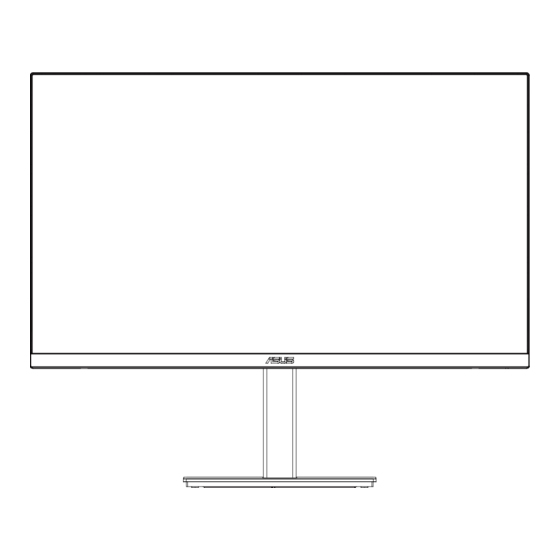
Table of Contents
Advertisement
Quick Links
Advertisement
Table of Contents

Summary of Contents for Asus VA32U Series
- Page 1 VA32U Series LCD Monitor User Guide...
- Page 2 Product warranty or service will not be extended if: (1) the product is repaired, modified or altered, unless such repair, modification of alteration is authorized in writing by ASUS; or (2) the serial number of the product is defaced or missing.
-
Page 3: Table Of Contents
Contents Contents ...................... iii Notices ......................iv Safety information ..................vi Care & Cleaning ..................vii Takeback Services ..................viii TCO certified....................ix Chapter 1: Product introduction Welcome! ..................1-1 Package contents ................. 1-1 Monitor introduction ..............1-2 1.3.1 Control Buttons..............1-2 1.3.2 Back view ................ -
Page 4: Notices
Notices Federal Communications Commission Statement This device complies with Part 15 of the FCC Rules. Operation is subject to the following two conditions: • This device may not cause harmful interference, and • This device must accept any interference received including interference that may cause undesired operation. - Page 5 NOTE: Energy Star is NOT supported on FreeDOS and Linux-based operating system. Canadian Department of Communications Statement This digital apparatus does not exceed the Class B limits for radio noise emissions from digital apparatus set out in the Radio Interference Regulations of the Canadian Department of Communications.
-
Page 6: Safety Information
Safety information • Before setting up the monitor, carefully read all the documentation that came with the package. • To prevent fire or shock hazard, never expose the monitor to ra n or moisture. • Never try to open the monitor cabinet. The dangerous high voltages inside the monitor may result in serious physical injury. -
Page 7: Care & Cleaning
Care & Cleaning • Before you lift or reposition your monitor, it is better to disconnect the cables and power cord. Follow the correct lifting techniques when positioning the monitor. When lifting or carrying the monitor, grasp the edges of the monitor. Do not lift the display by the stand or the cord. -
Page 8: Takeback Services
About Flicker: https://www.asus.com/Microsite/display/eye_care_technology/ Takeback Services ASUS recycling and takeback programs come from our commitment to the highest standards for protecting our environment. We believe in providing solutions for our customers to be able to responsibly recycle our products, batteries and other components as well as the packaging materials. -
Page 9: Tco Certified
TCO certified A third-party certification according to ISO 14024 Toward sustainable IT products Say hello to a more sustainable product IT products are associated with a wide range of sustainability risks throughout their life cycle. Human rights violations are common in the factories. -
Page 11: Welcome
Thank you for purchasing the ASUS LCD monitor! The latest widescreen LCD monitor from ASUS provides a broader, brighter and crystal-clear display, plus a host of features that enhance your viewing experience. With these features, you can enjoy the convenience and delightful visual... -
Page 12: Monitor Introduction
Monitor introduction 1.3.1 Control Buttons Use the control button on the back of the monitor to adjust the image settings. Menu Close Power Off Input Select Brightness Power Indicator: • The color definition of the power indicator is as the below table. Status Description White... -
Page 13: Back View
The connection enables the USB ports on the monitor. USB 3.2 Gen 1 downstream ports. These ports are for connection with USB devices, such as USB keyboard/mouse, USB flash drive, etc Kensington lock slot. Control buttons. ASUS VA32U Series LCD Monitor... - Page 14 Chapter 1: Product introduction...
-
Page 15: Assembling The Monitor Arm/Base
Remove the stop screw at the bottom of the base to allow 180˚ swiwel adjustment from either left or right. We recommend that you cover the table surface with soft cloth to prevent damage to the monitor. Base screw size: M6 x 16.5 mm. ASUS VA32U Series LCD Monitor... -
Page 16: Detaching The Arm/Base (For Vesa Wall Mount)
Detaching the arm/base (for VESA wall mount) The detachable arm/base of this monitor is specially designed for VESA wall mount. To detach the arm/base: Have the front of the monitor face down on a table.(Figure 1) Remove the base (Figure 2). Use a screwdriver to remove the screw(s) on the hinge (Figure 3), then remove the hinge. -
Page 17: Adjusting The Monitor
Lift the monitor to the highest position. Tilt the monitor to its maximum angle. Pivot the monitor to the angle you need. 0° -5°~+25° -90° 0° 90° It is normal that the monitor slightly shakes while you adjust the viewing angle. ASUS VA32U Series LCD Monitor... -
Page 18: Connecting The Cables
Connecting the cables Connect the cables as the following instructions: To connect the power cord: Connect one end of the power cord securely to • the monitor’s AC input port, the other end to a power outlet. • To connect the HDMI/DP cable: Plug one end of the HDMI/DP cable to the monitor’s HDMI/DP jack. -
Page 19: Osd (On-Screen Display) Menu
Technology. 3.1.2 OSD function introduction Splendid This function contains 8 sub-functions you can select for your preference. Each mode has the Reset selection, allowing you to maintain your setting or return to the preset mode. ASUS VA32U Series LCD Monitor... - Page 20 ASUS VA32UQSB HDR OFF Splendid Standard Mode HDMI 3840X2160 @ 60Hz Standard Mode sRGB Mode Scenery mode Theater Mode Game Mode Night View Mode Reading Mode Darkroom Mode Press the MENU button to activate the OSD menu. Press the and buttons to toggle between options in the Menu.
- Page 21 0 to 100. • This function is not available when sRGB Mode is selected in the Splendid menu. • This function is not available when Reddish or Yellowish is selected in the Skin Tone menu. ASUS VA32U Series LCD Monitor...
- Page 22 Color Select the image color you like from this function. ASUS VA32UQSB HDR OFF Color Standard Mode HDMI 3840X2160 @ 60Hz Brightness Contrast Saturation Color Temp. Skin Tone Brightness: Adjust the brightness level. The adjusting range is • from 0 to 100.
- Page 23 Adaptive-Sync : Select ON or OFF to enable or disable the • dynamic refresh rate 60Hz . HDR:High Dynamic Range. Contains two HDR modes (ASUS • Cinema HDR & ASUS Gaming HDR). Input Select Select the input source.
- Page 24 System Setup Adjust the system configuration. ASUS VA32UQSB HDR OFF System Setup Standard Mode HDMI 3840X2160 @ 60Hz Splendid Demo Mode Volume QuickFit GamePlus ECO Mode USB Charging OSD Setup More (Page 1/2) ASUS VA32UQSB HDR OFF System Setup Standard Mode HDMI 3840X2160 @ 60Hz...
- Page 25 Assign the specific function to the two shortcut keys. ASUS VA32UQSB HDR OFF Shortcut Standard Mode HDMI 3840X2160 @ 60Hz Shortcut 1 Blue Light Filter Shortcut 2 Splendid Brightness Contrast Input Select Color Temp. Volume More (Shortcut 1) ASUS VA32U Series LCD Monitor...
- Page 26 ASUS VA32UQSB HDR OFF Shortcut Standard Mode HDMI 3840X2160 @ 60Hz Shortcut 1 Blue Light Filter Shortcut 2 Splendid Brightness Contrast Input Select Color Temp. Volume More (Shortcut 2) Shortcut 1: Assign a function to the Shortcut Key1. Available •...
- Page 27 Press the assigned Shortcut Key1 or Shortcut Key2 to activate the GamePlus main menu. GamePlus Main Menu GamePlus — Crosshair GamePlus — Timer GamePlus GamePlus GamePlus Crosshair (Practice Mode) Timer FPS Counter Display Alignment NEXT BACK/EXIT NEXT BACK/EXIT NEXT BACK/EXIT ASUS VA32U Series LCD Monitor...
- Page 28 3.1.2.2 QuickFit Function The QuickFit function contains three patterns: (1) Grid (2) Paper size (3) Photo size. Grid pattern: Facilitates designers and users to organize content and layout on one page and achieve a consistent look and feel. Alignment Grid 1 Alignment Grid 2 Paper size: Provides users to view their documents in real size on the screen.
- Page 29 (WxHxD) 714.6mm x 423.7mm x 53.0 mm (For Wall Mount) Box Dimension (WxHxD) 794mm x 218mm x512mm Net Weight (Esti.) 9.34kg Gross Weight (Esti.) 12kg Voltage Rating AC: 100-240V~ , 50/60Hz,1.2A Temperature(operation) 0℃~40℃ ASUS VA32U Series LCD Monitor 3-11...
-
Page 30: Outline Dimensions
Outline dimensions 3-12 Chapter 3: OSD (On-Screen Display) menu... -
Page 31: Troubleshooting (Faq)
Troubleshooting (FAQ) Problem Possible Solution Power LED is not ON • Press the button to check if the monitor is in the ON mode. • Check if the power cord is properly connected to the monitor and the power outlet. •... -
Page 32: Supported Operating Modes
Supported operating modes PC Supported Primary Timing Resolution HDMI1(2.0) HDMI2(2.0) 640x480 @ 60Hz 800x600 @ 56Hz 800x600 @ 60Hz 1024x768 @ 60Hz 1280x960 @ 60Hz 1280x1024 @ 60Hz 1280x720 @ 60Hz 1280x800 @ 60Hz 1440x900 @ 60Hz 1680x1050 @ 60Hz 1920x1080 @ 60Hz 2560x1440 @ 60Hz 3840x2160 @ 60Hz... - Page 33 When the monitor is operating in the video mode (i.e., not displaying data), the following high definition modes shall be supported in addition to standard definition video. Timing Name Pixel Format Horizontal Vertical Pixel Rate Frequency (kHz) Frequency (Hz) (MHz) 480p 720 x 480 31.469...











Need help?
Do you have a question about the VA32U Series and is the answer not in the manual?
Questions and answers