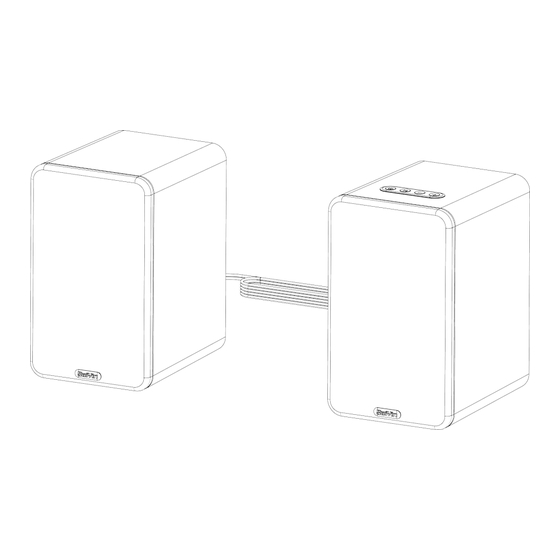
Summary of Contents for Sine Audio RIOWOIS DS6701SP
- Page 1 Sine Audio Powered Bookshelf Speakers 2.0 Channel Stereo DS6701SP DS6701MP DS6701NP User Manual E-mail:support@sineaudio.com.cn...
-
Page 2: Important Notes
E N - 1 > Important Notes In order to reduce the bottom noise at low volume, please do not minimize the volume of the audio source, it is recommended that the volume of the audio source is greater than 50%, and then turn down the volume by adjusting the speakers. Recommended to use optical cable to connect with your TV, Bluetooth connection may cause audio delay. -
Page 3: Warranty Information
The following are excluded from the Sine Audio warranty coverage: Product over warranty. -
Page 4: Package Contents
E N - 3 > Package Contents 1 X Bookshelf speakers - pair Accessories: 1 X Power adapter 1 X 3.5mm audio cable 1 X User manual 1 X Remote control > Features 2.0 channel stereo sound system Wooden enclosure with white / red / brown PVC veneer 3.5-Inch / 2.75-Inch two way speaker system Analog audio interface ( 3.5mm AUX input ) Digital audio interface ( optical input / HDMI ARC input for TV only ) - Page 5 E N - 4 > System Overview Press and hold the M button for 2 seconds >> Front View to disconnect the current Bluetooth device. 1. on / off (Press and hold 1S ) 1 2 3 4 <Red or dark red for standby> .Remote Sensor Buttons 3.
-
Page 6: Rear Panel
E N - 5 >> Rear Panel Left speaker Right speaker Left speaker out Speaker wire cable Connector panel Connect the left and right speakers via the speaker wire cable. >> Connector Panel HDMI ARC input socket 12. 3.5mm AUX input socket HDMI (ARC) for TV connection only. -
Page 7: Remote Control
E N - 6 >> Remote Control Remote sensor >> sensor Approx. 16.5 feet (5 meters) when using the remote. Operation Range When there is an obstacle between the remote sensor of the speakers and the remote control, 30 degree 30 degree the remote control may not operate. - Page 8 E N - 7 > Setting Up the System >> Unpacking Remove all packaging,check for the presence of all parts and for transport damage. In case of damage or incomplete delivery, please contact your dealer. Please keep the packaging. The system can be stored in it, if not used for a longer period of time.
-
Page 9: Setting Up The System
E N - 8 > Setting Up the System Make sure the power adapter is disconnected from the electrical outlet before making any mounting and connection. During operation, if the cables require to be reconnected, the power adapter must be disconnected first, otherwise damage to the system may result. >>... -
Page 10: Tips For Usage
E N - 9 > Using the System >> Using the remote control >>> Inserting / replacing batteries 1. Slide to open the battery compartment cover. 2. Insert 2 X 1.5V AAA batteries (not supplied) into the battery compartment. Match the polarity markings in the battery compartment. - Page 11 E N - 1 0 > Using the System >> Get power and started Make sure all the source connections are made properly before you connect the power adapter. Plug the power adapter to the DC IN socket, then to a suitable electrical outlet. The power indicator lights up red.
-
Page 12: Playback Functions
E N - 1 1 > Using the System >> Basic functions >>> Selecting a source You can have several source devices connected permanently to the speakers. Available sources are: OPT / ARC / BT / AUX Source Function Optical , connection with an optical fiber cable. HDMI ARC, Connection to the TV with a HDMI Cable (not supplied). -
Page 13: Disconnecting The Bluetooth Device
2. Activate the Bluetooth function of the external device and search for Bluetooth devices. 3. Select the bookshelf speakers (Sine Audio) from the Bluetooth device list. 4. Follow the instructions shown on your device’s screen. 5. When the Bluetooth connection is established, files from your connected Bluetooth device will be played through the bookshelf speakers. -
Page 14: Troubleshooting
E N - 1 3 > Troubleshooting Problem Solution No power Check the power adapter is properly connected to an electrical outlet. Check the DC plug is properly connected to the DC IN socket. Unplug the power adapter for at least one minute and reconnect. No Sound Press the Power button on the speakers or remote control to turn on the bookshelf speakers. - Page 15 Ensure you are using the correct device. If the device is still not connected, try the following: Remove the bookshelf speakers (Sine Audio) from the list of “paired devices” on your phone/tablet. Turn the bookshelf speakers off and then on again.




Need help?
Do you have a question about the RIOWOIS DS6701SP and is the answer not in the manual?
Questions and answers
How to pair without a remote
To pair the Sine Audio RIOWOIS DS6701SP without a remote, press and hold the "M" button on the speaker for 2 seconds to disconnect any current Bluetooth device. Then, the speaker will enter Bluetooth pairing mode, indicated by a flashing blue LED. You can then connect to it from your Bluetooth device.
This answer is automatically generated