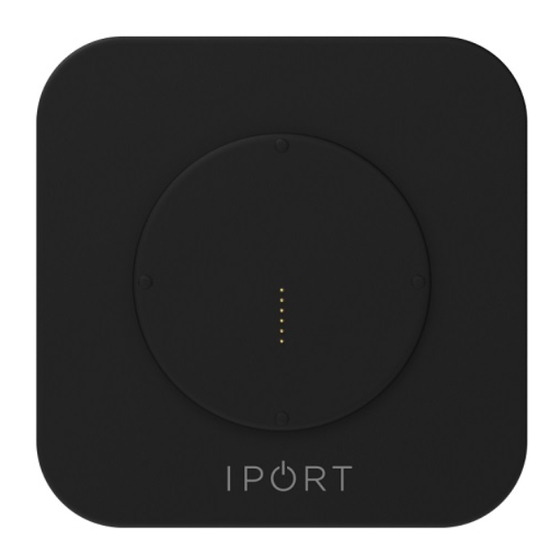
Advertisement
Quick Links
CONNECT
PRO
1
Use a Cat 5 or Cat 6 cable terminated
with an RJ-45 connector to connect the
IPORT PoE+ Adapter (72102).
Connect the other end of the Cat 5 or
Cat 6 to a PoE+ Switch or PoE+ Injector.
2
Use the IPORT USB-C to molex cable
provided in the Surface Mount Systems
(70752, 70754, 70755, 70756, 70808, 70806)
and connect into the molex jack of the
PoE+ Adapter.
Connect the USB-C cable into the iPad
and complete the Surface Mount Install.
For more information on installing the
Surface Mount please reference the
instruciton included with the Surface
Mount Systems.
Advertisement

Summary of Contents for iPort CONNECT PRO
- Page 1 CONNECT Use the IPORT USB-C to molex cable provided in the Surface Mount Systems Use a Cat 5 or Cat 6 cable terminated (70752, 70754, 70755, 70756, 70808, 70806) with an RJ-45 connector to connect the and connect into the molex jack of the IPORT PoE+ Adapter (72102).
- Page 2 CONNECT PoE+ PoE+ Switch Injector IPORT USB-C to IPORT USB-C to proprietary cable proprietary cable PoE+ PoE+ Adapter Adapter (72102) (72102) IPORT Surface Mount IPORT Surface Mount 70752, 70754 70752, 70754 70755, 70756 70755, 70756 70808, 70806 70808, 70806 PoE+ Switch 25.5W IEEE 802.3at...


Need help?
Do you have a question about the CONNECT PRO and is the answer not in the manual?
Questions and answers