Summary of Contents for Zenith L13V36
- Page 1 Installation, Setup & Operating Guide I Warranty Model Number | L13V36 | LCD TV © Copyright 2003, Zenith Electronics Corporation.
- Page 2 CAUTION: Do not attempt to modify this product in any way without written authorization from Zenith Electronics Corporation. Unauthorized modification could void the user’s authority to operate this product. The respon- sible party for this product’s compliance is : Zenith Electronics Corporation, 2000 Millbrook Dr., Lincolnshire, IL 60069, USA...
-
Page 3: Important Safety Instructions
IMPORTANT SAFETY INSTRUCTIONS Important safeguards for you and your new product Your product has been manufactured and tested with your safety in mind. However, improper use can result in potential electrical shock or fire hazards. To avoid defeating the safeguards that have been built into your new product, please read and observe the following safety points when installing and using your new prod- uct, and save them for future reference. - Page 4 IMPORTANT SAFETY INSTRUCTIONS (Continued from previous page) 14. Outdoor Antenna Grounding If an outside antenna or cable system is connected to the product, be sure the antenna or cable system is grounded so as to provide some protection against voltage surges and built-up static charges. Article 810 of the National Electrical Code (U.S.A.), ANSI/ NFPA 70 provides information with regard to proper grounding of the mast and supporting structure,...
-
Page 5: Table Of Contents
Finding/Erasing channels Favorite Channel Memory Setting the Clock Off Timer Setup On Timer Setup Sleep Timer Setup Video/Picture Setup Audio/Sound Setup Closed Captions Parental Control Auto Off Key lock Maintenance Product Specifications Troubleshooting Check List Your Zenith Limited Warranty Back cover... -
Page 6: Controls
Controls Front of the Front of the Remote Control Sensor Power/Standby indicator Illuminates red in standby mode, Illuminates green when the TV is turned on. Side Control Panel Side Control Panel Channel Buttons Volume Buttons Enter Button Menu Button TV·Video Button... - Page 7 Back of the Connection Panel Connection Panel AC INPUT COMPONENT(480i) (110-240V) DVD/DTV IN Power Cord Socket - This TV operates on AC power. Never attempt to operate the DVD/DTV IN TV on DC power. (Component (480i) Input) 206-3916 VIDEO (MONO)
- Page 8 Controls Remote Control Buttons Remote Control Buttons MUTE PAGE 40 TV/VIDEO PAGE 17-21 PAGE 27 MULTIMEDIA CHANNEL ( DE ) NUMBERS PAGE 35 AUDIO PAGE 42 mute power tv/video multimedia mts exit menu enter audio video flashbk sleep 206-3916...
- Page 9 206-3916 PAGE 39 - Each press of this button changes the view- ing source as indicted below. TV programs /Cable TV PAGE 32 PAGE 31 - Each press of this button changes the view- ing source as indicted below.
-
Page 10: Remote Control
Don’t place the remote control near a heater or in a damp place. A strong impact on remote control may damage it. Remote mute power tv/video multimedia mts Control Sensor exit menu enter audio video flashbk sleep... -
Page 11: Tv Overview
TV Overview Accessories Accessories mute power tv/video multimedia mts exit menu enter audio video flashbk sleep Remote Control Power cord 206-3916 Operating guide Batteries Holder Tie bands - Arrange the wires with the tie band. -
Page 12: Rear Cover
Rear Cover a. The connection panel is hidden behind the A/V cover. b. After removing the cover, to replace it, align the holes on the TV back panel with the two tabs on the rear A/V cover as shown. Close cover. - Page 13 - You can adjust the angle of the TV between -3° and 12°. TV Swivel TV Swivel - The TV can be swiveled on its stand conveniently to the left or right 30 degrees to provide optimal viewing. Notes If the TV feels cold to the touch, there may be a small “flicker” when turned on.
- Page 14 TV Overview: Optional Wall Mount Installation on the W Installation on the W - An optional wall mount is available for this TV, see your Zenith dealer. For installation, follow the instructions provide with the optional wall mount. 206-3916...
-
Page 15: Kensington Security System
Kensington Security System - The TV is equipped with a Kensington Security System connector on the back panel. Connect the Kensington Security System cable as shown below. - For the detailed installation and use of the Kensington Security System, refer to the user’s guide provided with the Kensington Security System. -
Page 16: Antenna/Cable Connections
Apartment Buildings Wall Connection Jack - If you have a 75 nut. If you have a 300 then connect the converter to the antenna jack on the TV. - When using 75 quality. Connecting to an Outdoor Connecting to an Outdoor This type of antenna is commonly used in single family dwellings. -
Page 17: Viewing Setup
1 or 2. - Connection 1: Set cable box switch to 3 or 4 and then tune TV to the same channel number. - Connection 2: Select VIDEO source input to use Audio/Video In connections. - Page 18 VCR Connection and Viewing Setup - In Video mode, TV automatically reverts to TV mode if the fcr button or flashbk buttons are pressed. - See following pages to connect to other A/V external equipment to input jacks on the TV.
-
Page 19: External Equipment Connections
VIDEO (MONO) AUDIO VIDEO IN TV Connection Panel External Equipment Connection Panel Viewing Setup Turn on the external A/V equipment. Turn the TV on and use the tv/video On Remote Control 206-3916 A/V Source A/V Source AUDIO VIDEO tv/video button to select Video source. -
Page 20: Dvd Player Connections
DVD Player Connections - Connect DVD/DTV output jacks to TV's COMPONENT (480i), Y, P DVD/DTV audio output jacks to right and left input jacks on TV. Connections AC INPUT (110-240V) Note: TV INPUT DVD OUTPUT Viewing Setup Turn on the DVD player. -
Page 21: Dtv (Set-Top Box) Connections
DTV (Set-top Box) Connections - Connect DVD/DTV output to COMPONENT(480i), Y, P jack inputs on the TV. Connect DTV L/R audio outputs to the TV's AUDIO L/R input jacks. Note: DTV set-top box is required to receive DTV programming. Connections... -
Page 22: Turning The Tv On
TV on. Select the viewing source by pressing edly. Note: See page 25 if you have not EZ Scaned the TV to receive channels in your local broadcast area. After viewing, press the screen goes dark and it reverts to standby mode. -
Page 23: Tv Mode Menus
TV Mode Menus Press the menu button repeatedly to display the available menus shown below. EZ Scan Ch.edit Favorite ch. Move Next Menu Language English Captions Caption/Text CC 1 Key lock Parental ctl Move Adjust Menu Use the channel ( ) buttons to select a menu option. -
Page 24: Menu Language Selection
Parental ctl Move Adjust Menu Each press of volume ( F , G selects languages in the order shown below. English Español exit Press the button to save and return to TV viewing. ) buttons to ) buttons Français 206-3916... -
Page 25: Finding/Erasing Channels
Finding/Erasing Channels - For EZ Scan to work, the programming source must be connected to the TV and the TV must be receiv- ing programming signals either over-the-air or from a cable-type service provider. EZ Scan (Channel Search) EZ Scan (Channel Search) - Page 26 Memory/Erase Memory Channel Channel Fine Move Adjust Menu Press the exit button to save and return to TV viewing. The current channel is added to Memory or Erased from the channel list. ) to select 206-3916...
-
Page 27: Favorite Channel Memory
Favorite Channel Memory - Favorite Channel lets you quickly scan up to five channels of your choice without having to wait for the TV to scan through all the in-between channels. menu Use the button to select the menu shown below. -
Page 28: Setting The Clock
Setting the Clock - If current time setting is erased by a power failure or if TV is unplugged, reset the clock. Use the menu button to select the menu shown below. Clock Clock Off timer On timer Auto off... -
Page 29: Off Timer Setup
Hold, Off Timer will not work. Run, Off Timer will work. Each press of channel ( changes the menu option as shown below. Press the return to TV viewing. ) and use the ) buttons to set the min- ) button, the 02 ...58... -
Page 30: On Timer Setup
( button. - Unless a button is pressed within two hours after the TV is turned on by the On Timer function, the TV will automatically turn off. - TV must be in standby mode for the On Timer to work. -
Page 31: Sleep Timer Setup
- To check the remaining sleep time, press the - To change sleep time setting, press the want. - If you turn the TV off after setting the sleep timer, the setting will be erased. 206-3916 F , G ) button to set the sleep timer. -
Page 32: Video/Picture Setup
Video/Picture Setup - EZ Video adjusts the TV for the best picture appearance. - When adjusting picture options (contrast, brightness, color, sharpness and tint) manually, EZ Video automatically changes to User. EZ V ideo EZ V ideo Press the video button on the remote control. - Page 33 Contrast, Brightness, Sharpness and Color are adjustable from 0 to 100. Tint is adjustable from Red 50 to Green 50. Press the return to TV viewing. F , G ) button to make Contrast ) button to select...
- Page 34 Fine option. Memory/Erase Memory Channel Fine Fine Move Adjust Menu Use the volume ( F , G ) buttons to adjust the picture appearance to your preference. Press the exit button to save and return to TV viewing. 206-3916...
-
Page 35: Audio/Sound Setup
Audio/Sound Setup - EZ Audio selects the sound appropriate for your program. Audio Audio Press the audio button on the remote control. EZ Audio User Use the audio button or volume ( desired setting for the sound. Each press of volume option as shown. - Page 36 ( tons to adjust the band level. ) button to ) button to Press the return to TV viewing. F , G ) buttons to ) but- Flat Movie...
- Page 37 Use the channel ( select the Balance option. 206-3916 Use the volume ( adjust the balance. Balance is preset at 0. ) button to Press the return to TV viewing. F , G ) button to EZ Audio Balance Balance Move Adjust Menu...
- Page 38 Adjust Menu Use the volume ( select On or Off. Each press of volume changes the screen display as indicated. Press the return to TV viewing. ) buttons to F , G ) buttons to ( F , G ) buttons...
- Page 39 Selecting Bilingual Signal (Second Selecting Bilingual Signal (Second On-screen display in stereo mode: STEREO On-screen display in bilingual mode: SAP - Bilingual (second audio program) signal This signal contains the secondary language signal in addition to the primary language. There are primary and secondary language and stereo modes in bilingual signals. [MONO]: The primary language is heard from left and right speakers in mono sound.
- Page 40 Using Headphones Using Headphones Plug headphones in to H/P jack as shown. Adjust sound level to a headphone using the volume ( are listening to sound through a headphone(s), TV speakers will not be heard. mute button or F , G ) buttons.
-
Page 41: Closed Captions
FOLLOW ME Caption Tips Not all TV broadcasts include closed caption signals. Sometimes TV stations broadcast four different caption signals on the same channel. By selecting CC 1 to CC 4 , you can choose which signal you view. Another mode might show demonstration or programming information. - Page 42 (ex. captioned program lists, weather forecasts, stock exchange impaired---) on up to half of the TV screen. But not all stations offer text services, even though they might offer captioning. In the event you are receiving a poor signal, an empty black box may appear and disappear, even when the text mode is selected.
- Page 43 Press the return to TV viewing. This TV is programmed to remember the caption/text mode it was last set to, when you turn the POWER off. F , G CC 1...
-
Page 44: Parental Control
Rating guidelines are provided by broadcast stations. Most television programs and television movies can be blocked by TV Rating and/or Individual Categories. Movies that have been shown at the theaters or direct-to-video movies use the Movie Rating System (MPAA) only. - Page 45 Use the menu button to select the menu shown. Language English Captions Caption/Text CC 1 Key lock Parental ctl Move Adjust Menu Use the channel ( select the the Parental Ctl option. Language English Captions Caption/Text CC 1 Key lock Parental ctl Parental ctl Move...
-
Page 46: Auto Off
Auto Off - If there is no input signal, the TV switches to standby mode automatically after 10 minutes. Use the menu button to select the menu shown. Clock Off timer On timer Auto off Move Next Menu Use the channel ( select the the Auto off option. -
Page 47: Key Lock
Adjust Menu Use the channel ( select the the Key lock option. - This TV is programmed to remember which option it was last set to even if you turn the TV off. 206-3916 Use the volume ( select On or Off. -
Page 48: Maintenance
Caring for your TV Early malfunctions can be prevented. Careful and regular cleaning can extend the amount of time you will have your new TV. Be sure to turn the power off and pull out the plug before you begin any cleaning. -
Page 49: Product Specifications
Television Screen Power consumption Audio output External input ports Power supply cord set CAUTION: If replacing a part becomes necessary, replace the part with an exact duplicate. Contact any Zenith authorized service center. 206-3916 L13V36 13.6 14.4 AC 110-240V ~ 50/60Hz... -
Page 50: Troubleshooting Checklist
Troubleshooting Checklist SYMPTOMS No power No picture or sound Poor picture but good sound Poor reception Lines in picture Ghosts (multiple images) Remote control does not work. Cannot tune desired channel. CHECK THESE THINGS Is power cord plugged in? Is television turned on? Check batteries in remote control. - Page 51 Notes 206-3916...
- Page 52 ZENITH ELECTRONICS CORPORATION LCD-TV L13V36 LIMITED WARRANTY – USA Zenith will repair or replace your product, at Zenith’s option, if it proves to be defective in material or workmanship under normal use, during the warranty period (“Warranty Period”) listed below, effective from the date (“Date of Purchase”) of original purchase of the product.
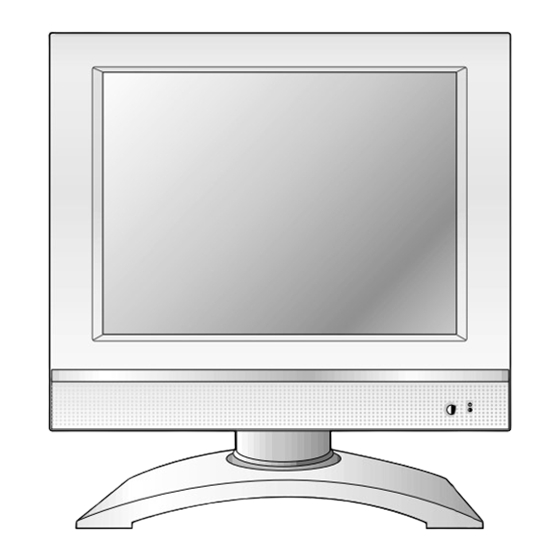









Need help?
Do you have a question about the L13V36 and is the answer not in the manual?
Questions and answers