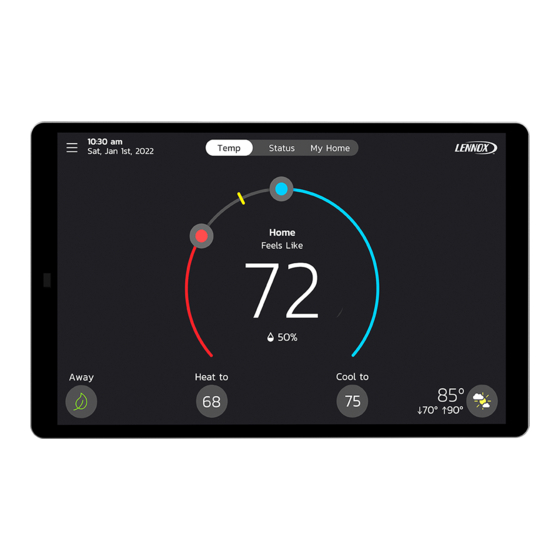
Lennox S40 User Manual
Smart thermostat
Hide thumbs
Also See for S40:
- User manual ,
- Installation and setup manual (96 pages) ,
- Quick start manual (4 pages)
Summary of Contents for Lennox S40
- Page 1 Dallas Home Temp Status My Home Feels Like Heat to Cool to Away Weather Lennox S40 Smart Thermostat ® 508223-03 01/2024 User Guide Copyright 2023© Lennox Industries Inc. Dallas, Texas, USA...
-
Page 2: Table Of Contents
My Home ............ 17 Applications ........5 Sleep Mode ........30 Thermostats and Zones ......18 Lennox® S40 Smart Thermostat App ... 5 Fan ............32 Lennox Smart Room Sensor ..... 18 Additional Support ........5 Allergen Defender ......32 Lennox Smart Air Quality Monitor ..... - Page 3 End Advanced Diagnostics Access ... 47 er Detail Screen ........39 FCC Statements ........ 47 Notifications ..........36 Lennox Smart Air Quality Monitor ....40 Peak Monitoring ........36 FCC Compliance Statement — PART 15.19 47 Status Indicator Light Color Descriptions .. 40 Enable Peak Monitoring ....
-
Page 4: Features
Sub-Base (Pin Hole) • Schedule IQ™ monitors for changes in the homeowner’s routine. If there is a change in routine, the S40 Smart Thermostat adapts heating and cooling Figure 1. Thermostat External Components to match preset heating and cooling temperatures. -
Page 5: Optional Accessories
Smart Zoning - Supports up to four zones. ® • Humiditrol Enhanced Dehumidification Accessory (EDA). ® • ERV/HRV and fresh air dampers are supported when using a Lennox ® Smarter Together Support Smarter Together Support Equipment Interface Module. (Spanish & French) IMPORTANT Due to Lennox’... -
Page 6: Setup And Customization Process
Away. If the homeowner chooses to bypass the setup and customization thermostat. See “Customize the S40 Smart Thermostat” on page 8. process, a S40 Pending Setup badge displays on the home screen. The badge displays until the homeowner clears it. - Page 7 4. Return to the S40 Smart Thermostat and press The thermostat generates a PIN number. 5. Enter the PIN number into the PIN number field in the S40 Smart Thermostat App and press Add. The Thermostat Added dialog displays. This message confirms the thermostat successfully paired with the mobile device and has been added to the user account.
-
Page 8: Customize The S40 Smart Thermostat
2. Complete the following fields: Before the homeowner can customize their thermostat, it must first be set up and connected to a Wi-Fi network by a Lennox Dealer or installer. After the » Home Name setup process is complete, a badge displays on the home screen. - Page 9 Screen 1 - Set Schedules for Energy Efficiencies Screen 2 - One Touch Away The thermostat reduces system output and 1. Press Yes to set a schedule for energy energy use (when home occupants are away) efficiency or press No and to bypass with just a touch of the Away icon .
- Page 10 2. Press to advance to the next screen. Screen 5 - Performance Reports Screen 7 - Alerts and Notifications to Local Lennox Dealer The Performance Reports feature provides The Alerts and Notifications to Local data on the system’s performance. Users that...
- Page 11 2. Press to advance to the next screen. 1. Select Yes to grant permission for remote access to the system by a local Lennox Dealer or select No to opt out the feature. 2. Press to advance to the next screen.
-
Page 12: Create A New User Account
Create a New User Account S40 Smart Thermostat Customization - Complete 1. Download the Lennox Smart Thermostat ® This screen displays after the thermostat has App from either the Apple App Store or on been successfully customized. Google Play to your mobile device. - Page 13 The Sign Up pop-up dialog displays. 10. Click OK. The Registration screen displays. The Add Smart Thermostat screen displays. 7. Complete all fields on the Registration screen. 8. Select the box to agree to the Lennox End User License Agreement. 9. Press Register.
-
Page 14: Manually Adding S40 Smart Thermostat To Account
UlTiPle hermosTATs in The If the home will have multiple S40 thermostats then they all MUST be on the The preferred method to creating a new Lennox thermostat account and same 2.4GHz Home Wi-Fi network in order to communicate with each other. -
Page 15: Manually Connect To Wi-Fi
• Bluetooth devices • Garage door openers • Neighbor’s wireless devices To eliminate a possible source of interference, temporally disable any devices and see if Wi-Fi performance has improved. Lennox S40 Internet Service Router Server Smart Thermostat Provider Wi-Fi Terminology Figure 3. -
Page 16: Thermostat Home Screen Details
Selecting this will show detail information and operational status of the Date thermostat, all zones (if applicable), Lennox Smart Room Sensor, Lennox Selecting this Wireless Extender, Lennox Smart Air Quality Monitor and PureAir S devices. will return you to the thermostat Menu... -
Page 17: Temperature Settings
This screen displays Lennox Smart Home devices and equipment such as ® multiple S40 Smart Thermostats on the same home network, Smart Room Time and Date Display Sensors, Wireless Extenders, Air Quality Monitor, PureAir S and Zoning Control are all optionally purchased items and will appear on this screen if Displays current date and time installed. -
Page 18: Thermostats And Zones
Information concerning Air Pollutants and More Information can be found For further details concerning zoning control, see “Smart Zoning System” on further in this guide (see “Lennox Smart Air Quality Monitor” on page 40). page 35. Lennox Wireless Extender (BLE) -
Page 19: Home And Status Screens Icon Descriptions
Home and Status Screens Icon Descriptions Table 2. Home and Status Screens Icon Descriptions Function or Icon Purpose Screen Text Menu Select this icon to prompt the user and installer menus. Menu with If there are one or more notifications this icon will appear over the menu icon. The number in the center indicates how Notification many active notifications are present. - Page 20 Table 2. Home and Status Screens Icon Descriptions Function or Icon Purpose Screen Text Defrosting The heat pump system is defrosting the outdoor unit coil. Not available for non-heat pump systems. All heat pumps operating in northern climates below 35°F (1.6°C) normally need a supplemental heating source. Usually it is in the form of electric heating provided by the indoor unit.
- Page 21 Table 2. Home and Status Screens Icon Descriptions Function or Icon Purpose Screen Text Allergen Defender: Go to Menu > Settings > Fan to turn on or off Allergen Defender. Internet weather must be enabled Fan in Allergen and the pollen count is high for the following pollens (Grass, Ragweed, Mold, Tree and Overall Pollen) the fan will run Defender mode between heating or cooling demands to help clean the air.
- Page 22 Schedule will hold until xxxx. Do you wish to cancel? Options are Yes or No. When the Lennox Smart Air Quality Monitor has determined that there is poor air quality in the home it will run the indoor Cleaning Air unit fan or any other indoor air quality devices installed to clean the air.
- Page 23 Table 2. Home and Status Screens Icon Descriptions Function or Icon Purpose Screen Text Advanced Diagnostics This icon displays on the thermostat home screen when the homeowner chooses to cancel remote access to their Access thermostat. Canceled...
-
Page 24: Menu
® as correct First and Last Name, Change Phone Number, Email and » Use the Lennox Thermostat App, select Menu > Display Settings Password, View EULA and toggle on Email Updates and Monthly Report > Screensaver and upload an image from this screen. If the upload is Email (System Performance Information). -
Page 25: Lennox Dealer Support Access
A great investment has been made in the home’s heating and cooling system and peak performance is expected by homeowners. With a simple, ON / Always option, this S40 Smart Thermostat forever changes HVAC equipment All schedule profiles shown in Figure 7 can be customized including schedule name, starting time for each period and related heating and cooling diagnostics, maintenance, and repair. - Page 26 two times and temperature settings that can be adjusted using the edit • Summer – Provides the average Summer indoor cooling set points for schedules option. home temperatures. Temperatures and time periods can be adjusted to desired set points. • Spring/Fall - Provides the average Spring/Fall indoor cooling set points for home temperatures.
-
Page 27: Schedules (Zoning)
Homeowners can rename the schedule profile, assign day grouping, system NOTE: Profile labeled No Schedule cannot be renamed or edited. Profile mode, fan mode, fan duration and restore to default. Schedule IQ renaming is not allowed. Schedule Bedroom Back Tea Room Kitchen Living Room Bedroom... -
Page 28: Settings
Use the Lennox Smart Thermostat App to control the temperatures in yourhome while you are away. Reset Smart Away Figure 13. User Setting Menu Please make sure to install the S40 Thermostat App to participate in Smart Away. You can also configure System Info the Away fence in the Thermostat App. -
Page 29: Smart Away
“high accuracy.” Consult the mobile device user guide for instructions. Smart Away can also be enabled from the mobile device once the Lennox S40 Thermostat App has been installed and launched. Go to the Menu > Multiple Mobile Devices Settings > Away and turn ON Smart Away. To allow the mobile device to It is possible to have more than one mobile device participating in Smart use this feature, turn ON participate. -
Page 30: Current Temperature
2. (Android version 11) To ensure location services for the Smart Away feature are not auto-disabled by Android operating system, go to: When Lennox Smart Room Sensors are installed in the home the homeowner has the option to include individual Smart Room Sensors for •... - Page 31 7. Select the Smart Room Sensor(s) and/or thermostat to participate in temperature averaging. The sensor(s) and Sleep Mode schedule display as confirmation of selections. See “Figure 21. Thermostat - Sleep Mode Selections”. Figure 18. S40 Smart Thermostat App - Sleep Mode Feature...
-
Page 32: Fan
NOTE: At least one Smart Room Sensor must be ON in order to calculate Heat / Cool the current temperature. This screen allows changes to how the system operates. Options are single set-point, heat pump mode (normal or comfort), auxiliary heat and safety protection. -
Page 33: Safety Protection
A notification is options are as follows: also sent to the Home screen notification area and Lennox S40 Thermostat App. • Normal — Recommended for moderate climates. This runs the humidifier when there is a call for heat and humidification. -
Page 34: Humidify + Dehumidify Settings
(catalog number 88K38) is required. to control the relative humidity (RH) between 15% and 45%. This feature is applicable only to Lennox communicating thermostats with either Lennox The following conditions must be met for either communicating staged or variable capacity mode to operate: outdoor units only. -
Page 35: Dehumidification Accessory Installed
Description Mode IMPORTANT The Lennox Smart Room Sensor is not compatible with systems using the Lennox Smart Zoning System (iHarmony). dehumidification set−point For user setting options, go to Menu > Settings > Zoning Control. By default Zoning is ON on the Zoning Control screen. If the homeowner wishes to place the system into central mode, then this setting must be OFF. -
Page 36: Heating Operation
Heating Operation the consumer to register with their utility provider before the thermostat settings can be enabled to take advantage of the Peak Monitoring feature. When a zone thermostat makes a demand for heating, the zone damper opens and heating equipment begins operating. Heating demand is terminated when: Enable Peak Monitoring »... -
Page 37: Canceling Peak Monitoring Event
The homeowner can add or remove Lennox Smart Room Sensors and configured by the installer. Either ERV or HRV could be configured as single Lennox Wireless Extenders to the thermostat only if at least one device has or two-stage if applicable. -
Page 38: Advanced Settings
House Ventilation which is exhausting stale indoor air and replacing it with fresh outdoor air. The Lennox Smart Room Sensor is not compatible with systems that have The exhaust fan dilutes the air in the main living spaces with outside air to the Lennox Smart Zoning System (iHarmony) installed. -
Page 39: Room Averaging Using Occupancy Detection
Please refer to the Smart Room Sensor Setup and Installation guide Back System Settings TV Room for information on the devices, placement and pairing using the Lennox System Info TV Room Current Temperature Thermostat App to the S40 Smart Thermostat. -
Page 40: Lennox Smart Air Quality Monitor
If outdoor air is poorer it will run the indoor blower Adding and Removing the Smart Air Quality Monitor (SAQM) to circulate the indoor air. This device can only be installed by a professional installer. A single Lennox ® Side Switch S40 Smart Thermostat can support one Lennox Smart Air Quality Monitor. -
Page 41: Definition Of Contaminants
The side switch on the SAQM when in the UP position turns on the internal fan Smart Air Quality Details Screen and transmits air quality data to the thermostat. From the thermostat Home screen, select My Home. Select the Smart Air When the switch is set to the DOWN position, it will turn off the internal fan and stop air quality data to the thermostat. -
Page 42: Indoor Level Of Air Cleanliness Setting
For third-party applications to work with the thermostat, the thermostat MUST These options allows the installing technician to fine-tune the thresholds and be connected to the Internet and the user MUST be logged into their Lennox ® determine Good air quality from Fair air quality. If the technician selects the S40 Lennox Thermostat account. -
Page 43: Heat And Cool (Auto-Changeover)
NOTE: Even though the thermostat supports half degree settings in Celsius, • Currently, users can pair only one home that is listed in their Lennox User Amazon Alexa only supports whole degrees. The first temperature Account with Amazon Alexa. In the situation where there are multiple homes... -
Page 44: Additional Help
Control4 ® gives the customer an easy-to-use interface to control any Lennox Smart Thermostat. Settings include: » Display all systems in the home and select a system »... -
Page 45: Alert Code Priority Types And Notification Options
** For dealers to receive service alerts and service alert emails the feature needs to be enabled by the homeowner. From the Home screen, go to Menu > Lennox Dealer Support Access > Dealer Support Access and set Alerts and Notifications to ON. -
Page 46: Temporary Advanced Diagnostics Access
Figure 26. Advanced Diagnostics Access Request Figure 28. Advanced Diagnostics in Progress Badge 1. Press Allow to grant the dealer temporary access (24 hours) to the S40 NOTE: Press the Advanced Diagnostics in process icon and select More Smart Thermostat. -
Page 47: End Advanced Diagnostics Access
End Advanced Diagnostics Access FCC Statements 1. Press the Advanced Diagnostics in progress icon/badge. FCC Compliance Statement — PART 15.19 The Advanced Diagnostics in progress dialog displays. This device complies with Part 15 of the FCC Rules. Operation is subject to 2. - Page 48 Alerts and Notifications 25 Humidification Control Center 33 Allergen Defender 4 Lennox Dealer Support Access 25 Humidify + Dehumidify 34 Lennox Smart Air Quality Monitor 18 Ambient sensor 4 S40 and S30 Thermostats 14 Humiditrol® 5 ASHRAE 38 Safety Protection 33...
- Page 49 Mobile Device Location Services Wi-Fi Considerations 14 Wi-Fi Network Types Supported 14 Multiple Mobile Devices 29 Wireless Extender 39 Transition Set Points 29 Smart Devices 38 Smart Zoning System 35 Cooling Operation 35 Heating / Cooling Changeover 35 Heating Operation 36 System Mode 25 Temporary Advanced Diagnostics Access 46...

















Need help?
Do you have a question about the S40 and is the answer not in the manual?
Questions and answers
change my Lennox S40 smart thermostat from Fahrenheit to Celsius
To change the Lennox S40 Smart Thermostat from Fahrenheit to Celsius, go to Menu > Display Settings > Temperature Unit on the thermostat. This setting is only available on the thermostat itself, not the mobile app.
This answer is automatically generated
S40 in hallway and it comes on every time I walk pass. Is there a sensor I can block or setting I can change?
To prevent the sensor on a Lennox S40 from activating when walking by, set it to OFF. When set to OFF, users must manually touch the screen to activate it.
This answer is automatically generated