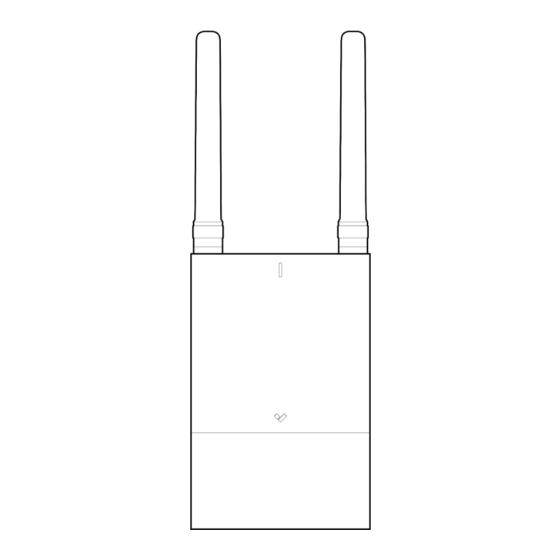
Summary of Contents for Verkada GC31-E
- Page 1 Install Guide GC31-E Outdoor Cellular Gateway Verkada Inc. 405 E 4th Ave, San Mateo, CA 94401 All specifications are subject to change without notice sales@verkada.com Copyright © Verkada Inc. All rights reserved.
-
Page 2: Document Details
Verkada product is granted under this document. This document may not be sold, resold, licensed or sublicensed and may not be transferred without Verkada’s prior written consent. No part of this document may be reproduced in whole or in part without the express written consent of Verkada. - Page 3 A Cat5 or Cat6 Ethernet cable with a ● 0.2-0.25 inch diameter (5-6.5mm) Verkada Inc. 405 E 4th Ave, San Mateo, CA 94401 All specifications are subject to change without notice sales@verkada.com Copyright © Verkada Inc. All rights reserved.
- Page 4 PoE Out 1 & 2 DC In E European Junction Box (power adapter) SIM Cards PoE In Verkada Inc. 405 E 4th Ave, San Mateo, CA 94401 All specifications are subject to change without notice sales@verkada.com Copyright © Verkada Inc. All rights reserved.
- Page 5 Flash White Signal Strength LEDs SIM Card is detected SIM Card Status LEDs and running. Verkada Inc. 405 E 4th Ave, San Mateo, CA 94401 All specifications are subject to change without notice sales@verkada.com Copyright © Verkada Inc. All rights reserved.
- Page 6 Gateway, using the provided T10 Security Torx Screwdriver. Slide the bottom cap off of the Gateway enclosure. Verkada Inc. 405 E 4th Ave, San Mateo, CA 94401 All specifications are subject to change without notice sales@verkada.com Copyright © Verkada Inc. All rights reserved.
-
Page 7: Wall Mounting
To secure the Gateway to the mount plate, tighten the captive security screw, using the T10 Security Torx screwdriver. Verkada Inc. 405 E 4th Ave, San Mateo, CA 94401 All specifications are subject to change without notice sales@verkada.com Copyright © Verkada Inc. All rights reserved. - Page 8 Phillips head screwdriver. An electrical drill is recommended to achieve a tighter grip on the pole. Verkada Inc. 405 E 4th Ave, San Mateo, CA 94401 All specifications are subject to change without notice sales@verkada.com Copyright © Verkada Inc. All rights reserved.
-
Page 9: Pole Mounting
To secure the Gateway to the mount plate, tighten the captive security screw using the T10 Security Torx screwdriver. Verkada Inc. 405 E 4th Ave, San Mateo, CA 94401 All specifications are subject to change without notice sales@verkada.com Copyright © Verkada Inc. All rights reserved. -
Page 10: Power Options
Installation Power Options The GC31-E Outdoor Cellular Gateway can be powered in three different ways. Note Select the appropriate power option for your install scenario. Power Adapter (DC) Using Power Cable Terminal Block Power (DC) Bare wire, +/-/AUX PoE Power Using Ethernet Cable Verkada Inc. - Page 11 Inspect the cable grommet to make sure that it is properly sealed, with no gaps. Verkada Inc. 405 E 4th Ave, San Mateo, CA 94401 All specifications are subject to change without notice sales@verkada.com Copyright © Verkada Inc. All rights reserved.
- Page 12 Inspect the cable grommet to make sure that it is properly sealed, with no gaps. Verkada Inc. 405 E 4th Ave, San Mateo, CA 94401 All specifications are subject to change without notice sales@verkada.com Copyright © Verkada Inc. All rights reserved.
- Page 13 Inspect the cable grommet to make sure that it is properly sealed, with no gaps. Verkada Inc. 405 E 4th Ave, San Mateo, CA 94401 All specifications are subject to change without notice sales@verkada.com Copyright © Verkada Inc. All rights reserved.
- Page 14 Inspect the cable grommet to make sure that it is properly sealed, with no gaps. Verkada Inc. 405 E 4th Ave, San Mateo, CA 94401 All specifications are subject to change without notice sales@verkada.com Copyright © Verkada Inc. All rights reserved.
- Page 15 Card LEDs will illuminate. For detailed LED information, please reference the LED Behaviors page. Verkada Inc. 405 E 4th Ave, San Mateo, CA 94401 All specifications are subject to change without notice sales@verkada.com Copyright © Verkada Inc. All rights reserved.
-
Page 16: Final Assembly
Tighten the two security screws on the base of the Gateway, using the provided T10 Security Torx Screwdriver. Verkada Inc. 405 E 4th Ave, San Mateo, CA 94401 All specifications are subject to change without notice sales@verkada.com Copyright © Verkada Inc. All rights reserved. - Page 17 L’exploitation est autorisée aux deux conditions suivantes : (1) le dispositif ne doit pas produire de brouillage préjudiciable, et (2) ce dispositif doit accepter tout brouillage reçu, y compris un brouillage susceptible de provoquer un fonctionnement indésirable. Verkada Inc. 405 E 4th Ave, San Mateo, CA 94401 All specifications are subject to change without notice sales@verkada.com...
- Page 18 Appendix Support Thank you for purchasing this Verkada product. If for any reason you're experiencing issues or need assistance, please contact our 24/7 Technical Support Team immediately. Sincerely, The Verkada Team verkada.com/support Verkada Inc. 405 E 4th Ave, San Mateo, CA 94401 All specifications are subject to change without notice sales@verkada.com...



Need help?
Do you have a question about the GC31-E and is the answer not in the manual?
Questions and answers