Table of Contents
Advertisement
Quick Links
Advertisement
Table of Contents

Summary of Contents for KUMI GW5
- Page 1 KUMI GW5 SMART WATCH OPERATING GUIDE v1.1...
- Page 2 Thank you for choosing KUMI smartwatch. This manual will give you a complete understanding of how to use the equipment. This device is mainly connected to the mobile phone through Bluetooth function, providing a variety of practical functions and services to facilitate your operation of the mobile phone, and has developed many functions for human sports and health.
- Page 3 Scan to get video guide -03-...
- Page 4 1. FUNCTION DESCRIPTION OF WATCH KEYS Upper button Lower button Upper button: ) Short press: Enter the function menu/return to the dial interface Double-click: ) In the function menu interface, double-click the button to quickly switch the menu style 3)Long press: ①...
-
Page 5: App Download
2. CHARGE AND ACTIVATE THE WATCH Align the magnetic charging cable with the metal contact of the charging port until the charging confirmation appears on the watchscreen. When the watch indicates that the battery is low, please charge it in time. ⎓... - Page 6 If so, please unbind the watch first Method 1: Open APP> Device> Add Device>Start Search> Select “KUMI GW5” Method 2: A QR code will be shown on the screen during initial settings of the watch; click the...
- Page 7 5. TOUCH Control Center Swipe down Shortcut Movement keys data Swipe Swipe right left Swipe up Long press the screen to enter the dial selection interface, swipe left or right to switch the dial, Message and click once notification after confirming the dial -07-...
-
Page 8: Function Introduction
6. FUNCTION INTRODUCTION Dial switch Long press for 2s on the home screen to enter the dial switch interface. Slide right and left to switch the dial for selection and click to select dial Control center Function ove view: brightness adjustment, settings, find phone, system info... - Page 9 Sports Options for sport patterns: walking, running, cycling, mountain climbing, rope skipping, football, badminton and basketball, etc. Click on the icon to start the mode * More sports modes can be added through the APP Exercise record The interface saves the recent 10 pieces of historical sport records.
- Page 10 Call function To use this function, please connect the watch to the App via Bluetooth first. Then you can enter the phone number and make the call; d fo Frequent contacts Frequent Contacts: You need to add them in the frequently used contacts' column on the app side.
- Page 11 Sleep The interface displays the monitoring result of your sleep on the same day. The data is updated every day. Connect it to the APP and you can upload and save the data synchronously. The device will recalculate the data information for the new da Blood pressure Enter the interface for blood...
- Page 12 Female health Keep the watch connected to the APP , you can open the female health reminder on the App. You can view the female health reminder information on the watch Show relevant functions only if the user's information gender is "female" Music eep the watch connected to the AP...
- Page 13 Alarm clock , you can set a singl alarm clock or a cyclic alarm clock. You can set up to 5 alarm clocks Stop watch Click the Start button to start the count. Click the Pause button to pause the timer. Click the Reset button to reset the timer to zero.
- Page 14 Messages After the Information Push is enabled on the App, the watch will receive and display the messages received on the phone. It can save up to the latest 15 messages Find my phone Keep the watch connected to the APP , and click "Find my phone".
- Page 15 Breath training There are two options for Breath training: 1 min and 2 min. After selecting 1Min or 2Min and clicking Start button, follow the icon movement to inhale, hold, and exhale to do the training Drinking reminder This function can be configured on the App (Device ->...
- Page 16 Voice assistant After connecting with voice bluetooth successfully, click the voice assistant in watch menu, input voice commands according to prompts. can control your phone through the voice assistant. Collection code Save the collection codes of third-party payment tools such as QQ, WeChat, Alipay and Paypal to the watch through the mobile APP, and click the corresponding icon...
-
Page 17: Frequently Asked Questions
7.FREQUENTLY ASKED QUESTIONS The watch does not turn on 1) Check whether the power is sufficient, use the charging cable to charge the watch, and the charging voltage shall not be higher than 5V; 2) Check whether the watch screen is damaged by external forces, such as accidental drop;... -
Page 18: Safety Warning
KUMI customer service. For more frequently asked questions, please check the App[My>FAQ] or send an email to our customer service email service@kumi.top 8.SAFETY WARNING Please read all safety information before using this product to ensure safe and proper use. - Page 19 5.All packaging materials (such as tape, plastic bags, plastic sheets, labels, binding lines, etc.) and small parts of the machine should not be touched by children under 3 years old to avoid suffocation risk. Observe the following warnings to prevent personal injury or damage to equipment: 1.
-
Page 20: Legal Statement
9.LEGAL STATEMENT · Copyright © KUMI Technology Co., Ltd. 2023 All rights reserved. · The company has the right to modify any information in this manual at any time without notifying any third party, and does not assume any responsibility to the third party for such modification;... -
Page 21: Fcc Warning
-- Increase the separation between the equipment and receiver. -- Connect the equipment into an outlet on a circuit different from that to which the receiver is connected. -- Consult the dealer or an experienced radio/TV technician for help. The device has been evaluated to meet general RF exposure requirement. The device can be used in portable exposure condition without restriction FCC ID: 2A2L4-GW5 -21-... - Page 22 KUMI Technology Co., Ltd. Web: www.kumi.top Mail: service@kumi.top Address: Room 105, 1F, Area A, Building 2,Creative Bonded Area, Binlang Street ,Hetao Shenzhen-Hong Kong Science and Technology Innovation Cooperation Zone, Futian District, Shenzhen Made in China -22-...
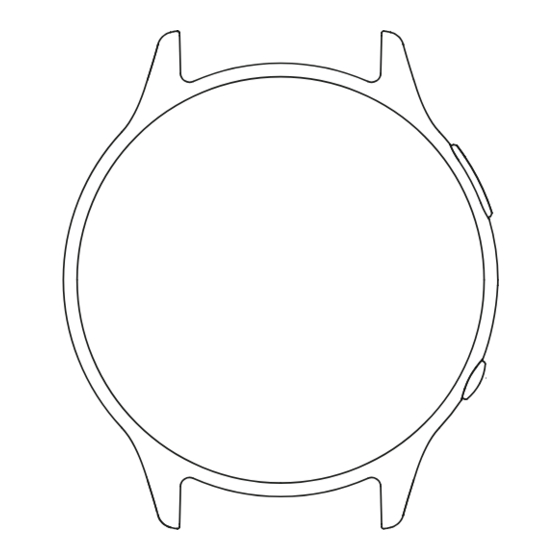







Need help?
Do you have a question about the GW5 and is the answer not in the manual?
Questions and answers