Table of Contents
Advertisement
Advertisement
Table of Contents

Summary of Contents for KUMI GW5
- Page 1 KUMI GW5 SMART WATCH QUICK USER GUIDE...
- Page 2 Thank you for choosing KUMI.You can read this manual to fully understand the use of the device. This device is mainly connected to the mobile phone through Bluetooth for adaptation, providing a variety of practical functions and services to facilitate your operation of the mobile phone, and has developed many human movement and healthy function.This...
- Page 3 1. FUNCTION DESCRIPTION OF WATCH KEYS Upper button Lower button Upper button: 1)Short press: Open the function menu and return to the dial interface 2)Double-click: Double-click the button in the function menu interface to quickly switch the menu style 3)Long press: a.
-
Page 4: App Download
2. CHARGE AND ACTIVATE THE WATCH Align the wireless charger with the back of the watch until a charging prompt appears on the screen of the watch. When the power of the watch is low, please charge it in time. The device is an all-in-one machine, and the rear case and battery cannot be removed. - Page 5 If so, please unbind the watch first Method 1: Open APP> Device> Add Device>Start Search> Select “KUMI GW5” Method 2: Click the code scanning function in the upper right corner of the APP search device page to...
- Page 6 5. TOUCH Control Center Swipe down Movement Shortcut keys data Swipe Swipe left right Swipe up Long press the screen to enter the dial selection interface, swipe left or right to switch the dial, and click once Message after con-firming notification the dial.
-
Page 7: Function Introduction
6. FUNCTION INTRODUCTION Dial switch Long press for 2s on the home screen to enter the dial switch interface.Slide right and left to switch the dial for selection and click to select the dial Control center Function overview: brightness adjustment, settings, find phone, system information, flashlight, audio mode, do not disturb and... - Page 8 Sports Options for sport patterns walking,running cycling, mountain climbing,rope skipping, football,badminton and basketball,ect Click on the icon to start sport Sport record The interface saves the recent 10 pieces of historical sport records. You can view the sport duration,heart rate and calories during the sport Heart rate Enter the interface for heart...
- Page 9 Call function This function needs to be connected to audio Bluetooth.When entering the dial,you can enter the phone number as needed, and then dial;long press 7 and 9 on the keyboard for 2s to enter*and# Frequent contacts Frequent Contacts:You need to add them in the frequently used contacts column on the app side.The frequently set...
-
Page 10: Blood Pressure
Sleep The interface displays the monitoring result of your sleep on the same day. The data is updated every day. Connect it to the APP and you can upload and save the data synchro-nously.The device will recalculate the data information for the new day Blood pressure Enter the interface for blood pressure measurement. - Page 11 Female health Keep the watch connected to the APP , you can open the female health reminder onthe App.you can view the female health reminder information on the watch Music Keep the watch connected to the APP ,You can control the pause and start of the mobile phone music player, volume adjustment, and song...
-
Page 12: Alarm Clock
Alarm clock Keep the watch connected to the APP ,you can set a single alarm clock or a cyclic alarm clock.You can set up to 5 alarm clocks Stop watch Click the Start button for the timing of the start. Click the pause button to timing the pause. -
Page 13: Find My Phone
Messages Open information push on the App and the watch can receive the corresponding message.It can save up to the last 15 pieces of messages Find my phone Keep the watch connected to the APP ,and click "Find my phone".The bell rings on your mobile phone and the watch shows that you have successfully found your... - Page 14 Alipay Scan the code with mobile Alipay binding, click "consent agreement and binding" after successful binding,double-click the Alipay payment code displayafter the home screen, can also unbinding Note:This function is only available in Chinese Breath training During Breath training, there were 1 min and 2 min options.The user clicks on the corresponding duration for...
-
Page 15: Sedentary Reminder
Sedentary reminder You can open this function through [device>sedentary reminder]on the App After it is opened,you can set the start time,end time and the period for Do Not Disturb Use the watch as a smart access card, open the door lock administrator mode according to the smart door lock user manual, and... -
Page 16: Frequently Asked Question
Voice assistant After connect with voice bluetooth successfully,click the voice assistant in watch menu,input voice commands according to prompts.You can control your phone through the voice assistant. 7.FREQUENTLY ASKED QUESTION Fail to start the watch Press the power switch for more than 3s Maybe the battery level is too low.Please charge the battery timely The Bluetooth is not connected... -
Page 17: Legal Statement
8.LEGAL STATEMENT Copyright © KUMI Technology Co., Ltd. 2023 All rights reserved. • The company has the right to modify any information in this manual at any time without notifying any third party, and will not assume any responsibility to the third party for this modification.
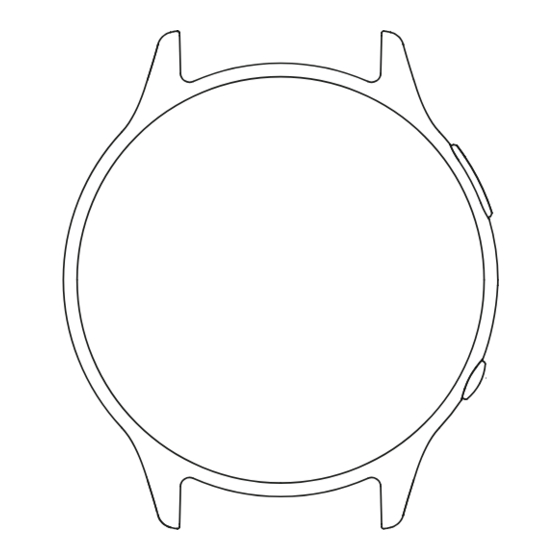







Need help?
Do you have a question about the GW5 and is the answer not in the manual?
Questions and answers