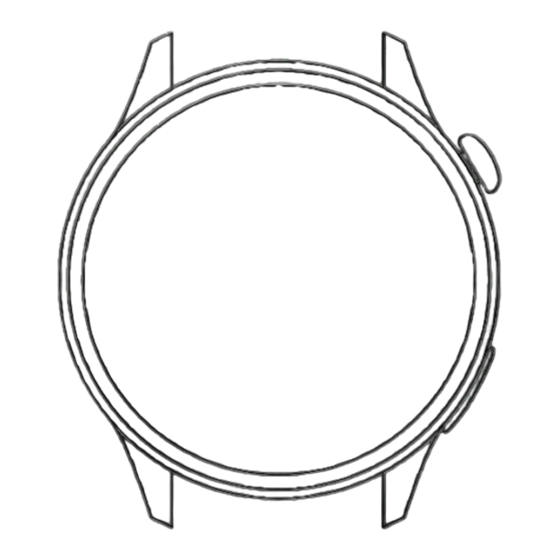
Table of Contents
Advertisement
Quick Links
Advertisement
Table of Contents

Summary of Contents for KUMI GW3 Pro
- Page 1 KUMI GW3 Pro SMART WATCH OPERATING GUIDE -01-...
- Page 2 Thank you for choosing KUMI smartwatch. This manual will give you a complete understanding of how to use the equipment. This device is mainly connected to the mobile phone through Bluetooth function, providing a variety of practical functions and services to facilitate your operation of the mobile phone, and has developed many functions for human sports and health.
- Page 3 1. FUNCTION DESCRIPTION OF WATCH KEYS Digital crown Lower button Digital crown: 1)Short press: Bright screen/pause screen/return to dial interface 2)Double-click: In the function menu interface, double-click the button to quickly switch the menu style 3)Press and hold: ① Press and hold the power on in the off state ②...
-
Page 4: App Download
2. CHARGE AND ACTIVATE THE WATCH Align the magnetic charging cable with the metal contact of thecharging port until the charging instruction appears on the watchscreen. When the watch indicates that the battery is low, pleasecharge it in time. The charging power input of the watch is 5V he watch is 5V 1A, do 1A, do... - Page 5 If so, please unbind the watch first Method 1: Open APP> Device> Add Device>Start Search> Select “GW3 Pro” Method 2: Click the code scanning function in the upper right corner of the APP search device page to...
- Page 6 5. TOUCH Control Center Swipe down Movement Menu data Swip Swipe right left Swipe up Long press the screen to enter the dial selection interface, swipe left or r left ight to switch the dial, Message Messag Messag Messag and click o lick notifi catio...
-
Page 7: Function Introduction
6. FUNCTION INTRODUCTION Dial switch Long press for 2s on the home screen to enter the dial switch interface.Slide right and left to switch the dial for selection and click to select the dial Control center Function overview: brightness adjustment, settings, find phone, system information, flashlight, audio mode, do not disturb and... - Page 8 Sports Options for sport patterns walking,running cycling, mountain climbing,rope skipping, football,badminton and basketball,ect Click o n the icon to start sport * More sports modes can be added through the APP Exercise record The interface saves the recent 10 pieces of historical sport records.
- Page 9 Call function This function needs to be connected to audio Bluetooth.When entering the dial,you can enter t he phone number a number s needed, and then dial;long press 7 and 9 on the keyboard for 2s to enter*and# Frequent contacts Frequent Contacts:You need to add them in the frequently used contacts' column on the...
- Page 10 Sleep The interface displays the monitoring result of your sleep on the same day. The data is updated every day. Co nnect it to the APP and you can upload and save the data synchronously.The device will recalculate the data information for t r he new day Blood pressure...
- Page 11 Female health Keep the watch connected to the APP , P you can open the female health reminder onthe App.you can view the female health reminder information on the watch *Show relevant functions only if the user's information gender is "female" Music Keep the watch connected to the APP ,You can control the...
- Page 12 Alarm clock Keep the watch connected to the APP ,you can set a single alarm clock o lock r a cyclic alarm clock.You can set up to 5 alarm clocks Stop watch Click t Click he Start button for t for he timing of the start.
- Page 13 Messages Open information push on the App and the watch can receive the corresponding message.It can save up to the last 15 pieces of messages Find my phone Keep the watch connected to the APP ,and click "Find my phone".The bell rings on your mobile phone and the watch shows that you have successfully found your...
- Page 14 Breath training During Breath training, there were 1 min and 2 min options.The user clicks on the corresponding duration for breathing training.After clicking tostart, follow the icon to zoom in and inhale,shrink and exhale Drinking reminder You can open this function through[device>drinking reminder]on the App After it is opened,you can set the...
- Page 15 Use the watch as a smart access card.Enter the administrator mode of the smart door lock, and enter/delete the NFC sensing area on the watch screen near the door lock according to the instructions or the voice prompt of the door lock(Some door locks do not support third-party key cards);Community access...
- Page 16 Collection code Save the collection codes of third-party payment tools such as QQ, WeChat, Alipay and Paypal to the watch through the mobile APP, and click the corresponding icon to display the corresponding collection code for collection Business card Save the QR code of QQ, WeChat, Facebook, WhatsAPP, Twitter, Skype, Line and Instagram to your watch via...
-
Page 17: Frequently Asked Questions
7.FREQUENTLY ASKED QUESTIONS The watch does not turn on 1) Check whether the power is sufficient, use the charging cable to charge the watch, and the charging voltage shall not be higher than 5V; 2) Check whether the watch screen is damaged by external forces, such as accidental drop;... -
Page 18: Safety Warning
For more frequently asked questions, please check the App[My>FAQ] or send an email to our customer service email service@kumi.top 8.SAFETY WARNING Please read all safety information before using this product to ensure safe and proper use. 1. In case of equipment failure or factory reset, if you do not keep the backup file safely, you will not be able to recover the previous data. - Page 19 5.All packaging materials (such as tape, plastic bags, plastic sheets, labels, binding lines, etc.) and small parts of the machine should not be touched by children under 3 years old to avoid suffocation risk. Observe the following warnings to prevent personal injury or damage to equipment: 1.
-
Page 20: Legal Statement
9.LEGAL STATEMENT · Copyright © KUMI Technology Co., Ltd. 2023 All rights reserved. · The company has the right to modify any information in this manual at any time without notifying any third party, and does not assume any responsibility to the third party for such modification;... -
Page 21: Fcc Warning
10.FCC WARNING This device complies with part 15 of the FCC Rules. Operation is subject to the following two conditions: (1) this device may not cause harmful interference, and (2) this device must accept any interference received, including interference that may cause undesired operation.







Need help?
Do you have a question about the GW3 Pro and is the answer not in the manual?
Questions and answers