Advertisement

Cidoo VIA Tri-mode Hot-swap Mechanical Keyboard
A Customizable Keyboard that Supports VIA Software
THE BASIC
Default Hot Keys
Hold FN + listed keys to activate
LED keys
FN+ ↑: LED backlight brightness Increase
FN+ ↓: LED backlight brightness decrease
FN+ ←: LED hue decrease
FN+ →: LED hue increase
FN+-_: LED backlight speed decrease
FN+=+: LED backlight speed increase
FN+\|: Toggle LED backlighting mode
FN+[{: LED saturation increase
FN+ ]{: LED saturation decrease
FN+Backspace: LED toggle On/Off
FN+Pg Up: Switch nameplate LED mode, totally 5 modes, Flow-Breath-Neon-Static -Off
FN+Pg Dn: Switch nameplate LED color, totally 9 colors.
Red -Orange- Yellow -Green- Cyan- Blue -Purple -White -Rainbow
FN+Space: Long press FN+Space for 3 seconds to reset the keyboard to the factory setting
Knob Function
Volume adjust, turn counterclockwise is volume down, rotate clockwise is volume up, press one time to mute
Media Keys
FN+A: Windows System
FN+S: Mac System
Fn+F1: Media player
Fn+F2: Volume-
Fn+F3: Volume+
Fn+F4: Mute
Fn+F5: Stop
Fn+F6: Previous Track
Fn+F7: Play/Pause
Fn+F8: Next Track
Fn+F9: Email
Fn+F10: Home
Fn+F11: Calculator
Fn+F12: Search
Fn+Esc: '
Fn+DEL: PRTSC
Fn+INS: PAUSE
Fn+END: HOME
Fn+WIN: Lock win key
Toggle and Pairing Method
Wired Mode
Please toggle the mode switch(keyboard left side) to the wired mode, and then insert USB cable into your computer, the keyboard backlight lights on and turns to the default of RGB backlight effect, it means connection successful.
Bluetooth Pairing Instructions
Perform the following steps to pair this keyboard with your device(s).
- This Bluetooth keyboard can be paired with up to three devices at the same time. Please toggle the mode switch to the wireless mode. Press and hold the FN and Q / or FN and W / or FN and E keys for 3-5 seconds. When device indicator(located at rightmost of the knob lower position) starts flashing, the keyboard is ready to connect.
- Open the Bluetooth settings on your device and scan for available devices.
Locate and select one of BT device name entry, "ABM098-1" for FN+Q; "ABM098-2" for FN+W, "ABM098-3" for FN+E. - Once the keyboard has connected to your device, the device indicator key will cease flashing, indicating that Bluetooth pairing was successful. Short press "FN" and "Q" or "FN" and "W" or "FN" and "E" keys to switch paired Bluetooth device.
The Bluetooth connection has memory. It will disconnect when power off the keyboard, and the keyboard will re-connect to the last device when power on the keyboard again.
2.4Ghz Wireless Connection
- Please toggle the mode switch to the wireless mode.
- Plug in the receiver into your device.
- Long press FN+R key enter 2.4G pairing mode. At this time, the device indicator flashes cyan quickly. Once connected successfully, the device indicator will cease flashing.
Auto sleep mode
After 5 minutes without a keypress, the backlighting will turn off to conserve battery. Any keypress will be awaken the keyboard.
After 30 minutes without a keypress, the keyboard will entry deep sleep under Bluetooth mode, Bluetooth disconnect, any keypress will reconnect the keyboard
Battery Charging
FN key will blink red repeatedly when the keyboard is low on battery (battery voltage less than 3.5V). It is always red light when charging, it's turns to the default RGB backlighting after charging finished.
CUSTOM CONFIGURATION
How do I configure my device?
Cidoo ABM098 support VIA firmware to remap the keys. VIA is a software that allows you to configure your keyboard.
Note: Please make sure your keyboard has been correctly plugged in your computer device.
VIA setup instructions are here:
- Please visit "https://github.com/WestBerryVIA/via-releases/releases" to download the latest VIA application for your computer's OS here.
![CIDOO - ABM098 - VIA software installation - Step 1 VIA software installation - Step 1]()
- Download CIDOO ABM098 json file (Two different json files for the wired and 2.4Ghz wireless) via WWW.CIDOOO.COM ; and load the file.
![CIDOO - ABM098 - VIA software installation - Step 2 VIA software installation - Step 2]()
- Installation is completed and VIA software connected successfully if show below picture.
![CIDOO - ABM098 - VIA software installation - Step 3 VIA software installation - Step 3]()
If the VIA software cannot recognize your keyboard, please reach out our support to get the instruction.
VIA automatically detects your compatible keyboard if it's plugged in. Keyboard memory is persistent, which means that wherever you plug in keyboard, it remembers the settings.
On the top half of VIA software, choose one key by your mouse, and then select the key that you wanted on the bottom half of VIA software, and it was effected.
Firstly switch to VIA software key tester table, there is not any background color before you press any keys, when you want to test this key you have programmed, press it and the background color will change to red color means it works, otherwise it is not work.
See below for more information about configuration
Macros setting
CIDOO ABM098 does not have physical multimedia keys, you can remap the keys through the VIA software to achieve the function. CIDOO ABM098 is configured with 4 layers from 0 to 3 by default, and each individual key can have multiple functions.
Special keys setting
Here you can remap the key to replace the special key to the key you want, to achieve the quick operation of the function.
CIDOO ABM098 VIA software provides many different RGB lighting effects by default. You can change the lighting brightness, speed, color and customize the lighting effect you want. You can also change the key to operate the lighting effect you set.
Others custom
CIDOO ABM098 provides other customized remap to other functional keys.
About Layers
Layers allow you to configure your keyboard with more behaviors than its number of physical keys.
CIDOO ABM098 default customized 0-3 layer keyboard layout.

Layer0: This layer will be activated when your keyboard connected to the Windows system.
Layer0: This layer will be activated when your keyboard connected to the Mac system.
Left Alt=Left Option Left Win=Left Command Right Alt= Right Option

Layer1: This layer will be activated when your keyboard's system toggle switched to Windows or Mac and press Fn1(3) key.
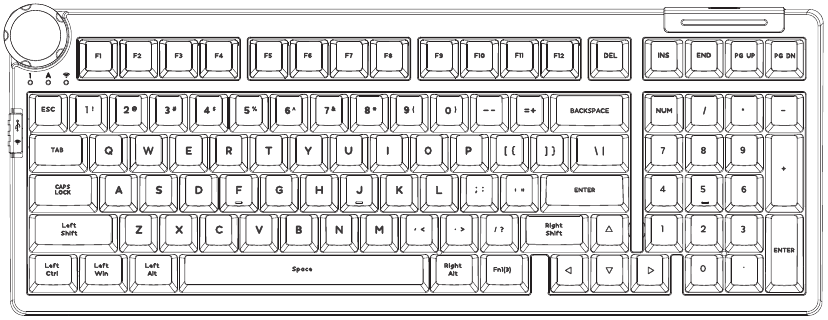
Layer2: This layer will be activated when your keyboard's system toggle switched to Windows or Mac and keymapped any keys to MO(2) and then press it.

Layer3: This layer will be activated when your keyboard's system toggle switched to Windows or Mac and keymapped any keys to MO(3) and then press it.
Key description
| Slct | Media player | Vol- | Volume- |
| Vol+ | Volume+ | Mute | Mute |
| MSTP | Media Stop | Prvs | Previous Track |
| Play | Play/Pause | Next | Next Track |
| Home | Home Page | ||
| Calc | Calculator | Srch | Search |
| PrintScreen | Pause | PauseBreak | |
| Home | Home | LED LOGO Mode | LED LOGO Mode |
| LED LOGO Colour | LED LOGO Colour | RGB SPD | RGB Speed Decrease |
| RGB SPI | RGB Speed Increase | RGB Toggle | RGB Toggle |
| BT 1 | Bluetooth Device 1 | BT 2 | Bluetooth Device 2 |
| BT 3 | Bluetooth Device 3 | 2.4G Mode | 2.4Ghz Mode |
| Sat+ | Light Saturation+ | Sat- | Light Saturation- |
| RGB Mode+ | RGB Mode Next | Win Mode | Windows Mode |
| Mac Mode | Mac Mode | Brght+ | Backlight Increase |
| Lock Win Key | Lock Windows Key | Hue- | Hue Decrease |
| Reset | Long press for 3 seconds to reset the keyboard to the factory setting | ||
| Brght- | Backlight Decrease | Hue+ | Hue Increase |
| Fn1(3) | Layer 1 will be activated when holding this key | MO(2) | Layer 2 will be activated when holding this key |
| MO(3) | Layer 3 will be activated when holding this key | ||
Documents / Resources
References
Download manual
Here you can download full pdf version of manual, it may contain additional safety instructions, warranty information, FCC rules, etc.
Download CIDOO ABM098 - Tri-mode Hot swap Mechanical Keyboard Manual
Advertisement











Need help?
Do you have a question about the ABM098 and is the answer not in the manual?
Questions and answers